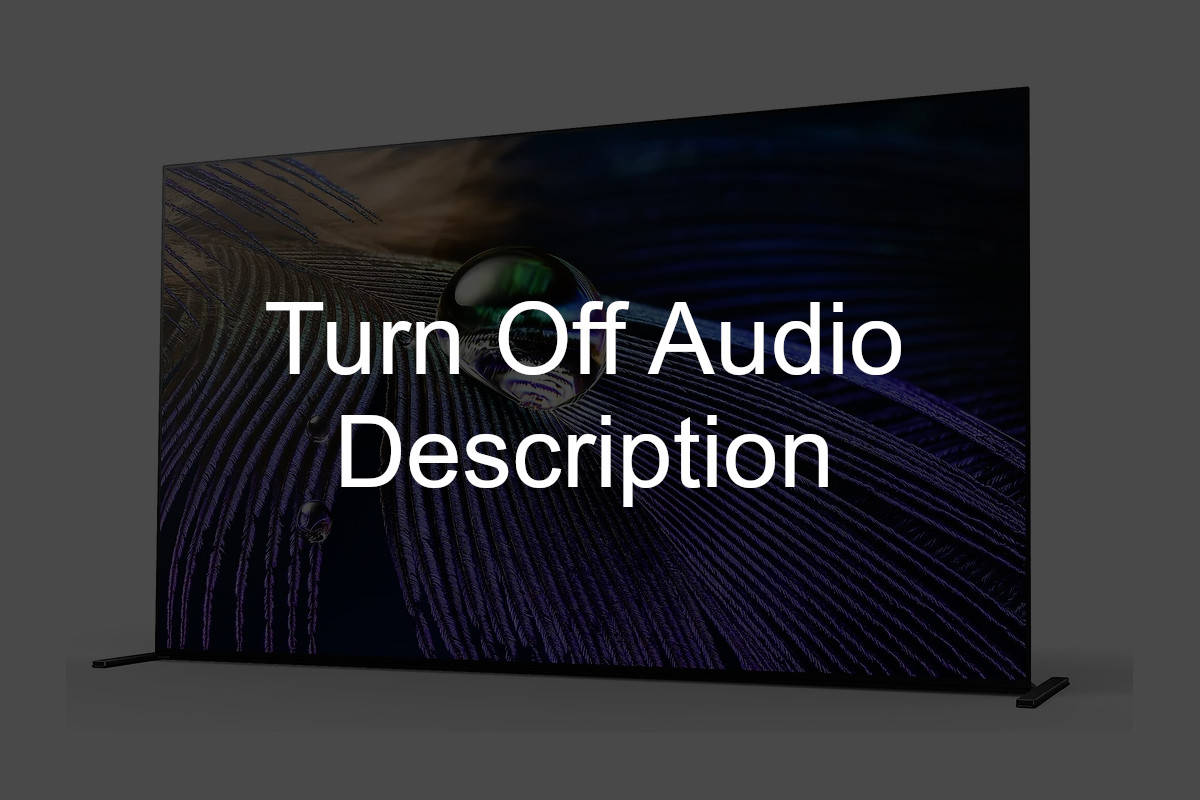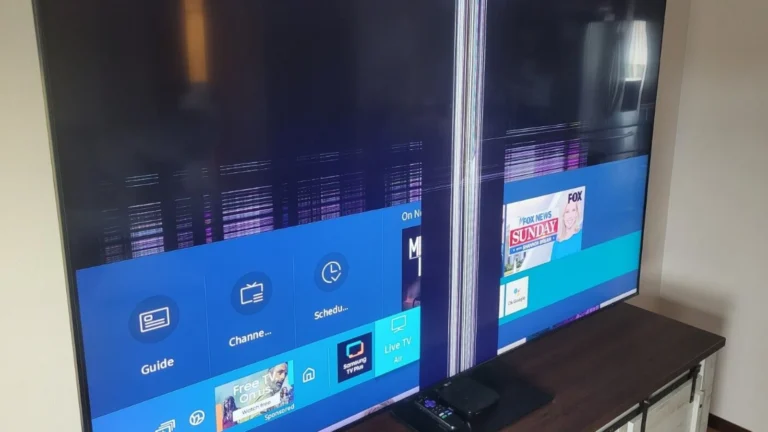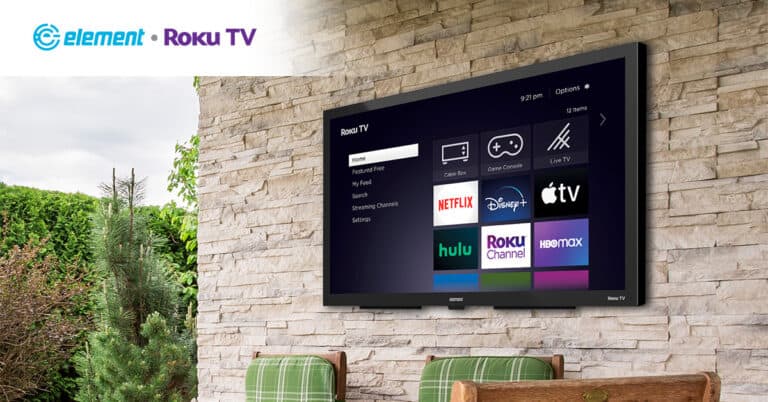Audio descriptions on Chromebooks serve a valuable purpose, enhancing the experience for users who need spoken feedback to understand what’s happening on their screens. This accessibility feature is part of Google’s commitment to making technology usable for everyone. However, not all users require this feature, and some might find it distracting if they have inadvertently enabled it or no longer need it. Turning off audio descriptions can streamline the user’s experience and ensure the device works to their preference.
The process to disable this feature involves a series of simple steps within the Chromebook’s settings. Familiarizing oneself with the accessibility options of a Chromebook is useful for tailoring the device to one’s individual needs. Whether it’s during a presentation, in a quiet environment, or just for personal comfort, understanding how to adjust these settings can significantly improve your interaction with your Chromebook.
What is Audio Description on Chromebook?
Audio description on Chromebooks primarily comes from ChromeVox, the built-in screen reader that provides spoken feedback about what’s happening on your screen. When enabled, it reads aloud text, buttons, links, and other interface elements as you navigate through your Chromebook.
Method 1: Quick Keyboard Shortcut (Fastest)
The fastest way to turn off ChromeVox is using the keyboard shortcut:
Press: Ctrl + Alt + Z
This keyboard combination will immediately toggle ChromeVox on or off from any screen (source: Google Chromebook Help).
For Chromebook Tablets:
If you’re using a Chromebook in tablet mode: Press and hold Volume Down + Volume Up buttons for 5 seconds
Method 2: Through Chromebook Settings
Step-by-Step Instructions:
- Open Settings
- Click the time in the bottom-right corner of your screen
- OR press Alt + Shift + S
- Navigate to Accessibility
- Select “Settings” from the menu
- Click on “Accessibility” in the left sidebar
- Turn Off Text-to-Speech Features
- Under the “Text-to-Speech” section, look for “ChromeVox (spoken feedback)”
- Toggle the switch to OFF
- You may also want to turn off “Select-to-speak” if it’s enabled
- Disable Other Audio Features (if needed)
- Turn off “Audio descriptions” if present
- Disable “Sound notifications” if you don’t want audio alerts
Method 3: Using the Accessibility Menu
- Access the Quick Accessibility Menu
- Click the time in the bottom-right corner
- Look for the accessibility icon (person symbol) in the system tray
- If you don’t see it, it may not be enabled
- Turn Off ChromeVox
- Click the accessibility icon
- Find “ChromeVox” and toggle it off
- The spoken feedback should stop immediately
Method 4: Through Chrome Browser Settings
If the audio description is specifically happening in the Chrome browser:
- Open Chrome Settings
- Click the three dots menu in Chrome
- Select “Settings”
- Navigate to Accessibility
- Scroll down and click “Advanced”
- Select “Accessibility”
- Manage Accessibility Features
- Click “Manage accessibility features”
- Under “Text-to-Speech,” turn off ChromeVox
- Disable any other unwanted audio features
Additional Audio Settings to Check
Turn Off Select-to-Speak
If text is being read when you highlight it:
- Go to Settings > Accessibility
- Under “Text-to-Speech,” find “Select-to-speak”
- Toggle it OFF
Disable Audio Descriptions for Media
For video content with audio descriptions:
- In Settings > Accessibility
- Look for “Audio descriptions” option
- Turn it OFF if enabled
Check Individual App Settings
Some apps may have their own audio description settings:
- YouTube: Check video settings for audio descriptions
- Netflix: Look in accessibility settings within the app
- Google Play Movies: Check the app’s audio settings
Troubleshooting Common Issues
ChromeVox Keeps Turning Back On
If ChromeVox keeps reactivating:
- Check if it’s set as a startup accessibility feature
- Go to Settings > Accessibility
- Look for “Always show accessibility options”
- Make sure ChromeVox isn’t set to auto-enable
- Sign out and back in
- Sometimes settings need a fresh session to stick
- Click your profile picture > Sign out
- Sign back in to your account
Audio Description in Specific Apps
If audio descriptions continue in certain apps:
- Google TV/Play Movies: Hold the Home button, select Accessibility, and disable audio descriptions (source: Google Support)
- Other media apps: Check individual app settings for accessibility options
Settings Menu is Being Read Aloud
If the settings menu itself is being read as you navigate:
- Use the keyboard shortcut first: Ctrl + Alt + Z
- Then navigate to settings to make permanent changes
- Or ask someone to help navigate the visual interface
Prevention Tips
Avoiding Accidental Activation
- Be careful with keyboard shortcuts – Ctrl + Alt + Z can accidentally enable ChromeVox
- Check accessibility settings when setting up a new user account
- Educate other users of your Chromebook about these shortcuts
Useful Accessibility Features to Keep
You might want to keep some accessibility features enabled:
- High contrast mode for better visibility
- Large cursor if you have trouble seeing the pointer
- Magnifier for zooming in on screen content
When Audio Description Might Be Useful
Before completely disabling all audio features, consider that some users benefit from:
- Select-to-speak for reading specific text sections
- Audio notifications for system alerts
- ChromeVox for hands-free navigation when needed
Alternative Solutions
Temporary Muting
If you need audio descriptions sometimes but not always:
- Use the volume controls to temporarily mute system sounds
- Toggle ChromeVox on/off as needed with Ctrl + Alt + Z
- Create different user accounts with different accessibility settings
Conclusion
Turning off audio description on your Chromebook is straightforward once you know where to look. The quickest method is using Ctrl + Alt + Z to toggle ChromeVox off immediately. For permanent changes, access the Accessibility settings through the system settings menu.
Remember that these accessibility features exist to help users with different needs. If you accidentally disabled something you actually need, you can always re-enable it using the same methods described above.
The key locations to check are:
- Main accessibility settings (Settings > Accessibility)
- ChromeVox specifically under Text-to-Speech options
- Individual app settings for media-specific audio descriptions
If you continue experiencing issues with unwanted audio descriptions, try signing out and back in, or contact your school or workplace IT support if this is a managed Chromebook device.
Key Takeaways
- Chromebooks offer audio descriptions as part of their accessibility features.
- Users can personalize their experience by managing accessibility settings.
- Knowing how to adjust Chromebook settings is beneficial for all users.
Navigating Accessibility Features on Chromebook
Audio description (also called ChromeVox or spoken feedback) on Chromebooks can be helpful for users with visual impairments, but it may have been turned on accidentally or no longer be needed. If your Chromebook is reading everything aloud, this guide will walk you through several methods to turn off audio description and related accessibility features.
Chromebooks are equipped with useful accessibility features adaptable to various needs, but sometimes you may need to adjust these settings. Whether it’s to turn off spoken feedback or tweak the magnification, accessing these options is straightforward.
Opening Accessibility Settings from the System Tray
To begin customizing your Chromebook’s accessibility options, click on the clock on the bottom right of your screen to open the system tray. Here, you will find a gear icon which represents Settings. Click on this to navigate to the Accessibility features.
Using Keyboard Shortcuts to Access Features
If you prefer keyboard shortcuts, pressing Alt + Shift + s will quickly open the system tray. From there, accessing the accessibility features is just a few key presses away, which can be a faster method of turning features on or off.
Disabling Specific Accessibility Options
Once you’re in the accessibility menu, managing your features is simple. Look for the feature you wish to disable, such as spoken feedback (ChromeVox), select to speak, or high contrast mode. Click the toggle switch next to it to turn it off.
Adjusting Accessibility Through Chrome OS Settings
For more extensive options, go into the Chrome OS Settings by clicking on the Settings icon in your system tray. Scroll down and select Advanced, then find and click on Accessibility. From here, you can manage features like the on-screen keyboard, dictation, and text-to-speech.
Frequently Asked Questions
When using a Chromebook, you may encounter the ChromeVox screen reader or other voice narration features that were designed to make computing accessible for all users. If you do not require these features, you may find them distracting. Below are steps to help you disable these features.
How do I disable the ChromeVox screen reader on my Chromebook?
To turn off the ChromeVox screen reader, hold down the Ctrl and Alt keys and then press the Z key. Doing this will toggle the screen reader on or off, allowing you to disable it quickly.
What are the steps to turn off the built-in Voice Assistant on a Chromebook?
If you want to disable the built-in voice assistant, navigate to your Chromebook’s settings by clicking on the time in the bottom right corner and then selecting the gear icon. From there, go to ‘Advanced’ and then ‘Accessibility’. You will find ‘Manage accessibility features’ here. Under the ‘Audio and captions’ section, you can switch off ‘Enable ChromeVox (spoken feedback)’.
How can I stop my Chromebook from automatically narrating everything I do?
Your Chromebook might be set to speak everything you do if the ‘Select-to-speak’ feature is on. Turn this off by going into ‘Settings’, then ‘Advanced’, followed by ‘Accessibility’. In the ‘Manage accessibility features’ section, find and turn off ‘Select-to-speak’.
What shortcut key can I use to quickly disable the voice Assistant on my Chromebook?
You can quickly disable the voice assistant feature by using the keyboard shortcut Search + Shift + S. This should turn off any ongoing narration.
How can I switch off the accessibility features on my Chromebook?
In the settings menu, go to the ‘Accessibility’ section and look for the option ‘Manage accessibility features’. Here you can individually turn off accessibility features by toggling the switches next to features such as ‘Enable ChromeVox’, ‘Select-to-speak’, and others that may have been activated.
Why does my Chromebook keep speaking and how can I turn it off?
Your Chromebook may keep speaking due to ‘Select-to-speak’ or ‘ChromeVox’ features being enabled. These can be turned off via the ‘Accessibility’ settings. If your Chromebook continues to narrate after you’ve toggled these settings off, do a quick check if any keyboard shortcuts that activate these features have been pressed accidentally and try restarting your device to reset the functions.