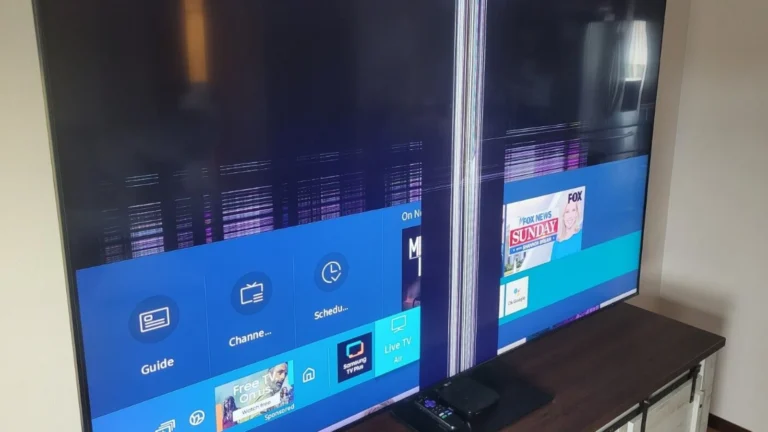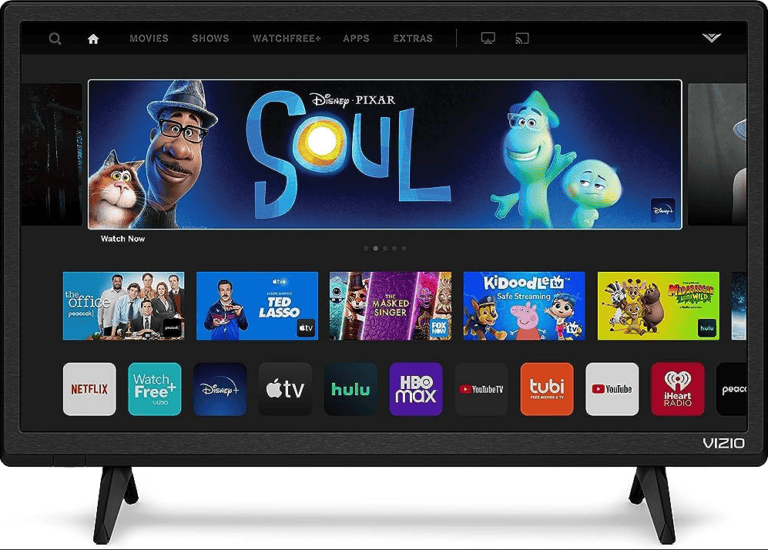Sony Bravia TVs are known for strong picture quality, but some users face an unexpected issue: the screen splitting into two images or showing overlapping content. This problem can appear during streaming, gaming, or even while watching cable. The split screen usually comes from settings, software glitches, or connection issues, and in most cases it can be fixed without professional repair.
Many Sony TVs include features like Twin Picture or Picture-in-Picture, which can activate by accident and cause confusion. In other cases, loose HDMI cables, outdated software, or a temporary system error may be the cause. Knowing how to identify whether it’s a feature or a fault makes solving the issue much easier.
By understanding what triggers the split screen and which solutions work best, anyone can restore a normal picture quickly. The process often involves checking connections, adjusting display settings, or performing a reset, and only rarely requires service support.
🔹 Step 1: Check If Split Screen Mode Is Enabled
Some Bravia models have a PIP (Picture‑in‑Picture) or Twin Picture mode.
- Press the Options/Menu button on your remote.
- Look for Picture Mode, Twin Picture, or PIP settings.
- If enabled, turn it OFF.
🔹 Step 2: Restart the TV
- Turn the TV off and unplug it from power.
- Wait at least 2–5 minutes.
- Plug it back in and power it on.
✅ This can clear temporary glitches.
🔹 Step 3: Check Input Sources
- Make sure the HDMI cable is properly connected.
- Try switching to another input (HDMI 1 → HDMI 2).
- If the split screen disappears, the issue may be with the connected device (cable box, console, or streaming stick).
- Test with another HDMI cable.
🔹 Step 4: Update the TV Software
Outdated firmware can cause display issues.
- Go to Settings → Device Preferences → About → System Update.
- Install any available updates.
- Restart the TV after updating.
🔹 Step 5: Reset Picture Settings
- Go to Settings → Display & Sound → Picture → Reset.
- This restores default display settings, which may fix the split image.
🔹 Step 6: Factory Reset (Last Resort)
If the issue persists:
- Go to Settings → Device Preferences → Reset → Factory Data Reset.
- Follow the prompts.
⚠️ This will erase all apps and settings, so back up important info first.
🔹 Step 7: Hardware Issues
If none of the above works, the problem may be with the display panel or internal processing board. In this case:
- Contact Sony Support for diagnostics.
- If your TV is under warranty, request a repair or replacement.
✅ Summary
If your Sony Bravia shows a split screen:
- Check if Twin Picture/PIP mode is on.
- Restart the TV and check input sources.
- Update software and reset picture settings.
- Perform a factory reset if needed.
- Contact Sony Support if it’s a hardware issue.
Key Takeaways
- Sony Bravia split screen often comes from settings or minor glitches
- Most fixes involve simple checks like cables, resets, or updates
- Clear steps help restore normal display without outside help
Some Sony Bravia TVs may suddenly display a split screen—either two images side‑by‑side, a small sliver of the screen repeating, or a double overlay. This can be caused by accidental settings, software glitches, or hardware issues.
Frequently Asked Questions
Sony Bravia TVs can show split screen or double images when certain features are enabled or when settings or connections are not correct. Problems may also come from Picture-in-Picture, input sources, or software glitches.
How can I disable the split screen feature on my Sony Bravia TV?
Press the Action Menu button on the remote. Select Twin Picture or PIP and turn it off.
What steps are involved in resolving a double image display on a Sony TV?
Check all HDMI and input connections to ensure they are secure. If the issue continues, reset the picture settings or perform a soft reset by unplugging the TV for about 30 seconds before turning it back on.
How do I return my Sony Bravia TV to full screen viewing mode?
Go to the Settings menu and review the display or screen options. Turn off any active split screen, Twin Picture, or zoom modes to restore full screen.
Where can I find the Action Menu button on my Sony Bravia remote?
The Action Menu button is usually located near the center of the remote. It often sits below the directional pad and is clearly labeled.
What should I do if my TV screen shows two channels at once with Picture-in-Picture?
Open the Settings or Action Menu and disable the Picture-in-Picture feature. This will remove the secondary window and return the display to a single channel.
Why is my TV screen divided into two horizontal sections and how can I fix it?
This can happen if Twin Picture or a similar mode is active. Turn off the feature in the display settings. If the issue persists, update the TV software or perform a factory reset as a last step.