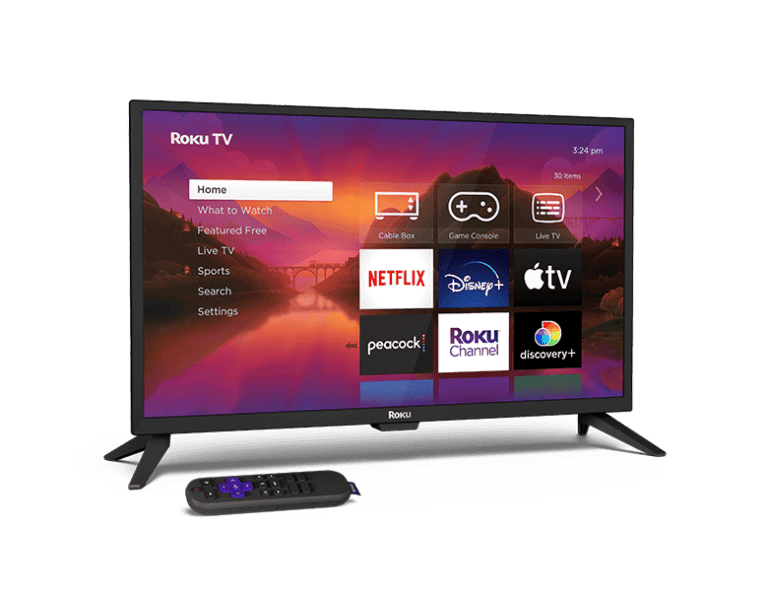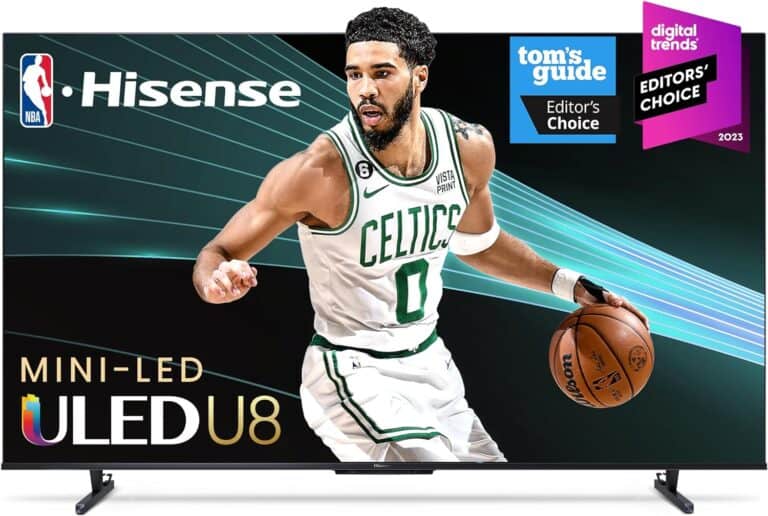If your LG TV is suddenly describing everything that happens on screen — such as “A man walks into a room” — you likely have Audio Description (also called Audio Guidance or Screen Narration) turned on. This accessibility feature is designed to help visually impaired users by reading aloud on-screen menus, text, and scene descriptions. If you don’t need it, turning it off is simple.
Below, we’ll walk you through how to turn off Audio Description on an LG TV, regardless of your model year.
What Is Audio Description (Audio Guidance)?
Audio Description or Audio Guidance is an accessibility feature built into LG Smart TVs. When enabled, the TV narrates on-screen actions, menu options, and settings. While helpful for some users, it can be distracting if turned on accidentally.
How to Turn Off Audio Description on LG TV
The steps may vary slightly depending on your LG TV model and webOS version, but the general process is the same.
Method 1: Turn Off Audio Guidance via Settings
- Press the Settings button on your remote (gear icon).
- Scroll down and select All Settings (or General, depending on your model).
- Choose Accessibility from the menu.
- Select Audio Guidance (sometimes labeled Screen Reader or Voice Guidance).
- Toggle the setting Off.
Once disabled, the TV will stop reading menus and on-screen text aloud.
(source: LG USA Support)
Method 2: Use the Quick Settings Menu
- Press and hold the Settings button on your LG remote.
- Navigate to Accessibility.
- Select Audio Guidance and switch it Off.
This method is faster if you have a newer LG Smart TV with webOS 6.0 or later.
Why Audio Description Might Turn On Automatically
Sometimes, Audio Description can activate if:
- You accidentally pressed a shortcut key combination on the remote.
- The TV updated its software and reset accessibility settings.
- You switched input sources or streaming apps that have their own audio description settings.
If you still hear narration after turning it off in the system menu, check the app settings (for example, Netflix, Prime Video, or Disney+) — some apps have their own Audio Description toggles separate from the TV’s settings.
Troubleshooting Tips
- Restart your TV after turning off Audio Guidance to ensure the change takes effect.
- Check your remote: Some LG remotes have a dedicated AD or Audio Description button. Pressing it accidentally can toggle narration on or off.
- Update your TV’s firmware: Go to Settings → Support → Software Update to ensure your TV is running the latest version.
Summary
Turning off Audio Description on your LG TV is quick and easy:
Settings → Accessibility → Audio Guidance → Off
Once done, your TV will stop narrating menus and scenes, returning to normal operation.
For more help, visit LG’s official support page:
➡️ LG TV – How to Turn Off Audio Guidance (Screen Narration)
Keywords: turn off audio description LG TV, disable audio guidance LG TV, LG TV screen narration off, LG accessibility settings, LG TV voice off