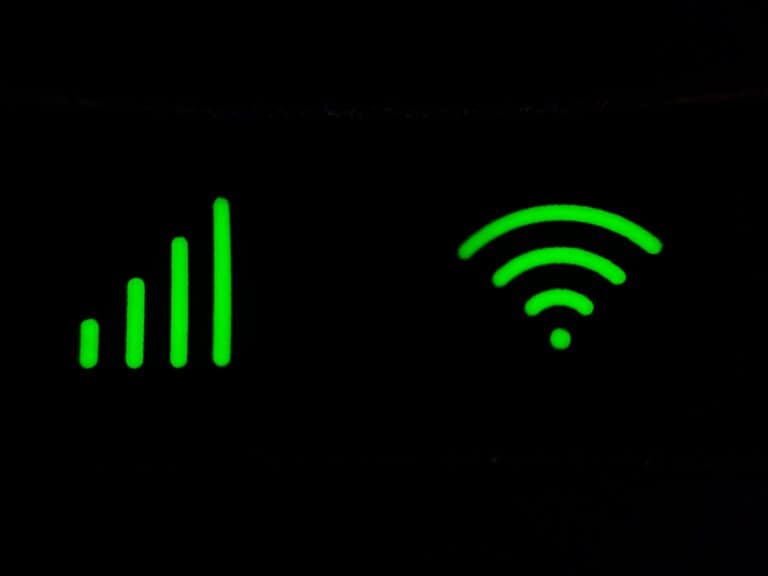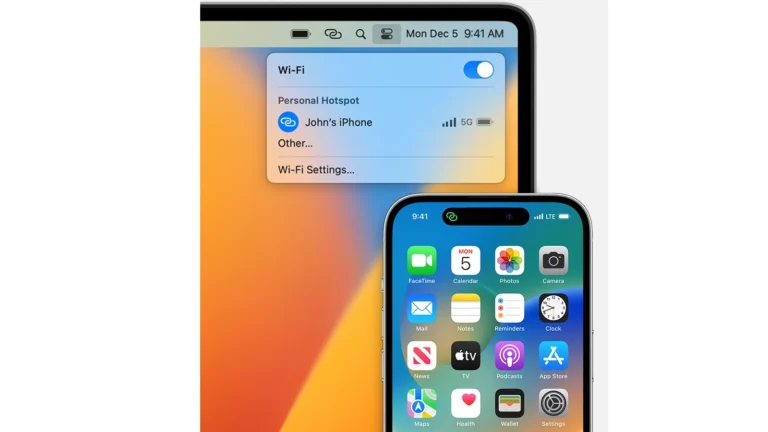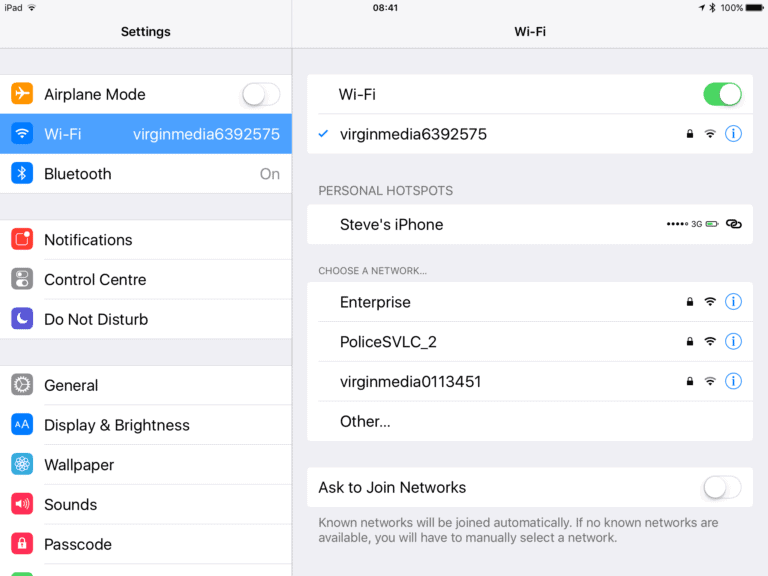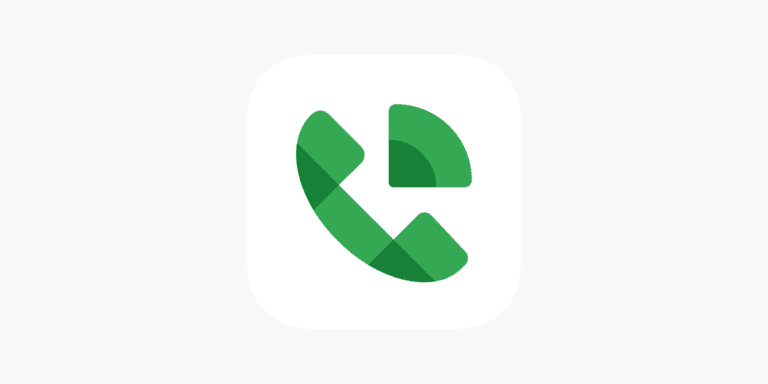The Cisco Identity Services Engine (ISE) is a vital component of many enterprise networks, providing authentication, authorization, and accounting (AAA) services. When the primary node of your ISE deployment fails, it’s crucial to rebuild it quickly and efficiently to minimize downtime. This guide will walk you through the step-by-step process of rebuilding the Cisco ISE primary node.
Understanding the Cisco ISE Deployment Roles
In a distributed ISE deployment:
- Primary PAN (Policy Administration Node): Handles configuration and management.
- Secondary PAN: Acts as standby; can be promoted if the primary fails.
- PSN (Policy Service Node): Handles authentication and authorization requests.
- MnT (Monitoring Node): Collects logs and reports.
When the Primary PAN fails, the Secondary PAN can be promoted to restore management access.
⚙️ 1. Promote the Secondary Node to Primary
If your primary node is down or corrupted:
- Log in to your Secondary ISE GUI.
- Navigate to:
Administration → System → Deployment - Select the Secondary node and click Promote to Primary.
- Confirm the promotion.
Once promoted, this node becomes the new Primary PAN and assumes full administrative control.
(source: PacketSwitch – Cisco ISE Primary Node Rebuild)
🧹 2. Deregister the Failed Node
After promoting the secondary, remove the failed primary node from the deployment to clean up the configuration.
- In the Deployment page, select the old (failed) Primary Node.
- Click Deregister.
- Confirm to remove it from the cluster.
This ensures that the deployment no longer references the failed node.
🏗️ 3. Rebuild the Original Primary Node
Now you can rebuild the failed node from scratch.
- Install Cisco ISE on the same hardware or VM.
- Use the same ISE version and patch level as the current deployment.
- Configure network settings (hostname, IP address, domain, etc.) identical to the original node if possible.
- Complete the initial setup wizard until you reach the ISE login page.
(source: Cisco Community – ISE Primary Node Rebuild)
🔗 4. Join the Rebuilt Node to the Deployment
Once the new node is installed:
- Log in to the newly rebuilt node via the GUI.
- Navigate to Administration → System → Deployment → Register to Primary Node.
- Enter the FQDN/IP and admin credentials of the current Primary PAN (the one you promoted earlier).
- Assign the appropriate personas (typically Primary PAN and optionally MnT).
- Click Register.
After successful registration, the node will appear as a Secondary PAN in the deployment.
(source: Cisco ISE 3.2 Administrator Guide)
🔁 5. Promote the Rebuilt Node Back to Primary
Once synchronization is complete:
- Go to the Deployment page on your current Primary PAN (the temporary one).
- Select the newly rebuilt node.
- Click Promote to Primary.
- Confirm the promotion — this will make your rebuilt node the new Primary PAN again.
Your deployment will now have:
- The rebuilt node as Primary PAN + MnT (if assigned).
- The previously promoted node as Secondary PAN.
🧩 6. Verify Synchronization and Services
After promotion:
- Check Node Status – all nodes should show “In Sync”.
- Verify Replication Status under:
Administration → System → Deployment → Synchronization Status. - Confirm that Policy Service Nodes (PSNs) and Monitoring Nodes are connected and operational.
- Run:
show application status iseon each node to verify all ISE services are running.
🧰 7. (Optional) Backup and Restore Configuration
If you have a recent backup from the old primary, you can restore it to the rebuilt node to ensure full configuration consistency.
- Upload the backup to the new primary node.
- Use the CLI or GUI to restore:
application restore ise <backup-name> repository <repository-name> - Wait for the restore process to complete and verify all policies and certificates are intact.
(source: Cisco ISE Upgrade Guide 3.1)
🧠 8. Best Practices for Future Reliability
- Always maintain a Secondary PAN for redundancy.
- Schedule regular configuration backups.
- Keep all nodes on the same version and patch level.
- Use NTP synchronization across all nodes.
- Periodically test PAN promotion and failover.
✅ Summary
| Step | Action | Purpose |
|---|---|---|
| 1 | Promote Secondary to Primary | Restore management access |
| 2 | Deregister failed node | Clean deployment |
| 3 | Reinstall ISE on failed node | Prepare for rejoin |
| 4 | Register rebuilt node | Add back to deployment |
| 5 | Promote rebuilt node | Restore original PAN role |
| 6 | Verify sync & services | Ensure stability |
| 7 | Restore backup (optional) | Recover configuration |
In short:
Promote → Deregister → Rebuild → Register → Promote Back → Verify.
Following this sequence ensures a clean, reliable rebuild of your Cisco ISE Primary Node with minimal downtime and no configuration loss.
Why Rebuilding Your Primary Node Is Important
The primary node in a Cisco ISE deployment acts as the central management point. It’s responsible for storing configuration data, managing policies, and communicating with other network devices. When the primary node goes down, it can cause a major disruption to your network’s security and functionality.
When Should You Rebuild the Primary Node?
You should consider rebuilding the primary node in the following scenarios:
- The primary node has experienced a hardware failure.
- The primary node’s operating system has become corrupted.
- You need to perform a major upgrade or migration.
Preparing for the Rebuild
Before you begin the rebuild process, there are a few essential steps you need to take:
- Back up your configuration: Create a complete backup of your Cisco ISE configuration. This backup will be crucial for restoring your settings after the rebuild.
- Verify your hardware and software: Ensure that you have a compatible replacement node and that you have the necessary software and licenses ready.
- Plan for downtime: Schedule the rebuild during a period of low network activity to minimize disruption to users.
Step-by-Step Rebuild Process
| Step | Action |
|---|---|
| 1 | Promote the secondary node: If you have a secondary node in your deployment, promote it to the primary role temporarily. This will ensure that your network’s AAA services remain operational during the rebuild. |
| 2 | Re-image or build a new node: If you’re using a physical appliance, re-image it with the latest Cisco ISE software. If you’re using a virtual machine, create a new VM and install the software. |
| 3 | Add the new node to the deployment: Register the new node with the existing deployment. The registration process will vary depending on your specific ISE version and deployment type. |
| 4 | Restore the configuration: Use the backup you created earlier to restore your Cisco ISE configuration to the new primary node. |
| 5 | Verify functionality: Thoroughly test all aspects of your Cisco ISE deployment, including authentication, authorization, and accounting, to ensure that everything is working correctly. |
Additional Considerations
- Certificates: If you use certificates for authentication or encryption, you’ll need to reinstall them on the new primary node.
- Customizations: If you’ve made any customizations to your Cisco ISE configuration, you’ll need to reapply them after the restore.
- Monitoring: Implement robust monitoring tools to proactively detect any issues with your Cisco ISE deployment.
By following these steps and taking the necessary precautions, you can successfully rebuild your Cisco ISE primary node and minimize the impact on your network.
Initial Preparation for Rebuilding
Before diving into the rebuild of a Cisco ISE primary node, it’s crucial to thoroughly assess the current deployment and ensure that all configurations are safely backed up. This proactive approach safeguards against data loss and provides a clear starting point for the rebuild process.
Assessing Deployment State
Evaluating the deployment’s current state involves a careful review of each node within the ISE cluster. Key details about the primary, secondary, and any standalone nodes must be noted. This includes checking for proper synchronization of identity data across the nodes, verifying the validity of certificates, and confirming that licenses are up to date. The assessment should catalog the operational status and role of each node, identifying the primary ISE node, along with its secondary and standalone counterparts.
- Primary Node: Confirm active services and synchronization with secondary nodes.
- Secondary Node(s): Verify communication with the primary node and data replication status.
- Standalone Node(s): Check for independent functionality and isolated data integrity.
Backing Up Current Configuration
Preserving the current configuration of the ISE deployment is a critical step to facilitate a smooth rebuild. Perform a comprehensive operational backup, which includes the configuration database, to capture all the settings and policies currently in place. The backup ensures that, in the event of a failure during the rebuild, you can restore the system to its previous state.
- Access the primary node’s administrative interface.
- Navigate to the Backup and Restore section.
- Initiate the backup process for:
- Configuration settings
- Identity data
- System and operational certificates
Take special care to store the backup files in a secure location, ensuring they are readily available for the restoration process post-rebuild. Keep in mind that during the backup operation, certain ISE services may be temporarily unavailable; planning for this downtime is essential.
Primary Node Rebuild Process
When rebuilding a Cisco ISE primary node, a precise series of steps ensures the system is restored to full functionality. This process involves reimaging the node, restoring essential configurations and security certificates, and successfully reintegrating the node into the network’s architecture.
Reimaging the Primary Node
To begin, the primary ISE node must be reinstalled with a fresh system image. Accessing the node through the console interface, the individual should proceed to reimage the node using the appropriate Cisco ISE installer. This step returns the Primary Administration Node (PAN) to its initial state, ready for configuration. It is crucial to match the software version of the new image with that of the current cluster to maintain compatibility across the network.
Restoring Configuration and Certificates
After reimaging, the system certificates and previous configuration settings need restoration for the primary node to function correctly. Configuration settings can be applied via the graphical user interface (GUI) or command-line interface (CLI). Certificates, including those from the certificate authority (CA), are essential for secure communication and should be reinstalled meticulously to avoid errors. Synchronization with other nodes ensures that services, persona, and other settings are consistent across the network.
Reintegration into the Cisco ISE Architecture
Finally, once the primary node is restored and functional, it must be reintegrated. It involves registering the node back into the ISE architecture. Detailed steps include promoting it to the Primary PAN role and ensuring all Personas and services are appropriately configured. The node must sync with existing Policy Services Nodes (PSNs) to share operational states and policy updates, returning the whole Cisco ISE deployment to a stable and operational state.
Post-Rebuild Configuration and Verification
Rebuilding a Cisco ISE primary node is only the first step. The real challenge comes in restoring services and ensuring the node operates efficiently within the network.
Node Synchronization and Service Validation
After the primary node’s rebuild, it’s essential to synchronize it with secondary nodes. This typically means ensuring all data and configurations align across the network. To confirm the node is running smoothly, validate all services are up by checking the status of each.
- Administrative Node (PAN): Verify synchronization with Monitoring Nodes (MnT).
- Policy Service Nodes (PSN): Confirm operational status and provision before returning to full service.
Use the following command to check service status:
show application status ise
Promoting Secondary to Primary, if Necessary
Sometimes, a rebuild necessitates promoting a secondary node to a primary role. It’s a specific process; here are the steps:
- Assessment: Ensure the secondary node is prepared to handle primary node responsibilities.
- Promotion: Through the Cisco ISE user interface, configure the secondary node to become the new primary.
- Validation: Check the progress and status of the promotion.
Issuing system commands can aid in monitoring the transition and ensuring synchronization is not disrupted.
Monitoring and Logging
Continuous monitoring is vital to maintaining network integrity. After rebuilding your primary node, do the following:
- Monitoring Data: Collect and analyze it to spot any anomalies or service disruptions.
- Logging: Activate system and event logs. They offer critical insights into system behavior and can pinpoint issues proactively.
Keep an eye on the logs for any irregular patterns or disruptions in services, as these could signal a larger issue with the rebuild. Here’s how to view logs:
show logging
Make sure the monitoring persona is assigned to a node to oversee system health and security data. This step will help keep the rebuilt system in check long-term.
Frequently Asked Questions
Navigating the rebuild of a Cisco ISE primary node can raise several questions. The following FAQs provide clear and straightforward answers to help ease the process and ensure a smooth operation.
How can I perform an operational backup in Cisco ISE?
To perform an operational backup in Cisco ISE, one would access the ISE interface, navigate to the ‘Administration’ menu, select ‘Maintenance’, and choose ‘Backup & Restore’. From there, following the on-screen prompts to execute the backup is straightforward.
What are the steps involved in upgrading Cisco ISE from version 3.1 to 3.2?
Upgrading Cisco ISE from version 3.1 to 3.2 requires downloading the upgrade package from Cisco’s website, uploading it to the ISE repository, and running upgrade commands via the CLI or GUI. It’s essential to upgrade secondary nodes before the primary to maintain network stability.
Could you provide a step-by-step guide to configuring a Cisco ISE primary node?
Setting up a Cisco ISE primary node involves initializing the ISE node, setting proper network configurations, establishing a hostname, and assigning IP addresses. One must also configure the node as a primary by following setup wizards or manual configuration steps through the CLI or GUI.
How do I promote a secondary Policy Administration Node to primary in Cisco ISE?
To promote a secondary Policy Administration Node to primary, access the secondary node’s ‘Administration’ interface, navigate to ‘System’ and ‘Deployment’. Here, select the current primary node, edit its settings, and change the role of the secondary PAN to primary.
What is the proper procedure for restoring a Cisco ISE backup?
To restore a Cisco ISE backup, one should head to the ‘Administration’ section, choose ‘Maintenance’, and then ‘Backup & Restore’. From there, select the desired backup file and follow the given instructions to complete the restoration process.
How do I add and register a new node to an existing Cisco ISE deployment?
To add and register a new node, boot the new ISE appliance and complete the initial setup script. Then, within the primary node’s ‘Administration’ interface, go to the ‘Deployment’ section. Add the new node using its IP address and register it to the ISE deployment.