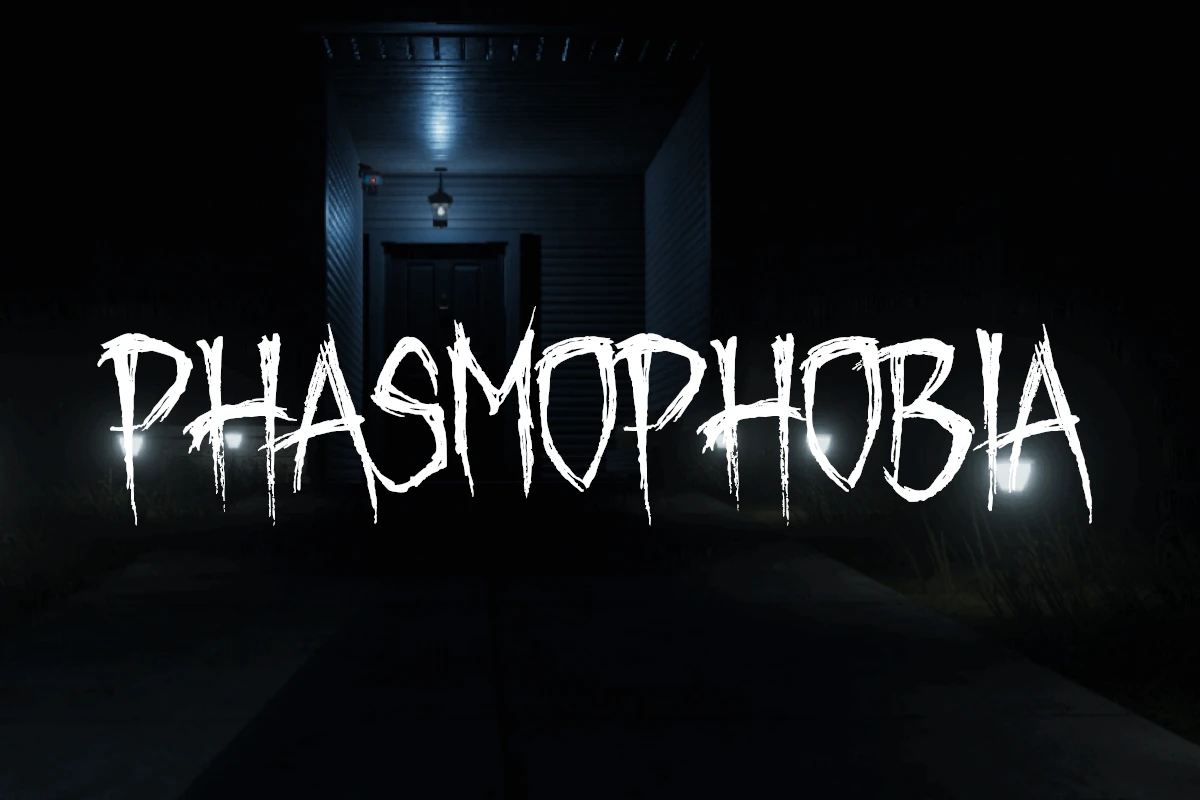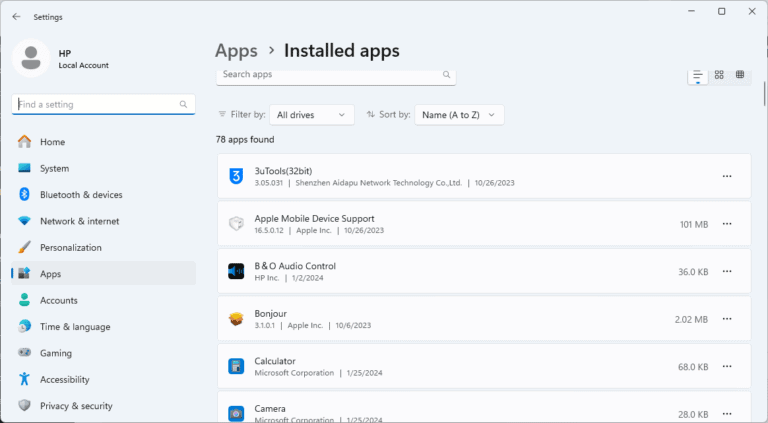Nothing ruins the spine-chilling atmosphere of this psychological horror game like sudden silence. Players diving into ghost hunting sessions often find themselves dealing with missing audio, broken voice chat, or complete sound failure that kills the immersive experience.
Most Phasmophobia audio problems stem from incorrect Windows sound settings, outdated audio drivers, or conflicting applications running in the background. The game relies heavily on audio cues for ghost detection and team communication, making working sound essential for proper gameplay. When audio fails, players miss critical evidence and lose the ability to coordinate with teammates during investigations.
These issues affect players across different setups and can occur even during early access updates. The good news is that most audio problems have straightforward solutions that don’t require technical expertise. Simple fixes like verifying game files, updating drivers, or adjusting system settings typically restore full audio functionality within minutes.
1. Check Your Default Audio Device
- Right-click the 🔊 sound icon in your Windows taskbar → Sound settings.
- Under Input, select the microphone you want to use.
- Under Output, select your headphones/speakers.
- Make sure the same devices are selected inside Phasmophobia’s audio settings.
2. Run the Voice Recognition Setup
- Open Phasmophobia.
- Go to Options → Audio.
- Select your microphone.
- Run the Voice Recognition Test.
- If it doesn’t detect your voice, Windows may be blocking microphone access.
3. Allow Microphone Access in Windows
- Press Win + I → Privacy & Security → Microphone.
- Ensure Microphone access and Let apps access your microphone are both On.
- Restart the game afterward.
4. Avoid ALT+Tab Bug
Some players report that ALT+Tabbing out of Phasmophobia can cause the game to stop detecting audio (source: Steam Community Guide).
👉 Fix: Restart the game and avoid tabbing out during play.
5. Update or Reinstall Audio Drivers
- Open Device Manager (Win + X → Device Manager).
- Expand Sound, video and game controllers.
- Right-click your device → Update driver.
- If issues persist, reinstall the driver from the manufacturer’s site.
6. Check Steam Settings
- Open Steam → Settings → Voice.
- Make sure the correct microphone is selected.
- Test your voice input here before launching Phasmophobia.
7. Verify Game Files
- In Steam Library, right-click Phasmophobia → Properties → Installed Files → Verify integrity of game files.
- This will fix corrupted or missing audio-related files.
8. Disable Exclusive Mode
Some sound devices block other apps when exclusive mode is on.
- Right-click the sound icon → Sound settings → Device properties → Advanced.
- Uncheck Allow applications to take exclusive control of this device.
9. Reinstall Phasmophobia (Last Resort)
If none of the above works, uninstall and reinstall the game. This often clears persistent audio bugs.
✅ Extra Tip: If your mic works in Discord but not in Phasmophobia, it’s usually a game recognition issue, not hardware. Double-check the in-game mic test and Windows privacy settings
Key Takeaways
- Audio problems in Phasmophobia usually come from Windows sound settings or outdated drivers that need updates
- Players can fix most issues by checking game files, restarting their system, or closing conflicting programs
- Voice chat problems often require microphone permission settings and proper device selection in Windows
Frequently Asked Questions
Players often face similar audio problems when playing Phasmophobia. These issues range from complete sound loss to microphone detection failures across different platforms and setups.
Why is there no sound when playing Phasmophobia in multiplayer?
Multiplayer sound issues usually stem from Windows audio routing problems. The game sends audio to the wrong output device.
Right-click the volume icon in the system tray. Select “Open Volume Mixer” and check if Phasmophobia appears in the list.
Make sure the game volume slider is not muted or set to zero. If the game doesn’t appear in the mixer, restart Phasmophobia while the mixer stays open.
Disconnect unused audio devices like VR headsets or external speakers. Phasmophobia uses the Windows default playback device but sometimes routes audio elsewhere.
Set your main headphones or speakers as the default device. Go to Sound Settings and select your preferred audio output.
How can I fix the audio issue in Phasmophobia on PS5?
PS5 audio problems often relate to output settings or headset compatibility. Check the console’s audio configuration first.
Go to Settings > Sound > Audio Output. Make sure the correct output device is selected for your setup.
If using a headset, try switching between “Chat Audio” and “All Audio” in the headset settings. Some headsets work better with specific configurations.
Restart the game after changing audio settings. The PS5 sometimes needs a fresh game launch to apply new audio configurations.
Test other games to confirm your headset works properly. This helps identify if the problem is game-specific or hardware-related.
What should I do if my voice chat is not working in Phasmophobia?
Voice chat failures often result from microphone settings or missing system files. Start by checking Windows microphone permissions.
Right-click the volume icon and select “Sounds.” Go to the Recording tab and set your microphone as the default device.
Disable other microphones in the list to prevent conflicts. Right-click unused mics and select “Disable.”
Install Microsoft Visual C++ Redistributable 2019. Download the correct version for your system (x86 for 32-bit, x64 for 64-bit).
Set your microphone to 2 channels at 44100 Hz or lower. Higher sample rates can cause voice chat problems.
How can I change the audio output for Phasmophobia?
Phasmophobia follows Windows default audio settings. Change the system default to switch the game’s audio output.
Right-click the volume icon in the taskbar. Select “Open Sound Settings” from the menu.
Choose your preferred device from the “Choose your output device” dropdown. The change takes effect immediately.
If Phasmophobia is already running, restart the game. Some audio changes require a fresh game launch to work properly.
Check the Volume Mixer to confirm audio routes to the correct device. The game should appear with its own volume slider.
Why is Phasmophobia not producing sound through Bluetooth headphones?
Bluetooth headphones can cause audio delays and compatibility issues with Phasmophobia. The game works better with wired connections.
Check if Windows recognizes your Bluetooth headphones as the default device. Go to Sound Settings and verify the connection.
Try switching between stereo and hands-free modes. Some Bluetooth headphones have multiple audio profiles that affect game compatibility.
Disable audio enhancements for Bluetooth devices. Go to Sound Settings > Device Properties and turn off all enhancements.
Consider using wired headphones for Phasmophobia. Bluetooth audio latency can interfere with the game’s real-time audio cues.
What steps can I take to resolve VR audio issues in Phasmophobia?
VR setups often conflict with standard audio routing in Phasmophobia. The game may send audio to the wrong device.
Unplug your VR headset when playing Phasmophobia in desktop mode. This prevents audio routing conflicts.
Set your main headphones as the default Windows audio device. VR software sometimes changes these settings automatically.
Close VR software like SteamVR or Oculus before launching Phasmophobia. These programs can interfere with normal audio output.
Check SteamVR audio settings if playing in VR mode. Make sure the correct audio device is selected for VR gameplay.