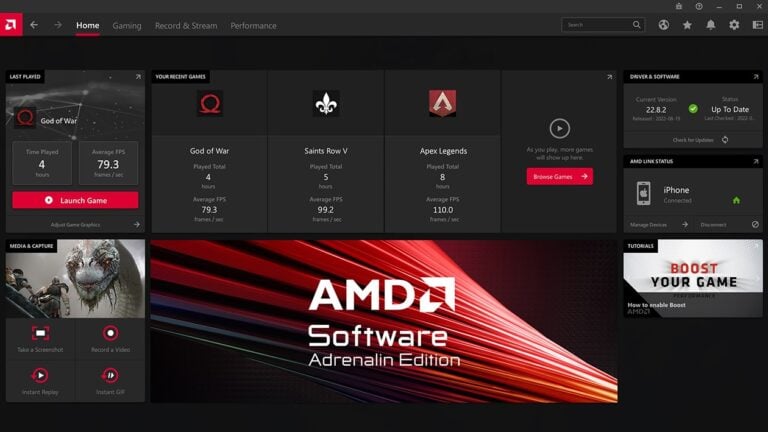Error Code 43 is one of the most common issues faced by AMD Radeon GPU users. It typically appears in Windows Device Manager with the message:
“Windows has stopped this device because it has reported problems. (Code 43)”
This error indicates that Windows has detected a malfunction or communication issue with your AMD graphics card. It can stem from driver conflicts, hardware faults, or even BIOS and firmware problems.
🔍 What Causes AMD Radeon Error Code 43?
According to multiple reliable sources (Appuals, UMA Technology, MSPowerUser), the most common causes include:
- Corrupted or outdated GPU drivers — A bad driver installation or an outdated version of AMD Adrenalin can trigger the error.
- Windows Update conflicts — Some Windows updates may install generic or incompatible GPU drivers.
- Hardware issues — Faulty GPU hardware, poor PCIe connection, or insufficient power supply.
- Overclocking or BIOS misconfiguration — Overclocked GPUs or outdated BIOS firmware can cause instability.
- Third-party software conflicts — Monitoring tools or mining software can sometimes interfere with GPU drivers.
🧰 Step-by-Step Fixes for AMD Radeon Code 43
1. Uninstall and Reinstall GPU Drivers (Clean Install)
A clean driver installation often resolves this error.
Steps:
- Download Display Driver Uninstaller (DDU).
- Boot into Safe Mode.
- Use DDU to remove all AMD drivers.
- Reboot your PC.
- Download the latest AMD Adrenalin drivers from AMD’s official site.
- Install the drivers manually.
📝 Tip: Disconnect from the internet while reinstalling to prevent Windows from auto-installing old drivers (source: GeeksforGeeks).
2. Update Windows and BIOS
- Run Windows Update to ensure all patches are installed.
- Visit your motherboard manufacturer’s website to download the latest BIOS version.
- Update the BIOS carefully following the manufacturer’s instructions.
3. Check GPU Hardware and Connection
- Power down your PC and reseat the GPU — remove it and firmly reinsert it into the PCIe slot.
- Make sure all power connectors are properly attached.
- Test the GPU in another system (if possible) to rule out hardware failure.
4. Disable Overclocking
If you’ve overclocked your GPU or CPU, revert to default settings using:
- AMD Adrenalin software → “Performance” → “Tuning” → Reset to defaults.
- Or reset BIOS to factory settings.
5. Roll Back to a Previous Driver
Sometimes the latest driver version can be unstable.
- Open Device Manager → Display adapters → AMD Radeon → Properties → Driver → Roll Back Driver.
6. Check for Software Conflicts
- Uninstall third-party GPU monitoring or mining software temporarily.
- Disable any background applications that modify GPU settings.
7. Reinstall Windows (Last Resort)
If all else fails, a clean Windows installation can eliminate deep driver or registry corruption.
⚙️ Preventing AMD Error Code 43 in the Future
- Always use official AMD drivers instead of Windows Update drivers.
- Avoid beta or modded drivers unless necessary.
- Keep your BIOS and chipset drivers up to date.
- Maintain good GPU cooling and avoid excessive overclocking.
- Regularly clean your PC’s PCIe slots and connectors.
🧠 Summary
| Cause | Solution |
|---|---|
| Corrupted drivers | Clean reinstall using DDU |
| Windows update conflict | Block auto driver updates |
| Hardware issue | Reseat GPU / test in another system |
| BIOS/firmware issue | Update BIOS |
| Overclocking instability | Reset to default clocks |
🎯 Final Thoughts
AMD Radeon Code 43 can be frustrating, but in most cases, it’s a software or driver-related issue rather than a hardware failure. Start with a clean driver installation, ensure your system firmware is up to date, and check hardware connections before assuming the GPU is faulty.
For a detailed walkthrough, you can also watch this YouTube guide on fixing AMD Adrenalin Code 43 errors.