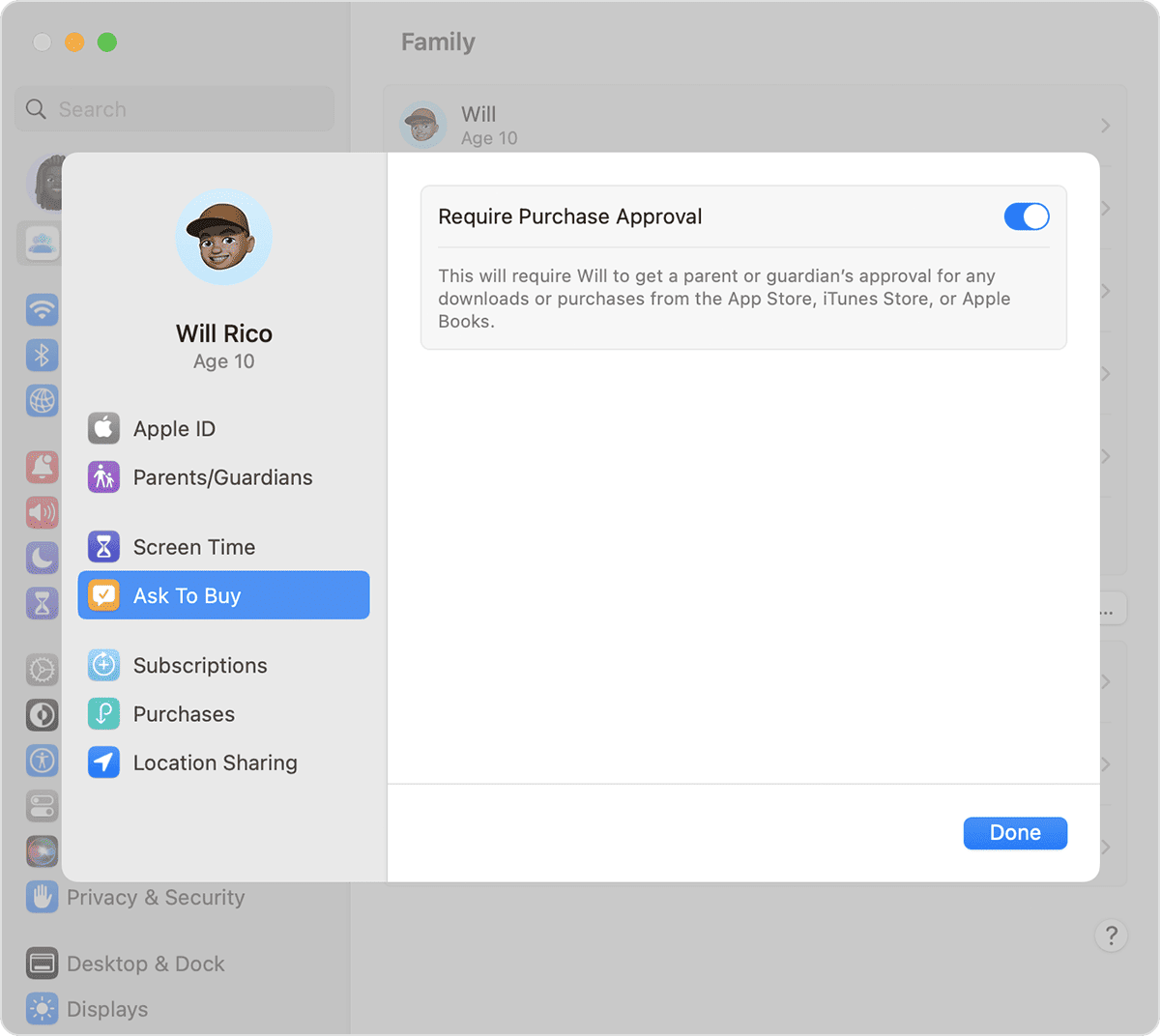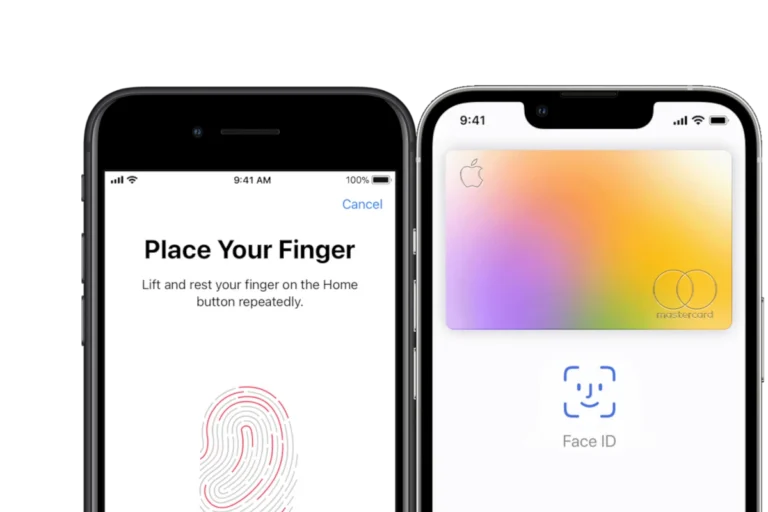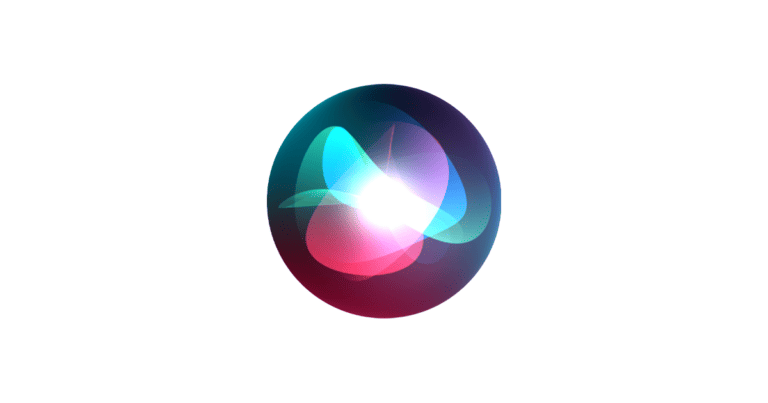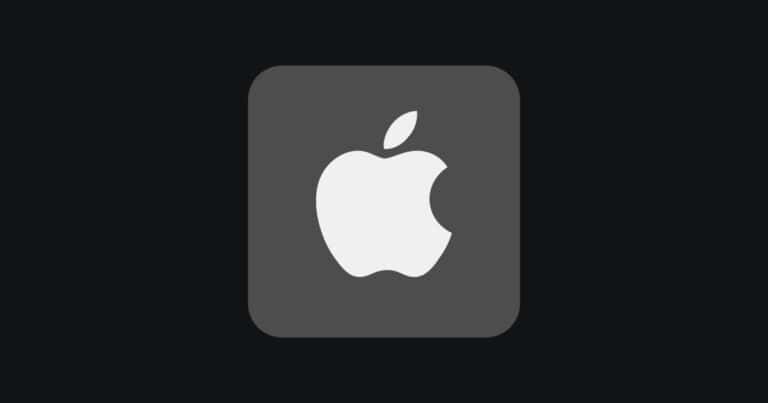With App Store Family Sharing, families can share access to apps and content across multiple devices. Up to six family members can use the same purchases without paying multiple times. You can share subscriptions like Apple Music, Apple TV+, and iCloud storage. The family organizer manages purchases and billing, making it easy to control expenses. By setting up Family Sharing on your iPhone or iPad through the Settings app, all members gain access to a shared account. Each person can download apps, games, and books that others have purchased. Family Sharing also includes shared photo albums, a shared calendar, and the ability to help locate each other’s devices. This coordinated setup streamlines family digital life, providing both convenience and cost savings.
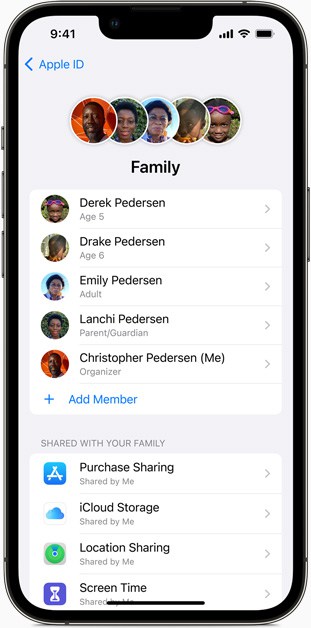
Sharing is Caring: Your Guide to App Store Family Sharing
With Apple’s Family Sharing feature, up to six family members can easily share purchased apps, subscriptions, and more, all without sharing Apple IDs. It’s a great way to save money and simplify digital content management for your family.
How Does Family Sharing Work?
One adult in the family, designated as the organizer, invites up to five other family members to join the group. Once everyone joins, Family Sharing is automatically set up on each person’s device.
What Can You Share with Family Sharing?
| Type of Content | Details |
|---|---|
| App Store Purchases | Share apps, games, music, movies, TV shows, and books purchased on the App Store. |
| Apple Subscriptions | Share subscriptions like Apple Music, Apple TV+, Apple Arcade, Apple News+, and Apple Fitness+. |
| iCloud+ Storage Plan | Share an iCloud+ storage plan to give everyone more space for photos, videos, and documents. |
| Location Sharing | Easily locate family members’ devices with the Find My app. |
| Screen Time | Set limits and monitor screen time for children in the family. |
How to Set Up Family Sharing
- Open Settings: Go to the Settings app on your device.
- Tap Your Name: Tap your name at the top of the screen.
- Choose Family Sharing: Select “Family Sharing” and follow the on-screen instructions to invite family members and set up the features you want to share.
Additional Tips
- Purchase Sharing: Decide whether you want to share all purchases or have members request approval before buying.
- Ask to Buy: Enable “Ask to Buy” for children under 18, so you can approve their purchases before they’re charged.
- Shared Payment Method: The family organizer’s payment method will be used for all purchases made by the family group.
- Hide Purchases: You can choose to hide individual purchases you don’t want to share with other family members.
Family Sharing makes it easy for families to enjoy their favorite apps, games, and subscriptions together. With shared purchases, iCloud storage, and location sharing, it simplifies the management of your family’s digital life.
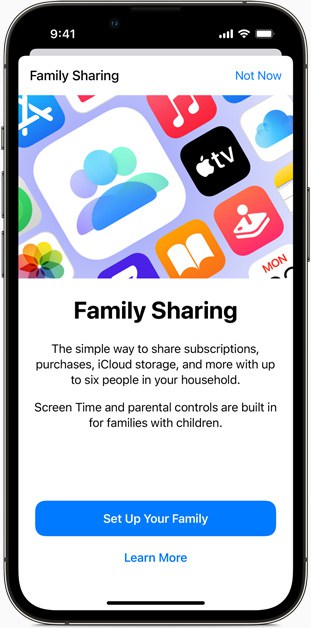
Key Takeaways
- Up to six family members can share App Store purchases.
- The family organizer manages all payments.
- Family Sharing also includes shared services and device location features.
Understanding App Store Family Sharing
App Store Family Sharing allows families to share purchases, subscriptions, and other Apple services across multiple devices. This includes shared access to Apple Music, Apple TV+, and iCloud storage. Here is a breakdown of key points related to Family Sharing.
Overview of Family Sharing
Family Sharing lets you and up to five other family members share access to Apple services. This includes Apple Music, Apple TV+, Apple News+, and Apple Arcade. Families can also share iTunes, Apple Books, and App Store purchases. In addition, members can access a shared family photo album and even help locate each other’s missing devices. It aims to simplify managing and sharing digital content among family members.
Setting Up Family Sharing
To set up Family Sharing on an iPhone or iPad, open the Settings app. Tap your name at the top, then select Family Sharing and tap Set Up Your Family. Follow the onscreen instructions to complete the setup. On a Mac, choose Apple menu > System Preferences > Family Sharing. Follow the provided steps to complete the process. The family organizer will manage these settings.
Adding Family Members
To add family members, go to Settings on your iPhone or iPad. Tap your name, then Family Sharing > Add Family Member. Enter the email address of the person you want to invite. They will receive an invitation to join your family group. On a Mac, go to System Preferences, then Family Sharing, and follow the instructions to add members.
Managing Purchase Sharing
Purchase sharing allows family members to share their App Store purchases. The organizer’s payment method covers all purchases made by family members. To turn on purchase sharing, go to Settings > Family Sharing > Purchase Sharing. Then turn on the feature. On a Mac, click System Preferences > Family Sharing > Purchase Sharing to manage this setting.
Shared Types of Content
Family Sharing supports sharing a variety of content. This includes Apple Music, Apple TV+, Apple News+, and Apple Arcade subscriptions, as well as iTunes, Apple Books, and App Store purchases. Users also share an iCloud storage plan and an optional family photo album. Permission settings allow parents to manage what children can download.
Family Sharing Requirements
Family Sharing requires an iPhone, iPad, or iPod touch running iOS 8 or later, or a Mac running OS X Yosemite or later. Each family member needs their own Apple ID. Family Sharing supports up to six family members, and all devices should use the same Apple ID country or region. Compatibility ensures seamless access and sharing among all enabled devices.
Frequently Asked Questions
This section addresses common inquiries about setting up and using Family Sharing for the App Store. It also covers troubleshooting tips and explains how purchases and iCloud storage work within Family Sharing.
How do I set up Family Sharing for the App Store?
To set up Family Sharing, open the Settings app. Tap on your name, then tap ‘Family Sharing’. Follow the on-screen instructions.
What steps are required to download apps using Family Sharing?
To download shared apps, go to the App Store. Tap your profile photo or the account icon. Tap ‘Purchased’, then ‘My Purchases’. Select the family member whose content you want to download.
Are App Store purchases visible to all family members within Family Sharing?
App Store purchases are shared with the family group. Each member can see and download items bought by others.
What should I do if Family Sharing for the App Store is not working?
First, ensure that you followed all setup steps correctly. Double-check that you are using the same Apple ID for Family Sharing. Restart devices if needed.
How can I resolve problems with Apple Family Sharing?
If issues persist, check that all devices are updated. Reach out to Apple Support for further assistance if needed.
Is it possible to share iCloud storage with Family Sharing?
Yes, Family Sharing allows you to share an iCloud storage plan. Go to Settings, tap your name, and select ‘Family Sharing’. Then, choose ‘iCloud Storage’.