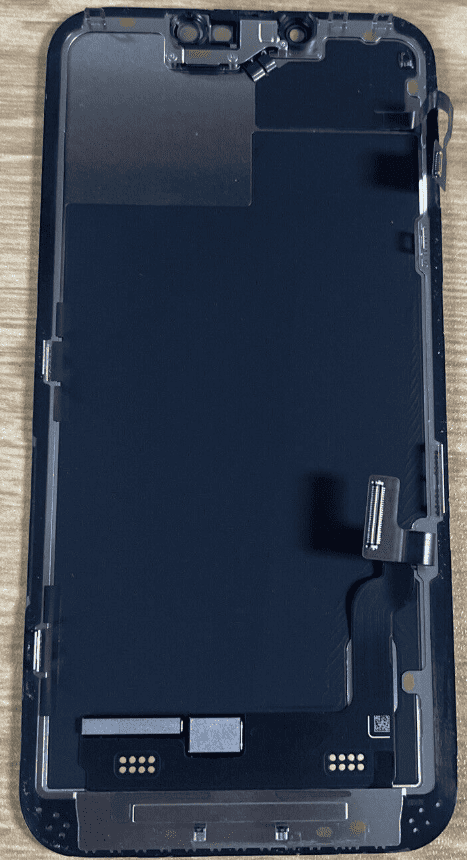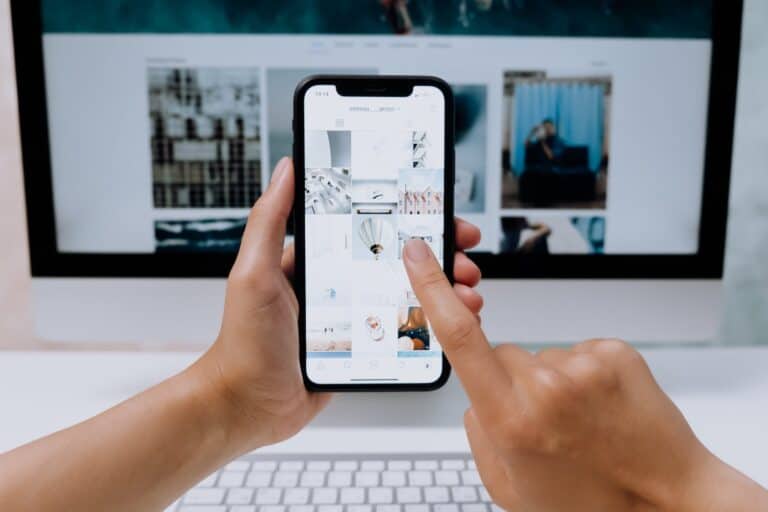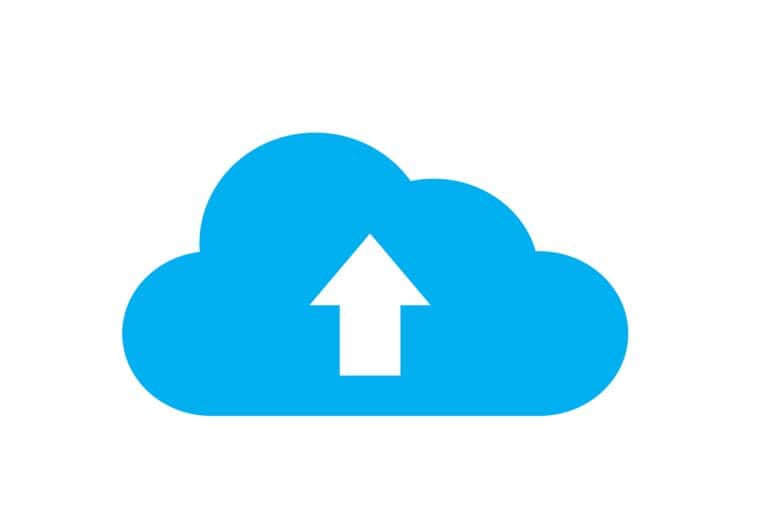Many iPhone users have a problem with the camera continuously refocusing when trying to take a picture. This problem can happen because of software issues, hardware problems, or external factors affecting the camera’s focus. Identifying the causes is the first step in fixing the issue.
Common Symptoms
- Camera keeps shifting focus back and forth.
- Photos and videos appear blurry.
- Difficulty locking focus on close or far objects.
- Works fine sometimes, but inconsistent.
Step-by-Step Fixes
1. Clean the Camera Lens
- Use a microfiber cloth to gently wipe the lens.
- Remove dust, fingerprints, or smudges — these can confuse the autofocus system.
- If you use a case, check that it isn’t blocking or pressing against the lens.
2. Tap to Focus
- Open the Camera app.
- Tap on the subject you want to focus on.
- A yellow box will appear, locking focus and exposure.
- Hold your finger on the subject until “AE/AF Lock” appears for manual lock.
3. Restart the Camera App
- Close the Camera app completely (swipe it away in the app switcher).
- Reopen it and test again.
- Sometimes the app just needs a reset.
4. Restart Your iPhone
- Press and hold the power button → Slide to power off.
- Turn it back on.
- This clears minor software glitches that may affect autofocus.
5. Update iOS
- Go to Settings > General > Software Update.
- Install the latest iOS version — Apple often fixes camera bugs in updates.
6. Remove Magnets or Accessories
- Magnetic cases, lens attachments, or mounts can interfere with the camera’s OIS (optical image stabilization).
- Remove them and test again.
7. Reset All Settings (⚠️ won’t delete data)
- Go to Settings > General > Transfer or Reset iPhone > Reset > Reset All Settings.
- This resets system settings (Wi-Fi, Bluetooth, etc.) but keeps your files.
- Helpful if a settings conflict is causing camera issues.
8. Test in Third-Party Apps
- Try focusing in apps like Instagram, Snapchat, or Halide.
- If the issue persists across apps, it’s likely hardware-related.
When to Suspect Hardware Issues
If none of the above fixes work, the problem may be hardware-related:
- Damaged lens or sensor.
- Faulty optical image stabilization (common after drops).
- Internal dust or moisture.
👉 In this case, contact Apple Support or visit an Apple Store for diagnostics and repair.
✅ Quick Summary
- Clean lens → Tap to focus → Restart app/iPhone → Update iOS → Check accessories → Reset settings.
- If still broken → likely hardware issue → seek Apple repair.
iPhone Camera Refocusing Issue
| Category | Description |
|---|---|
| Issue | The iPhone’s camera continually refocuses, resulting in blurry or shaky images and videos. |
| Possible Causes | * Dirty lens (smudges, fingerprints, or debris) * Case interference * Software glitch (temporary bugs) * Faulty autofocus sensor * Macro photography challenges |
| Solutions | * Clean the lens with a microfiber cloth. * Remove the case temporarily. * Tap to focus manually on the screen. * Turn off autofocus (tap and hold until “AE/AF Lock”). * Restart the Camera app. * Restart your iPhone. * Update iOS. * Contact Apple Support for potential hardware issues. |
| Additional Tips | * Ensure good lighting for autofocus. * Hold the iPhone still while focusing. * Maintain a moderate distance from your subject. |
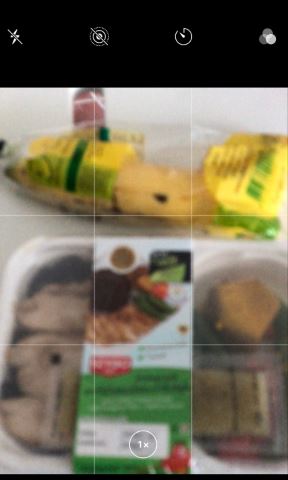
To address the refocusing issues, users can explore a range of solutions. Simple fixes like restarting the iPhone, cleaning the camera lens, checking for iOS updates, or modifying camera settings can often resolve the problem. For persistent issues, more in-depth steps may be required, like restoring factory settings or consulting with Apple support for potential repairs.
Key Takeaways
- iPhone camera refocusing can be caused by software bugs, hardware issues, or external factors.
- Basic troubleshooting includes restarting the device, updating iOS, and adjusting camera settings.
- Persistent problems may require factory resets or professional support from Apple.
Understanding IPhone Camera Refocusing Issues
When using an iPhone camera, users might encounter moments where the camera repeatedly adjusts focus. This section digs into the common reasons for this behavior and offers an understanding of how to pinpoint and tackle these focus issues.
Identifying Common Refocusing Challenges
iPhone cameras may run into focus problems when shooting video or taking photos. Users often notice the camera lens moving back and forth as it attempts to lock onto a subject. This constant shifting, known as ‘hunting’, can be due to the camera’s confusion when dealing with contrasting scenes or movement. When the camera switches between different focal points, it can disrupt the clarity of the image.
Impact of Software and Updates
Software is the brain behind the iPhone’s autofocus. A software bug or glitch can lead to focus instability. For optimal performance, it is crucial that users keep their iOS updated with the latest version. Software updates can often repair autofocus issues by fixing known bugs from previous versions of the operating system. Without these updates, users might miss out on corrections to autofocus errors.
Physical Factors Affecting Camera Focus
External variables can also play a role in how well the iPhone camera focuses:
- Lighting: Poor lighting or shooting in low-light conditions can cause autofocus to struggle.
- Reflective surfaces and environmental factors such as rain or mist could confuse the autofocus system.
- Obstructions like debris, fingerprints, or a dirty lens protector must be cleared from the camera lens for crisp photos. Cleaning can be done gently using a microfiber cloth.
- Manual focus: While most users rely on autofocus, adjusting the iPhone camera to manual focus can sometimes provide a solution when facing persistent refocusing problems.
Steps to Resolve Camera Refocusing Problems
When your iPhone’s camera keeps refocusing, it can be frustrating. This section provides specific steps to fix these issues, first by using simple at-home methods, then by exploring more in-depth fixes if the basic steps don’t work.
Basic Troubleshooting Techniques
- Restart Your iPhone
- iPhone with Face ID or later: Press and hold either the volume button and the side button until the power off slider appears. Drag the slider, wait 30 seconds for your device to turn off, and to turn your device back on, press and hold the side button until you see the Apple logo.
- iPhone with a Home button: Press and hold the side (or top) button until the power off slider appears. Drag the slider, wait for the device to turn off, and then hold the side (or top) button down again until the Apple logo appears.
- Force-Close the Camera App
- Double press the Home button or swipe up from the bottom if there’s no Home button.
- Swipe the camera app off the screen to close it.
- Check for External Factors
- Ensure the camera lens is clean.
- Remove any cases or lens attachments that could be causing issues.
- Lock the Camera Focus
- Tap the part of the screen you want to focus on and hold until you see “AE/AF Lock.”
- Update iOS
- Go to Settings > General > Software Update. If an update is available, follow the onscreen instructions to install it.
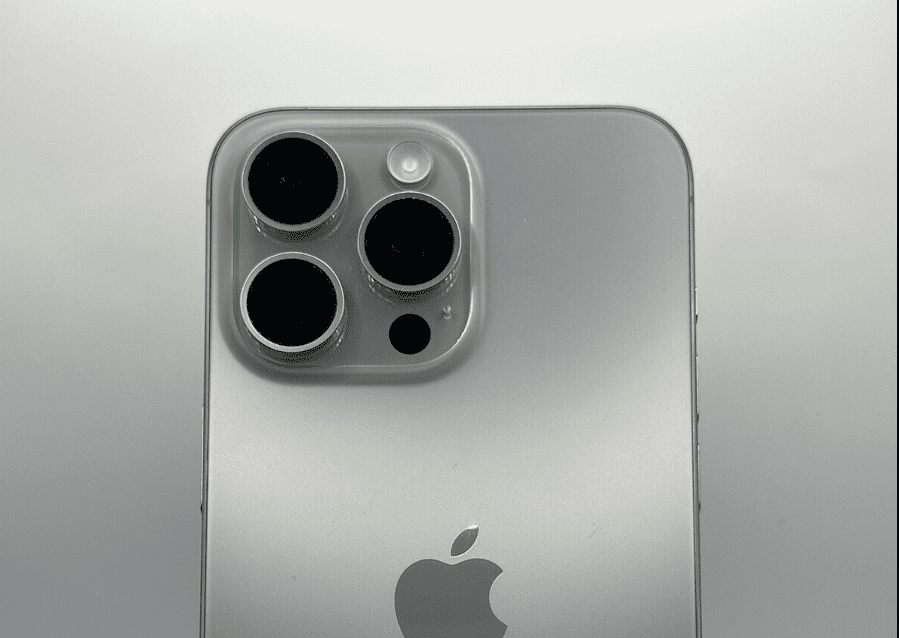
Advanced Solutions and Assistance
- Check for iOS System Issues
- Go to Settings > General > Reset and select “Reset All Settings.” This step will reset your settings without erasing your content.
- If the issue persists, consider backing up your data and selecting “Erase All Content and Settings” for a factory reset. You can back up data on iCloud or on a computer.
- Troubleshoot Third-Party Apps
- If the issue occurs when using camera features within an app, try updating or reinstalling the third-party app.
- Seek Professional Help
- If none of the basic or advanced steps resolve the issue, contact Apple Support for assistance.
- Consider Repairs
- If the Apple Support team suggests a hardware problem, you may need to take your iPhone to an authorized service provider or an Apple Store for repair.
Frequently Asked Questions
When using an iPhone camera, you might experience issues with the camera refocusing repeatedly. This section addresses common queries and provides straightforward solutions to improve your photography experience.
How can I stop my iPhone camera from continuous refocusing during use?
To prevent your iPhone camera from constant refocusing, try locking the focus. Tap and hold on the point you want to stay in focus until you see the AE/AF Lock banner.
What causes the iPhone camera to repeatedly lose and regain focus?
Often, iPhone cameras lose focus due to software glitches or because the autofocus feature is struggling with the scene complexity. Ensuring your camera lens is clean can also help.
Is there a way to prevent my iPhone camera from shifting focus in and out?
Yes, switching to manual focus if your camera app supports it or using third-party camera applications with more focus control can prevent unwanted refocusing.
Why does my iPhone camera keep blurring and then suddenly unblur?
This usually happens when the autofocus system is adjusting to different distances or lighting conditions. Locking the focus or improving lighting conditions can mitigate this problem.
Are there any settings adjustments to fix the iPhone’s camera refocusing issue?
One potential fix is to disable the auto-focus feature in the camera settings. This can sometimes be done by tapping the screen to set focus and then adjusting exposure manually if needed.
What troubleshooting steps can resolve the problem of an iPhone camera that keeps refocusing?
Basic troubleshooting steps include restarting your iPhone, checking for software updates, or resetting camera settings. If the problem persists, consider seeking assistance at an Apple Store or from a certified technician.