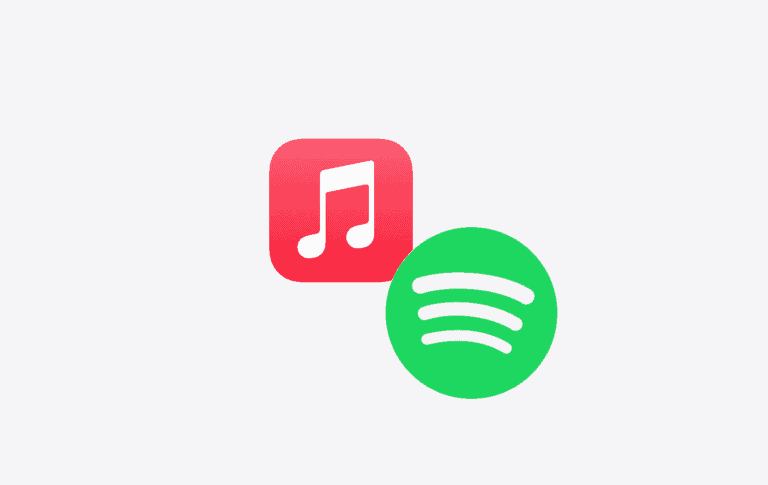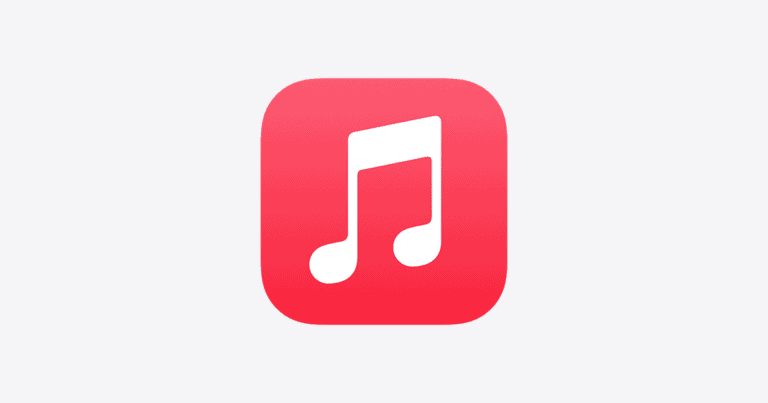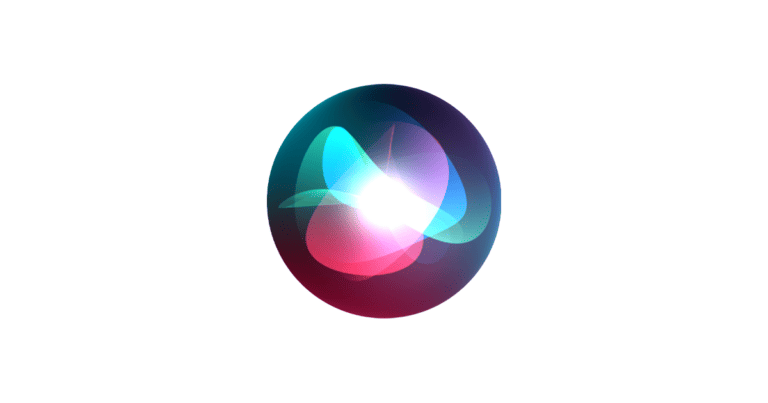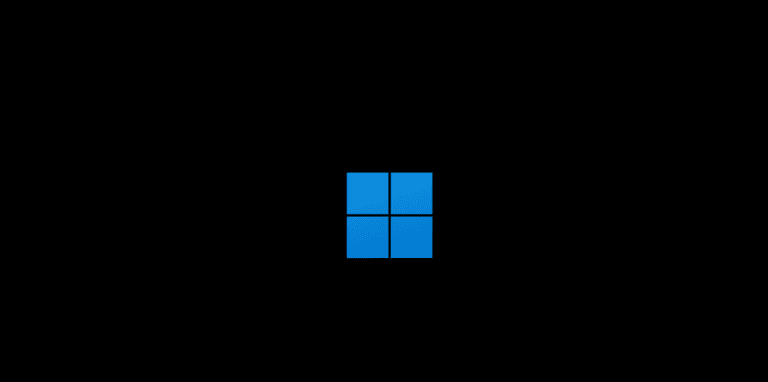Have you ever been watching a video, scrolling through Instagram, or playing a song on your phone — and wanted to know what song is that? Normally, Shazam listens through your microphone to identify music playing around you, but what if the sound is coming from your own phone?
Good news: there are several ways to Shazam a song playing on your phone, whether you’re using an iPhone, Android, or even a computer. Here’s how to do it step-by-step.
🔍 What Is Shazam?
Shazam is a free app (owned by Apple) that can instantly identify songs by listening to a short audio sample. It works on:
- iPhone and iPad (built into iOS Control Center)
- Android devices (via the Shazam app)
- Mac and Windows computers (via browser or desktop app)
When you “Shazam” a song, the app matches the audio fingerprint against its vast music database and gives you:
- The song title and artist
- Lyrics
- Music video or streaming links
- And even concert info
(Source: Shazam on Google Play)
🎧 Method 1: Use Shazam’s Pop-Up Feature (Android Only)
If you’re listening to a song inside another app (like YouTube, TikTok, or Instagram), you can use Shazam’s Pop-Up feature to identify it without leaving your screen.
✅ How to Use Pop-Up Shazam:
- Open the Shazam app on your Android device.
- Tap your Profile icon → go to Settings.
- Enable Pop-Up Shazam.
- Now, when a song is playing, tap the floating Shazam icon that appears on your screen.
- Shazam will analyze the internal audio and show the song details instantly.
💡 Pop-Up Shazam works even when you’re wearing headphones.
(Source: Shazam Guide – Google Sites)
🍏 Method 2: Use Shazam in Control Center (iPhone & iPad)
On iPhones (iOS 14.2 and later), Shazam is built directly into the system — no need to open the app.
✅ How to Add and Use Shazam from Control Center:
- Go to Settings → Control Center.
- Tap the + next to Music Recognition (Shazam).
- When a song is playing on your phone (e.g., in a video or app), open Control Center and tap the Shazam icon (🎵).
- Wait a few seconds — you’ll see the song name and artist appear at the top of your screen.
💡 You can also ask Siri: “What song is this?” — it uses Shazam in the background.
(Source: Apple Support – Use Shazam to identify songs)
💻 Method 3: Use Shazam on a Computer (Mac or PC)
If you’re playing a song on your computer or phone and want to identify it using your laptop:
✅ On Mac:
- Open Shazam for Mac (available in the App Store).
- Click the Shazam icon in your menu bar.
- It will automatically identify songs playing through your Mac or nearby.
✅ On Windows:
- Use Shazam’s web version or an alternative like Midomi (midomi.com) — just play the song through your speakers and let it listen.
🔄 Method 4: Use Another Device to Shazam the Song
If internal audio recognition doesn’t work on your phone (especially on iPhones), you can use another device to identify the music.
For example:
- Play the song or video on your iPhone.
- Open the Shazam app on your iPad or another phone.
- Tap the Shazam button and let it listen to the sound from the first device.
Shazam will detect the song within seconds.
🧠 Bonus: Use Google Assistant or Siri Instead
If you don’t want to open the Shazam app every time, both Google Assistant and Siri can identify songs too.
✅ On Android (Google Assistant):
- Say “Hey Google, what song is this?”
- Let it listen for a few seconds.
- You’ll get the song title, artist, and streaming links.
✅ On iPhone (Siri):
- Say “Hey Siri, what song is playing?”
- Siri will use Shazam in the background and show the result on your screen.
(Source: Google Pixel Help – Find out what music is playing near you)
⚙️ Troubleshooting: Shazam Not Detecting Songs?
If Shazam can’t identify a song playing on your phone:
- Turn up your volume — internal audio may be too quiet.
- Disable Bluetooth or AirPods temporarily (some devices block internal audio capture).
- Update the Shazam app to the latest version.
- Restart your phone to clear background process issues.
- Reinstall Shazam if the Pop-Up feature isn’t appearing.
(Source: Shazam Support)
✅ Summary: Best Ways to Shazam a Song Playing on Your Phone
| Device | Best Method | Works With Internal Audio? |
|---|---|---|
| Android | Pop-Up Shazam | ✅ Yes |
| iPhone (iOS 14.2+) | Control Center / Siri | ⚠️ Limited |
| Mac | Shazam for Mac | ✅ Yes |
| Windows | Browser or external mic | ⚠️ Only via speakers |
| Any Device | Use another phone to listen | ✅ Always works |
🎯 Final Thoughts
Shazam makes it incredibly easy to identify songs — even the ones playing inside your phone.
- On Android, Pop-Up Shazam is the most effective.
- On iPhone, the built-in Music Recognition toggle or Siri does the job.
- And if all else fails, just use another device with Shazam listening externally.
Now you’ll never have to wonder, “What song was that?” again.