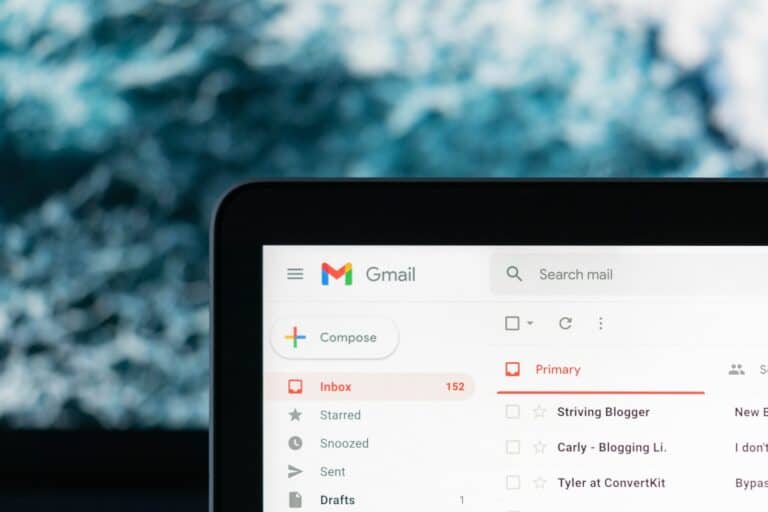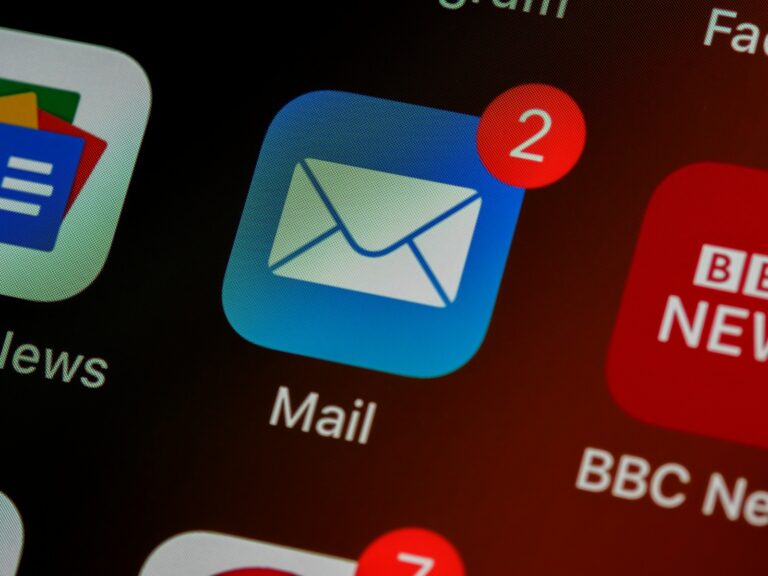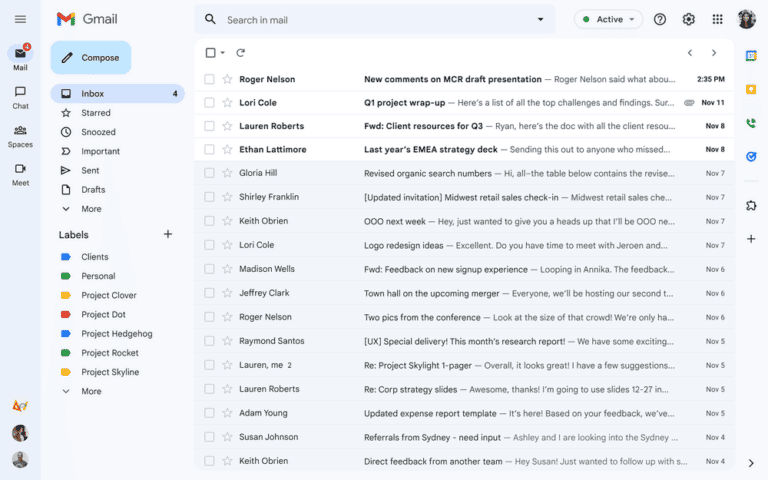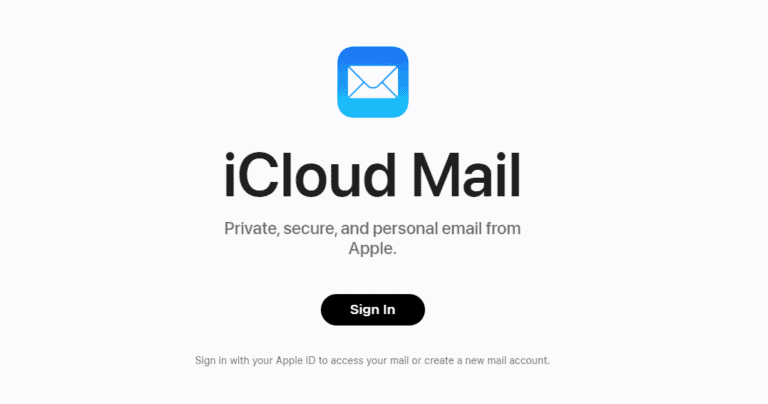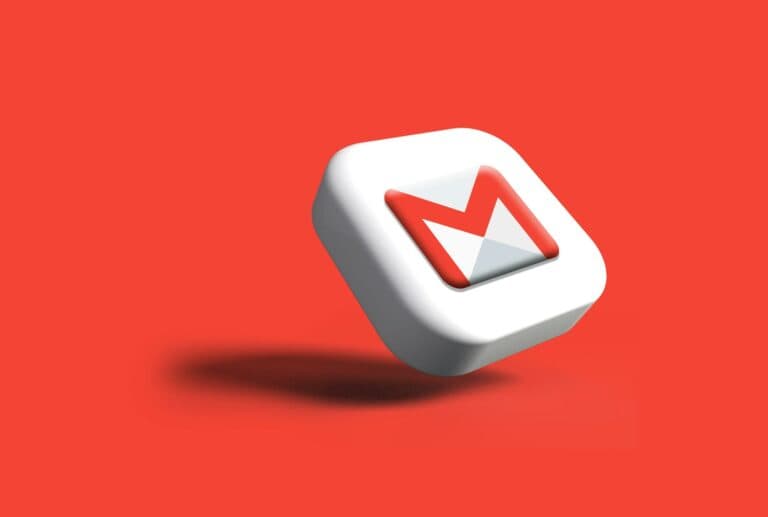An overflowing Gmail inbox makes it hard to stay organized and can quickly eat up storage space. Many people try deleting emails one by one, but that wastes time. The fastest way to clean up Gmail is to mass delete emails in bulk using built-in tools like search filters, labels, and the “Select All” option.
With a few clicks, entire categories of messages—such as promotions, old newsletters, or emails from a specific sender—can be removed at once. Gmail also allows deleting all emails in the inbox or archived messages if storage needs to be freed up completely. On mobile, the process is more limited, but bulk actions are still possible.
Knowing how to delete Gmail emails in bulk saves time and keeps inboxes clear without extra effort. This guide explains the different methods step by step so anyone can quickly manage their Gmail account and keep it under control.
✅ Why Mass Delete?
- Declutter a crowded inbox.
- Remove old or unwanted messages in bulk.
- Free up Google Account storage space.
1. Open Gmail on Desktop
- Go to Gmail.com and log in.
- Mass deletion works best on a computer (the mobile app has limited bulk options).
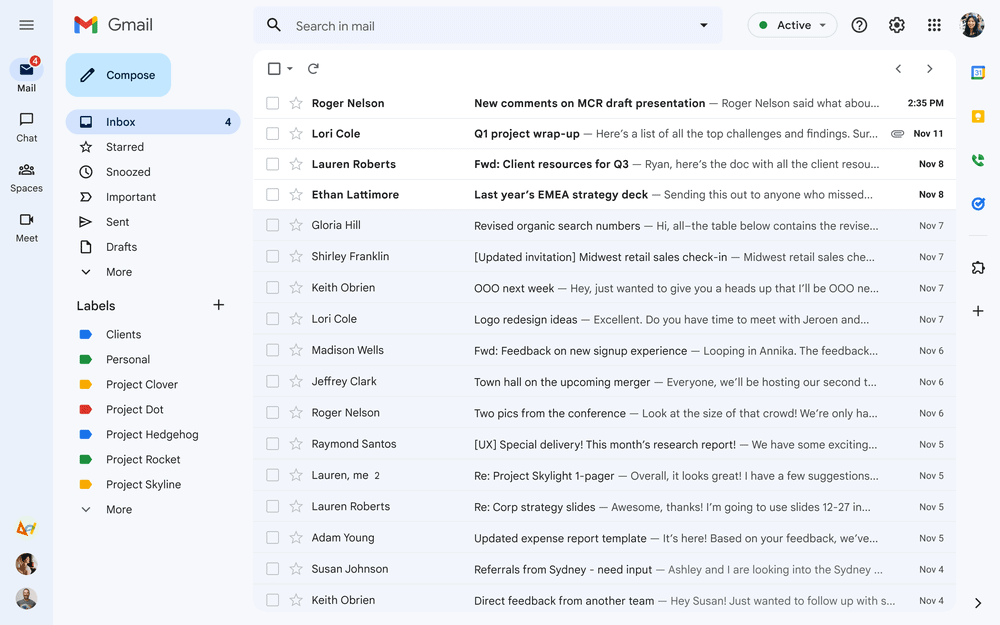
2. Delete an Entire Page of Emails
- In your inbox (or any folder), click the checkbox at the top left to select all emails on the current page (usually 50).
- Click the trash can icon 🗑️ to delete them.
3. Delete All Emails in a Folder
- After selecting the top checkbox, look for the message:
“Select all conversations in [folder].” - Click that link to select every email in that category (not just the first 50).
- Press the trash can icon.
➡ Example: To delete everything in Promotions, go to the Promotions tab, select all, then confirm “Select all conversations in Promotions.”
4. Delete Emails by Search Criteria
You can use Gmail’s search bar to filter and delete specific types of emails. For example:
older_than:1y→ Emails older than 1 year.from:amazon.com→ All emails from Amazon.has:attachment→ Emails with attachments.is:unread→ All unread emails.
Steps:
- Enter your search in the Gmail search bar.
- Click the checkbox to select all filtered emails.
- Confirm “Select all conversations that match this search.”
- Delete them.
5. Empty the Trash
Deleted emails stay in the Trash for 30 days before permanent removal. To free space immediately:
- On the left sidebar, click Trash.
- Click Empty Trash now.
⚡ Pro Tips
- Start with Promotions and Social tabs to quickly clear clutter.
- Use filters (Settings > Filters and Blocked Addresses) to auto‑delete certain emails in the future.
- If you’re low on storage, focus on emails with large attachments (
larger:10M).
✅ Summary:
To mass delete in Gmail, use the select all checkbox, apply search filters for targeted cleanup, and don’t forget to empty the Trash to reclaim storage.
Key Takeaways
- Mass delete emails in Gmail with built-in tools.
- Bulk actions can target senders, categories, or all emails.
- Clearing Gmail in bulk saves time and storage.
Frequently Asked Questions
Gmail allows users to remove emails in bulk by using search filters, selection tools, and built-in options on both web and mobile. People can target messages by sender, date, category, or status and then delete them with a few steps.
What are the steps to delete multiple emails at once in Gmail on a mobile device?
Open the Gmail app. Press and hold on one email until it is selected. Tap other emails to add them.
After selecting, tap the trash can icon at the top of the screen. The emails will move to the Trash folder, where they stay for 30 days unless emptied manually.
Can you delete all emails from a specific sender in Gmail, and if so, how?
Yes. Type the sender’s email address in the search bar at the top of Gmail. This shows all emails from that sender.
Click the select-all checkbox, then choose “Select all conversations that match this search.” Press the trash can icon to delete them.
Is there a way to quickly delete emails older than a certain date in Gmail?
Yes. Use search operators in the search bar. For example, type before:2023/01/01 to find emails sent before January 1, 2023.
Select all results and delete them. This method works well for clearing old emails without affecting recent ones.
How can you remove more than the default limit of emails in Gmail at one time?
After running a search or selecting emails on the current page, Gmail shows a link that says “Select all conversations that match this search.” Click it to include every matching email, not just the ones on the first page.
Then delete them with one action. This bypasses the page limit.
What is the process for bulk deleting emails in Gmail on an iPhone?
Open the Gmail app on the iPhone. Tap and hold one email to enable selection, then tap others to add them.
Use the “Select all” option if available, then tap the trash can icon. To permanently remove them, open the Trash folder and choose “Empty Trash now.”
Are there any tips for efficiently managing and deleting large volumes of emails in Gmail?
Use filters like label:unread, category:promotions, or from:[email address] to narrow results. This makes bulk deletion faster and safer.
Unsubscribe from unwanted mailing lists before deleting. Empty the Trash folder when finished to free up space right away.