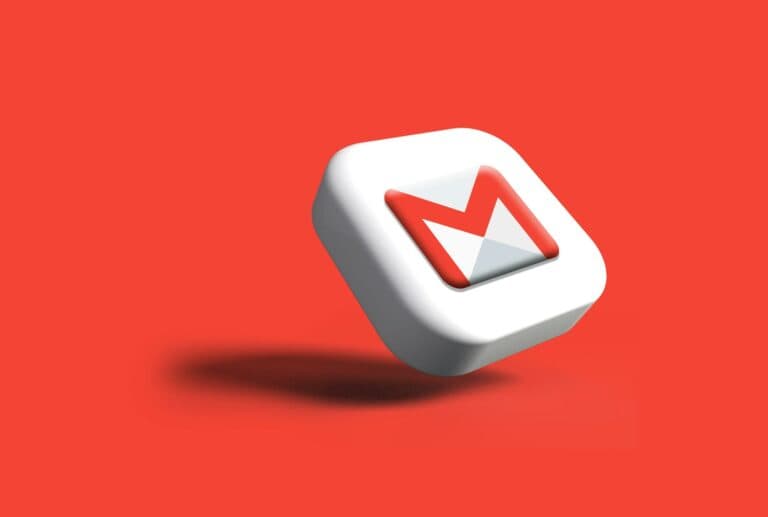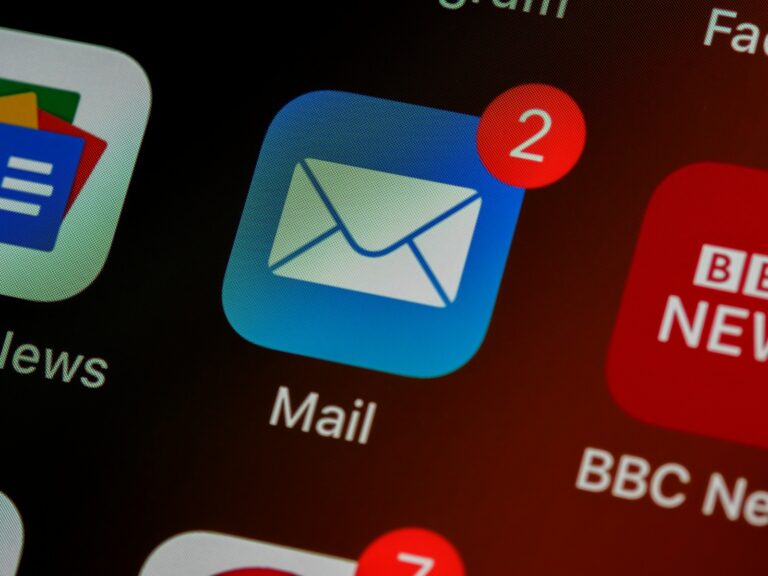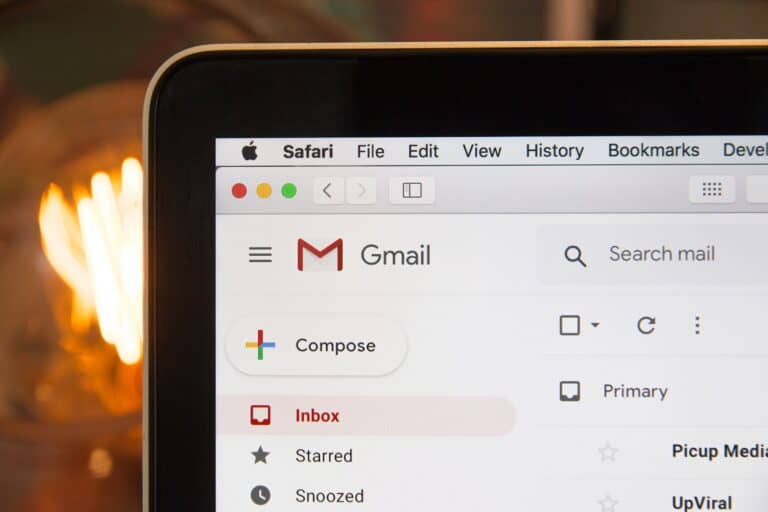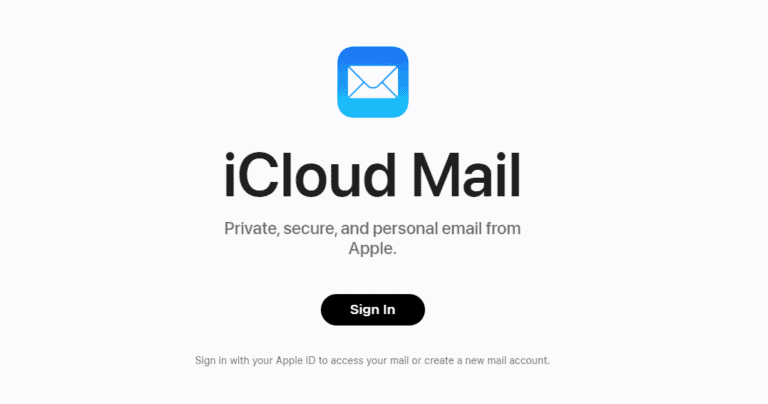Gmail is a popular and powerful email service. It has lots of useful features to help you feel in control of your email. Here’s a list of some great Gmail tips and tricks.
🧠 Smart & AI-Powered Features
- Use “Help Me Write” (Gemini AI integration)
Gmail now integrates with Google’s Gemini AI to help draft, summarize, or rephrase emails automatically. You can access it via the ✨ “Help me write” button in the compose window.
→ Why add it: It’s one of Gmail’s newest productivity features. - Smart Reply Customization
Gmail’s Smart Reply can now learn your tone and communication style. You can enable/disable or fine-tune this in Settings > Smart Reply.
⚙️ Productivity & Workflow Enhancements
- Multi-Send Mode for Bulk Emailing
Perfect for newsletters or announcements — Gmail’s multi-send feature lets you send one message to multiple recipients without exposing their addresses.
→ Access it by clicking the “multi-send” icon (double envelope) in the compose window. - Email Layouts & Visual Templates
Gmail now offers pre-designed layouts (like announcements, newsletters, etc.) under Insert > Layouts when composing an email. You can add logos, headers, and footers easily. - Integrated Scheduling Sidebar
You can now schedule meetings directly from Gmail’s sidebar using the Calendar scheduling tool — it shows your availability and lets recipients pick a time. - Inbox Categories Customization
Gmail lets you hide or show tabs like Promotions, Updates, Forums, and Social to reduce clutter (Settings → Inbox → Categories).
🔍 Search & Organization
- Search Chips (Visual Filters)
Gmail’s search bar now includes clickable “chips” like Has attachment, From, To, Date, etc., making advanced search easier without memorizing operators. - Find Large Emails Quickly
Use the operatorlarger:10Mto find and delete large attachments to free up space — a practical tip for inbox maintenance. - Color-Coded Labels
You can assign colors to labels for instant visual recognition — great for project management or client-based categorization.
🔒 Security & Privacy
- Check Security Activity Dashboard
Visit myaccount.google.com/security-checkup to review devices, app access, and suspicious sign-ins. It’s an underused but powerful Gmail security tool. - Enhanced Spam & Phishing Warnings
Gmail now displays red banners for suspected phishing and yellow alerts for unusual senders — a visual cue worth mentioning in your security section.
📱 Mobile & Cross-Platform Tips
- Use Gmail Offline Mode (Progressive Web App)
Users can now install Gmail as a PWA (Progressive Web App) on desktop to access offline mode more easily (Settings → Offline → Enable offline mail). - Set Custom Notifications in Mobile App
On Android/iOS, you can choose to get notified only for important emails — a great way to reduce distractions.
🧩 Integrations & Automation
- Connect Gmail with Google Chat Spaces
You can drag and drop emails into Chat Spaces to discuss them with teammates — a new Workspace integration. - Zapier & Make (Integromat) Automations
Automate repetitive Gmail tasks — e.g., save attachments to Drive, send Slack notifications, or create Asana tasks automatically.
🧹 Inbox Management & Cleanup
- Use “Select All Conversations” for Bulk Actions
When cleaning your inbox, Gmail hides the “Select all conversations that match this search” link — mention this hidden trick for mass deletions or archiving. - Auto-Delete Old Emails with Filters
Create filters witholder_than:1yand set them to delete or archive automatically — a great maintenance tip.
💡 Bonus “Hidden” Tricks
- Use “+” Aliases for Filtering
You can add+somethingto your Gmail address (e.g.,alex+news@gmail.com) to automatically filter or label incoming emails. - Drag Emails to Tasks or Calendar
Drag any email into the Tasks or Calendar icon in the right sidebar to instantly create a to-do or meeting from that message. - Use “Nudges” to Follow Up Automatically
Gmail can remind you to reply or follow up on important emails (Settings → General → Nudges).
Easy ways to master your inbox
Snooze important emails
Sometimes you know you won’t be able to deal with a new email right away. To handle these emails, you can snooze them. When you snooze an email it will be hidden from your inbox until the date and time you choose.
To snooze an email, hover your mouse over the subject line and click the clock icon that appears on the right side. You will be able to choose from several preset options, or you may pick a custom date and time.
Use stars for a quick visual reminder
Gmail has a built-in system that lets you add stars to an email. This is a great visual reminder of which emails you need to come back to.
There are several different star colors you can use. To customize your star colors go to Settings > General > Stars
Quickly schedule an email to be sent later
You may need to write an email now, but want it to be sent later. Gmail has a feature for that. Once you finish writing your message, click the arrow next to Send and then choose Schedule send. You will be able to pick the date and time when the email should be sent.
Turn on Confidential Mode
Confidential Mode can help you protect sensitive information in your emails. It lets you set expiration dates or revoke access to emails you’ve already sent. Confidential Mode also prevents recipients from forwarding, copying, printing, or downloading emails.
When you write an email, click the lock and clock icon at the bottom of the compose window to bring up the options for Confidential Mode.
Take advantage of Gmail Tasks
You can easily manage your to-do list directly in Gmail using Tasks. Simply create a task name and then add any details you need. If needed, you can also add a due date and notes.
To get to Tasks in Gmail, look to the right side of your screen for the sidebar. If you don’t see Tasks, click the right-pointed arrow to expand the sidebar.
How to use Gmail keyboard shortcuts
| Keyboard shortcut | What it does |
|---|---|
| c | Compose a new message |
| d | Delete the conversation |
| / | Search your mail |
| e | Archive the conversation |
| r | Reply to the message |
Gmail keyboard shortcuts can save you a surprising amount of time, especially if you are a heavy Gmail user. There are dozens of different shortcuts you can use. Google has a complete list of Gmail keyboard shortcuts on their support site [https://support.google.com/mail/answer/6594?hl=en&co=GENIE.Platform%3DDesktop]
50 Gmail Tips and Tricks (Beginner Level)
| Category | Tip/Trick | Description |
|---|---|---|
| Organization | 1. Star important emails | Mark crucial emails for quick access. |
| 2. Use labels instead of folders | Create custom labels for better organization than default folders. | |
| 3. Create filters to auto-label emails | Set rules to automatically categorize incoming emails based on specific criteria. | |
| 4. Archive instead of delete | Move emails off your main screen without permanently deleting them. | |
| 5. Mute unneeded conversations | Silence noisy threads you don’t need to follow. | |
| Productivity | 6. Enable undo send | Give yourself a few seconds to cancel an email after sending. |
| 7. Schedule emails | Send emails at specific times for better timing and impact. | |
| 8. Master keyboard shortcuts | Learn essential shortcuts for faster actions (e.g., “C” to compose, “R” to reply). | |
| 9. Snooze emails | Temporarily hide emails to deal with them later. | |
| 10. Create canned responses | Save pre-written templates for quick replies to common questions. | |
| Customization | 11. Set up multiple email signatures | Have different signatures for different contexts (e.g., work, personal). |
| 12. Enable dark theme | Reduce eye strain with a dark interface. | |
| 13. Change reading pane layout | Choose between split-screen or bottom pane for reading emails. | |
| 14. Set custom notification sounds | Personalize notification sounds for important senders. | |
| 15. Integrate with other apps | Connect Gmail with other tools like Google Calendar, Todoist, or Zapier for automation. | |
| Search & Management | 16. Use advanced search operators | Find specific emails with operators like “from:”, “to:”, “has:attachment”. |
| 17. Search within labels | Focus your search on specific categories of emails. | |
| 18. Use wildcards for broader searches | Use “*” to match any word or “?” to match any single character. | |
| 19. Exclude terms from searches | Use “-” to exclude specific words from your search results. | |
| 20. Group emails by conversation | View email threads for easier context and follow-up. | |
| Security & Privacy | 21. Enable two-factor authentication (2FA) | Add an extra layer of security to your account. |
| 22. Use strong, unique passwords | Avoid using the same password for multiple accounts. | |
| 23. Be cautious with email attachments | Only open attachments from trusted senders. | |
| 24. Verify sender identity before replying | Double-check suspicious email addresses to avoid phishing scams. | |
| 25. Report suspicious emails | Help Google identify and block phishing attempts. | |
| Additional Features | 26. Undo archive | Retrieve accidentally archived emails. |
| 27. Use confidential mode | Set emails to expire after a certain time for sensitive information. | |
| 28. Send and receive money with Google Pay | Send and request money directly through Gmail. | |
| 29. Schedule meetings with Google Calendar | Create and manage meetings directly from Gmail. | |
| 30. Create tasks with Google Tasks | Add to-dos and manage them within Gmail. | |
| Accessibility | 31. Enable screen reader support | Make Gmail accessible for users with visual impairments. |
| 32. Increase font size and contrast | Adjust settings for better readability. | |
| 33. Use keyboard navigation | Control Gmail functions entirely with your keyboard. | |
| 34. Explore accessibility options | Discover additional features to enhance your Gmail experience. | |
| 35. Get help from Google Support | Access resources and troubleshooting guides for any Gmail issue. | |
| Bonus Tips | 36. Use Gmail offline | Access and compose emails without an internet connection. |
| 37. Set vacation responder | Send automatic replies while you’re away. | |
| 38. Delegate access to your inbox | Share access with trusted individuals for specific purposes. | |
| 39. Use keyboard shortcuts for labels | Assign keyboard shortcuts for quick access to frequently used labels. | |
| 40. Customize notification preferences | Choose which emails trigger notifications and on which devices. | |
| 41. Explore Labs features | Experiment with experimental features to personalize your Gmail experience. | |
| 42. Use Google Meet | Connect face-to-face with video calls directly from Gmail. | |
| 43. Use Google Chat for real-time communication | Engage in instant messaging and group chats within Gmail. | |
| 44. Add a signature to Google Chat messages | Include your contact information or a custom message in chats. | |
| 45. Create rooms in Google Chat | Organize conversations by topic or team. | |
| 46. Share files in Google Chat | Easily share documents and images within chats. | |
| 47. Use Google Meet for video calls | Start or join video meetings directly from Gmail. | |
| 48. Share your screen in Google Meet | Present information visually during calls. | |
| 49. Record Google Meet calls | Capture meetings for future reference or playback. | |
| 50. Use Google Voice for phone calls and voicemail | Integrate your phone number with Gmail for seamless communication. |
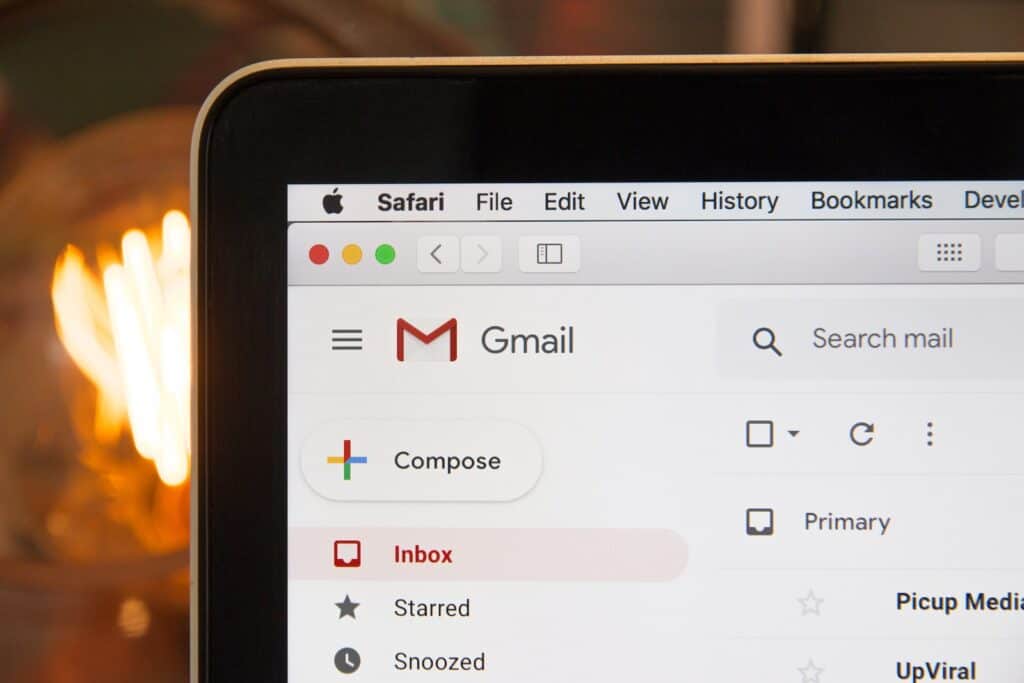
Gmail Confidential Mode and Hidden Emails
Gmail’s Confidential Mode allows you to send emails with enhanced security and privacy features. You can set expiration dates for messages, revoke access, and require recipients to enter a passcode via SMS to view the email. It’s important to note that while Confidential Mode offers added protection, it doesn’t guarantee complete privacy as recipients can still screenshot or forward emails.
Hidden emails in Gmail can refer to several scenarios:
- Archived emails: Archiving removes emails from your inbox but doesn’t delete them. You can find archived emails in the “All Mail” label.
- Filtered emails: Filters automatically categorize and label incoming emails. If an email matches a filter, it might be moved out of your inbox and into a specific label.
- Spam or trash: Gmail automatically filters out spam emails and moves them to the Spam folder. Deleted emails are moved to the Trash folder.
Customizing Gmail with Photos and Themes
You can personalize your Gmail experience by adding photos to your themes. Go to “Settings” and select the “Themes” tab. Choose a theme that allows photo customization or select “Light” or “Dark” theme, then click “My Photos” to upload your desired image.
Changing Your Gmail Address
You cannot change your existing Gmail address. However, you can create a new Gmail address and forward emails from your old address to the new one. You can also set up an alias, which is an alternate email address that delivers messages to your primary inbox.
Gmail Alternatives
While Gmail is a popular email service, there are several alternatives available, each with its unique features and benefits:
- Outlook: Microsoft’s email service, known for its integration with other Microsoft products and calendar features.
- Yahoo Mail: Offers a large storage capacity and a variety of customization options.
- ProtonMail: Prioritizes privacy and security, with end-to-end encryption and a strict no-logs policy.
- Apple Mail: A default email client for Apple devices, known for its simple interface and seamless integration with other Apple services.
- Zoho Mail: A feature-rich email service with a focus on collaboration and productivity tools.
Consider your priorities, such as storage capacity, security, and features, when choosing a Gmail alternative that suits your needs.
30 Gmail Tips and Tricks (Advanced Level)
| Category | Tip/Trick | Description |
|---|---|---|
| Search & Management | 1. Use Boolean operators (AND, OR, NOT) | Combine search terms for precise results. |
| 2. Exclude specific domains from searches | Narrow down results by excluding unwanted domains. | |
| 3. Search by date range | Find emails sent or received during a specific period. | |
| 4. Use saved searches for recurring queries | Create and save custom searches for frequent use. | |
| 5. Export emails for backup or migration | Download emails in various formats for archiving or transferring. | |
| Productivity | 6. Set up custom email delegation | Grant limited access to your inbox to trusted individuals. |
| 7. Use canned responses with variables | Personalize pre-written templates with dynamic content. | |
| 8. Schedule emails with tracking | Monitor opens and clicks on sent emails. | |
| 9. Snooze emails with specific dates | Temporarily hide emails and resurface them later on a chosen date. | |
| 10. Create custom keyboard shortcuts | Extend beyond Gmail’s default shortcuts for personalized efficiency. | |
| Customization & Automation | 11. Integrate with Zapier for powerful automation | Connect Gmail to various apps and services for automated workflows. |
| 12. Use custom themes and add-ons | Change Gmail’s appearance and enhance functionality with add-ons. | |
| 13. Create custom notification rules | Define specific criteria for email notifications based on sender, keywords, etc. | |
| 14. Set up vacation responder with custom dates and rules | Craft personalized auto-replies for specific absence periods. | |
| 15. Use confidential mode with password and expiry | Set emails to expire and require passwords for added security. | |
| Security & Privacy | 16. Enable phishing and malware protection | Strengthen Gmail’s security filters. |
| 17. Set up custom email forwarding | Forward emails to other accounts while maintaining a copy in Gmail. | |
| 18. Use two-factor authentication (2FA) for Gmail and connected apps | Double-layer your security across platforms. | |
| 19. Regularly review and update email filters | Ensure filters remain effective and adapt to changing needs. | |
| 20. Be cautious with email links and attachments | Verify authenticity before clicking or opening. | |
| Advanced Features | 21. Send and receive money internationally with Google Pay | Utilize Gmail for secure and convenient money transfers. |
| 22. Schedule meetings and manage tasks directly in Gmail | Integrate Google Calendar and Tasks for unified workflow. | |
| 23. Access and manage multiple Gmail accounts | Switch between accounts seamlessly within the interface. | |
| 24. Use Google Vault for email archiving and eDiscovery | Store and manage historical emails for compliance or reference. | |
| 25. Explore Google Labs for experimental features | Test and provide feedback on upcoming Gmail functionalities. | |
| Bonus Tips | 26. Use keyboard shortcuts for navigation and actions | Master advanced keyboard shortcuts for lightning-fast email management. |
| 27. Create custom email templates with HTML formatting | Design visually appealing and structured email templates. | |
| 28. Track packages and deliveries directly in Gmail | Receive shipping updates from various carriers within your inbox. | |
| 29. Use Google Keep for quick notes and reminders | Integrate note-taking functionality for capturing ideas within Gmail. | |
| 30. Explore hidden settings and features | Delve deeper into Gmail’s settings for hidden customization options. |
Getting Started with Gmail
Setting up a Gmail account is a straightforward process. To begin, one goes to the Gmail website and chooses “Create an account.” From there, they’ll fill in some basic information like their name, desired email address, and a password.
Once the account is created, navigating the Gmail inbox is next. It’s user-friendly, with emails organized into conversations, and it’s easy for a person to keep track of their correspondence. The inbox can be tailored to their preferences, with options to prioritize emails.
Here’s a quick rundown to customize one’s Gmail:
- Organize with labels: They can categorize emails by assigning labels, which function like folders. This can be done either manually or automatically via settings.
- Use filters: They can manage their incoming mail flow with filters by setting rules that automatically label, archive, star, or forward their emails.
- Search with ease: Gmail’s search is powerful and allows users to find emails quickly. If they’re looking for an email from John, simply typing
from:Johnwill do the trick. - Check other accounts: Gmail also lets users view emails from other accounts. They’ll find this feature under Settings by selecting ‘Accounts and Import.’
One also has the flexibility to access their email on the go with Gmail’s mobile app, which mirrors the desktop experience. This means that whether they’re on a computer or using a smartphone, they have access to their emails anytime and everywhere—an essential feature for anyone in this connected age.
Mastering Your Inbox
Gaining control over your Gmail inbox can dramatically enhance your email management and increase your productivity. The following subsections offer a range of tips and tricks to help you navigate Gmail more efficiently.
Organizing Emails with Labels and Filters
Efficient organization is crucial for managing large volumes of emails. Labels act as folders but are more flexible, allowing you to assign multiple labels to an email. To create a label, simply go to the left sidebar, scroll down, and click “More” then “Create new label.” Pairing labels with filters can automatically tag incoming emails based on specific criteria such as sender, keywords, or attachment size. You use advanced search with search operators to quickly find emails.
Managing Email Conversations
Conversation view keeps emails grouped together, which can be handy or sometimes overwhelming. To toggle this view, go to Settings and find the “Conversation View” option. If clutter is an issue, you can mute conversations that no longer require your attention by selecting the conversation and clicking the “Mute” button.
Customizing Inbox Layout and Appearance
Personalization can make your inbox work better for you. Gmail allows you to switch the inbox layout to show priority emails, emails with attachments, or more with the “Multiple Inboxes” feature. Adjust these preferences in the “Inbox” tab of Gmail settings to fit your style. For example, you can prioritize unread emails or focus on important threads first.
Prioritizing Emails with Stars and Labels
Using stars and colored labels adds a visual element to prioritize emails. Clicking the star next to an email cycles through different colors and symbols. Tailor the types of stars you use in the “General” settings of Gmail to make key messages stand out.
Handling Spam and Unwanted Emails
To keep your inbox clean, Gmail’s spam filter automatically identifies and moves suspected spam into the spam folder. But sometimes, newsletters can slip through. To stop receiving them, find the “unsubscribe” link usually located at the bottom of the email. Be vigilant, as consistently removing unwanted emails will further train the filter.
Integrating Gmail with Google Workspace
Gmail works seamlessly with Google Workspace. You can access Google Drive from within Gmail for easy file sharing, allowing for a unified work environment. Integration also means you can join Google Meet video calls directly from your inbox when you’re connected to Wi-Fi.
Using Gmail on Different Devices
Gmail’s flexibility comes into play when accessing your inbox on various devices. Regardless of whether you’re on a phone, tablet, or computer, your Gmail account stays in sync. Customize mobile notifications to alert you for specific types of emails or set your inbox to work offline so that you can manage emails without a Wi-Fi connection.
Enhancing Email Productivity
Gmail is packed with features that can transform the way one manages emails. These tools and shortcuts, when used effectively, save time and streamline your workflow.
Utilizing Gmail Advanced Features
Gmail’s advanced features can be a game-changer for those looking to tidy up their inbox and improve efficiency. For instance, using email templates, also known as canned responses, allows users to quickly reply to emails with pre-set responses. This can save a great deal of time when dealing with repetitive queries. Utilizing the scheduling feature to send emails at a later date or time can help manage workload and ensure messages are sent at the most appropriate time.
Leveraging Keyboard Shortcuts
Keyboard shortcuts in Gmail can significantly speed up email management. Here are a few essential shortcuts:
- To compose a new email, press ‘C‘.
- For sending an email, use ‘Ctrl + Enter‘ (or ‘Cmd + Enter‘ for Mac users).
- To reply to an email, simply press ‘R‘.
- If you wish to archive an email quickly, ‘E‘ is the shortcut.
Applying Smart Compose and Predictive Writing
Smart Compose and predictive writing are handy tools that aid in faster email composition. Gmail smartly predicts the end of your sentences, which can be accepted by tapping the ‘Tab‘ key. Predictive writing learns your style over time, helping even more with crafting quick responses.
Exploring Send Options
The ‘Send and Archive‘ feature in Gmail helps keep the inbox clean by allowing users to reply to a message and simultaneously archive the conversation. Additionally, the ‘Undo Send‘ feature is a lifesaver for those moments when an email is sent prematurely. Remember, this option is only available for a short period after hitting send.
Streamlining Multiple Account Management
For those who manage more than one Gmail account, streamlining is essential. You can handle multiple Gmail accounts within the same browser by using the ‘Add account’ feature. Gmail also allows the use of aliases, which can be set up to direct all emails to a single address, reducing the need to switch between accounts.
Boosting Efficiency with Task Management
A tidy inbox goes hand-in-hand with good task management. Gmail can be turned into a powerful to-do list with the right setup. Integrating Gmail with task management tools and features ensures that nothing slips through the cracks and keeps you on top of your workload.
Using these specific tips and knowing how to apply them effectively can make a real difference in email productivity, enabling users to handle their inboxes with confidence and ease.
Securing Your Gmail Experience
When it comes to email, safety is a top priority. This section covers essential strategies to keep your Gmail account secure, ensuring you stay in control of your correspondence.
Activating Confidential Mode
Confidential Mode in Gmail allows users to send emails with an extra layer of security. Senders can set expiration dates and even require a SMS passcode for recipients to open the email. This feature prevents sensitive information from being shared inadvertently and restricts the ability to forward, copy, or print the email’s content. To activate, compose an email, click the lock and clock icon at the bottom, and choose the desired settings.
Managing Access and Email Delegation
It’s crucial to regularly review who has access to your Gmail account. In Settings, go to the Accounts and Import tab and locate the section for Grant access to your account. Here, you can add or remove delegates—who can read, send, and delete messages on your behalf—but cannot change account settings. Additionally, keep an eye on connected third-party apps in the Security tab and remove any that you no longer use or trust.
Creating Effective Email Signatures
An email signature is a powerful way to provide essential contact information and present a professional image. To create or edit your signature, go to Settings > See all settings > General tab, and scroll down to the Signature section. Here, you can craft a distinctive email signature that can include your name, job title, company, phone number, and even links to your professional platforms. Remember to keep it clear, concise, and ensure it reflects your professional identity.
These measures are simple yet impactful, protecting both your privacy and your correspondence.
Developing Advanced Email Strategies
Mastering Gmail’s advanced features can significantly streamline email management and enhance productivity. With proper use, Gmail becomes more than just an email service, it transforms into a powerful tool for organizing communication.
Learning Advanced Search and Email Sorting
Advanced Search is a feature that Gmail users should not overlook. A user can locate specific messages among thousands with ease by leveraging a set of search operators. Here are just a few examples:
- From: Find emails from a particular sender (
from:example@example.com) - To: Locate messages sent to a specific recipient (
to:example@example.com) - Subject: Search for emails with certain words in the subject (
subject:meeting) - Has:attachment: Filter emails that include attachments (
has:attachment) - After: and Before: Use these to find emails within a certain date range (
after:2023-01-01 before:2023-01-31)
Beyond just finding emails, Gmail supports email sorting strategies that can help users keep their inboxes tidy. They can apply labels to categorize messages and even automate the process with filters. Setting up filters allows incoming emails to bypass the inbox and go straight to designated folders based on the criteria specified.
To create a filter, one can simply perform a search using the advanced criteria and then select the option to create a filter with that search. This can be particularly useful for managing subscription emails or prioritizing work-related communication.
Remember, Gmail support is also available to assist with more intricate features or troubleshooting issues. Users shouldn’t hesitate to reach out for help in mastering these email strategies.
Frequently Asked Questions
Before diving into the inbox ocean, let’s clear up some common queries with nifty tips that can transform your Gmail experience into a smooth sail.
How can I use labels and filters to organize my emails more effectively in Gmail?
Using labels, you can categorize emails by topic, project, or sender. Filters automatically sort incoming emails based on criteria you set, like the sender’s address or keywords in the subject line, directing them to the right label or even archiving them out of your inbox.
What are some advanced search techniques to improve email retrieval in Gmail?
Master Gmail’s search by using operators like “from:”, “to:”, “subject:” and “has” to narrow down your search results. You can combine operators to pinpoint emails with razor-sharp precision.
How can I increase my email productivity with Gmail’s keyboard shortcuts?
First, enable keyboard shortcuts in settings. Then, use keystrokes like ‘c’ to compose a new message, ‘e’ to archive, or ‘@’ followed by a contact’s name to mention them quickly. These shortcuts shave seconds off each action, adding up to hours saved in the long run.
In what ways can I customize Gmail’s settings to enhance my email experience?
Customizations range from changing the theme to adjusting inbox layout. You can also tweak notification settings to alert you for high-priority emails only, minimizing distractions from your workflow.
What strategies can I employ to manage my inbox and reduce email overload in Gmail?
Regularly unsubscribe from newsletters you no longer read and use the ‘mute’ function to stop notifications from overactive email threads. Use the “Star” system to prioritize important emails and ensure critical communications don’t get lost in the shuffle.
How can I ensure my Gmail account remains secure and protected from unauthorized access?
Strong passwords, regular changes, and two-factor authentication (2FA) are fundamental to account security. Keep a watchful eye on account activity and be wary of phishing attempts by inspecting email sources and avoiding suspicious links.