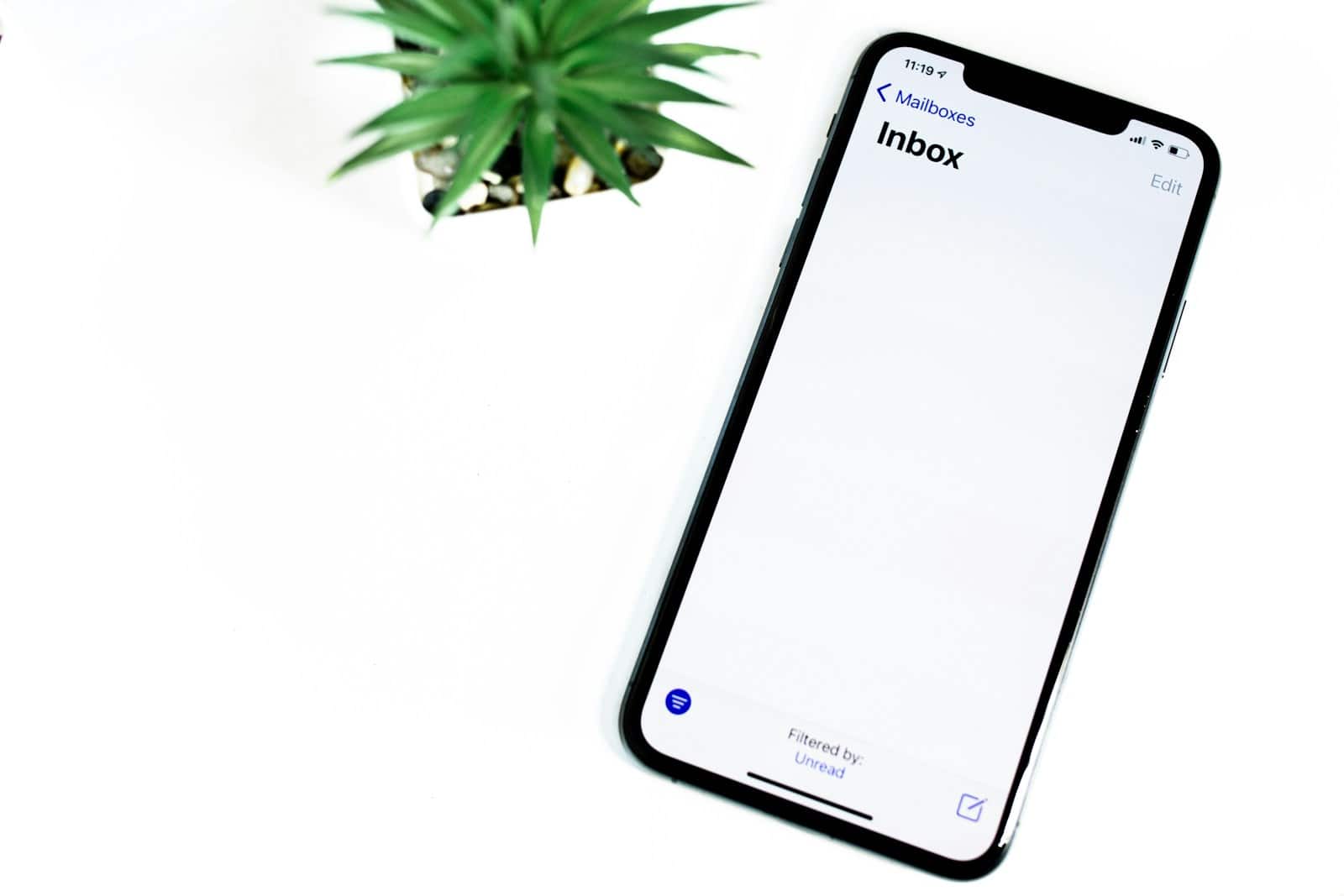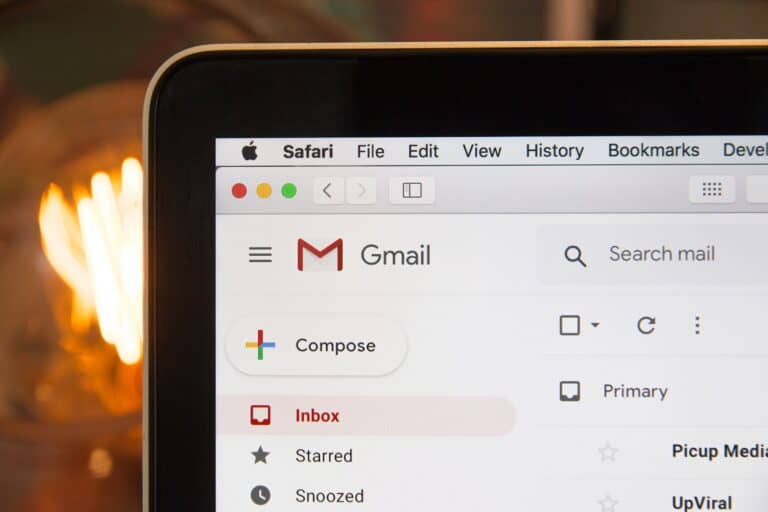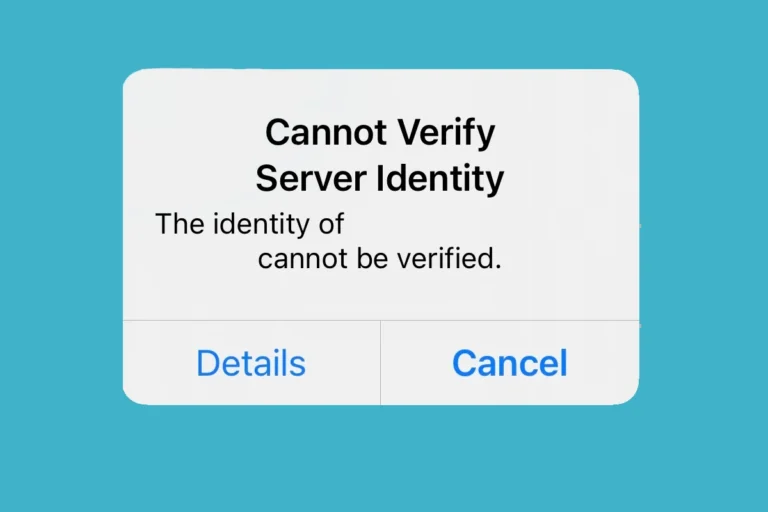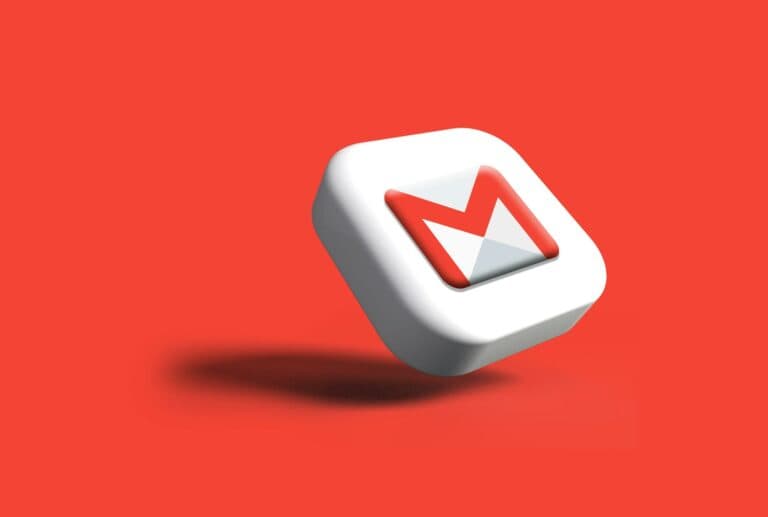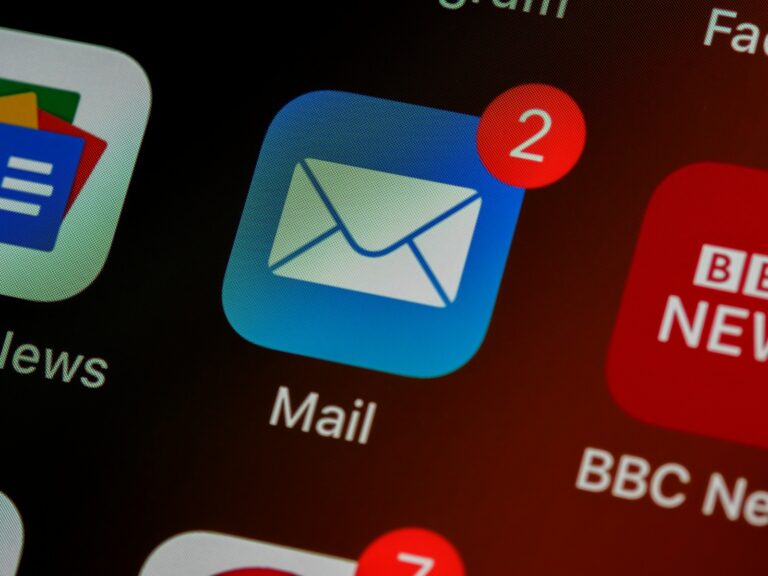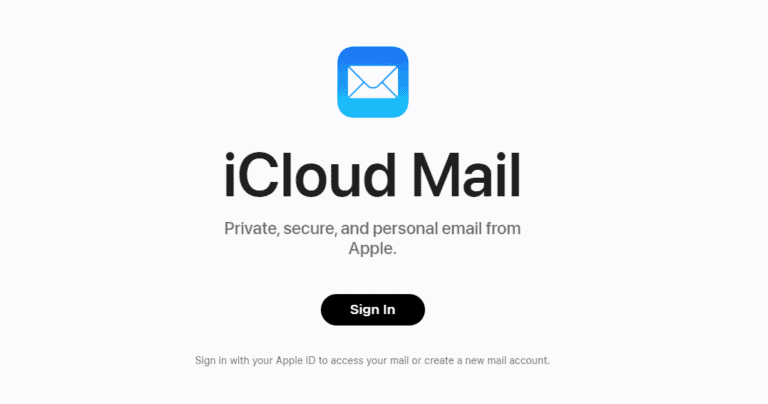Losing important emails can be frustrating — but in most cases, you can recover them directly from your iPhone’s Mail app, your email provider’s web interface, or even from iCloud or backups.
This guide walks you through every method to restore deleted emails.
🔍 1. Check the “Trash” or “Bin” Folder
When you delete an email on iPhone, it usually moves to the Trash, Bin, or Deleted Items folder (depending on your email provider).
Steps:
- Open the Mail app.
- Tap Mailboxes (top-left corner).
- Scroll down and select Trash or Bin.
- Find the email you want to recover.
- Tap Edit → Select the email → Move → Inbox (or another folder).
✅ Tip: Emails stay in Trash for a limited time (typically 30 days for Gmail, Outlook, and iCloud Mail).
🕵️ 2. Recover Archived Emails (for Gmail Users)
If you use Gmail, deleted emails might have been archived instead of deleted.
Steps:
- Open the Mail app.
- Tap Mailboxes → All Mail.
- Search for the missing email.
- If found, move it back to your Inbox.
☁️ 3. Recover Emails via iCloud Mail (Apple ID)
If you use iCloud Mail, you can recover deleted emails within 30 days from the iCloud website.
Steps:
- Go to iCloud.com and sign in.
- Click Mail.
- Open the Trash folder.
- Select the emails you want to recover and click Move → Inbox.
💾 4. Restore from an iPhone Backup (for Permanently Deleted Emails)
If your emails were permanently deleted and not in Trash, you may still recover them from an iCloud or iTunes backup (if your Mail data was included).
Steps:
- Go to Settings → General → Transfer or Reset iPhone → Erase All Content and Settings.
- After the reset, choose Restore from iCloud Backup or Restore from Mac/PC.
- Select a backup made before the emails were deleted.
⚠️ Note: This restores your entire device to that backup date — not just emails.
🧰 5. Use Third-Party Recovery Tools (Last Resort)
If built-in methods don’t work, specialized tools can sometimes help recover lost mail from backups or device storage.
Some trusted options include:
- FoneTool (fonetool.com)
- iMobie PhoneRescue
- Dr.Fone – Data Recovery (iOS)
Follow the tool’s on-screen instructions to scan and retrieve deleted emails.
🧠 6. Prevent Future Email Loss
- Enable Archiving: In Mail settings, choose “Archive” instead of “Delete” when swiping.
- Backup Regularly: Keep iCloud backups turned on.
- Use Web Access: Occasionally check your email provider’s web version — deleted emails may remain recoverable there longer.
🪄 Summary
| Situation | Recovery Method |
|---|---|
| Recently deleted | Restore from Trash or Bin |
| Archived instead of deleted | Check “All Mail” (Gmail) |
| iCloud Mail | Recover via iCloud.com |
| Permanently deleted | Restore from iCloud/iTunes backup |
| Nothing works | Use third-party recovery tools |
📚 References
- Apple Support: Delete and recover emails on iPhone
- InsanelyMac: How to Retrieve Deleted Emails on iPhone
- Macgasm: How to Retrieve Permanently Deleted Emails on iPhone
Understanding Email Deletion on iPhone
Email management on an iPhone is straightforward, but it helps to know how the device categorizes emails once you delete them. Here’s what happens and how it’s different from archiving or sending emails to the trash.
How the iPhone Handles Deleted Emails
When you delete an email on your iPhone, the Mail app doesn’t wipe it out immediately. Instead, the email goes to the Trash folder of your respective email account. It remains there based on the settings of your email service provider. Often, there’s a set time before the email is permanently deleted. Retrieving a deleted email is possible until it’s wiped out from the Trash folder. Simply visit the Trash, select the email, and choose to move it back to your Inbox or another folder.
Difference Between Delete, Archive, and Trash
Delete and Archive serve different purposes for managing your emails.
Delete:
- When you delete an email, it’s moved to the Trash folder.
- Trash is essentially a holding area for emails you intend to remove permanently.
Archive:
- Choosing to archive an email removes it from the Inbox but retains it in the All Mail folder.
- Archived emails aren’t earmarked for deletion and can be accessed or restored to the Inbox anytime.
The choice between delete and archive affects how you manage your mail and prevent data loss. Each action is reversible through the iPhone’s Mail app settings, ensuring that an accidental tap doesn’t lead to important emails being lost forever.
Steps to Retrieve Deleted Emails
Accidentally deleting an important email can be distressing. However, if you’re using an iPhone, there are straightforward steps you can take to retrieve these lost messages.
Using the Mail App to Recover Emails
The Mail app on your iPhone can be a lifesaver when it comes to retrieving deleted emails. Firstly, open the Mail app. If your inbox isn’t immediately displayed, click on Mailboxes in the top left corner. Next, choose All Inboxes or the individual account’s mailbox. Look for a folder named Trash or Bin—this is where your deleted emails reside temporarily. Simply tap the email you want to recover, then select Move Message. From there, you can move the email back to your inbox or any other folder of your choice.
Retrieving Emails from the Trash Folder
If you can’t locate the email in your inbox, the Trash folder is the next place to check. Open it to see if your deleted email is there. Remember, emails in the Trash are only kept for a certain period, typically up to 30 days, depending on your email provider’s settings. Once you find the email, mark it, and then use the Move option to relocate your message back to where you need it.
Undoing Deletion using Shake to Undo
iPhones have a nifty gesture called Shake to Undo which can be used to undo various actions, including email deletions. If you’ve just deleted an email, give your phone a quick shake. A prompt titled Undo Trash will appear. Confirm by tapping Undo, and like magic, the email should reappear in your inbox. This method is best used immediately after deletion as it won’t work if too much time has passed.
Advanced Recovery Options
When traditional methods fall short, users can explore advanced options to retrieve deleted emails on an iPhone. These methods involve restoring previous states of an iOS device through iCloud backups or using third-party data recovery software.
Restoring from iCloud Backup
If the usual recovery steps do not help in retrieving deleted emails, one might consider restoring their iPhone from an iCloud backup. This is particularly useful if the backup contains the emails that have since been deleted.
- Requirements: You must have an iCloud backup created prior to the deletion of the emails.
- Restoration Process:
- On your iOS device, go to Settings > General > Reset and select Erase All Content and Settings.
- Go through the device’s setup process and choose Restore from iCloud Backup when prompted.
- Sign in to your iCloud account and select the backup that includes the emails you want to recover.
Note: Restoring an iCloud backup will replace the data currently on the device with the data from the backup. This process is irreversible, so one should proceed with caution.
Using Data Recovery Software
Specialized data recovery tools, like Disk Drill, offer a more direct solution. These tools can often recover permanently deleted emails on an iPhone.
- How It Works: Data recovery software scans the device for “lost” data that hasn’t been overwritten.
- Steps to Use:
- Choose a reputable data recovery tool and install it on your Mac.
- Connect your iPhone to the Mac and open the software.
- Follow the software’s instructions to scan your device for recoverable data.
Support: Good data recovery software usually comes with customer support to aid non-technical users through any challenges faced during the recovery process.
In using advanced recovery options, it’s crucial to act quickly because once the deleted data is overwritten, it becomes much more challenging to retrieve.
Frequently Asked Questions
When it comes to handling email mishaps on your iPhone, knowing the right steps to take can mean the difference between recovering an important message and losing it for good. This section addresses common concerns and provides straight-to-the-point guidance.
Can you restore emails that have been permanently deleted from your iPhone?
No, once emails have been permanently deleted and are no longer in the ‘Recently Deleted’ folder, they cannot be restored from the device.
What steps should be taken to recover emails from iCloud that have been removed permanently?
If your emails are synced with iCloud and you have recently deleted them, check the ‘Recently Deleted’ folder within the Mail app. For emails emptied from here, recovery from iCloud isn’t possible unless you have an iCloud backup prior to the deletion.
Is it possible to retrieve emails accidentally deleted on my iPhone?
Yes, if you’ve recently deleted emails, they can often be found in the ‘Trash’ folder of the Mail app. You can move them back to your inbox from there.
How can you recover deleted Gmail emails on an iPhone after they’ve been permanently removed?
After emails are permanently deleted from the Trash, recovery through the iPhone is impossible. However, Gmail has a 30-day grace period for the Trash folder. Quickly accessing Gmail via a browser may help recover them before the 30-days are up.
What is the method for retrieving Outlook emails once they are permanently deleted?
For Outlook, once emails are permanently deleted from the ‘Deleted Items’ or ‘Trash’, they can’t be retrieved from the iPhone. Contacting Microsoft support could be the next step, as they may be able to assist.
How do I ensure that emails are permanently deleted and unrecoverable from my iPhone?
To ensure emails can’t be retrieved, delete them from the inbox, then empty the ‘Trash’ or ‘Recently Deleted’ folder. For added measure, you can remove them from your email server or execute a secure wipe if it’s an enterprise device.