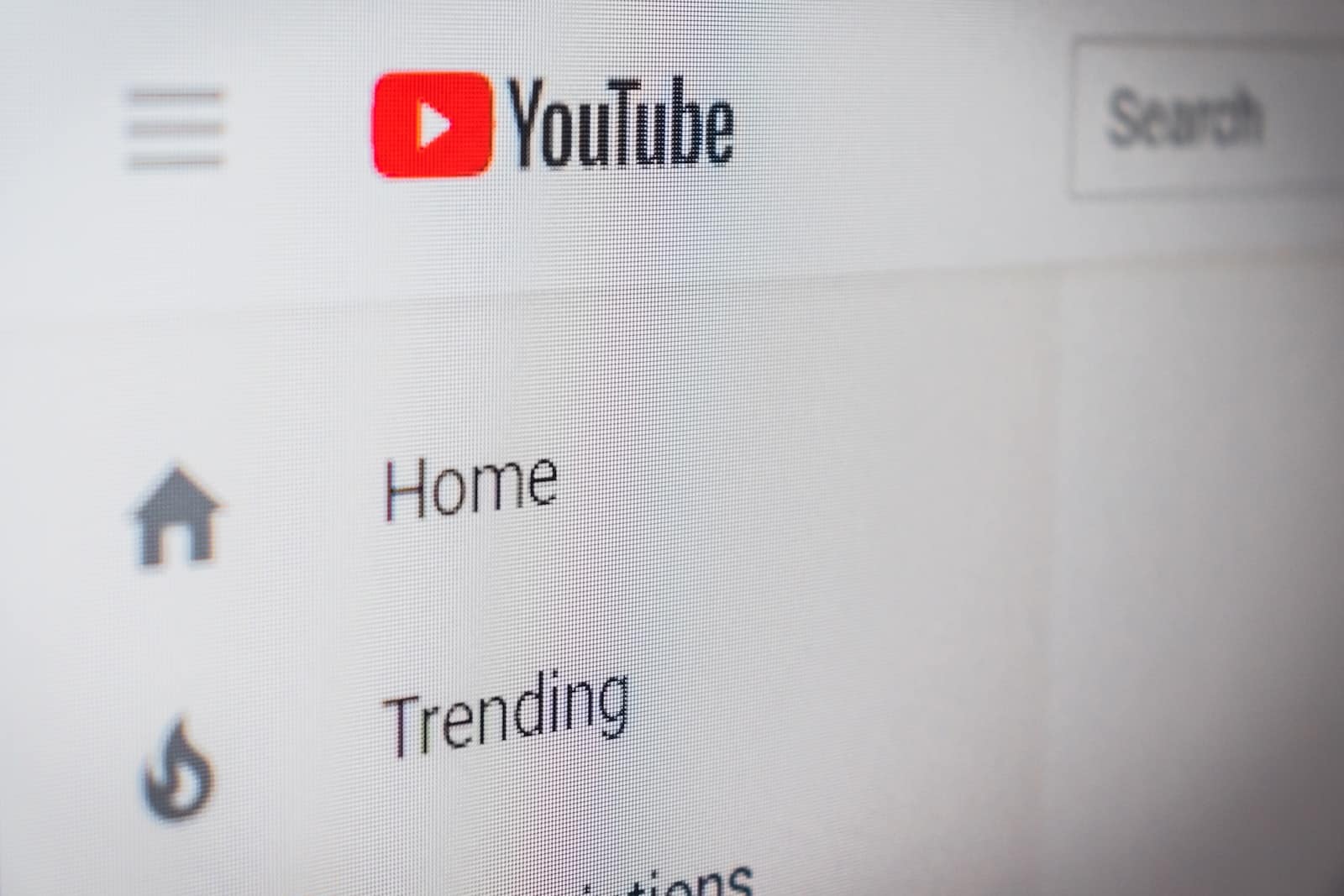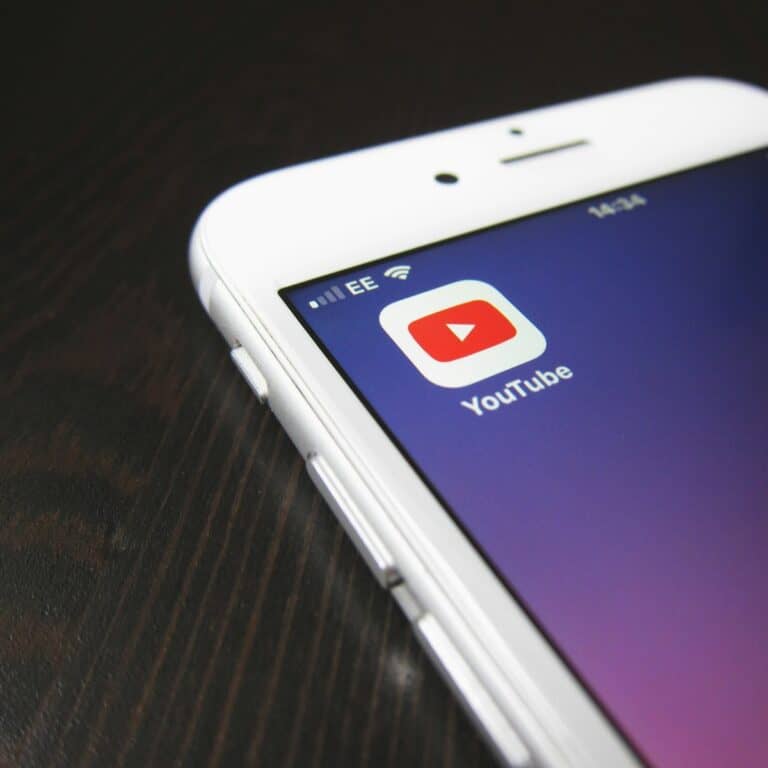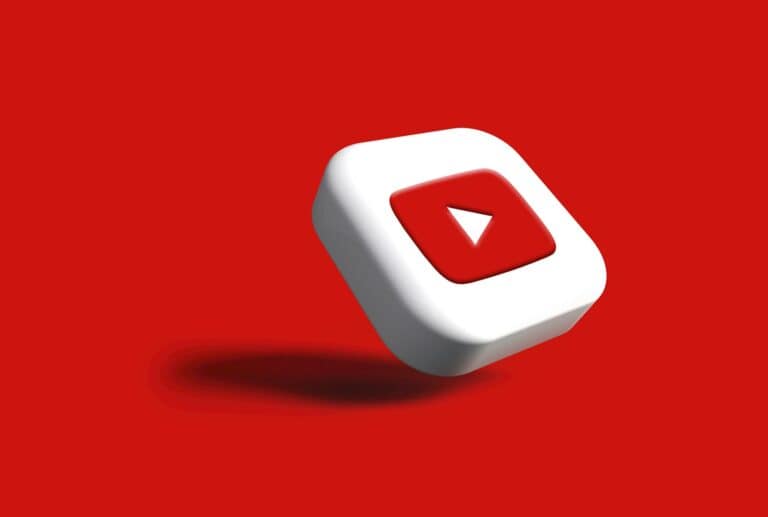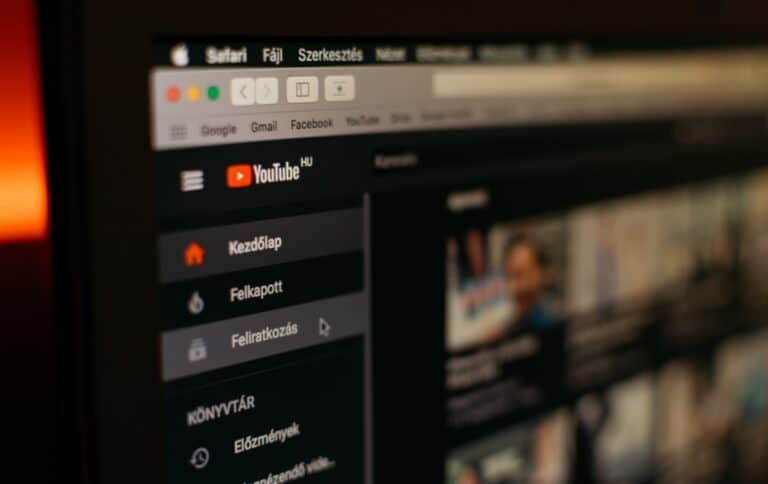Schools and workplaces usually block YouTube to reduce distractions, save bandwidth, or enforce productivity. Always respect your institution’s policies. If you need YouTube for educational or work-related purposes, the best and most legitimate way is to ask your administrator or teacher for access.
That said, if you still need access (e.g., for research, tutorials, or training videos), here are the main methods:
🔑 1. Use a VPN (Virtual Private Network)
- A VPN encrypts your internet traffic and routes it through another server, bypassing restrictions.
- Popular VPNs: NordVPN, ExpressVPN, ProtonVPN.
- Steps:
- Install a VPN app on your device.
- Connect to a server outside your school/work network.
- Open YouTube normally.
👉 Pros: Secure, works almost everywhere.
👉 Cons: Some schools block VPN traffic; free VPNs may be slow or unsafe.
🌐 2. Use a Proxy Website
- A proxy acts as a middleman between you and YouTube.
- Example: sites like Hide.me Proxy or CroxyProxy.
- Steps:
- Visit a proxy site.
- Enter YouTube’s URL.
- Browse YouTube through the proxy.
👉 Pros: No installation needed.
👉 Cons: Many proxies are blocked, slower than VPNs, ads may appear.
🧩 3. Use Browser Extensions
- Extensions like Ultrasurf, SetupVPN, or Hola VPN can unblock sites directly from Chrome/Firefox.
- Steps:
- Open Chrome Web Store (or Firefox Add-ons).
- Install a trusted unblocker extension.
- Enable it and reload YouTube.
👉 Pros: Easy to set up.
👉 Cons: Extensions may be blocked on school/work devices.
🌍 4. Change DNS Settings
- Sometimes restrictions are applied via DNS (Domain Name System). Switching DNS can bypass this.
- Use Google DNS (8.8.8.8, 8.8.4.4) or Cloudflare DNS (1.1.1.1).
- Steps (Windows/Mac/Phone):
- Go to Network Settings.
- Change DNS to Google/Cloudflare.
- Save and reconnect.
👉 Pros: Speeds up browsing too.
👉 Cons: Won’t work if YouTube is blocked by firewall rules.
📱 5. Use Mobile Data (Hotspot)
- If Wi-Fi blocks YouTube, switch to your phone’s mobile data.
- You can also hotspot your laptop from your phone.
👉 Pros: Simple and effective.
👉 Cons: Uses mobile data plan; may be slower.
🛠️ 6. Smart DNS Services
- Unlike VPNs, Smart DNS doesn’t encrypt traffic but reroutes only blocked sites.
- Services: Unlocator, SmartDNSProxy.
- Great for streaming YouTube without VPN speed loss.
🧑💻 7. Use HTTPS or Alternative URLs
- Sometimes only the main URL is blocked. Try:
https://m.youtube.com(mobile version)https://youtube-nocookie.com(privacy-friendly embed domain)
🎓 8. Ask for Access (Best Legit Option)
- If you need YouTube for class projects, tutorials, or work training, request your teacher or IT admin to whitelist it.
- They may allow only YouTube EDU or specific channels.
⚠️ Risks & Warnings
- Some methods may violate school/work policies.
- Using shady free VPNs/proxies can expose your data.
- Always prioritize legitimate use cases (education, training, research).
✅ Summary:
The most reliable methods are VPNs, proxies, DNS changes, and mobile data. For safe and legitimate access, always try to get official permission first.
Step-by-Step Setup Guide for the easiest methods (VPN or DNS change)
🔐 Method 1: Set Up a VPN (Most Reliable)
Step 1: Choose a VPN
- Recommended: ProtonVPN (free plan), NordVPN, or ExpressVPN.
- Download from the official website or your device’s app store.
Step 2: Install the VPN
- On Windows/Mac: Run the installer and follow setup prompts.
- On iPhone/Android: Install from App Store/Google Play.
Step 3: Log In
- Create an account (if required).
- Open the VPN app and sign in.
Step 4: Connect to a Server
- Pick a server outside your school/work network (e.g., US, UK).
- Wait until the VPN says “Connected.”
Step 5: Open YouTube
- Go to YouTube.
- It should now load without restrictions.
👉 Tip: If the VPN is slow, try switching servers.
🌍 Method 2: Change DNS Settings (Quick & Free)
Step 1: Open Network Settings
- Windows:
- Press
Windows + R, typencpa.cpl, hit Enter. - Right-click your Wi-Fi → Properties → Internet Protocol Version 4 (TCP/IPv4).
- Press
- Mac:
- Go to System Settings → Network.
- Select Wi-Fi → Advanced → DNS.
- iPhone/Android:
- Go to Wi-Fi settings.
- Tap your connected network → Modify network → Advanced → DNS.
Step 2: Enter New DNS
- Google DNS:
- Primary:
8.8.8.8 - Secondary:
8.8.4.4
- Primary:
- Cloudflare DNS:
- Primary:
1.1.1.1 - Secondary:
1.0.0.1
- Primary:
Step 3: Save & Reconnect
- Click OK/Save.
- Disconnect and reconnect to Wi-Fi.
Step 4: Test YouTube
- Open YouTube.
- If it loads, the DNS block was bypassed.
👉 Tip: If it still doesn’t work, the block is firewall-based → use VPN instead.
✅ Recommendation:
- If you want fast setup → Try DNS first.
- If DNS doesn’t work → Use a VPN for guaranteed access.