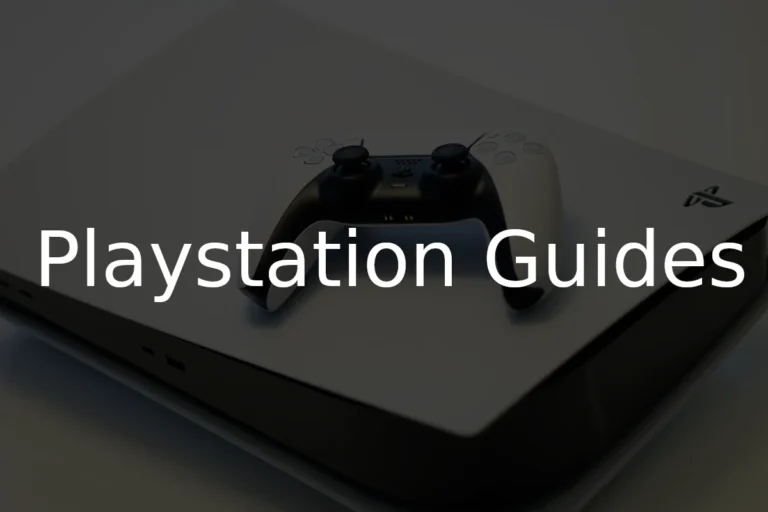It’s easy to make sure your PlayStation Vita is safe for young children. You can adjust the parental controls to manage what content is accessible, limit communication features, and control spending on the PlayStation Store. This creates a safer and more appropriate gaming experience for young users. The PS Vita has easy-to-use features that allow parents to set restrictions based on the age of the user. Engaging games like LittleBigPlanet, Minecraft, and family-friendly titles from the LEGO series provide wholesome entertainment that is suitable for children.
Exploring these game options can ensure children are enjoying appropriate and engaging content. Parents should focus on setting up these safety measures right from the device’s main menu, where the parental controls icon is visible. Adjusting these settings creates a barrier against unsuitable content, making the PS Vita a family-friendly platform that aligns with parents’ expectations of safety and appropriateness.
How to Make PlayStation Vita Kid-Friendly
The PlayStation Vita (PS Vita) is a powerful handheld console that can access online content, download games, and connect to the PlayStation Network (PSN). To ensure a safe experience for children, parents can set Parental Controls to restrict games, online features, and browsing.
🧩 What You Can Control
Using the PS Vita’s built-in Parental Controls app, you can manage:
| Feature | What You Can Restrict |
|---|---|
| Game Age Rating | Block games above a certain age rating (e.g., PEGI 12, ESRB T) |
| Play Time | Limit play hours and days |
| Internet Browser | Block or restrict access to websites |
| PlayStation Store | Prevent purchases or downloads |
| Chat and Messages | Disable communication with other players |
| Location Data | Restrict apps from sharing location information |
📘 According to Sony’s official PS Vita user guide, parental controls help ensure kids can enjoy games safely within age-appropriate boundaries.
⚙️ Step-by-Step: Setting Up Parental Controls on PS Vita
🔹 Step 1: Open the Parental Controls App
- From the Home Screen, tap the Parental Controls icon.
- If it’s your first time, you’ll be asked to create a 4-digit passcode.
- Choose something only parents know — you’ll need it to change settings later.
🔹 Step 2: Set Age Restrictions for Games and Videos
- Tap Restrict Games.
- Choose the maximum age rating allowed.
- For example, set it to 12 to block games rated above that level.
- The PS Vita automatically hides or blocks content that exceeds this rating.
💡 Ratings are based on your region’s system (e.g., ESRB in North America, PEGI in Europe).
🔹 Step 3: Restrict the Internet Browser
- In the Parental Controls menu, select Restrict Internet Browser.
- Choose On to block access.
- This prevents children from visiting inappropriate or unfiltered websites.
If you want more advanced web filtering, you can also enable network-level filters through your home Wi-Fi router or ISP parental controls.
🔹 Step 4: Limit Play Time
- Tap Restrict Play Time.
- Set:
- Play duration per day (e.g., 1 hour)
- Days of the week when play is allowed
- When time runs out, the system automatically suspends gameplay.
⏱️ This feature helps balance screen time with homework or bedtime routines.
🔹 Step 5: Disable Chat, Messages, and PSN Access
- Tap Restrict Chat and Messages → choose On to disable.
- Tap Restrict PlayStation Store → choose On to block purchases or downloads.
- If you’re using a child’s PSN account, sign in with their correct birthdate — PSN automatically applies age-appropriate restrictions.
🧠 Unlike PS4/PS5, the PS Vita only supports one primary account, so all restrictions apply to that system’s user.
🔹 Step 6: Restrict Location and Camera Use (Optional)
- Tap Restrict Location Data to stop apps from tracking or sharing location.
- Tap Restrict Camera to block photo or video capture if desired.
🔐 Step 7: Protect Your Settings
After setting everything up:
- Press the PS button to return to the Home Screen.
- Make sure your Parental Controls passcode is secure.
- Write it down somewhere safe — you’ll need it to make changes or disable restrictions later.
⚠️ If you forget your passcode, you’ll need to restore the PS Vita system, which erases all data.
🧠 Additional Tips for Parents
- Monitor PlayStation Store activity: Even with restrictions, check the Download List occasionally.
- Use Prepaid Cards: If you allow purchases, use PlayStation Store gift cards instead of linking a credit card.
- Supervise online play: Some games offer in-game chat or user-generated content that may bypass filters.
- Update firmware: Keep your PS Vita system software updated for the latest security and parental control features.
🧾 Quick Reference Table
| Setting | Menu Path | Recommended for Kids |
|---|---|---|
| Game Rating | Parental Controls → Restrict Games | PEGI 7–12 / ESRB E–T |
| Internet Access | Parental Controls → Restrict Browser | On |
| Play Time | Parental Controls → Restrict Play Time | 1–2 hours/day |
| PS Store | Parental Controls → Restrict Store | On |
| Chat/Messages | Parental Controls → Restrict Chat | On |
| Location Data | Parental Controls → Restrict Location | On |
🆘 Troubleshooting and Support
If you encounter issues:
- Forgot your passcode?
→ Go to Settings → Format → Restore This System (erases all data). - Parental Controls not applying?
→ Check for system updates under Settings → System Update. - Need help?
→ Visit Sony’s official PS Vita Parental Controls Guide or Outcyders’ setup tutorial.
✅ Summary
The PS Vita’s Parental Controls app gives you full control over what your child can play, watch, and access online.
By setting age limits, restricting browsing, and managing playtime, you can ensure a safe, age-appropriate gaming experience while still letting kids enjoy the fun of PlayStation.
Sources:
- PlayStation Vita Official User’s Guide – Using Parental Controls
- Outcyders – How to Set Up the PS Vita’s Parental Controls
- Internet Matters – PS Vita Safety Controls & Settings
Setting Up a Safe and Fun PlayStation Vita for Kids
Parental Controls: Your First Line of Defense
The PlayStation Vita has built-in parental controls to manage what your kids can access. You can restrict games by age rating, limit playtime, and control features like the internet browser and PlayStation Store.
Setting Up Parental Controls:
- Go to Settings > Parental Controls.
- Create a 4-digit passcode (remember this, you’ll need it to make changes later).
- Choose the settings you want to adjust:
- Games: Set a maximum age rating for games.
- Play Duration: Limit daily playtime or set specific timeframes.
- Features: Disable the browser, PlayStation Store, location data, etc.
Choosing Kid-Friendly Games
Not all games are suitable for all ages. Look for games with age-appropriate ratings and content. The Entertainment Software Rating Board (ESRB) provides ratings and content descriptions for games. You can also find kid-friendly game suggestions online and in gaming communities.
Monitoring Playtime
Even with parental controls, it’s good to monitor your child’s playtime. Encourage breaks and outdoor activities. Make sure they’re not spending too much time in front of the screen.
Playing Together
One of the best ways to make the PlayStation Vita kid-friendly is to play games together. This allows you to bond with your child, monitor their activity, and make sure they’re having fun in a safe environment.
Summary Table
| Feature | Description | How to Use |
|---|---|---|
| Parental Controls | Restrict games, playtime, and features | Settings > Parental Controls |
| Age Ratings | Guide to age-appropriate content | Check the ESRB rating on game boxes and online |
| Playtime Monitoring | Keep track of how long your child plays | Set limits and encourage breaks |
| Playing Together | A fun way to bond and monitor activity | Choose games you can both enjoy |
Key Takeaways
- Adjust parental controls to manage content and communication.
- Choose age-appropriate games to ensure a suitable gaming experience.
- Utilize the main menu to access and set up parental controls.
Setting Up Your PS Vita for Family Safety
Ensuring your PS Vita is safe for kids involves setting up the right controls, managing access to content, and customizing various settings to make the device family-friendly.
Establishing a Master and Sub Account Structure
Creating a Master Account on the PlayStation Network allows parents to set up Sub Accounts for their children. This structure helps parents manage what their children can access.
- Master Account: Full access to all features.
- Sub Accounts: Limited by the settings defined by the Master Account.
This division ensures that children have restricted and supervised access to games and apps.
Activating Parental Controls and Managing Content
Parental Controls on the PS Vita help restrict access to content based on the PEGI Age Rating.
- Go to the Parental Controls icon from the main menu.
- Select Start to open the Parental Controls application.
- Adjust settings such as content ratings and enable passcodes.
These steps help ensure that children access only age-appropriate content.
Restricting Features to Ensure Privacy and Security
To enhance privacy and security, certain features and data sharing can be restricted:
- Internet Browser and Email: Block or limit use to prevent exposure to inappropriate content.
- Chat and Messaging: Manage or disable to prevent unsolicited communication.
- Location Data: Keep this off to prevent sharing of location.
These settings protect children’s privacy and ensure they are not exposed to unsafe interactions.
Customizing Playtime and Purchasing Settings
Parents can manage how long their children play and what they can purchase:
- Play Duration: Set limits on how long kids can use the PlayStation Vita daily.
- PlayStation Store: Control access to store purchases with passcodes or by limiting access on Sub Accounts.
Customizing these settings helps manage screen time and prevent unauthorized purchases.
Navigating Age-Appropriate Games and Applications
Selecting the right games and apps is critical:
- Check PEGI Age Ratings before downloading or purchasing games.
- Opt for family-friendly titles like Little Big Planet and Tearaway.
- Avoid games with inappropriate content.
Using the PlayStation Store’s filters can help in finding suitable games for children.
By thoughtfully applying these settings and controls, parents can create a safe and enjoyable gaming environment on the PS Vita for their children.
Frequently Asked Questions
Creating a kid-friendly environment on the PlayStation Vita involves setting appropriate parental controls and understanding the functionalities that ensure safety. This section addresses common concerns parents might have.
How can I set up parental controls on the PlayStation Vita?
To set up parental controls, go to the settings menu. Select “Security” and choose “Parental Controls.” Set a password and adjust restrictions for game ratings, internet browsing, and spending. Save the changes to activate the controls.
What are the steps to reset a PS Vita to factory settings without a password?
If the password is forgotten, turn off the PS Vita. Hold the power button for about 20-30 seconds until a menu appears. Select “Restore the PS Vita System” to reset it. This will erase all data, so backup important files first.
How can parental controls be removed or bypassed on the PS Vita?
To remove parental controls, go to the settings menu. Navigate to “Security,” enter the current password, and modify or remove the restrictions. If the password is forgotten, a system reset is required.
Is there a guide available for the PS Vita to ensure it is appropriate for children?
There are official guides available, like the “PS Vita Guide” on IGN. These guides help parents set up and manage the device. They provide tips on how to make the system safe for children.
What are the consequences of jailbreaking a PS Vita?
Jailbreaking a PS Vita can lead to several risks. It voids the warranty, may lead to device instability, and can expose the system to malware. Additionally, it can lead to banning from online services.
Which PS Vita models are susceptible to hacking?
All PS Vita models, including both Wi-Fi and 3G versions, can be hacked. However, specific firmware versions might be required for certain hacks. It is best to keep the system updated to prevent unauthorized access.