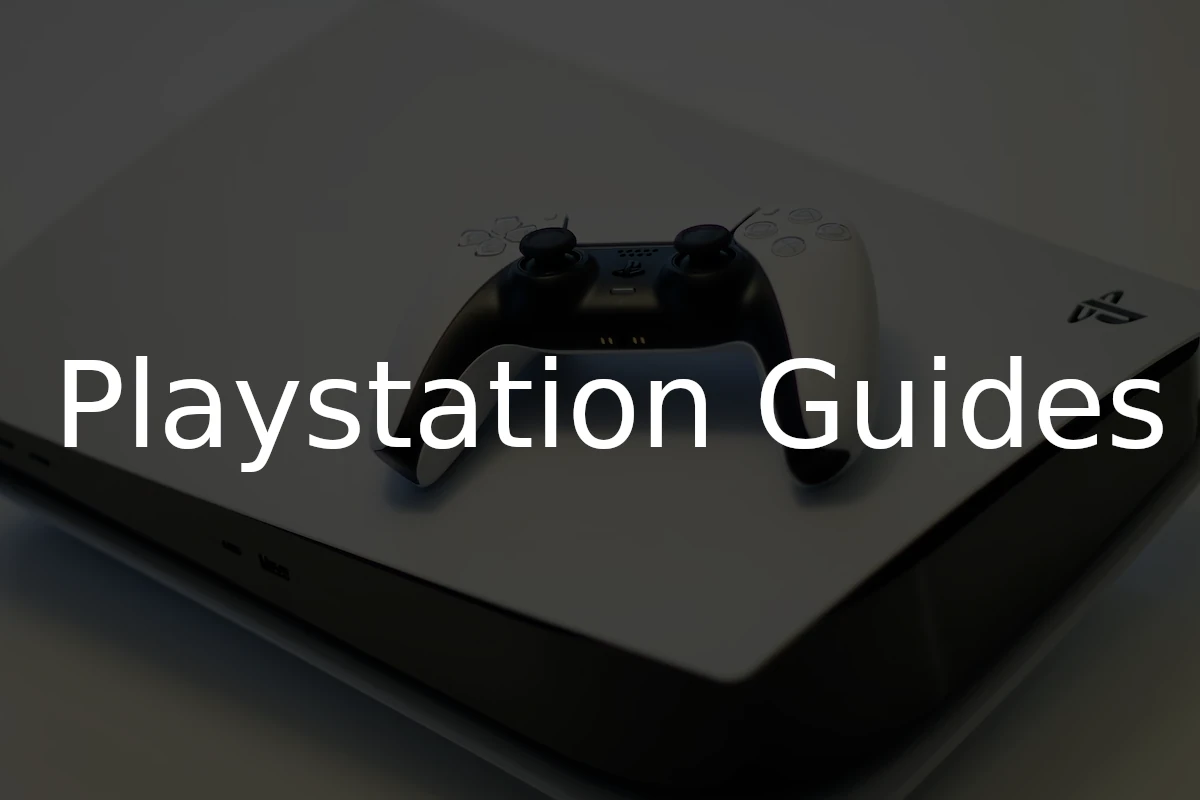Love your trusty PS4 DualShock 4 controller? Good news—you can use it with your shiny new PlayStation 5 console! However, there are a few limitations and things to keep in mind.
Can You Use a PS4 Controller on a PS5?
Yes — but with limitations.
You can use a DualShock 4 (PS4 controller) on a PlayStation 5, but only for playing PS4 games through backward compatibility. PS5 games require the DualSense controller because they rely on advanced features like adaptive triggers and haptic feedback.
✅ When a PS4 Controller Works on PS5
You can use your PS4 controller for:
- Playing PS4 games installed on your PS5.
- Streaming PS4 games via PlayStation Plus or Remote Play.
- Navigating system menus and media apps (like Netflix or YouTube).
(Source: GamesKook, GadgetSurgery)
❌ When It Doesn’t Work
You cannot use a PS4 controller for:
- PS5-native games — these require a DualSense controller.
- Features unique to DualSense, such as adaptive triggers, haptics, and motion feedback.
If you try launching a PS5 game with a PS4 controller, you’ll see an on-screen message saying a DualSense is required.
(Source: SlashGear)
🔌 How to Connect a PS4 Controller to a PS5
Option 1: Wired Connection
- Plug your DualShock 4 into the PS5 using a micro-USB cable.
- Press the PS button on the controller.
- Once paired, you can disconnect the cable and use it wirelessly.
Option 2: Wireless (Bluetooth) Pairing
- On your PS5, go to Settings → Accessories → Bluetooth Accessories.
- Hold Share + PS on your PS4 controller until the light bar flashes.
- Select “Wireless Controller” from the list on your PS5.
- Confirm pairing — your controller is now connected.
(Source: GamesRadar+, Dexerto)
🌐 Using a PS4 Controller for Remote Play
If you use PS Remote Play to stream your PS5 to another device (like a PC, Mac, or smartphone), your PS4 controller will work perfectly for both PS4 and PS5 games during remote play sessions.
(Source: GamesKook)
🧠 Summary
| Task | PS4 Controller Works? |
|---|---|
| Playing PS4 games on PS5 | ✅ Yes |
| Playing PS5 games | ❌ No |
| Remote Play | ✅ Yes |
| Media apps (Netflix, YouTube) | ✅ Yes |
🕹️ Final Verdict
You can use a PS4 controller on a PS5 — but only for PS4 titles and certain functions.
If you want the full next-gen experience with haptic feedback, adaptive triggers, and motion sensors, you’ll need to use a DualSense controller.
PS4 Controllers on PS5: Yes, But with a Few Caveats
Playing PS4 Games: No Problem!
When it comes to playing PlayStation 4 games on your PS5, using your old controller is a breeze. It works seamlessly, both wirelessly and wired, giving you the same familiar feel and control you’re used to.
PS5 Games: Enter the DualSense
Here’s the catch: you can’t play PlayStation 5 games with your DualShock 4. These games are designed specifically for the PS5’s DualSense controller, which offers unique features like haptic feedback and adaptive triggers. To experience the full immersive power of PS5 games, you’ll need the new controller.
Connecting Your DualShock 4
Connecting your PS4 controller to the PS5 is a straightforward process, offering two convenient options:
| Connection Method | Instructions |
|---|---|
| Wireless (Bluetooth): | 1. On the PS5, go to Settings > Accessories > Bluetooth Accessories. 2. Press and hold the PS button and Share button on the DualShock 4 until the light bar flashes. 3. Select the DualShock 4 from the list of available devices on the PS5. |
| Wired (USB): | Simply plug your DualShock 4 into the PS5’s USB port using a micro-USB cable. |
Additional Notes
- Navigation and Media: You can use the DualShock 4 to navigate the PS5 menus, use media apps, and even browse the PlayStation Store.
- Third-Party Controllers: Many third-party controllers designed for the PS4 might also work with the PS5, but compatibility can vary.
- Charging: You can also use your PS5 to charge your DualShock 4 controllers, even if you’re not using them for gaming.
While the PS5 DualSense controller is the way to go for new games, your trusty DualShock 4 isn’t completely obsolete. It’s still a great option for playing PS4 titles on your new console and even for navigating the system menus.
PS4 Controller Compatibility with PS5
When it comes to using a PS4 controller, officially known as the DualShock 4, with a PlayStation 5, it is indeed possible but with limits. The controller can connect to the PS5 and is compatible with playing PS4 games due to the backwards-compatible feature of the console.
Connection to PS5
To pair a DualShock 4 controller with your PlayStation 5, you’ll need to use a USB cable. First, connect the controller to the PS5 with the cable. Next, press and hold the PlayStation button on the DualShock 4 until the light bar flashes, indicating it’s in sync mode. Once flashed, it should pair with the PS5, allowing you to select your user profile and start playing.
PS4 Games on PS5
You can use a DualShock 4 controller to play PS4 games on the PlayStation 5 as this compatibility is part of the system’s design. However, the DualShock 4 won’t work with PS5 games. This limitation is due to the new features and technology in the PS5’s DualSense controller. As a result, for PS5 titles, you’ll need to switch to the new controller to experience the full capabilities of the new console.
Using DualShock 4 Features on PS5
When it comes to the PS5, Sony’s latest console, you can connect and use your PS4’s DualShock 4 controller. However, it’s important to know how the features translate on the new platform.
Adaptive Triggers and Haptic Feedback
PS5’s DualSense controller introduces adaptive triggers and haptic feedback — two innovations that offer immersive gameplay experiences. They adjust resistance and vibrations to simulate various in-game activities, like pulling back a bowstring or feeling the texture of the terrain. Unfortunately, the DualShock 4 controller doesn’t have these features. When you use a DualShock 4 on the PS5, remember that you won’t feel these advanced sensations, as they are exclusive to the DualSense controllers.
Limitations of PS4 Controllers on PS5
Though the DualShock 4 controller works with the PS5, it comes with some important restrictions. First and foremost, it is only compatible with games that were originally released for the PS4. This means that all the latest PS5 titles, which often require the new features of the DualSense controller, won’t recognize a DualShock 4. Additionally, if a game supports the PS5’s enhanced features like adaptive triggers or haptic feedback, those won’t be available when playing with a DualShock 4. This limits the scope of games you can enjoy and the depth of interaction for those games.
Managing Devices and Accessories
When setting up your PlayStation 5, understanding how to connect and manage your devices and accessories is crucial. Whether it’s a DualShock 4 controller or Bluetooth headsets, essential steps ensure a smooth gaming experience.
Connecting Bluetooth Accessories
Pairing Bluetooth devices with your PS5 is a breeze. Under Settings, navigate to the Accessories section where you’ll find the option to connect Bluetooth accessories. Remember to keep the accessory in pairing mode. Here’s how to connect:
- Go to Settings > Accessories.
- Select Bluetooth Accessories.
- Choose the device you wish to pair from the list that appears.
Compatibility is key; note that the PS5 is compatible with PlayStation 4 controllers, but these controllers won’t work with PS5 games. It’s primarily for playing PS4 titles on your new console. Bluetooth accessories, such as PS4 headsets, should pair similarly following the above steps.
Profile and Device Settings
Customizing your experience is part of the fun. In the Settings menu, you can assign accessories to specific profiles. To adjust your controllers or other devices:
- Visit Settings > Accessories.
- Access General for controllers or choose the specific accessory type.
- Assign a device to a profile or adjust available settings.
If you need to unpair a device, you can do so easily in the Bluetooth Accessories menu within the Settings. Here, you’ll have the power to remove any device you no longer use or wish to disconnect.
Remember, while the PS5’s new DualSense controller is designed to elevate gaming with its unique features, the PS4 controller is still a viable option for supported games. Managing your devices effectively allows for a tailored and interruption-free gaming session.
Frequently Asked Questions
When it comes to using a PS4 controller on a PS5 console, there are a few things you need to know. This section answers the most common queries players have about controller compatibility and use.
How can you connect a PS4 controller to a PS5 console?
To pair a PS4 controller with a PS5, you need to use a USB cable. Connect one end to the controller and the other to the PS5. Then, follow the prompts on your console to complete the connection.
Are PS4 controllers compatible with all PS5 games?
No, PS4 controllers aren’t compatible with PS5 games. They only work with games that were originally designed for the PS4.
What are the limitations of using a PS4 controller on a PS5?
The primary limitation is that the PS4 controller cannot be used to play PS5-specific titles. Additionally, you might miss out on some features exclusive to the PS5 controller, like haptic feedback and adaptive triggers.
Can you use a PS4 controller to play PS5 exclusives?
No, you cannot use a PS4 controller to play PS5 exclusives. Games developed specifically for the PS5 require the features of the DualSense controller.
Is there a difference in functionality between a PS4 controller and a PS5 controller when used on PS5?
Yes, the PS5 controller, known as the DualSense, has additional features like haptic feedback, adaptive triggers, and a built-in microphone that are not available on the PS4 controller.
How do you troubleshoot a PS4 controller that won’t connect to a PS5?
Check the USB cable and the controller’s charge level. Make sure the PS5 software is up to date. If issues persist, you can reset the controller using the small button on the back and attempt to re-pair it.