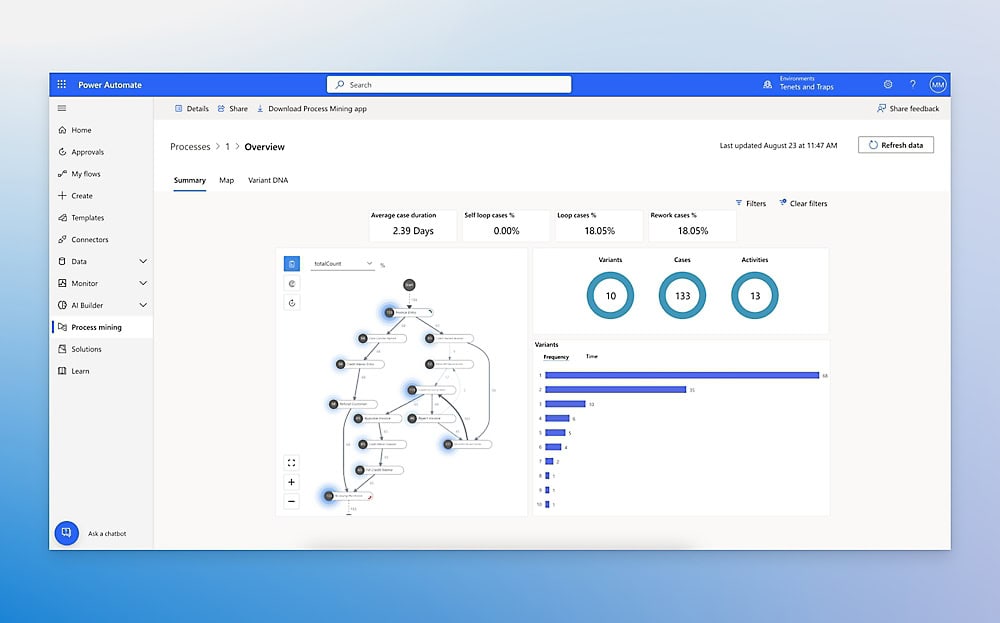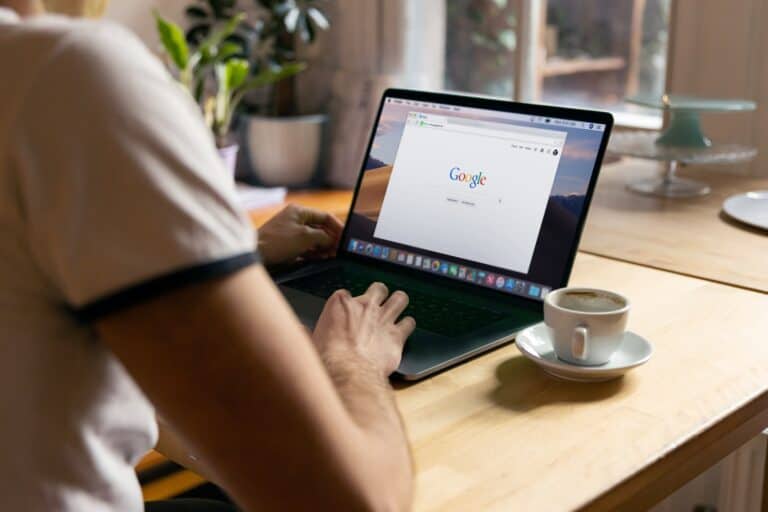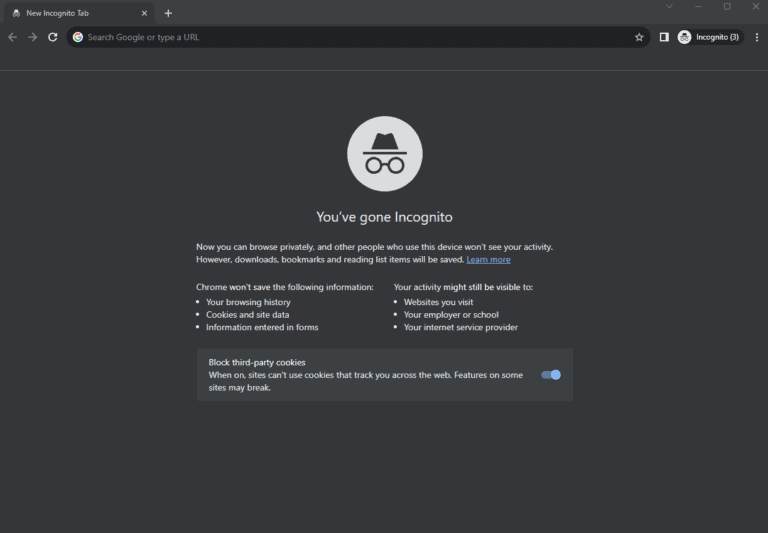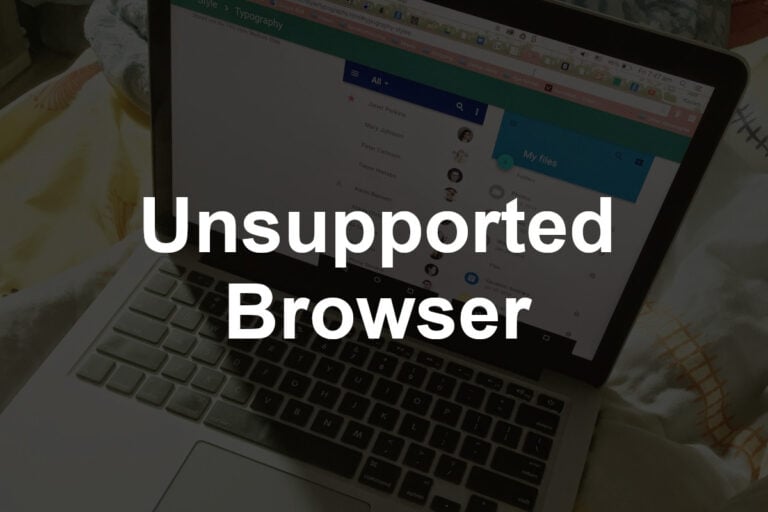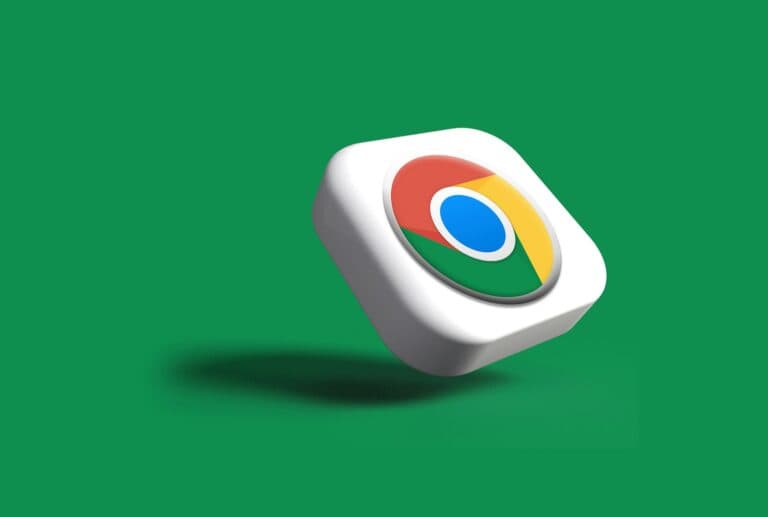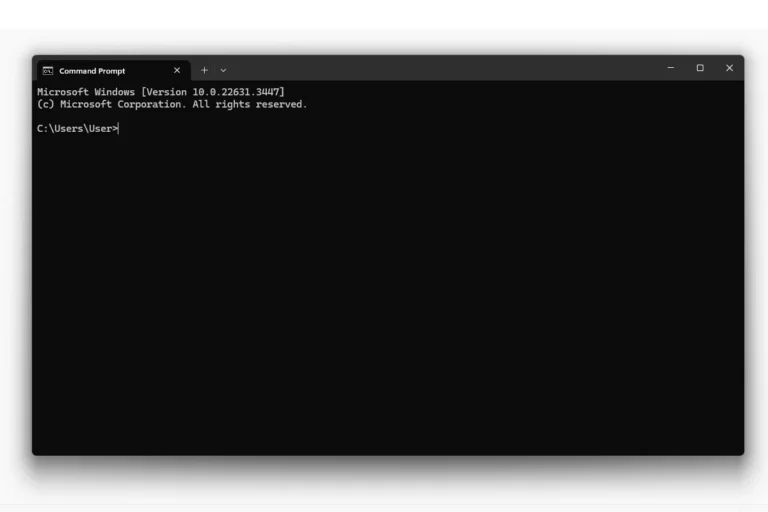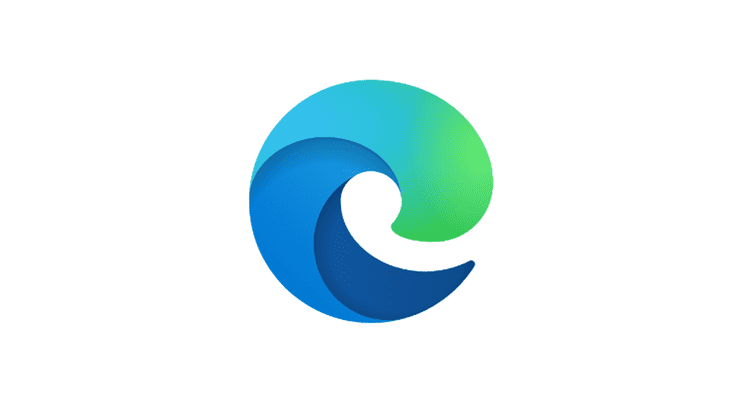Encountering an ‘unsupported browser’ error can interrupt workflows for users of Power Automate. This challenge often arises when a browser isn’t compatible with the web-based application or lacks needed updates. When Power Automate Desktop fails to perform as expected due to browser conflicts or restrictions, it’s crucial to know which browsers are compatible and how to resolve such issues. Whether through custom script actions or adjusting the browser’s settings, there are practical troubleshoot tactics available to maintain smooth operation of the service.
Power Automate is designed to streamline business processes through automated tasks, which can involve browser interactions. However, due to updates or security measures, certain services, like multi-factor authentication, may interfere with operations, particularly for accounts exempt from these requirements. Users might need to check for and install the latest updates of Power Automate or the browser, as well as explore potential adjustments in the browser extension’s settings or reinstallations of the application. These steps can help regain control over the automated processes and ensure compatibility with Microsoft Edge or other supported browsers.
When using Power Automate for Desktop or Power Automate Cloud Flows, you might encounter the message:
“Unsupported browser”
or
“Browser not supported for automation.”
This typically occurs when the browser version, configuration, or connection method doesn’t meet Power Automate’s automation requirements.
⚙️ Why This Happens
Power Automate interacts with browsers in two main ways:
- Browser Extensions (Legacy Method) – Used for Chrome, Edge, and Firefox automation.
- Direct Browser Control (New Method, 2025) – Introduced in Power Automate 2025 Wave 1, this eliminates the need for browser extensions and improves reliability (Microsoft Docs).
If your setup doesn’t align with one of these supported methods, you’ll see an “unsupported browser” error.
🌐 Supported Browsers (as of October 2025)
| Browser | Supported | Notes |
|---|---|---|
| Microsoft Edge (Chromium) | ✅ | Fully supported via both extension and direct control |
| Google Chrome | ✅ | Supported via extension and direct control |
| Mozilla Firefox | ⚠️ Limited | Only through extension; direct control not yet available |
| Automation Browser | ✅ | Power Automate’s built-in browser for automation |
| Safari / Opera / Brave | ❌ | Not supported |
| Internet Explorer | ❌ | Deprecated and unsupported |
🧩 Fixing “Unsupported Browser” in Power Automate Desktop
1. Check Browser Version
Ensure you’re running the latest stable version of Chrome, Edge, or Firefox.
Outdated versions can break compatibility after Chromium updates (Microsoft Troubleshooting Guide).
2. Install or Repair the Power Automate Extension
If you’re using the legacy method:
- Open your browser’s extensions page.
- Search for “Power Automate Desktop”.
- Install or re-enable it.
- Restart both the browser and Power Automate Desktop.
3. Use the Automation Browser
Power Automate now recommends using the Automation Browser, a built-in browser optimized for automation tasks (Community Discussion).
To use it:
- In your desktop flow, choose Launch new browser → Automation Browser.
- This option avoids compatibility issues with third-party browsers.
4. Switch to Direct Browser Control (New Feature)
Starting November 5, 2025, Power Automate supports direct browser control, removing the need for extensions (Microsoft Announcement).
To enable it:
- Update to the latest version of Power Automate Desktop.
- In your flow, choose Launch new browser (Direct Control).
- No extension installation is required.
🧰 Best Practices
- Always keep Power Automate Desktop and your browsers up to date.
- Prefer Automation Browser or Direct Control for new automations.
- Avoid unsupported browsers like Safari or Opera.
- If automations stop working after a browser update, re-run the Power Automate Browser Setup wizard.
🚀 Summary
| Scenario | Recommended Solution |
|---|---|
| Browser not recognized | Use Automation Browser or enable Direct Control |
| Extension not working | Reinstall extension or switch to Direct Control |
| Firefox automation fails | Use Edge/Chrome or Automation Browser |
| Safari/Opera | Not supported — use supported browsers |
✅ Key Takeaway
As of late 2025, Microsoft is transitioning away from browser extensions toward Direct Browser Control and the Automation Browser.
If you see “Unsupported Browser,” your best solution is to update Power Automate and switch to one of these supported methods.
Key Takeaways
- ‘Unsupported browser’ issues in Power Automate necessitate knowing compatible browsers and their settings.
- Custom script actions or browser setting adjustments can sometimes circumvent compatibility problems.
- Ensuring both Power Automate and the browser are up-to-date is vital for resolving such errors.
Troubleshooting Unsupported Browser Issues in Power Automate
When automating tasks with Power Automate Desktop, browser compatibility is crucial. This section provides guidance to identify and fix issues with unsupported browsers.
Identifying Common Browser-Related Errors
Errors such as “Unsupported Browser” can disrupt Power Automate Desktop workflows. Check the Power Automate documentation for a list of supported browsers and versions. Look for error messages in the Event Viewer under Windows Logs > Application, which might shed light on the issue.
Resolving Compatibility and Update Concerns
Ensure the browser is compatible with Power Automate Desktop. If a browser update causes issues with automation tasks, consider preventing auto-updates or revert to an earlier version. For updates that improve compatibility, visit the browser’s website or Power Automate’s update history.
Utilizing Browsers and Extensions
Power Automate Desktop works with browsers like Chrome, Firefox, and Microsoft Edge when the correct extensions are installed. Use developer tools to troubleshoot issues and ensure the Power Automate extension is updated and running in developer mode if necessary.
Configuring System and Security Settings
Adjust security settings in the browser to allow Power Automate Desktop to function properly. Permissions may need to be modified in the browser or through the Windows registry editor for a secure yet functional runtime environment.
Adopting Workarounds and Alternate Solutions
If certain actions fail, explore alternate methods within Power Automate, like custom scripting. Sometimes, launching a new Microsoft Edge session through system commands or using the ‘Launch New Browser’ action might bypass issues.