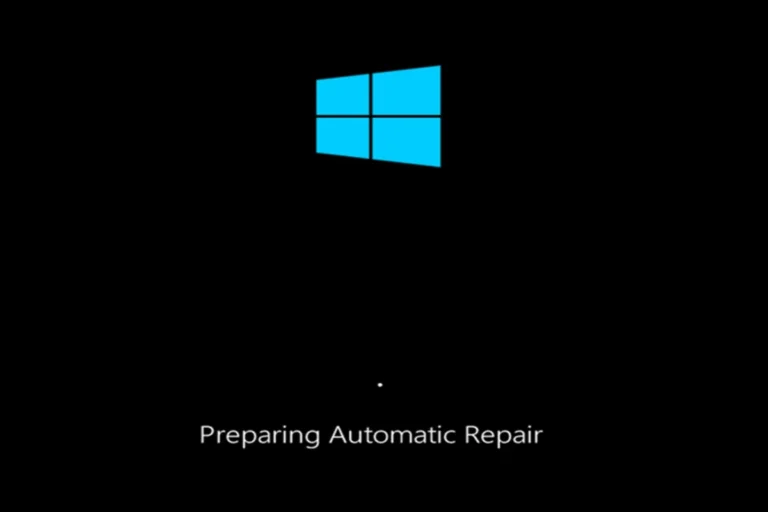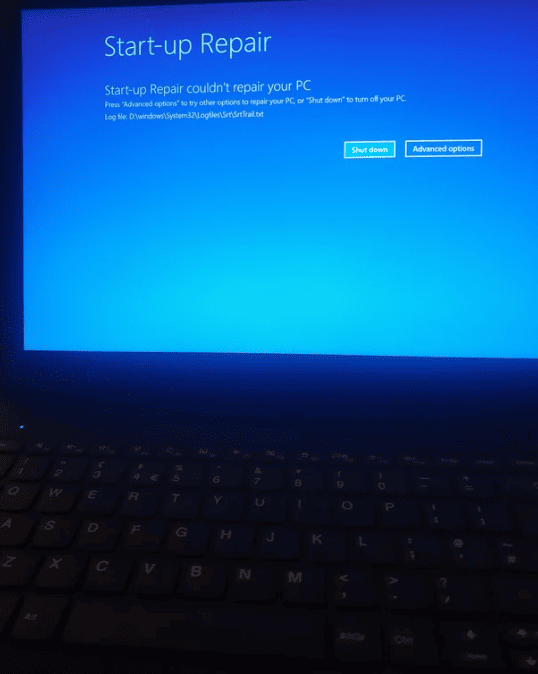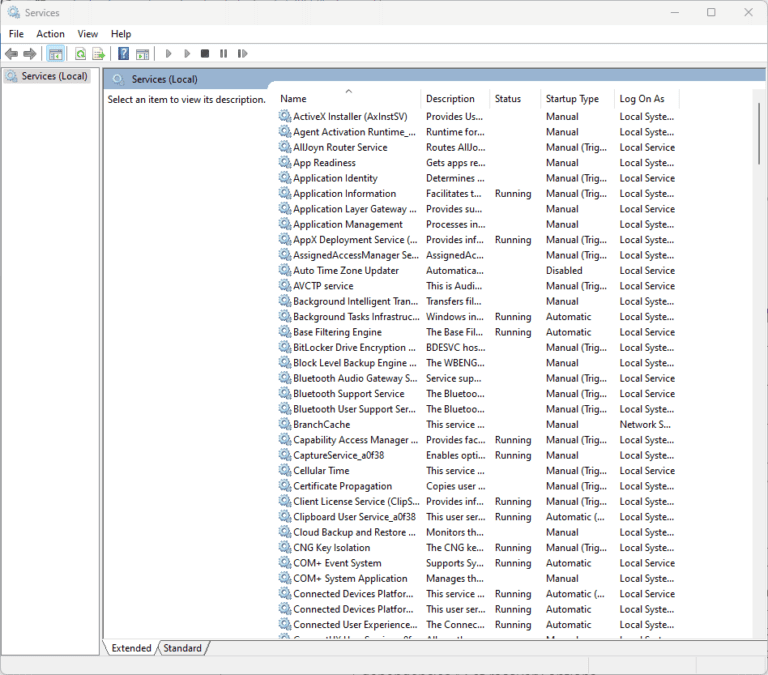Troubleshooting Microsoft Windows can be challenging for users of all skill levels. Whether you are using Windows 10, Windows 11, or older versions such as Windows 7, knowing how to quickly fix common issues can save time and frustration. This guide aims to simplify the troubleshooting process by providing straightforward solutions to common problems. By following this guide, users can troubleshoot issues such as the blue screen, slow performance, or software conflicts on their own.
Windows 10 offers various troubleshooters under the Settings menu to fix problems with network connections, hardware, and updates. To access these troubleshooters, go to Start, then Settings, followed by Update & Security, and Troubleshoot. Some users might need to update their Windows system to resolve issues. Ensure your device is plugged in and connected to the internet before attempting an update. If administrator access is required, you can create a local user or administrator account to perform necessary updates.

Troubleshooting Common Windows Issues
Blue Screen of Death (BSOD)
This dreaded error can be caused by various issues, such as faulty hardware, incompatible drivers, or software conflicts.
To troubleshoot:
- Note the error code: Look for a stop code (e.g., 0x0000007B) on the blue screen.
- Restart your computer: Sometimes, a simple restart can resolve the issue.
- Boot into Safe Mode: If the problem persists, try booting into Safe Mode to see if the error still occurs.
- Check for driver updates: Update your drivers, especially for your graphics card and network adapter.
- Run a system scan: Use Windows Defender or another antivirus program to scan for malware.
- Check for hardware issues: Run a memory diagnostic tool and check for other hardware problems.
Slow Performance
A sluggish PC can be frustrating. Here are some possible fixes:
- Close unnecessary programs: Too many programs running in the background can slow down your computer.
- Disable startup programs: Prevent unnecessary programs from launching at startup.
- Run a disk cleanup: Remove temporary files and other junk data.
- Defragment your hard drive: If you have a traditional hard disk drive (HDD), defragmenting it can improve performance.
- Upgrade your RAM: If your computer has low memory, adding more RAM can significantly improve performance.
Windows Update Problems
Windows Update failures can be caused by various factors, such as corrupted system files or network connectivity issues.
To troubleshoot:
- Run the Windows Update troubleshooter: Go to Settings > Update & Security > Troubleshoot > Additional troubleshooters > Windows Update and run the troubleshooter.
- Restart your computer: A simple restart can sometimes resolve update issues.
- Clear the Windows Update cache: Follow online instructions to manually clear the cache.
- Check for system file corruption: Run the System File Checker (SFC) tool to scan and repair corrupted system files.
- Check your network connection: Make sure you have a stable internet connection.
Networking Issues
If you’re having trouble connecting to the internet or accessing network resources, try these steps:
- Restart your router and modem: This can often fix temporary connection problems.
- Check your network settings: Ensure your network adapter is enabled and configured correctly.
- Run the Network troubleshooter: Go to Settings > Network & Internet > Status and click on Network troubleshooter.
- Update your network drivers: Check for updated drivers for your network adapter.
- Disable your firewall or antivirus software: Temporarily disable these programs to see if they are causing the issue.
Software Conflicts
Software conflicts can lead to crashes, freezes, and other issues.
To troubleshoot:
- Check for recent software installations: If you recently installed a new program, try uninstalling it to see if it resolves the problem.
- Update your software: Make sure your software is up-to-date.
- Run a clean boot: Boot your computer with minimal startup programs and services to see if the problem persists.
Common Windows Issues and Possible Solutions
| Issue | Possible Solutions |
|---|---|
| Blue Screen of Death (BSOD) | Restart computer, boot into Safe Mode, update drivers, run system scan, check hardware |
| Slow Performance | Close unnecessary programs, disable startup programs, run disk cleanup, defragment HDD, upgrade RAM |
| Windows Update Problems | Run troubleshooter, restart computer, clear cache, check for system file corruption, check network connection |
| Networking Issues | Restart router/modem, check network settings, run troubleshooter, update drivers, disable firewall/antivirus |
| Software Conflicts | Check recent installations, update software, run clean boot |
Troubleshooting Windows Sound Issues
If you’re experiencing sound problems in Windows 10, there are several troubleshooting steps you can try:
- Check connections and volume: Ensure your speakers or headphones are properly plugged in, turned on, and the volume is up.
- Check audio settings: Right-click the speaker icon in the system tray and select “Open Sound settings.” Ensure the correct output device is selected and the volume levels are adjusted appropriately.
- Update audio drivers: Go to Device Manager, expand “Sound, video, and game controllers,” right-click your audio device, and select “Update driver.”
- Run the audio troubleshooter: In Sound settings, click “Troubleshoot” under the Output section.
Resolving Windows Startup Problems and Common Errors
If your Windows 7 or 10 PC is experiencing startup problems or common errors, try the following:
- Boot in Safe Mode: Restart your PC and press F8 repeatedly before the Windows logo appears. Select “Safe Mode” from the boot options menu. This will start Windows with minimal drivers and programs, allowing you to troubleshoot the issue.
- Check for hardware issues: Ensure all cables are connected properly, and there are no loose connections. If you recently installed new hardware, try removing it temporarily to see if it’s causing the problem.
- Run System File Checker (SFC): Open Command Prompt as an administrator and run the command
sfc /scannow. This will scan and repair any corrupted system files. - Update drivers and Windows: Make sure your device drivers and Windows are up to date. You can check for updates in Device Manager and Windows Update.
Troubleshooting and Fixing Windows Update Problems
If you’re having trouble with Windows Update, try the following:
- Run the Windows Update troubleshooter: Go to Settings > Update & Security > Troubleshoot > Additional troubleshooters > Windows Update and run the troubleshooter.
- Clear Windows Update cache: Open Command Prompt as an administrator and run the following commands:
net stop wuauservnet stop bitsren C:\Windows\SoftwareDistribution SoftwareDistribution.oldnet start wuauservnet start bits
- Check for disk errors: Run the CHKDSK command from Command Prompt to check for and repair disk errors.
How to Open Command Prompt and Windows PowerShell and Change Directories
To open Command Prompt or Windows PowerShell:
- Press the Windows key and type “cmd” or “powershell.”
- Right-click on the respective app and select “Run as administrator.”
To change directories in either Command Prompt or PowerShell, use the cd command followed by the directory path. For example, to change to the “Documents” folder, type cd Documents.
Managing Windows on macOS and Viewing NEF Files on Windows 10
If you need to run Windows on your Mac, you can use virtualization software like Parallels Desktop or VMware Fusion. These programs allow you to create a virtual Windows environment on your Mac, enabling you to run Windows applications and games.
To view NEF files (Nikon raw image format) on Windows 10, you’ll need a compatible image viewer or editing software. Some options include:
- Microsoft Photos: The built-in Photos app in Windows 10 can open and view NEF files.
- Adobe Photoshop/Lightroom: These professional image editing programs can open and edit NEF files.
- Nikon Capture NX-D: This free software from Nikon is specifically designed for processing NEF files.
Windows 11: New Features and Tips
- Native Sudo Command: Windows 11 introduces the native
sudocommand, a feature familiar to Linux and macOS users. This allows users to run commands with elevated privileges, enhancing security and control for power users. - Freeing Up Space: To free up space on your Windows 11 PC, you can use the Disk Cleanup tool, uninstall unused programs, or move files to an external drive.
- Making Windows 11 Kid-Friendly: You can set up a separate account for your child with restricted access and parental controls to ensure a safe browsing experience.
- Fixing the 0x0 0x0 Error Code: This error code typically indicates a system configuration issue. Try updating drivers, running SFC and DISM scans, or performing a system restore to fix it.
- Windows Clipboard History: Windows 11 introduces a clipboard history feature that allows you to access multiple copied items. Press Windows key + V to view your clipboard history.
- Fixing High CPU Usage: If your Windows 11 PC is experiencing high CPU usage, check for resource-intensive processes in Task Manager, update drivers, or scan for malware.
- Using DISM Online Cleanup-Image /RestoreHealth: This command can help fix corrupted Windows system files. Open Command Prompt as an administrator and run the command
DISM /Online /Cleanup-Image /RestoreHealth. - Windows Task Manager: Task Manager is a tool that provides information about the processes and applications running on your computer. You can use it to end tasks, monitor performance, and manage startup programs.
- “Getting Windows Ready” Stuck: If your PC gets stuck on the “Getting Windows Ready” screen, try restarting it, booting in Safe Mode, or performing a system restore.
- Installing Windows 11 on a New PC: To install Windows 11 on a new PC, you’ll need a bootable USB drive or DVD with the Windows 11 installation files. You can download the installation files from Microsoft’s website.
Key Takeaways
- Built-in troubleshooters in Windows can resolve many common issues.
- Access troubleshooters through Settings in Windows 10 and newer.
- Updating your system can fix update-related problems.
Understanding Common Windows Errors
Many users face errors while using Windows. These errors include error codes, startup problems, update issues, and device connectivity issues. Below is a guide to help identify and resolve these common problems.
Interpreting Error Codes
When Windows encounters an error, it often displays an error code. These codes can help diagnose the problem. Examples include Error Code 0x80070057 and Error Code 0x80004005.
To interpret these codes:
- Search online by typing the code and “Windows error.”
- Check Microsoft’s website for details and solutions.
- Use the Event Viewer in Windows. Press
Windows + Xand select Event Viewer. Look under Windows Logs for more details.
Understanding these codes can lead to quicker fixes and less frustration.
Addressing Startup Issues
Startup issues often prevent Windows from booting properly. This might be caused by software conflicts or incorrect settings. Here are steps to resolve startup problems:
- Restart in Safe Mode:
- Press
Windows Key + R, typemsconfig, and press Enter. - Go to the Boot tab, check Safe Boot, and select Minimal.
- Press
- Use Startup Repair:
- Boot from a Windows installation media.
- Navigate to Repair your computer > Troubleshoot > Advanced options > Startup Repair.
- Reset the PC:
- Go to Settings > Update & Security > Recovery.
- Choose Reset this PC, then Keep my files or Remove everything.
These steps should help resolve most startup issues.
Resolving Update Errors
Windows updates can sometimes encounter issues. Common errors include frozen updates or error codes during the update process. To troubleshoot:
- Run the Windows Update Troubleshooter:
- Go to Settings > Update & Security > Troubleshoot.
- Select Windows Update and follow the instructions.
- Clear the SoftwareDistribution Folder:
- Press
Windows + X, select Command Prompt (Admin). - Type
net stop wuauservandnet stop bits. - Navigate to
C:\Windows\SoftwareDistributionand delete all files. - Type
net start wuauservandnet start bits.
- Press
- Manually Install Updates from Microsoft’s catalog.
These actions should solve most update errors.
Fixing Device Connectivity Problems
Device connectivity issues can involve printers, Bluetooth devices, or external drives. Here’s how to address them:
- Reinstall Device Drivers:
- Press
Windows + Xand select Device Manager. - Find the device, right-click, and choose Uninstall.
- Restart the PC. Windows should reinstall the drivers.
- Press
- Run the Hardware Troubleshooter:
- Go to Control Panel > Troubleshooting.
- Select View all and choose Hardware and Devices.
- Follow the prompts to fix issues.
- Check Device Connections:
- Ensure all cables and connections are secure.
- For Bluetooth, verify if it’s turned on in Settings > Devices > Bluetooth & other devices.
Addressing device connectivity in these ways can get your devices working properly again.
Frequently Asked Questions
This section provides answers on how to troubleshoot common issues in Windows. It covers accessing the Windows troubleshooter, basic troubleshooting steps, fixing common problems, and resolving driver-related issues.
How do I access Windows Troubleshooter in Windows 10 and Windows 11?
To access the Windows Troubleshooter in Windows 10, press Windows + X and select Control Panel. Choose Troubleshooting, then View all on the left panel. For Windows 11, go to Start, open Settings, select System, then Troubleshooter.
What steps should be followed for basic Windows troubleshooting?
Start by restarting the computer. Check for any available Windows updates. Run a virus scan using the built-in Windows Defender. Ensure all drivers are up to date. These simple steps often resolve many issues.
How can I fix common troubleshooting problems in Windows?
For network problems, try resetting the network settings. If an app is not responding, use Task Manager to end the task. For display issues, ensure your graphics driver is updated and compatible with your version of Windows.
What are the top methods for troubleshooting a computer running Windows?
Running the built-in Windows Troubleshooters, checking for updates, and scanning for malware are effective methods. Additionally, using Safe Mode can help identify if a third-party app is causing trouble.
Where can I download the official Microsoft Troubleshooter for different Windows versions?
Visit the official Microsoft website for downloading troubleshooters. For Windows 10 and 11, most troubleshooters are built-in and can be accessed via the settings.
How can I resolve driver-related issues in the Windows operating system?
First, open Device Manager by pressing Windows + X. Locate the problematic device, right-click, and choose Update driver. If issues persist, visit the manufacturer’s website to download the latest driver version.