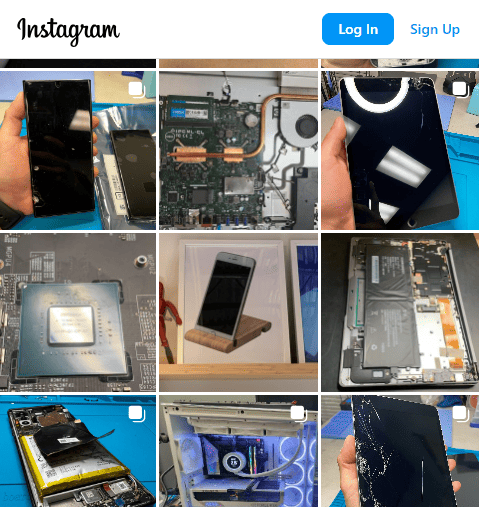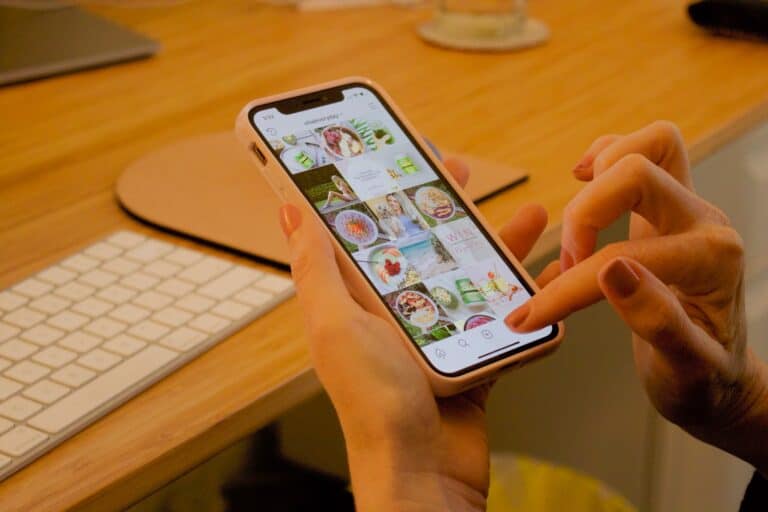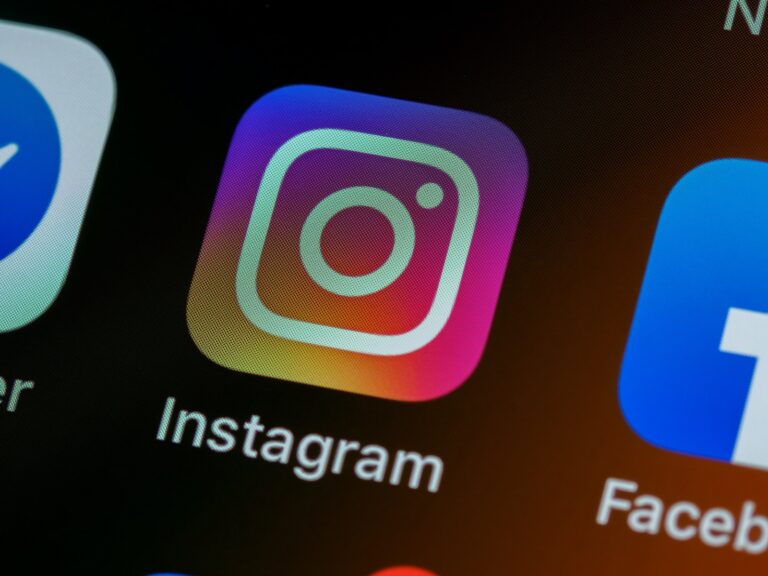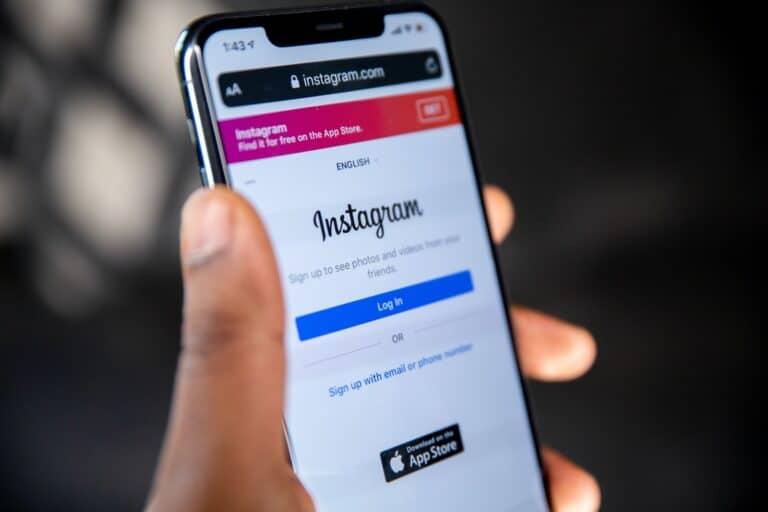For anyone looking to take a break from social media or just clean up their online presence, deleting an Instagram account can be a straightforward process. To permanently delete your Instagram account, go to the Accounts Center from your settings, select “Account ownership and control,” then choose “Deactivation or deletion.” Enter your reason for deleting and confirm to finalize the process.
Some may prefer to deactivate their account instead. This option hides your profile and content but allows you to reactivate your account later if you choose. Both options can help you manage your time and digital footprint effectively.
If you’re looking for clear steps to delete or deactivate your Instagram account, read on. This guide will walk you through each method, ensuring you have all the information you need to make an informed decision.
Closing Your Instagram Account: A Step-by-Step Guide
Deactivate vs. Delete: Understanding Your Options
Before taking the plunge, know that Instagram offers two choices: temporary deactivation or permanent deletion. Deactivation hides your profile, photos, and activity but keeps your data safe. It’s like a pause button. Deletion, on the other hand, permanently erases everything. Choose wisely!
Deleting Your Instagram Account: The Process
- Log In On a Computer or Mobile Browser: You cannot delete your account from the app.
- Go to the “Delete Your Account” Page: Instagram makes it easy to find this page. Head to their official website and search for it or follow this link: https://instagram.com/accounts/remove/request/permanent/
- Select a Reason: Instagram will ask why you’re leaving. Choose an option from the dropdown menu.
- Re-Enter Your Password: This is a security measure to confirm it’s really you.
- Click “Permanently Delete My Account”: Double-check your decision, as this action is irreversible.
What Happens After You Delete Your Account
Your profile, photos, videos, comments, likes, and followers will vanish forever. It’s like you were never there. You can’t use the same username again if you create a new account. Think twice before saying goodbye!
Important Considerations Before Deleting
- Download Your Data: If you want to save your photos and posts, download your data before deleting your account.
- Linked Accounts: Unlink any accounts you’ve connected to Instagram (like Facebook) if you don’t want them associated anymore.
- Think About Alternatives: If you’re just taking a break, consider deactivating your account instead of permanently deleting it.
Deactivating Your Account Temporarily
- Log In: You can deactivate your account through the Instagram app or website.
- Go to Your Profile: Tap or click on your profile picture in the top right corner.
- Edit Profile: Click “Edit Profile” and scroll down to “Temporarily disable my account.”
- Select a Reason: Choose an option from the dropdown menu explaining why you’re deactivating.
- Re-Enter Your Password: Again, this is a security measure to confirm your identity.
- Click “Temporarily Disable Account”: Your account will be hidden until you reactivate it by logging back in.
Key Takeaways
- Deleting your Instagram account removes all data permanently.
- Deactivating hides your profile and content temporarily.
- Follow the steps in the Accounts Center to delete or deactivate.
Preparing to Delete Your Instagram Account
Deleting your Instagram account is a big step. Understand what happens to your data and content. Learn how to back up your data and consider alternatives before taking action.
Understanding the Implications
Deleting your Instagram account is permanent. This action erases your photos, videos, comments, likes, and followers. Your profile will be removed, and you cannot recover it. Temporary deactivation hides your profile and activity, but you can restore them later.
Know that deleting means you lose your entire history on the platform. Think about the content and connections you might miss. Ensure you are ready for this change.
Backing Up Your Data
Before you delete your account, back up your important data. Instagram provides a method to download your photos, videos, messages, and other activity. Go to Settings, tap Privacy and Security, then Download Data.
Confirm your email address and Instagram will send a link to download your data. This process might take some time. Save this information to your computer or another secure location. Ensure you have everything you need before proceeding with deletion.
Considering Alternatives
Think about deactivating your account instead of deleting it. Deactivating hides your profile and content but allows you to reactivate it later. This can be a good option if you are unsure about leaving Instagram permanently.
Evaluate why you want to delete your account. It may be due to privacy concerns, time management, or something else. Adjusting your privacy settings, reducing screen time, or muting specific accounts might help address your issues without losing your data and connections.
Frequently Asked Questions
This section addresses common questions about deleting an Instagram account. It covers the process for removal, methods via mobile devices, and troubleshooting.
What is the process to permanently remove my Instagram account?
To permanently delete your account, go to Accounts Center. Click More, then Settings, followed by Accounts Center. Click Personal details, then Account ownership and control. Select Deactivation or deletion, choose the account, click Delete account, and then Continue.
Can I delete my Instagram account through my mobile device?
Yes, you can delete your Instagram account using a mobile device. Access the Accounts Center through the mobile app’s settings, then follow the same steps as you would on a desktop.
What steps should I follow to delete an Instagram account from an iPhone?
Open the Instagram app on your iPhone. Go to your profile, then tap the menu icon. Select Settings, then tap on Accounts Center. From there, choose Personal details, followed by Account ownership and control. Tap Deactivation or deletion, select the account, and then tap Delete account.
Is there a direct link to request the permanent deletion of an Instagram account?
Yes, Instagram provides a direct link for account deletion. Visit the Delete Your Account page after logging in to your account. Follow the on-screen instructions to permanently delete your account.
Why am I experiencing issues while trying to deactivate my Instagram account?
Issues can arise from unstable internet connections, outdated app versions, or system errors. Ensure you have a stable connection and the latest app version. If problems persist, contact Instagram support for assistance.
How can I quickly delete my Instagram account?
The quickest method is through Accounts Center. Navigate to Settings, then Accounts Center. Select Personal details, click on Account ownership and control, and follow the deletion steps. This process should take only a few minutes.