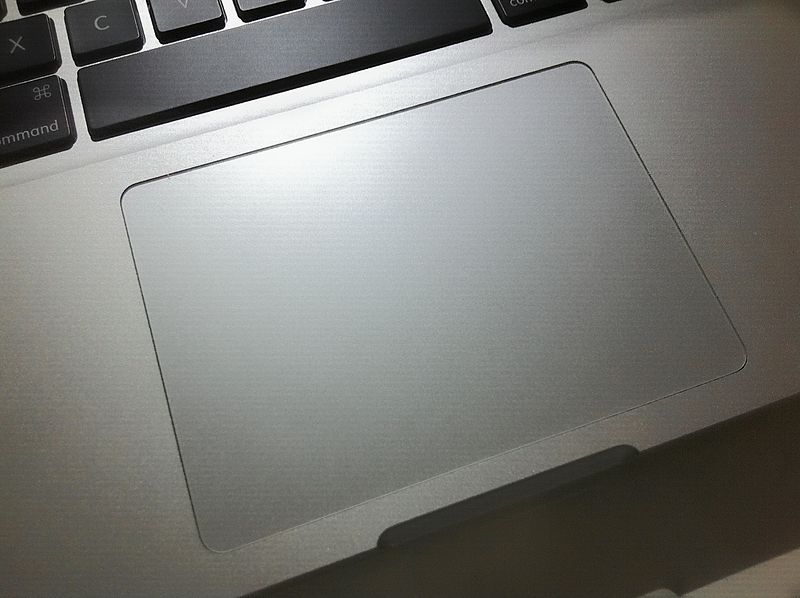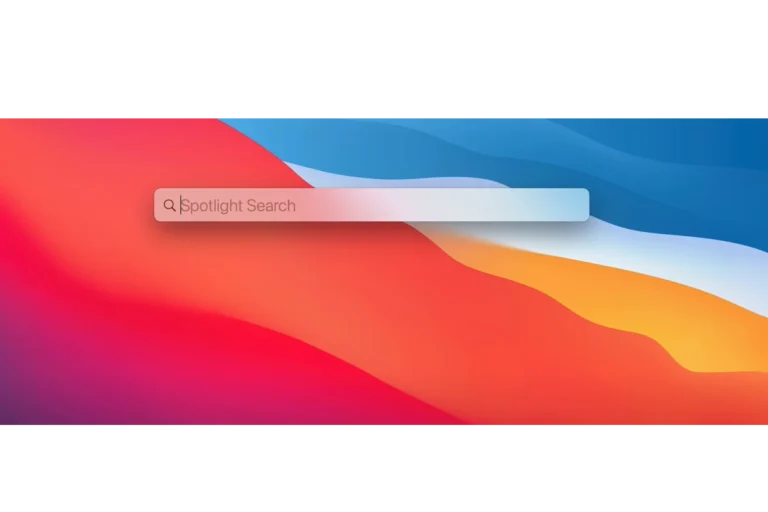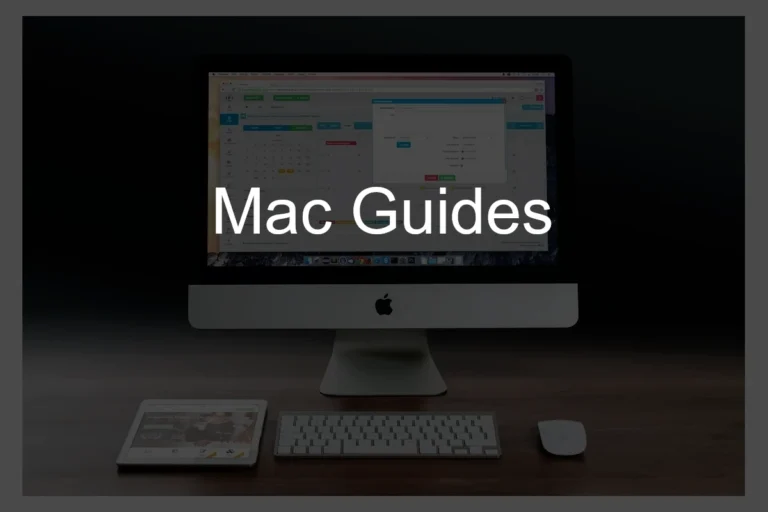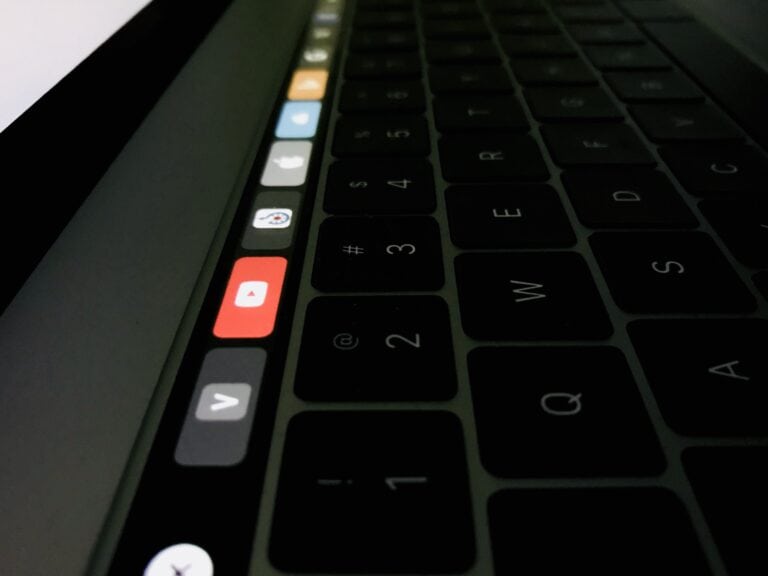The Mac trackpad is more than just a substitute for a mouse; it’s a gateway to enhanced productivity and a smoother user experience. With the right gestures, you can navigate your MacBook with ease, making your workflow more efficient and intuitive. This article delves into the world of Mac trackpad gestures, offering insights from both expert sources and the user community.
Trackpad Gestures For Mac & MacBook
| Gesture | Function |
|---|---|
| One-finger click | Clicks an item |
| Two-finger click | Opens a contextual menu (right-click) |
| Drag and drop | Moves files or objects between locations |
| Scroll with two fingers | Scrolls up, down, left, or right |
| Pinch to zoom | Zooms in or out of images, webpages, documents, etc. |
| Three-finger swipe up | Shows Mission Control (view all open windows and spaces) |
| Three-finger swipe left/right | Switches between desktops or full-screen apps |
| Three-finger tap | Looks up the selected word or definition (e.g., in a dictionary) |
| Spread with four fingers | Shows the desktop |
| Pinch with four fingers | Opens Launchpad (app launcher) |
| Four-finger swipe up | Shows Notification Center |
| Four-finger swipe down | Shows all windows of the current app |
| Force click (Force Touch trackpads only) | Deep press for additional options and previews (e.g., peeking at links, previewing files) |
Additional Notes:
- Customization: You can customize trackpad gestures in System Preferences > Trackpad.
- Trackpad Sounds: Consider enabling trackpad sounds for audible feedback.
- Keyboard Shortcuts: Combine trackpad gestures with keyboard shortcuts for even faster navigation.
Key Takeaways
- Understanding Basic and Advanced Gestures: Learn the essential trackpad gestures for daily use and explore advanced gestures for power users.
- Customization Tips: Discover how to tailor trackpad settings to your preferences.
- User Insights: Gain valuable tips from the Reddit community and other users.
- Enhancing Productivity: Utilize gestures to improve your workflow and efficiency.
Apple Touchpad Gestures
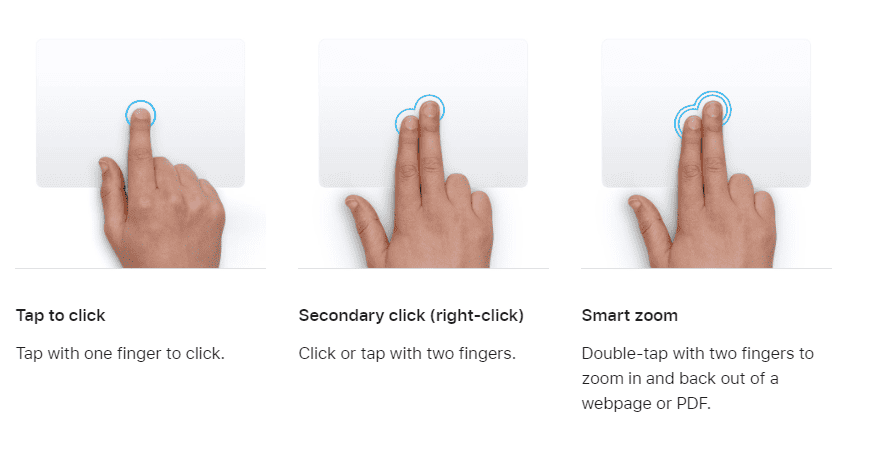
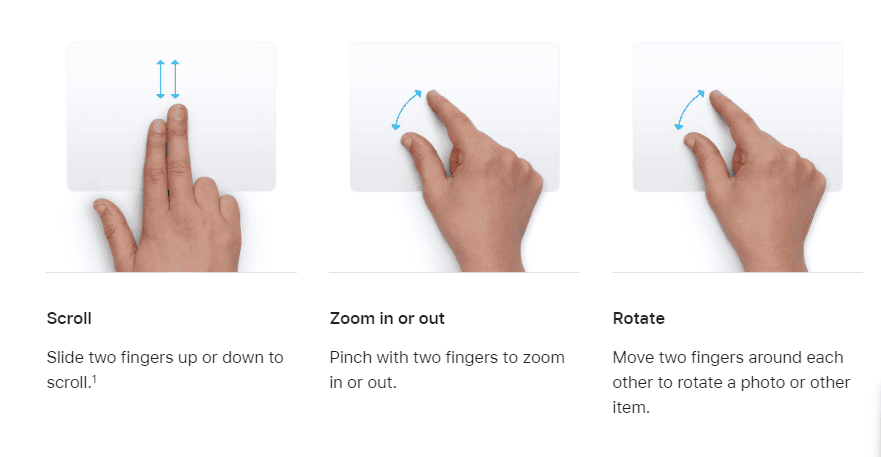
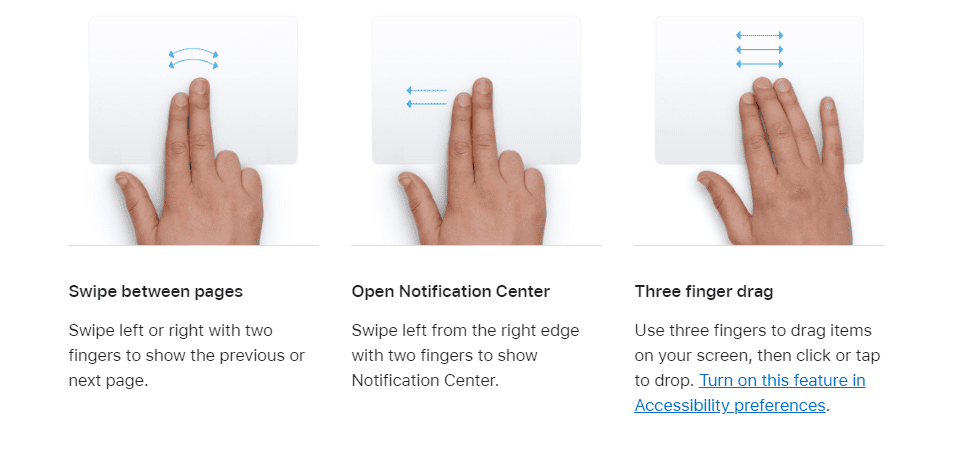
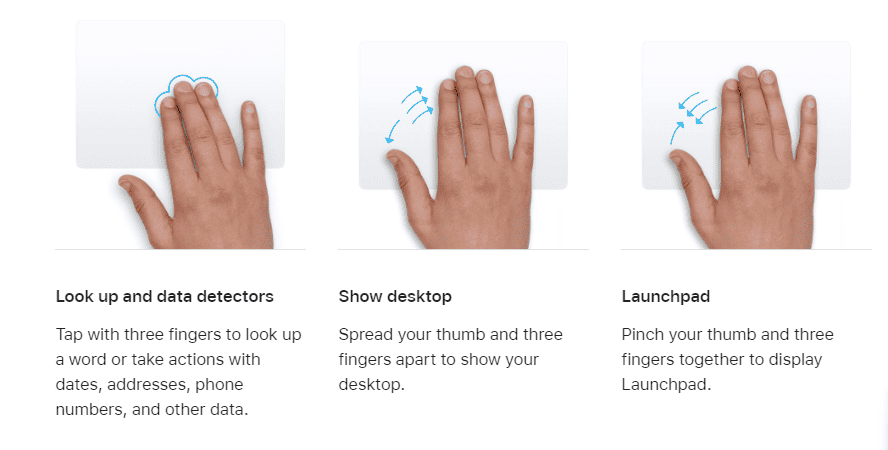
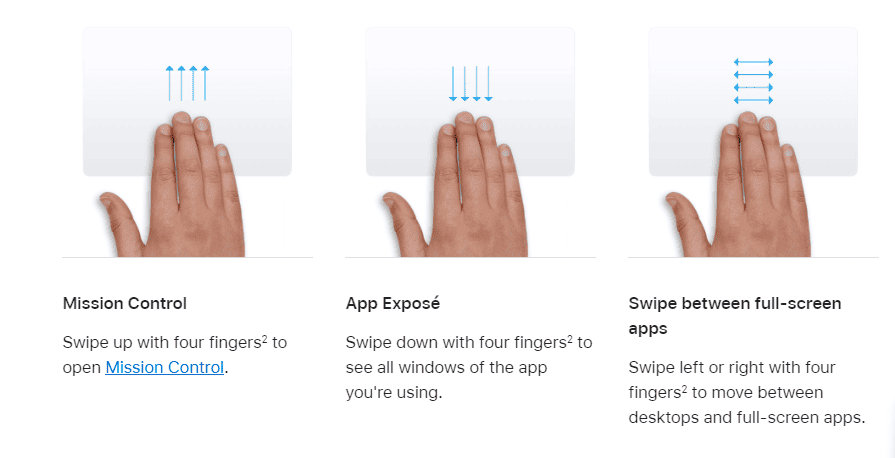
Source: Apple.com https://support.apple.com/en-us/102482
Introduction to Mac Trackpad Gestures
The Mac trackpad, with its Multi-Touch capabilities, is a hallmark of Apple’s design philosophy, blending functionality with simplicity. Whether you’re a new Mac user or looking to refine your skills, understanding these gestures can transform your interaction with your MacBook.
Overview of Mac Trackpad Capabilities
The trackpad on a MacBook offers a range of gestures, each designed to make navigation and interaction more fluid. From simple clicks to more complex gestures involving multiple fingers, the trackpad is a powerful tool for controlling your Mac.
Importance of Mastering Trackpad Gestures
Learning these gestures can significantly enhance your efficiency and productivity. It allows for quicker access to functions, smoother navigation, and a more enjoyable user experience.
Basic Gestures for Everyday Use
For those new to the Mac ecosystem or looking to brush up on the basics, here are some fundamental gestures to get you started.
Clicking and Right-Clicking
- Single Tap: A single finger tap equates to a left-click.
- Two-Finger Tap: This gesture serves as the right-click, offering contextual menus and additional options.

Scrolling and Zooming
- Two-Finger Scroll: Slide two fingers up or down to scroll through pages or documents.
- Pinch to Zoom: Pinching with two fingers lets you zoom in or out on photos, web pages, and documents.
Navigating Between Pages and Full-Screen Apps
- Two-Finger Swipe: Swipe left or right to navigate between pages in a browser or switch between full-screen apps.
Advanced Gestures for Power Users
Once you’re comfortable with the basics, these advanced gestures can further streamline your Mac usage.
Using Four-Finger Gestures for App Exposé
- Four-Finger Swipe Up: Reveals all open windows for easy switching.
- Four-Finger Swipe Down: Shows all windows of the current app.
Custom Gestures for Enhanced Productivity
- Three-Finger Drag: Move windows and objects with a three-finger drag, a gesture that can be enabled in Accessibility settings.
Integrating Gestures with Specific Apps
Certain applications, like Final Cut Pro, offer unique gesture controls, enhancing the app’s functionality and your productivity.
Customizing Trackpad Gestures
Your Mac’s System Preferences allow you to customize these gestures to suit your needs.
Accessing Trackpad Settings
Navigate to System Preferences > Trackpad to view and modify gesture settings.
Adjusting Gesture Sensitivity and Feedback
You can adjust the click pressure, tracking speed, and other settings to make the trackpad feel just right.
Third-Party Apps for Additional Customization
For even more control, consider apps like Multitouch which allow for the creation of custom gestures.
Tips from Reddit Users
The Reddit community offers a wealth of knowledge for new and experienced Mac users alike. Here are some highlights from a Reddit discussion on Mac trackpad gestures:
Insights from the Reddit Community
- CheatSheet App: A recommended tool for learning shortcuts.
- System Preferences Exploration: Users suggest spending time in the Trackpad settings to familiarize yourself with available gestures.
Recommended Third-Party Apps and Tools
- BetterTouchTool: A popular app for creating and customizing gestures.
- Jitouch: Another app that expands the range of gestures available on your Mac.
Personal Experiences and Usage Tips
Users shared their favorite gestures, like the three-finger swipe up for Exposé and the use of Command-H to hide apps quickly.
Enhancing Productivity with Trackpad Gestures
Incorporating these gestures into your daily use can significantly boost your productivity. Here are some ways to make the most of your trackpad:
Streamlining Workflow
- Quick Access to Functions: Use gestures for faster access to frequently used functions.
- Efficient Navigation: Move between apps and pages seamlessly.
Customizing for Personal Preference
- Tailor Gestures: Adjust settings to match your usage patterns and preferences.
- Explore Third-Party Options: Expand your gesture repertoire with additional software.
Learning from Others
- Community Insights: Leverage the knowledge and experience of the Mac user community.
- Online Resources: Utilize tutorials and guides to deepen your understanding. For example, check out this YouTube video for a visual guide on MacBook trackpad gestures.
Advanced Customization of Trackpad Gestures
Customizing your trackpad can significantly improve your interaction with your Mac, making it more tailored to your personal workflow.
Fine-Tuning Trackpad Settings
- Adjusting Click Pressure: Modify the force needed for a click to register.
- Tracking Speed: Change how fast the cursor moves in response to your finger movement.
Utilizing Accessibility Features
- Three-Finger Drag: Enable this feature in Accessibility settings for easy window and object movement.

Exploring Third-Party Applications
- BetterTouchTool: Offers extensive customization options for gestures (BetterTouchTool).
- Jitouch: Expands the range of available gestures (Jitouch).
Leveraging Gestures for Specific Applications
Some applications, especially those designed by Apple, offer enhanced functionality when used with trackpad gestures.
Final Cut Pro
- Gesture-Based Editing: Use gestures for quick editing and navigation within Final Cut Pro.
Safari
- Navigating Web Pages: Utilize gestures for a smoother browsing experience in Safari.
Community Insights and Tips
Gathering insights from various user experiences can provide valuable tips for optimizing your trackpad usage.
Reddit Community Recommendations
- Experimentation: Users recommend trying out different gestures to find what works best for you.
- Custom Gestures: Explore creating your own gestures for frequently used actions.
Enhancing Productivity
- Workflow Efficiency: Use gestures to streamline your daily tasks and workflow.
- Quick Access: Customize gestures for quick access to your most-used functions.
For a practical demonstration, check out this YouTube video on using Mac trackpad gestures effectively.
Frequently Asked Questions
- How do I enable three-finger drag on my Mac?
- Go to System Preferences > Accessibility > Pointer Control > Trackpad Options, and select “Enable dragging” with “three-finger drag.”
- Can I create my own gestures on a Mac?
- Yes, using third-party applications like BetterTouchTool, you can create and customize your own gestures.
- Are there any gestures specific to Safari?
- Yes, gestures like two-finger swipe for back/forward and pinch to zoom are very useful in Safari.
- How can I adjust the tracking speed of my trackpad?
- Go to System Preferences > Trackpad > Point & Click, and adjust the tracking speed slider.
- Can I use gestures in Final Cut Pro?
- Yes, Final Cut Pro supports various gestures for editing and navigating within the application.
- What is the best way to learn new trackpad gestures?
- Explore the Trackpad section in System Preferences and experiment with different gestures. Online tutorials and videos can also be helpful.
- Are trackpad gestures different on different Mac models?
- Basic gestures are consistent across models, but some newer Macs support additional gestures like Force Touch.
Conclusion
Mastering the Mac trackpad gestures is a journey of discovery and personalization. By understanding and customizing these gestures, you can significantly enhance your MacBook experience, making it more intuitive and efficient. Whether you’re editing videos in Final Cut Pro, browsing in Safari, or simply navigating macOS, the right gestures can streamline your workflow and make your interactions more enjoyable.
Remember, the key to mastering these gestures is experimentation and customization. Don’t be afraid to try out new gestures or tweak your settings to find what works best for you. With the help of third-party tools and the insights from the Mac user community, you can transform your trackpad into a powerful tool that caters to your unique needs and preferences.