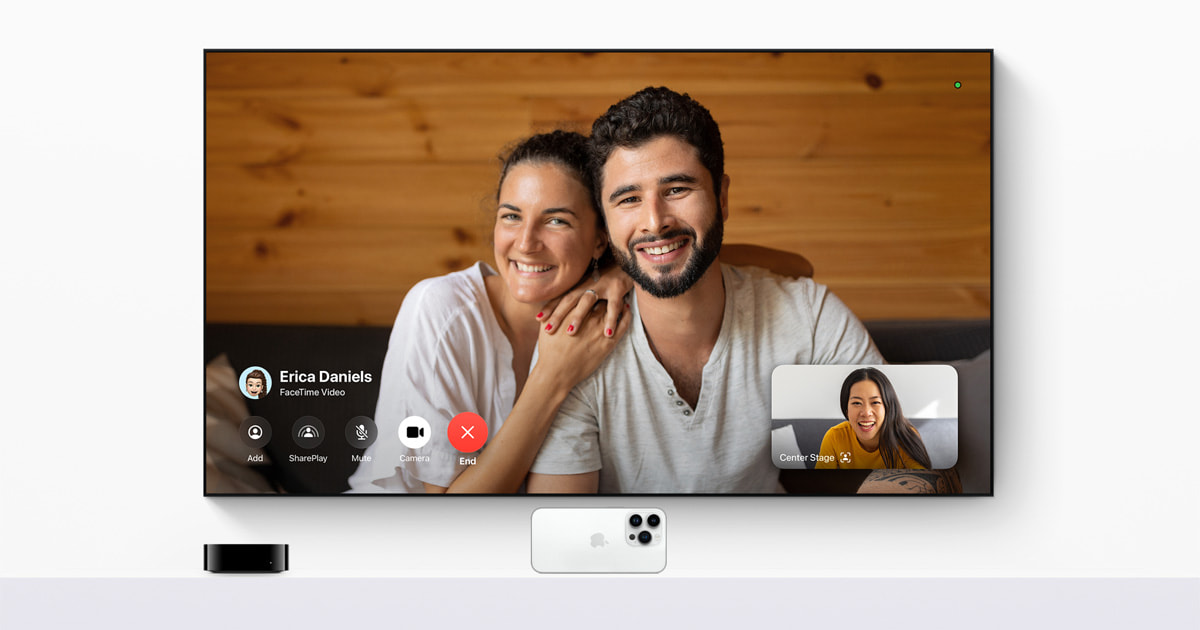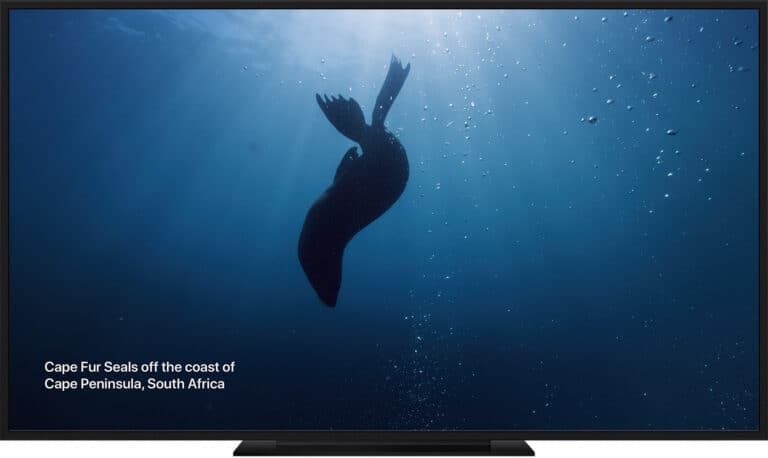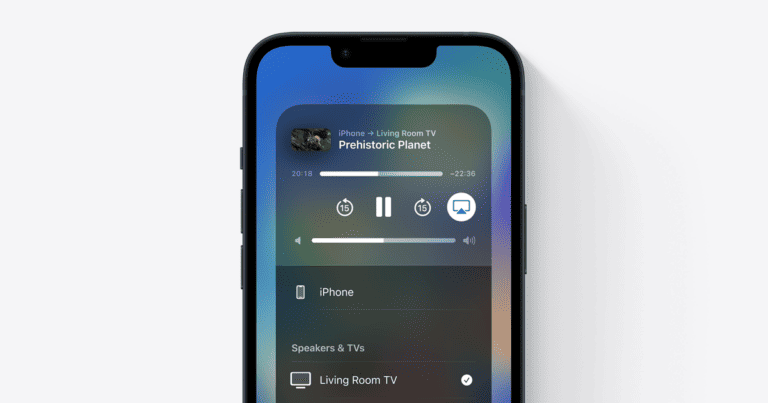Apple has improved the Apple TV 4K by adding camera features. The device itself doesn’t have a built-in camera, but the latest software updates allow users to connect their iPhone or iPad’s camera to the Apple TV 4K. This means you can now use FaceTime and other video calling apps on your TV screen. Setting up the camera feature is easy. With the new tvOS 17, you can start a FaceTime call using your television. This is especially useful for group calls, as the TV screen provides a larger view, making conversations more engaging for everyone.
Apple TV and Your Camera: A Perfect Pair
FaceTime on the Big Screen
Apple TV doesn’t have a built-in camera, but it can use your iPhone or iPad as one. With Continuity Camera, your Apple TV can turn your mobile device into a high-quality webcam for FaceTime calls. Imagine chatting with friends and family on your TV screen – it’s like being right there in the room with them.
Center Stage Keeps You in Frame
Continuity Camera takes it a step further with Center Stage. This clever feature uses the ultra-wide lens on your iPhone or iPad to keep you perfectly framed during FaceTime calls, even if you move around. It’s perfect for group calls or presentations, ensuring everyone stays in the shot.
More Than Just FaceTime
Continuity Camera isn’t just for FaceTime. You can use it for other video conferencing apps like Zoom or Webex, too. So, whether you’re working from home or catching up with friends, you can enjoy a more immersive video call experience on your TV.
Set It Up in a Snap
Getting started with Continuity Camera is easy. Just make sure your Apple TV and iPhone or iPad are on the same Wi-Fi network and signed in to the same Apple ID. Then, when you start a FaceTime call on your mobile device, your Apple TV will automatically detect it and offer to use it as a camera.
| Feature | Description |
|---|---|
| Continuity Camera | Use your iPhone or iPad as a webcam for Apple TV |
| Center Stage | Keeps you in frame during FaceTime calls |
| Compatibility | Works with FaceTime and other video conferencing apps |
| Setup | Easy to set up and use |
Key Takeaways
- Apple TV 4K now offers camera features by connecting to an iPhone or iPad.
- Streaming device users can make and receive FaceTime calls on their TV screen.
- The setup for video calling on Apple TV is simple with the latest tvOS update.
Apple TV Camera Integration
Apple TV brings camera use to the big screen in the living room. It supports video calls, displays HomeKit camera feeds, and leverages other smart features.
Setting Up the Apple TV Camera
To set up a camera with Apple TV, one must access the settings focused on AirPlay and HomeKit. Users select ‘Cameras & Doorbells’ here. Specific cameras are then activated and motion detection options chosen.
Camera Features and Functionality
Apple’s design overhaul on tvOS, especially tvOS 17, adds camera features. For video calls, the Continuity Camera allows iPhone or iPad to serve as a webcam. The Siri Remote helps navigate these options. Privacy settings ensure safe camera use. The HomePod works with Apple TV to provide superior sound.
Utilizing iPhones and iPads as Cameras
iPhones and iPads connect to Apple TV as cameras via the Continuity Camera. iOS 17 and iPadOS 17 make this easier. iPhone’s Portrait Mode gives a focused video call view. The Center Stage technology on compatible iPads and the Facetime app on Mac enhances user interaction with dynamic framing.
Frequently Asked Questions
This section addresses common inquiries about using cameras with Apple TV, including setup and compatibility.
How can I set up a camera with Apple TV?
To set up a camera with Apple TV, ensure the camera is Apple HomeKit compatible. Then, use the Home app on iOS to add the camera to your HomeKit setup. Follow the in-app instructions to complete the process.
Is FaceTime available on Apple TV, and how can I use it?
FaceTime is not directly available on Apple TV. However, you can use the device in conjunction with your iPhone or iPad to make FaceTime calls. Start the call on your iOS device, then select your Apple TV as the speaker and use the Continuity Camera feature to display the video on your TV.
Which cameras are compatible with Apple HomeKit?
Cameras that are compatible with Apple HomeKit are marked with ‘Works with Apple HomeKit’. Check the product specifications to confirm compatibility before purchasing.
Are there outdoor camera options that work with Apple HomeKit?
Yes, there are outdoor camera options compatible with Apple HomeKit. Look for outdoor cameras that list HomeKit compatibility to ensure they work with your Apple ecosystem.
How does the Continuity Camera feature work with Apple TV?
The Continuity Camera feature allows your Apple TV to access the camera feed from your iPhone or iPad. Set up the camera in the appropriate location, and select it in the Control Center on your Apple TV to see the video feed on your TV screen.
What are the best practices for using the Logitech Circle View with Apple TV?
For the best experience with the Logitech Circle View camera and Apple TV, place the camera within the recommended range of your Apple TV and router to maintain a strong connection. Use the Home app for all settings adjustments and updates.