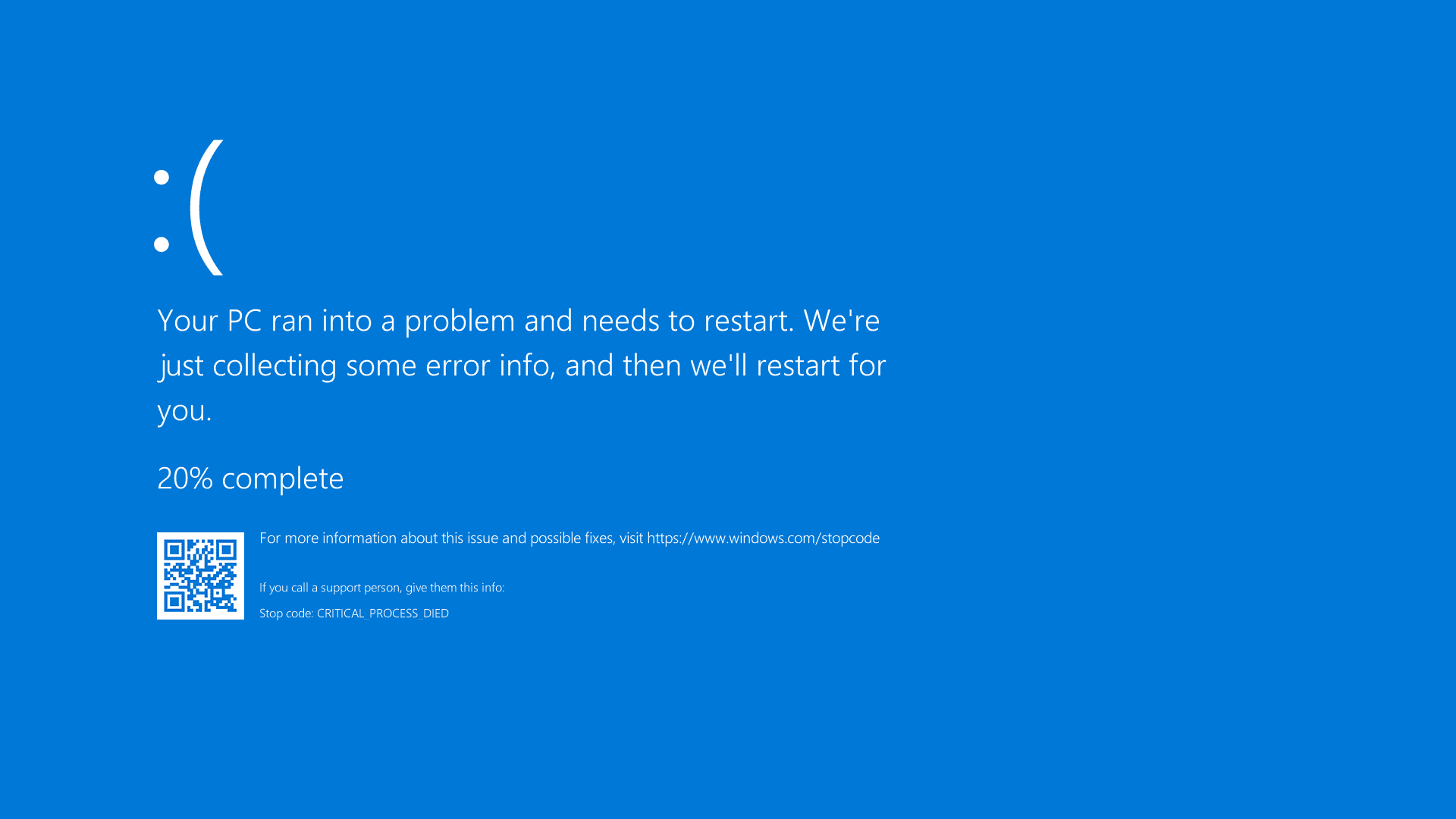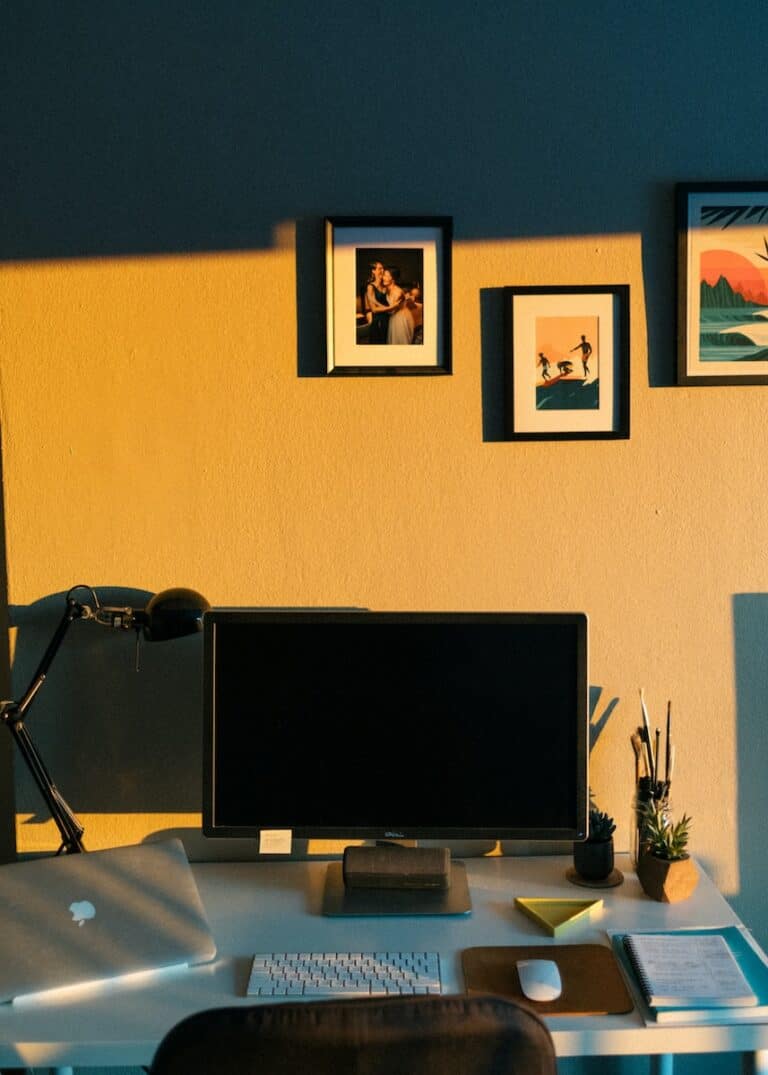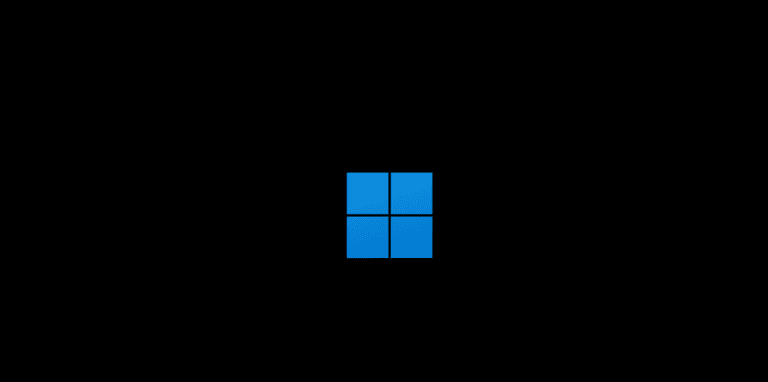If you see a message that says, “Your device ran into a problem and needs to restart,” don’t panic. This error, often called the Blue Screen of Death (BSOD), can signal a serious issue with your computer, but you can usually fix it by troubleshooting. Start by staying calm and following these steps.
First, restart your computer in safe mode. This way, your system will only run the essential processes and drivers. If the problem does not happen in safe mode, it is probably caused by something that is not essential. Next, use system diagnostics and built-in repair tools, like Windows System File Checker, to fix the issue.
To prevent these errors in the future, regularly update your system with the latest patches and security updates.
What is This Error?
The “Your PC ran into a problem and needs to restart” message is a Windows Blue Screen of Death (BSOD) error that appears when your system encounters a critical error and must restart to prevent damage (source: The Windows Club).
Quick Solutions to Try First
1. Force Restart Your Computer
- Hold the power button for 10 seconds to force shutdown
- Wait 30 seconds, then turn your computer back on
- This can resolve temporary system glitches
2. Check for Windows Updates
Windows updates often contain fixes for system errors (source: Help Desk Geek):
- Open Settings > Update & Security > Windows Update
- Click Check for updates
- Install any available updates and restart
Advanced Troubleshooting Steps
3. Boot in Safe Mode
Safe Mode helps identify if third-party software is causing the issue:
- Restart your computer and press F8 repeatedly during startup
- Select Safe Mode from the menu
- If your computer runs normally in Safe Mode, the issue is likely software-related
4. Run System File Checker (SFC)
Corrupted system files can cause restart errors:
- Press Windows + X and select Command Prompt (Admin)
- Type:
sfc /scannow - Press Enter and wait for the scan to complete
- Restart your computer after the scan finishes
5. Check Hardware Connections
Loose hardware can trigger restart errors:
- Power off your computer completely
- Check that RAM modules are properly seated
- Ensure all cables (power, SATA, etc.) are securely connected
- Remove and reconnect graphics cards if applicable
6. Run Memory Diagnostic
Faulty RAM is a common cause of restart errors:
- Press Windows + R, type
mdsched.exe - Select Restart now and check for problems
- Your computer will restart and run a memory test
- Check results after restart in Event Viewer
7. Update Device Drivers
Outdated or corrupted drivers can cause system instability:
- Right-click This PC > Properties > Device Manager
- Look for devices with yellow warning signs
- Right-click problematic devices and select Update driver
- Consider rolling back recently updated drivers
8. Check Hard Drive Health
A failing hard drive can cause restart errors:
- Press Windows + X and select Command Prompt (Admin)
- Type:
chkdsk C: /f /r - Press Enter and type Y when prompted
- Restart your computer to run the disk check
System Recovery Options
9. Use System Restore
If the problem started recently, restore to an earlier point (source: Microsoft Support):
- Type Create a restore point in the Start menu
- Click System Restore
- Choose a restore point from before the problem started
- Follow the wizard to restore your system
10. Reset Windows (Keep Files)
As a last resort for software issues (source: Windows Report):
- Go to Settings > Update & Security > Recovery
- Under Reset this PC, click Get started
- Choose Keep my files
- Follow the prompts to reset Windows
Hardware-Related Solutions
11. Check for Overheating
Overheating can cause unexpected restarts:
- Clean dust from fans and vents
- Ensure proper ventilation around your computer
- Consider using temperature monitoring software
- Replace thermal paste if CPU temperatures are high
12. Test Power Supply
An unstable power supply can cause restart errors:
- Check all power connections are secure
- Test with a different power cable if using a laptop
- Consider using a UPS to rule out electrical issues
- Have power supply tested by a technician if suspected
When to Seek Professional Help
Contact a technician if:
- The error persists after trying all solutions
- You’re uncomfortable working with hardware
- The computer won’t boot at all
- You suspect motherboard or CPU issues
Prevention Tips
- Regular Updates: Keep Windows and drivers updated
- Antivirus Protection: Use reliable antivirus software
- Temperature Monitoring: Keep your system cool and clean
- Regular Backups: Back up important data regularly
- Quality Hardware: Use reputable power supplies and components
The “Your device ran into a problem and needs to restart” error can be frustrating, but most cases can be resolved with these systematic troubleshooting steps (source: EaseUS). Start with the simple solutions and work your way up to more advanced fixes as needed.
What to Do About the “Your Device Ran into a Problem” Error
The dreaded “Your device ran into a problem and needs to restart” message on Windows computers can be frustrating. Here’s a breakdown of causes and solutions to get your computer running again:
Why the Error Happens
- Hardware failure: A component like your hard drive or RAM might be malfunctioning.
- Outdated or corrupt drivers: Drivers enable your computer to work with hardware – issues with them can trigger crashes.
- Software conflicts: Newly installed programs or updates might interfere with each other or your operating system.
- Viruses or malware: Malicious software can damage system files.
Troubleshooting Steps
Here’s a table of solutions, starting with the easiest fixes to try:
| Solution | How-To Guide |
|---|---|
| Force a hard restart. | Press and hold your computer’s power button until it turns off, then turn it back on. |
| Run a virus and malware scan. | Use a reliable antivirus/antimalware program. |
| Update outdated drivers. | Go to Device Manager (search for it in the Start Menu), right-click devices with yellow exclamation marks, and select “Update driver”. |
| Uninstall recently installed programs. | Go to Control Panel -> Programs and Features. Uninstall anything installed just before the problem started. |
| Use System File Checker (SFC). | Open an elevated command prompt (search for “cmd”, right-click, “Run as administrator”), type sfc /scannow and press Enter. |
| Try System Restore. | Search for “Recovery” in the Start Menu. Choose a restore point from before the issue started. |
If the Problem Persists
- Check for hardware issues: Run hardware diagnostics, which may be built into your computer or provided by its manufacturer.
- Reinstall Windows: This is a more drastic solution, so ensure you back up important files first.
Important: If the error screen includes a “stop code”, searching for it online can give further clues to the specific cause.
Key Takeaways
- A Blue Screen of Death error is manageable with a calm, step-by-step troubleshooting approach.
- Safe mode booting and built-in system tools are effective for diagnosing and repairing the issue.
- Keeping devices updated with the latest software helps prevent future system problems.
Diagnosing and Troubleshooting
When your device has trouble starting up, a systematic approach to diagnosis and repair is key. This section breaks down the steps to access advanced settings, use system tools, and check system logs to resolve issues.
Accessing Advanced Startup Options
To start, you’ll want to reach the advanced startup options. For a Windows computer, restart it while pressing the Shift key. This action leads to the advanced options menu. Here, you can find useful tools like Safe Mode, which starts your system with minimal drivers. This can help if a recent driver addition is causing the problem.
Using System Tools
Once in the advanced options, use tools like Startup Repair to fix boot issues automatically. If that doesn’t work, Command Prompt can be a powerful ally. Commands like chkdsk check your disk for errors, while sfc /scannow runs the System File Checker to repair missing or corrupted system files. For deeper issues, the Deployment Image Servicing and Management (DISM) scans can help repair the Windows image.
Checking System Logs and Memory Dumps
For insight into what’s causing startup problems, the Event Viewer is your go-to tool. Look for the system log to find error messages that occurred right before the crash. Memory dumps are also helpful. They show what the computer was doing when it stopped working. To check these, ensure the memory dump setting is correct. A complete memory dump is often the most revealing.
Troubleshooting a Windows computer often means checking for malware, as viruses can cause major startup issues. Ensuring your hardware isn’t faulty is another step—problems with RAM or overheating can lead to system restarts. Remember, registry file errors can occur, but with patience and the right tools, most issues can be resolved.
Preventative Maintenance and Updates
Proper maintenance and regular updates are key to preventing system crashes. These steps can reduce the chance of encountering the error, “Your device ran into a problem and needs to restart.”
Updating Drivers and Windows
Regularly updating drivers ensures that all hardware components can communicate effectively with the operating system. Microsoft provides updates for drivers through Windows Update.
- Check for Updates: Users should check for updates in Windows Settings. For Windows 10 and 11, go to Settings > Update & Security > Windows Update, then select Check for updates.
- Update Device Drivers: They can update their device drivers manually by visiting the device manufacturer’s website to download the latest versions. Alternatively, they can use Device Manager in Windows to update their drivers.
Optimizing System Settings
Adjusting system settings can improve stability and performance.
- Advanced System Settings: Users can access system settings that affect performance by searching for System Properties, then navigating to the Advanced tab, and selecting Settings under Performance.
- Startup and Recovery: In the same System Properties window, they can select Settings under Startup and Recovery. Here, they can manage settings for system failure such as Auto restart and Write debugging information.
- Windows Registry: For more experienced users, careful editing of the Windows Registry can tweak system performance, though this should be done with caution as incorrect changes can cause system instability.
Frequently Asked Questions
When encountering common PC errors, quick and correct responses are vital. These FAQs aim to guide you through resolving some typical issues efficiently.
What steps can be taken to troubleshoot the ‘Your PC ran into a problem and needs to restart’ error on Windows 10?
Restart the computer while holding down SHIFT to reach the blue menu. Select Troubleshoot, Advanced Options, and then Startup Settings. After the PC restarts again, you can choose to boot in Safe Mode to see if the problem still happens.
How can one resolve the restart loop issue when a PC runs into a problem and needs to restart?
Break the loop by booting the PC to the Recovery Environment after multiple restarts. Here, you can access various tools like System Repair or Safe Mode to diagnose and fix the issue.
What should be done when a computer freezes with the message ‘Your PC ran into a problem and needs to restart’?
Act quickly and reboot the computer. If the issue continues, use System Restore to revert your PC settings to a time when the error did not occur. If you still face trouble, consider performing a system reset, which reinstalls Windows but can lead to data loss. Always back up data before making major changes.
How can the ‘blue screen of death’ be fixed on Windows 11 to prevent the need for constant restarts?
Initiate a system restore or a clean system install if simple restarts fail. This requires Windows installation media and should be considered after other troubleshooting steps have been exhausted.
What are the causes of a PC getting stuck at 0% while stating ‘Your device ran into a problem and needs to restart’?
This issue often stems from software conflicts, faulty updates, or hardware issues. A thorough check of recent changes to the system may help identify the root cause.
How can one disable the automatic restart feature after a blue screen error occurs on a Windows PC?
Access System Properties and navigate to the Advanced tab. Click on Settings under Startup and Recovery. Uncheck the box next to ‘Automatically restart’ under System failure to disable automatic restarting upon system crashes.