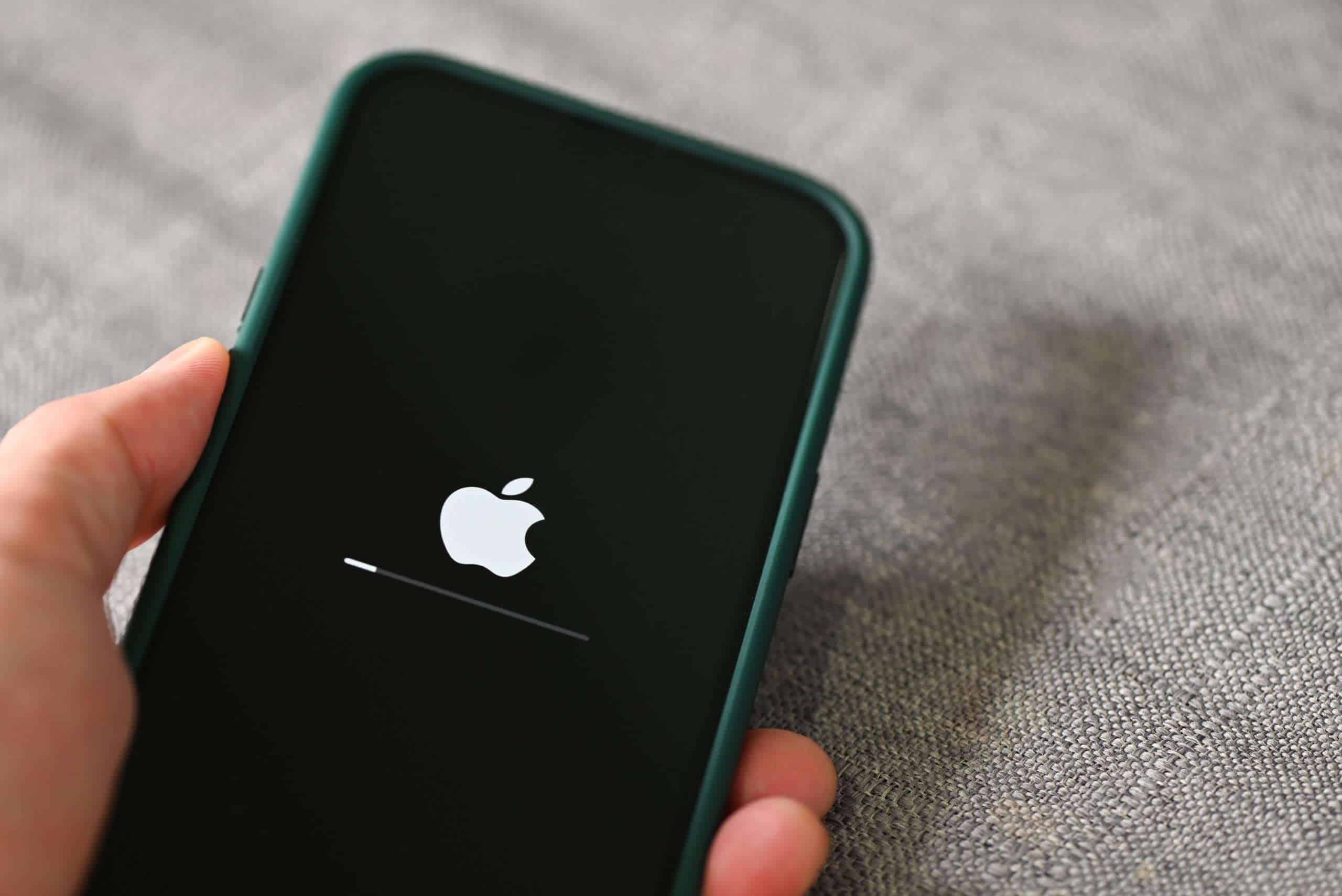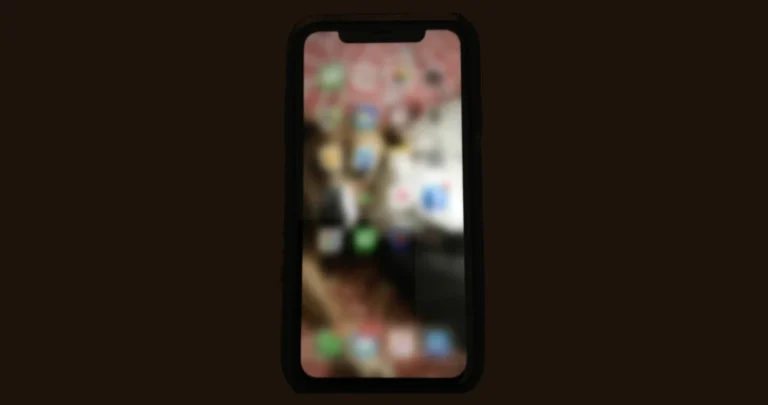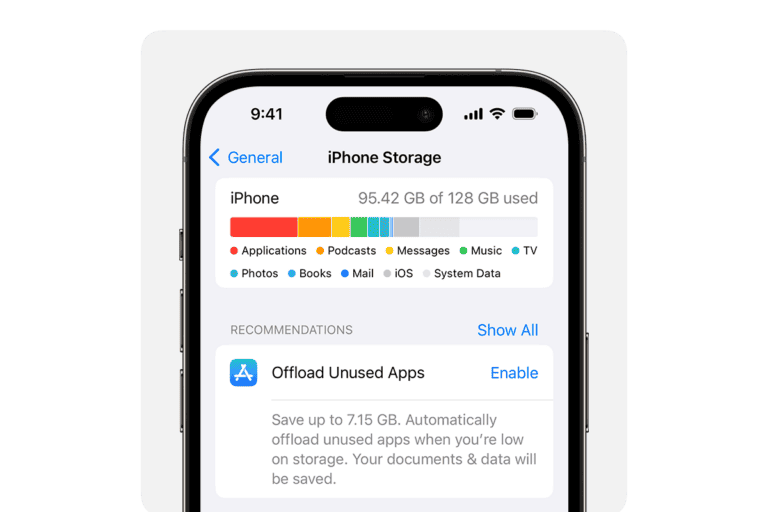If your iPhone keeps flashing the Apple logo, it may be due to a software or hardware issue. This can happen after an iOS update, data transfer, or for no apparent reason. You can try fixing this by following some troubleshooting steps. First, try force restarting your iPhone, but keep in mind that the method varies depending on the iPhone model. If the issue persists, putting the device in recovery mode and restoring it using a computer with iTunes or Finder might be necessary. It’s important to be careful when dealing with these problems to avoid losing your personal data and to get your device back to normal.
Why Is My iPhone Blinking the Apple Logo? – Causes and Fixes
Seeing your iPhone repeatedly blink or flash the Apple logo on the screen is a common symptom of a problem known as a boot loop. This means your iPhone is stuck trying to start up but can’t complete the process. Here’s why it happens and what you can do to fix it.
Common Causes of the Apple Logo Blinking
- Software Update or Restore Issues
An interrupted or failed iOS update or restore can cause the device to get stuck in a boot loop. - Corrupted System Files
System files may become corrupted due to malware, failed jailbreak attempts, or app conflicts. - Hardware Problems
Faulty or damaged hardware components, especially the battery or storage, can cause startup issues. - Jailbreaking or Unauthorized Modifications
Jailbreaking your iPhone or installing unsupported apps can destabilize the system. - Low Battery or Power Issues
Insufficient power or a failing battery can prevent the phone from booting properly.
How to Fix an iPhone That’s Blinking the Apple Logo
1. Force Restart Your iPhone
- For iPhone 8 and later: Quickly press and release Volume Up, then Volume Down, then press and hold the Side button until the Apple logo appears.
- For iPhone 7/7 Plus: Press and hold Volume Down and Side buttons together until the Apple logo appears.
- For iPhone 6s and earlier: Press and hold Home and Side (or Top) buttons together until the Apple logo appears.
This often resolves minor glitches causing the boot loop.
2. Charge Your iPhone
- Connect your iPhone to a charger.
- Let it charge for at least 30 minutes.
- Try turning it on again.
3. Update or Restore Using Recovery Mode
- Connect your iPhone to a computer with iTunes (or Finder on macOS Catalina and later).
- Put your iPhone into Recovery Mode:
- iPhone 8 and later: Press and release Volume Up, then Volume Down, then hold Side button until recovery mode screen appears.
- iPhone 7/7 Plus: Hold Volume Down + Side buttons.
- iPhone 6s and earlier: Hold Home + Side buttons.
- When prompted, choose Update to reinstall iOS without erasing data.
- If Update fails, choose Restore (this erases data).
4. Use DFU Mode as a Last Resort
Device Firmware Update (DFU) mode allows a deeper restore:
- Connect iPhone to computer.
- Enter DFU mode (steps vary by model).
- Restore iPhone via iTunes/Finder.
Note: This erases all data.
5. Contact Apple Support
If none of the above work, your iPhone may have a hardware fault. Visit an Apple Store or authorized service provider for diagnosis.
Preventing Future Boot Loop Issues
- Keep your iOS updated.
- Avoid jailbreaking or unauthorized software.
- Use official Apple chargers and cables.
- Backup your iPhone regularly.
Summary
An iPhone blinking the Apple logo usually means it’s stuck in a boot loop caused by software glitches or hardware issues. Trying a force restart, charging, recovery mode update, or DFU restore often fixes the problem. If not, professional repair may be necessary.
Unraveling the Apple Logo Blink: iPhone Troubleshooting Guide
Common Culprits Behind the Blink
The blinking Apple logo on your iPhone is a distress signal, often indicating an underlying issue. Several factors can trigger this phenomenon:
- Software Glitches: A faulty update or a corrupted app can disrupt your iPhone’s normal operation.
- Hardware Malfunctions: A loose connection or a damaged component can cause the blinking logo.
- Jailbreaking: Modifying your iPhone’s software can lead to unexpected problems, including the blinking logo.
Troubleshooting Steps: From Simple to Advanced
Before rushing to a repair shop, try these troubleshooting steps:
- Force Restart:
- Quickly press and release the Volume Up button.
- Quickly press and release the Volume Down button.
- Press and hold the Side button until the Apple logo appears.
- Update or Restore Using Recovery Mode:
- Connect your iPhone to a computer and open iTunes or Finder.
- Put your iPhone into recovery mode (instructions vary depending on your model).
- Update or restore your iPhone (this will erase all data).
- Check for Hardware Issues:
- Inspect for loose connections or visible damage.
- Try using a different charging cable and adapter.
- If you suspect a hardware problem, seek professional help.
Additional Tips:
- Remove External Accessories: Disconnect any third-party accessories connected to your iPhone.
- Reset All Settings: Go to Settings > General > Transfer or Reset iPhone > Reset > Reset All Settings.
- Contact Apple Support: If none of the above steps work, contact Apple Support for further assistance.
Possible Causes and Solutions
| Cause | Solution |
|---|---|
| Software Glitch | Force restart, update or restore using recovery mode. |
| Hardware Malfunction | Check for loose connections or visible damage, seek professional help. |
| Jailbreaking | Restore to factory settings. |
| Faulty Update | Update or restore using recovery mode. |
| Corrupted App | Uninstall and reinstall the app. |
Remember, patience is key when troubleshooting your iPhone. If you’re unsure about any step, seek professional help to avoid causing further damage to your device.
Key Takeaways
- A blinking Apple logo indicates a software or hardware issue preventing normal startup.
- Begin with a force restart, which can often resolve the issue.
- Persistent issues may require recovery mode and a restore through a computer.
Understanding the Issue
When an iPhone’s Apple logo starts blinking, it often indicates a problem that prevents the phone from booting up normally. This section lays out the typical reasons behind the flashing logo and explains different reset methods.
Common Causes for iPhone’s Apple Logo Blinking
The blinking Apple logo on an iPhone can stem from several issues. A few of the common causes include:
- Software Malfunctions: Faulty updates or software crashes can make the logo flash.
- Hardware Issues: Damaged components such as a faulty battery or motherboard can also cause this problem.
- Jailbreaking: If the device was jailbroken, it might have unstable modifications leading to the logo blinking.
Knowing the cause can guide the right approach to fixing the iPhone.
Differences Between Soft Reset, Hard Reset, and Factory Reset
A soft reset is a simple restart or reboot of the iPhone. It does not erase data and is the gentlest reset option.
A hard reset or force restart is a step up from a soft reset. It’s more of a power cycle for the device and is used when the iPhone is unresponsive. Here’s how to do it:
- For iPhone 8 or later: Quickly press and release the Volume Up button, then the Volume Down button. Next, press and hold the Side button until the phone restarts.
- For iPhone 7 or 7 Plus: Simultaneously press and hold the Volume Down and Sleep/Wake buttons until the device restarts.
- For iPhone 6s and earlier: Press and hold both the Sleep/Wake button and the Home button until you see the Apple logo.
A factory reset wipes all content and settings from the iPhone. It returns the device to its original state as if it’s new. This is often used as a last resort if other reset methods fail to solve the issue.
Troubleshooting and Solving the Problem
When an iPhone blinks the Apple logo, it may indicate a software glitch or hardware issue. The following methods can help resolve this frustrating problem promptly.
Basic Troubleshooting Steps
First, try a force restart which does not erase any data:
- iPhone 8 or later: Quickly press and release the volume up button, then the volume down button. Hold the side button until the Apple logo shows up.
- iPhone 7 or 7 Plus: Simultaneously press and hold the side button and the volume down button until the logo appears.
- iPhone 6s or earlier: Hold down the home button and the top (or side) button at the same time until you see the Apple logo.
Next, ensure your iPhone has enough charge; plug it into a charger and wait a few minutes. If these steps do not work, move on to advanced solutions.
Advanced Solutions and Recovery Modes
For persistent issues, connect your iPhone to a computer with iTunes (or Finder on macOS Catalina or later). Perform an update to reinstall the operating system without erasing your data by following these steps:
- Enter Recovery Mode: Different models have different methods, generally involving holding a combination of the side/power and volume buttons.
- iTunes/Finder: Once connected, choose your device. Select ‘Update’ when the option is presented to try to restore iOS without erasing your data.
If updating doesn’t resolve the issue, consider a DFU (Device Firmware Update) restore. This is a more in-depth restoration that should only be attempted if you’re comfortable with potential data loss as it erases all content:
- Connect your iPhone to your computer and open iTunes or Finder.
- Enter DFU mode: Different for every iPhone model, it might require holding the side button and volume down button until the screen goes black, then releasing the side button while continuing to hold the volume down button.
- Restore: Follow the onscreen instructions to restore your iPhone.
Seeking Professional Help and Warranty Service
If none of the above solutions work, seek help from Apple or an authorized service provider. If under warranty, your iPhone might be eligible for a repair or a replacement. Check your coverage status online or visit an Apple Store. Data loss is a risk when repairing, so it’s a good idea to regularly back up to iCloud or your computer.
Frequently Asked Questions
If your iPhone is blinking the Apple logo and turning off, it can be disconcerting. This section offers solutions to common issues related to this problem.
Why does my iPhone show the Apple logo and then turn off?
This usually indicates a software crash or a hardware problem. If the iPhone cannot load the operating system properly, it may repeatedly display the Apple logo then shut down.
How can I fix an iPhone that keeps flashing the Apple logo?
Start by performing a forced restart. For iPhone 8 or later, press and release the Volume Up button, then the Volume Down button, and then press and hold the Side button until the logo appears. If the issue persists, consider restoring the device in recovery mode or seeking professional help.
What should I do if my iPhone’s Apple logo is blinking after exposure to water?
Power off your iPhone immediately and let it dry completely. Do not attempt to charge or turn it on until it’s dry. If the problem continues once it’s dry, visit an Apple Store or an authorized service provider.
Why does my iPhone’s Apple logo flash continuously when charging?
This could be due to a faulty charging cable or adapter. Try using a different charger and if that doesn’t work, there might be an issue with the iPhone’s battery or charging port.
How can I resolve an iPhone 12 repeatedly flashing the Apple logo?
For an iPhone 12, follow the same forced restart process as other recent iPhone models. If that does not work, use a computer to put the device in recovery mode and reinstall the iOS. If this fails, reach out to Apple support.
Is there a way to stop my iPhone 11 from blinking the Apple logo on and off?
Yes, typically a forced restart can solve this. For an iPhone 11, quick-press the Volume Up and Volume Down buttons, then press and hold the Side button until the Apple logo is visible. If this method does not resolve the issue, consider seeking professional repair services.