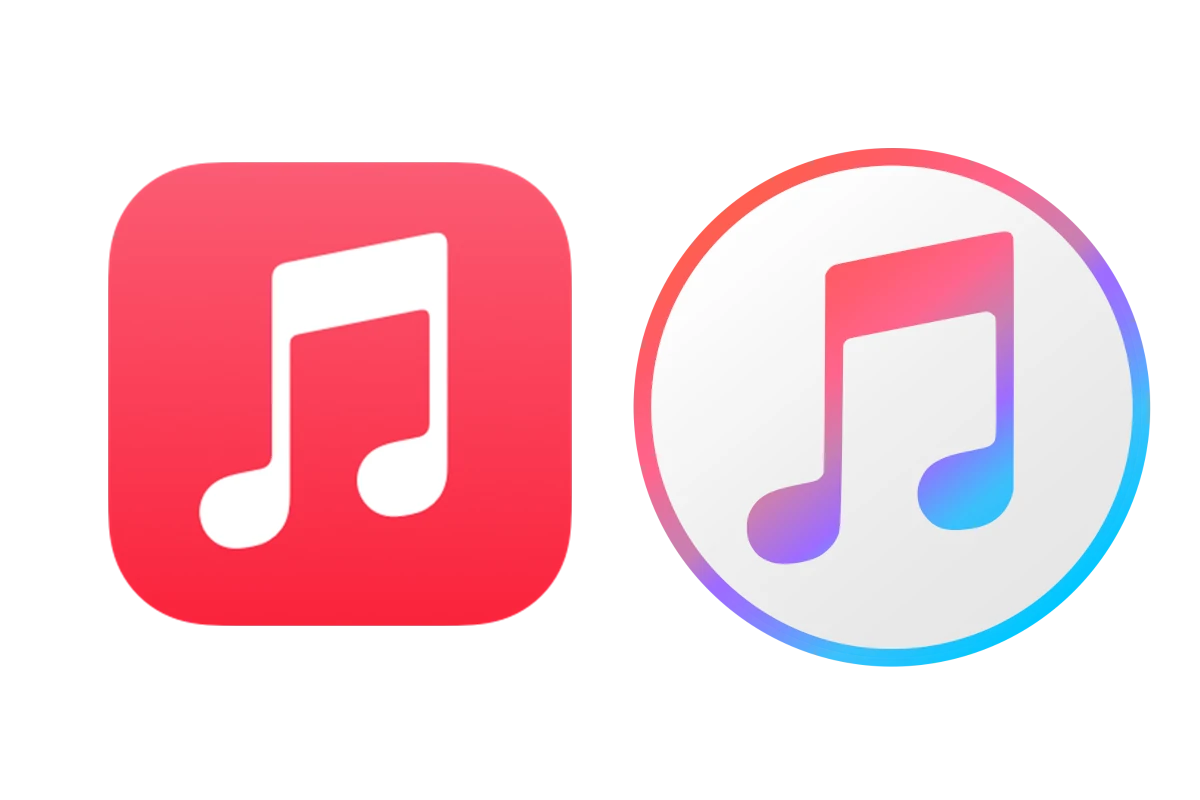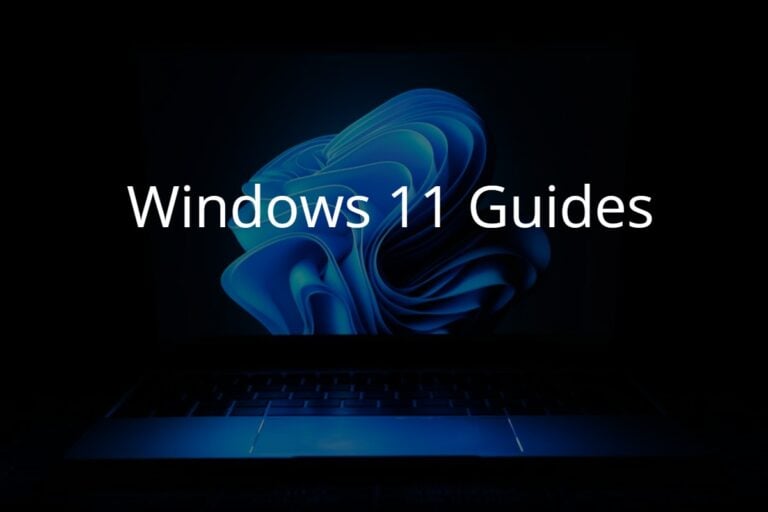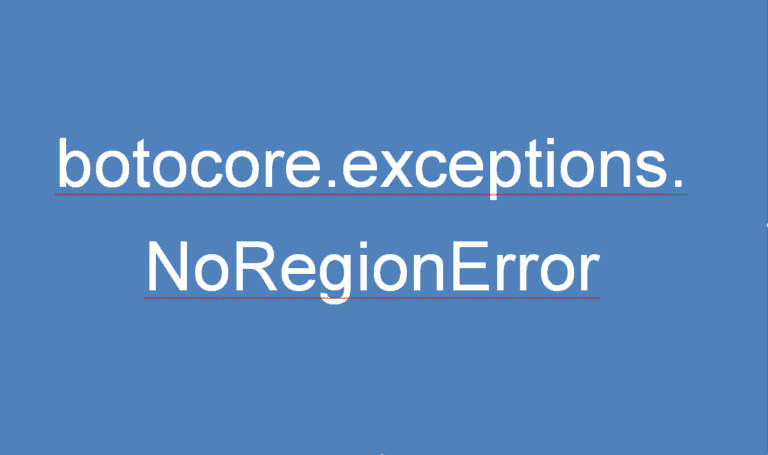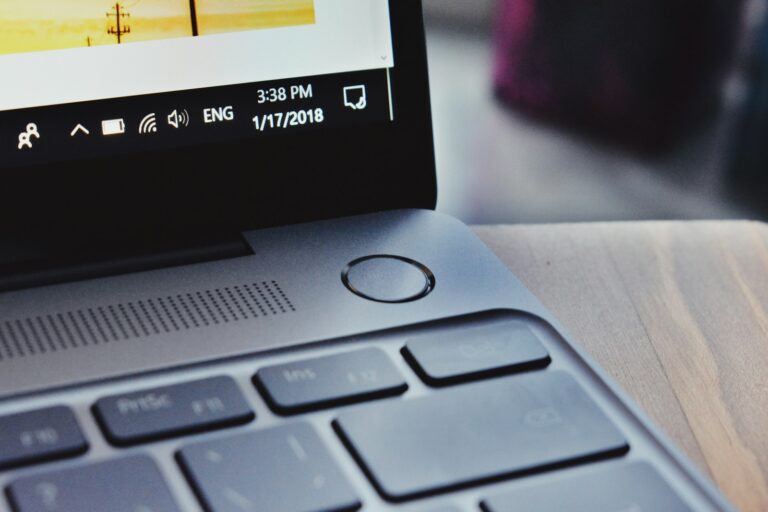Uninstalling iTunes from your computer can be necessary when troubleshooting software issues or freeing up space. Many people worry that they might lose their music library, but your music files are not stored within the application itself. They are in a separate folder on your computer. When you remove iTunes, the software is deleted, but your library and its content usually remain untouched. This is because the iTunes library is in the “My Music” folder, separate from where the iTunes program files are stored. Removing iTunes should not affect your music files, such as songs and playlists.
1. What Happens When You Uninstall iTunes
When you uninstall iTunes, you’re only removing the software application, not your actual music files or iTunes Library data.
Your music, playlists, and metadata are stored separately from the iTunes program itself — typically in your iTunes Media folder.
According to Apple’s official support forums (Apple Community) and third-party tech sites like DarwinsData:
“Your music and playlists are stored in the iTunes library folder and are not modified when you uninstall iTunes.”
2. Where Your iTunes Library Is Stored
On Windows:
C:\Users\[Your Username]\Music\iTunes\
On macOS (pre-Catalina):
/Users/[Your Username]/Music/iTunes/
Inside this folder, you’ll find:
- iTunes Library.itl – database file that stores playlists, ratings, and play counts
- iTunes Music Library.xml – shares library data with other apps
- iTunes Media – folder containing your actual songs, movies, podcasts, and more
💡 On macOS Catalina (10.15) and later, iTunes was replaced by the Music app. However, your iTunes library and files were automatically migrated to Music.
3. When You Might Lose Music Files
While uninstalling iTunes doesn’t delete your music, you could lose access to files if:
- You manually delete the iTunes Media folder
- You move or rename the folder without updating iTunes’ file paths
- You used iTunes Match or Apple Music and canceled your subscription without backing up downloads
So, before uninstalling, it’s always smart to back up your library.
4. How to Back Up Your iTunes Library
Option 1: Manual Backup
- Navigate to your iTunes folder (see paths above).
- Copy the entire iTunes folder to an external drive or cloud storage.
- When reinstalling, replace the new iTunes folder with your backup copy.
Option 2: Use iTunes’ Built-In Consolidation
- Open iTunes → File → Library → Organize Library.
- Check Consolidate Files → click OK.
- This ensures all your music files are copied into the iTunes Media folder.
- Then back up that folder.
5. Reinstalling iTunes Without Losing Data
If you’re reinstalling iTunes (for example, to fix an error or upgrade):
- Uninstall iTunes normally.
- Do not delete your iTunes folder in Music.
- Reinstall iTunes from Apple’s website.
- Open iTunes — it will automatically detect your existing library.
If it doesn’t, you can manually point iTunes to your library file:
- Hold Shift (Windows) or Option (Mac) while opening iTunes.
- Choose Select Library → navigate to your iTunes Library.itl file.
6. Migrating to Apple Music (macOS Catalina and Later)
If you’re using macOS Catalina or newer, iTunes is replaced by Apple Music, Apple TV, and Apple Podcasts.
When you first open Music, your old iTunes library is automatically imported — so you won’t lose your songs or playlists.
7. Tips to Keep Your Library Safe
- Regularly back up your iTunes folder or use Time Machine (Mac).
- Avoid deleting folders in Music/iTunes.
- Keep a copy of your purchased downloads — even Apple can’t always restore old DRM-free purchases.
- Export playlists if you plan to migrate to another app (File → Library → Export Playlist).
8. Summary
| Question | Answer |
|---|---|
| Does uninstalling iTunes delete my music? | ❌ No, your music and playlists remain stored separately. |
| Where is my library stored? | In your Music/iTunes folder (Windows or Mac). |
| Should I back up my library first? | ✅ Yes, always back up before uninstalling. |
| Will reinstalling iTunes restore my playlists? | ✅ Yes, if your library files are intact. |
Final Verdict
Uninstalling iTunes won’t delete your music, but it’s always wise to back up your iTunes folder before making changes. Your songs, playlists, and metadata are safe as long as you don’t manually remove the iTunes Media folder or its contents.
Sources:
- Apple Community – If I Uninstall and Reinstall iTunes, Will I Lose My Library?
- DarwinsData – Will I Lose My Library If I Uninstall and Reinstall iTunes?
- Apeaksoft – Will Uninstalling iTunes Delete My Music?
- ItStillWorks – If I Delete iTunes and Then Download It Again, Will It Still Have My Music?
Understanding What Happens to Your Music When Uninstalling iTunes
Uninstalling iTunes is often a step in troubleshooting problems or freeing up space. But one major concern many have is whether their precious music library will disappear with the app.
Does Your Music Get Deleted?
The good news is that uninstalling iTunes will not directly delete your music library. Music files, playlists, and other data are stored separately from the iTunes application itself.
Where Does iTunes Keep Your Music?
The default location your music is stored depends on your operating system:
- Windows: Your music files are usually located within your “Music” folder, inside a subfolder named “iTunes.”
- macOS: Look inside your home directory’s “Music” folder, where you should find an “iTunes” subfolder.
Possible Scenarios and Precautions
While your music library should remain intact after uninstalling iTunes, here are some things to keep in mind:
| Situation | Potential Issue |
|---|---|
| Corrupt iTunes Library File | A corrupt iTunes database could prevent iTunes from displaying your library after reinstallation. |
| Manually Deleted Music Files | If you manually deleted music outside of iTunes, it will be gone permanently. |
| Non-Standard Library Storage Location | If you changed the default music storage location, you’ll need to manually reconnect iTunes to your music files. |
Best Practice: Back Up Your iTunes Library
Even though your library shouldn’t be deleted, creating a backup of your iTunes library is highly recommended. This ensures you have a copy of all your music and playlists in case anything unexpected happens during the uninstallation process.
You can back up your iTunes library by simply copying the entire “iTunes” folder (from the locations mentioned earlier) to an external drive or a cloud storage service.
Key Takeaways
- iTunes serves as a management application, not a storage container for media files.
- Your music files reside in a separate folder and are not typically deleted when uninstalling iTunes.
- The iTunes library stays in the “My Music” folder and should be unaffected by the program’s removal.
Understanding iTunes Uninstallation
When you remove iTunes from your computer, it’s important to know what happens and what stays behind. The iTunes application is a gateway to manage your media files, but the actual data resides separately on your computer.
Impact on Your iTunes Library
Uninstalling iTunes doesn’t delete your music library. This includes all songs, playlists, and associated media files. They are stored in a dedicated music folder on your computer, which remains untouched during the uninstall process. It’s a good plan to have a backup of your library, though, in case of any unexpected issues with your computer.
iTunes Associated Components
iTunes installation includes several components like Apple Mobile Device Support, Apple Application Support, Bonjour, and Apple Software Update. Removing iTunes through ‘Programs and Features’ on your computer doesn’t automatically delete these associated programs. You might need to uninstall them separately if they are not needed to free up space or to ensure that a fresh iTunes install won’t have conflicts with leftover components.
Steps to Uninstall iTunes
Before removing iTunes from your computer, remember that this action won’t erase your music library. These files are stored separately and should not be affected. Here are the step-by-step methods for both Windows PCs and MacBooks.
Uninstalling from Windows
To remove iTunes from a Windows computer, follow these steps:
- Go to the Start menu by clicking the Windows icon in the bottom left corner of your screen.
- Open Settings, and select Apps or search for “Apps & Features”.
- Scroll through the list to find iTunes.
- Click on iTunes, and then select Uninstall. Confirm by pressing Uninstall again when prompted.
Note: If you downloaded iTunes from the Microsoft Store, you can also remove it through the Store’s My Library section.
Removing from Mac
On a MacBook, uninstalling iTunes requires a different process:
- Open the Finder and go to the Applications folder.
- Locate iTunes and drag the application to the Trash, or right-click and select Move to Trash.
- To fully remove all components related to iTunes, open Terminal from the Utilities folder and type in the relevant command lines. (This is usually for older macOS versions where iTunes cannot be removed using the drag and drop method.)
Important: Before performing these actions, it’s wise to back up your data. If you plan to reinstall iTunes or use Apple Music in the future, your music library and account information will be available when you log in to the app again.
Frequently Asked Questions
Uninstalling iTunes can be a smooth process, but it’s common to have concerns about what happens to your music library. To help you through this, we’ve gathered some of the most common questions and provided clear answers that will put your mind at ease.
How can I preserve my iTunes library if I uninstall the software?
To keep your library untouched, make sure you have a backup of your iTunes media folder. This folder contains all your music and is not deleted during the uninstallation of the iTunes application.
Will my iPhone music library be affected by uninstalling iTunes on my computer?
Your iPhone music library is independent of the iTunes software on your computer. Therefore, uninstalling iTunes will not remove any music or playlists from your iPhone.
What steps should I take to uninstall iTunes without losing my files on iPad?
Before uninstalling iTunes, verify that your iPad is backed up either to iCloud or your computer. This ensures that all your files remain safe. Uninstalling iTunes won’t affect the content directly on your iPad.
What happens to my existing music and playlists after iTunes is removed?
After uninstalling iTunes, your existing music and playlists stay in the iTunes media folder on your computer. They are safe and will be available when iTunes is reinstalled.
Is it possible to keep the music library intact on Windows 10 when iTunes is uninstalled?
Yes, you can keep your music library intact on Windows 10 after uninstalling iTunes. Your media files are stored separately from the program and will not be affected.
Can uninstalling and reinstalling iTunes on Windows 11 lead to music data loss?
No, uninstalling and reinstalling iTunes on Windows 11 should not lead to music data loss. As long as you don’t manually delete your iTunes media folder, your data remains safe.