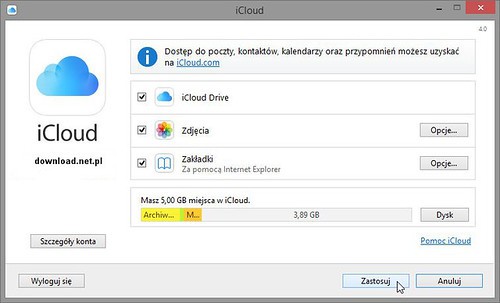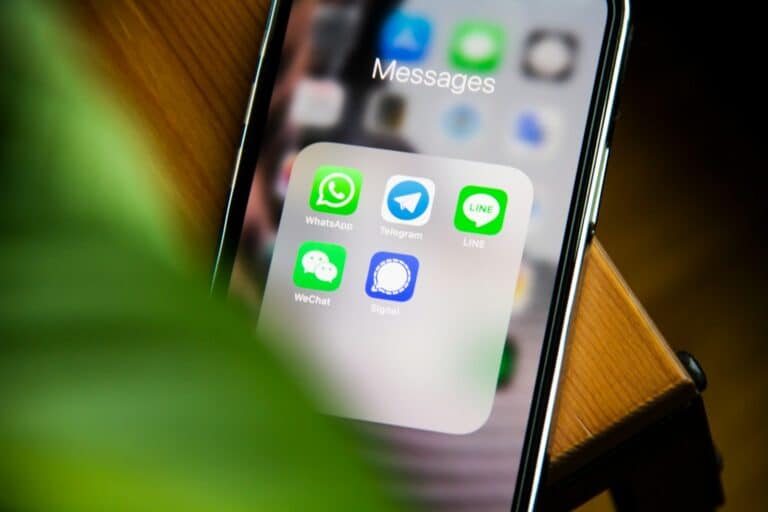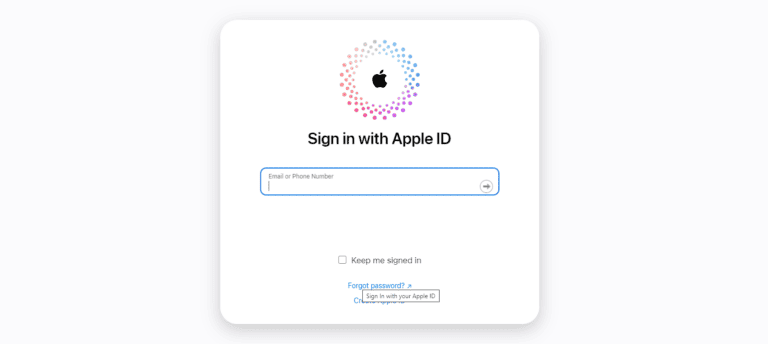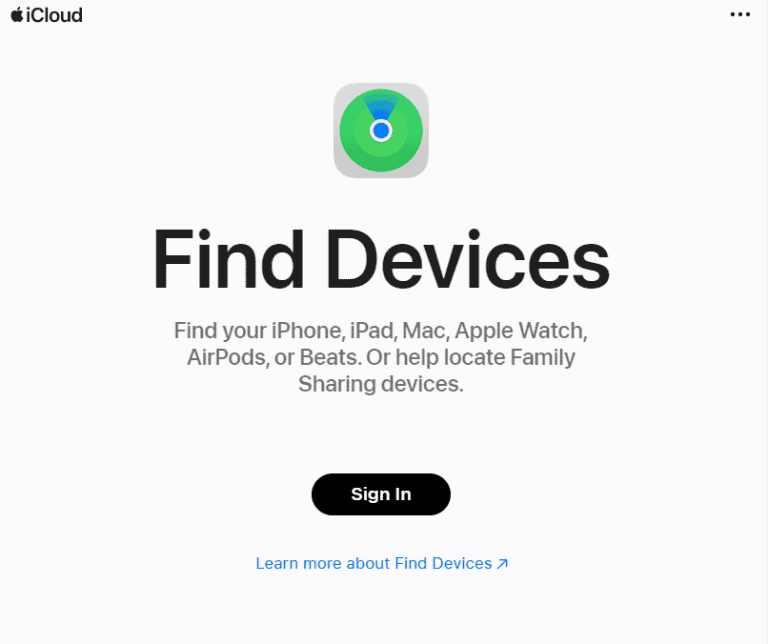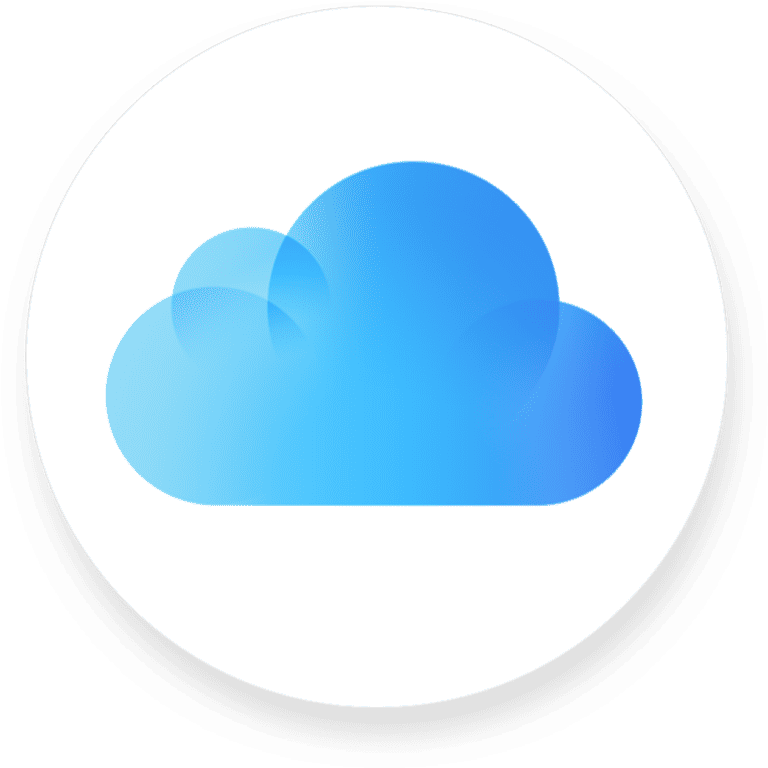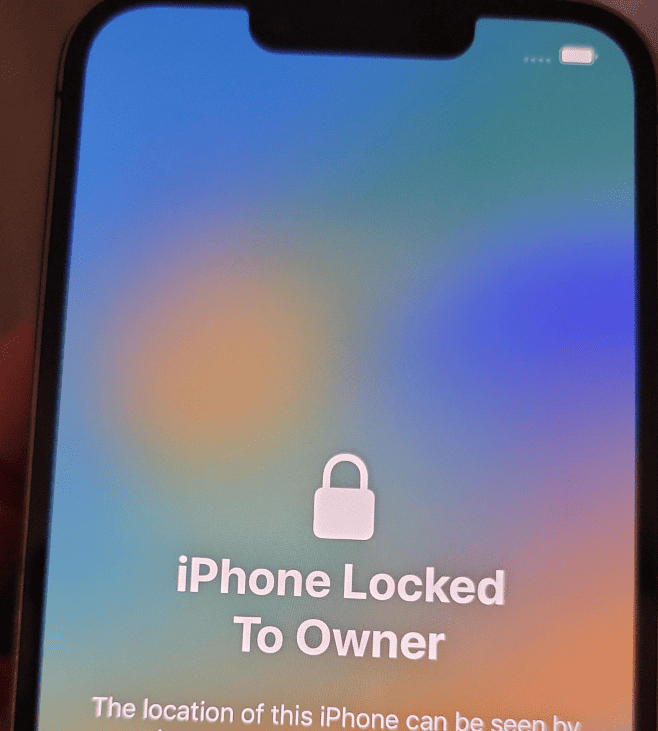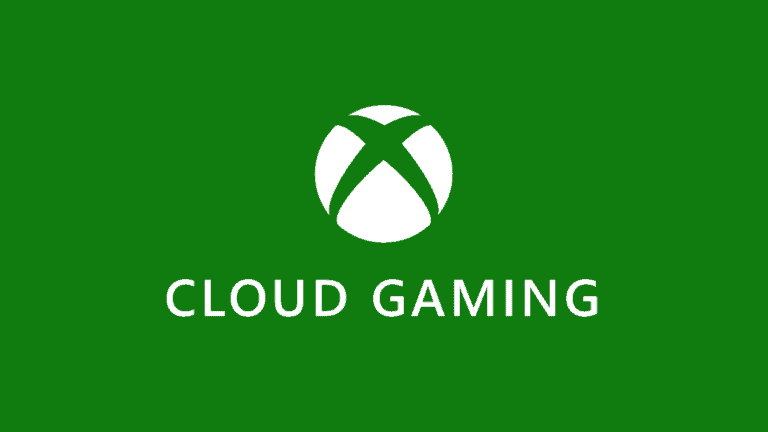Backing up your iPhone is crucial. It protects your photos, videos, messages, contacts, and settings. It’s a lifesaver if your phone is lost, stolen, or damaged. Let’s explore the different iPhone backup methods.
How to Back Up Your iPhone: Options and Considerations
☁️ iCloud Backup
iCloud is Apple’s built-in cloud storage solution. It backs up your iPhone automatically when it’s connected to Wi-Fi and power.
Pros:
- Easy and convenient to set up and use
- Automatic backups offer peace of mind
Cons:
- You only get 5GB of free storage, which fills up quickly
- Requires a good Wi-Fi connection for smooth backups
💻 iTunes Backup
iTunes backs up your iPhone to your computer when you connect the two devices.
Pros:
- Provides local control and more storage flexibility
- Doesn’t require an internet connection
Cons:
- Requires you to manually connect your iPhone to your computer to start backups
- Can be slightly more complicated than iCloud
💾 Third-Party Backup Options
Many third-party cloud storage and backup solutions offer great ways to back up your iPhone.
Pros
- Often provide more free storage than iCloud
- Can offer additional features like advanced photo management or file encryption
Cons:
- May require subscriptions for full functionality
- Reliance on a third-party service
| Service | Features | Free Tier Storage |
|---|---|---|
| Google Drive | Cross-platform compatibility, easy file sharing | 15GB |
| Dropbox | User-friendly interface, integration with other apps | 2GB |
| IDrive | Excellent security and flexible plans | 10GB |
| Sync.com | Privacy-focused with zero-knowledge storage | 5GB |
Choosing the Best Backup Option for You
The best iPhone backup method depends on your needs. Here’s a quick guide:
- If you want convenience and simplicity: iCloud is a great option, but consider upgrading storage plans if you need more than the free 5GB.
- If you need more free storage or local control: Explore iTunes backups or third-party cloud services with generous free plans
- If you need advanced security or specific features: Research specialized backup solutions that offer those features
No matter which method you choose, the most important thing is to back up your iPhone regularly!
iCloud vs. iTunes Backup
Choosing the right backup method for your iPhone ensures your precious data is secure in case of accidents or device upgrades. Here’s a table comparing the two main options:
| Feature | iCloud Backup | iTunes Backup |
|---|---|---|
| Storage Location | Apple’s iCloud servers | Your computer |
| Cost | Free up to 5GB, paid plans for more storage (up to 2TB) | Free |
| Automatic Backups | Automatic daily backups when connected to Wi-Fi and power | Manual backups initiated by you |
| Backup Frequency | Daily automatic backups | Up to once a day when manually connected to your computer |
| Data Included | Most data, including app data, settings, photos, contacts, etc. (excludes some app data and iTunes purchases) | All data, including photos, contacts, messages, apps and app data, etc. |
| Restore Process | Restore directly from iCloud to any compatible device | Restore to a specific device connected to your computer |
| Accessibility | Access backups from any device with internet access | Backups saved locally on your computer |
| Security | iCloud backups encrypted in transit and at rest | Local backups can be encrypted (optional) |
| Platform Compatibility | Works on all Apple devices (iPhone, iPad, Mac) | Works on Mac and Windows computers |
Additional Tips:
- Encrypt your iCloud backups: For enhanced security, enable encryption in iCloud settings.
- Regularly check your iCloud storage: If you’re approaching your storage limit, upgrade your plan or delete old backups.
- Consider alternative storage solutions: Cloud storage services like Google Drive or Dropbox offer additional backup options.
Recommendation:
In most cases, iCloud backup is the preferred option for its convenience, automatic backups, and accessibility. However, if you prefer local control or need to back up specific data types not fully supported by iCloud, iTunes backup can be a suitable alternative.
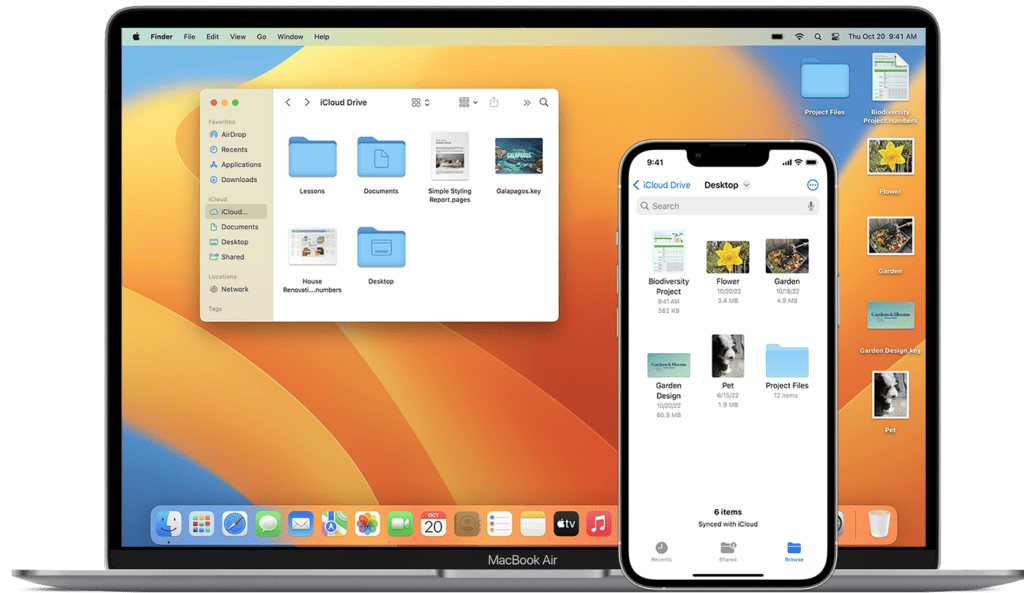
Alternative iPhone Backup Options
While iCloud and iTunes are popular choices, exploring other options can offer enhanced flexibility, control, and potentially lower costs. Here’s a table outlining some major alternatives:
| Backup Option | Type | Key Features | Pros | Cons |
|---|---|---|---|---|
| Google Drive | Cloud | 15GB free storage, integrates with Android devices, affordable paid plans | Large storage capacity, accessible on any device, cross-platform compatibility | Potential privacy concerns, bandwidth limitations for large backups |
| Dropbox | Cloud | 2GB free storage, selective sync, robust security features | Easy-to-use interface, file versioning, collaboration tools | Limited free storage, less intuitive for large backups |
| OneDrive | Cloud | 5GB free storage, tight integration with Microsoft Office apps | Familiar for Windows users, automatic camera roll backup | Free storage limited, potential reliance on Microsoft ecosystem |
| EaseUS MobiSaver | Local | Intuitive interface, recovers various data types, selective restore | Thorough data recovery, preview and select recoverable files | Not a true backup solution, requires initial device connection |
| iMazing | Local | Comprehensive iOS management tool, detailed backup/restore options, data extraction | Flexible control, multi-device backup management, additional iOS tools | Paid software, potentially complex interface for beginners |
| External Hard Drive | Physical | Secure offline storage, large capacity, affordable | Portable, durable, no reliance on internet connections | Manual backup process, susceptible to physical damage |
| Flash Drive | Physical | Convenient for smaller backups, easy portability | Affordable, compact, readily available | Low storage capacity, can be easily lost or damaged |
Additional Considerations:
- Storage needs: Assess the amount of data you need to back up and choose a solution with sufficient capacity.
- Budget: Compare free and paid options based on your needs and storage requirements.
- Security: Prioritize solutions with encryption and secure transmission protocols.
- Convenience: Opt for easy-to-use tools with automated backup options if desired.
Remember, regardless of the method you choose, regular backups are crucial for safeguarding your precious iPhone data.
Key Takeaways
- Diverse Backup Needs: Users have varied preferences for iPhone backups, from cloud solutions to physical storage.
- Cloud Storage Options: Popular cloud services include iCloud, Google Drive, and Dropbox, each with unique features.
- Security Concerns: Privacy and security are major considerations when choosing a backup method.
- Cost vs. Storage: The balance between cost and storage capacity is a critical factor for users.
So Who Wins “Best Backup Option” For iPhone?
This is a no-brainer. It’s iCloud by a mile. No other backup program, cloud storage, local storage, etc. can even touch iCloud. And while there is a cost to it, Apple has made the price very affordable for most iPhone owners.
The iPhone and iOS ecosystem is built around iCloud and you need to weigh the value of your data (including your pictures) against the monthly fee. In our opinion iCloud will always be the best way to go.
Understanding User Perspectives on iPhone Backups
The Reddit thread on r/iPhone14Pro reveals a spectrum of user experiences and concerns regarding iPhone backups. One user, frustrated with the limitations of iCloud and other cloud services, seeks a quick and accessible backup solution. Others discuss the cost-effectiveness of iCloud’s 2TB plan and the practicality of cloud backups for large data volumes. The conversation highlights the need for a backup solution that is both efficient and user-friendly.
Cloud Storage Options: A Comparative Overview
iCloud: The Go-To Choice for iPhone Users
- Storage Capacity: Offers up to 12TB, with encryption for secure backups.
- Accessibility: Backups can be created and used anywhere with Wi-Fi.
- Integration: Seamlessly syncs with Apple ecosystem.
Google Drive: A Versatile Option
- Free Storage: Provides 15GB free, with affordable upgrade plans.
- Collaboration: Integrates well with G Suite apps for enhanced productivity.
- Privacy Concerns: Lacks zero-knowledge encryption.
Dropbox: The Veteran Player
- iOS Integration: Works well with iOS features like AirPrint and TouchID.
- Unique Features: Offers a document scanner and deep integration with third-party apps.
- Security: Provides in-transit and at-rest encryption, though lacks zero-knowledge encryption.
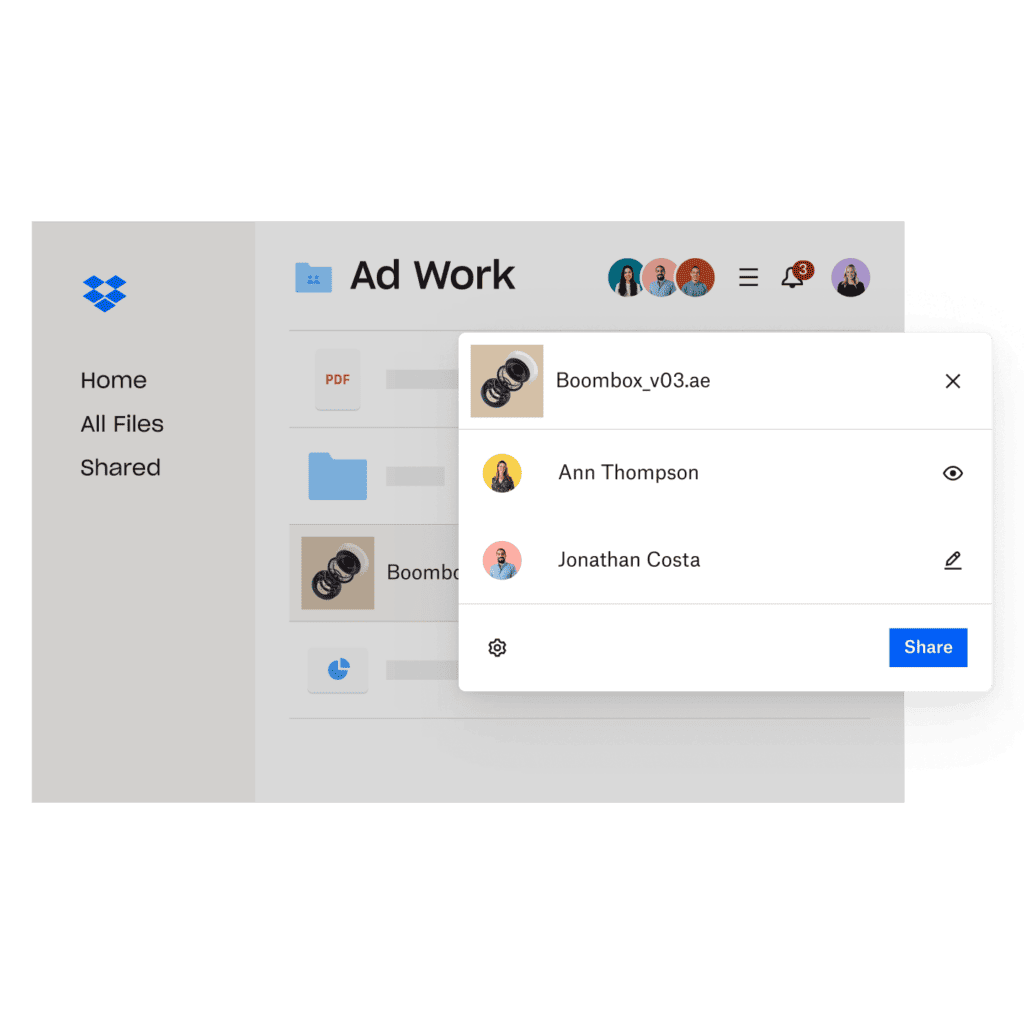
User Experiences: Real-World Applications
A Reddit user expresses dissatisfaction with the speed and interface of OneDrive, while another finds iCloud’s cost prohibitive. These anecdotes underscore the importance of a user-friendly interface and reasonable pricing in backup solutions.

Technical Insights: Security and Accessibility
Security is a paramount concern, especially with sensitive personal data. Users prefer services that offer robust encryption and privacy protections. Accessibility, in terms of ease of use and integration with other devices and services, is also crucial.
Balancing Cost and Storage Needs
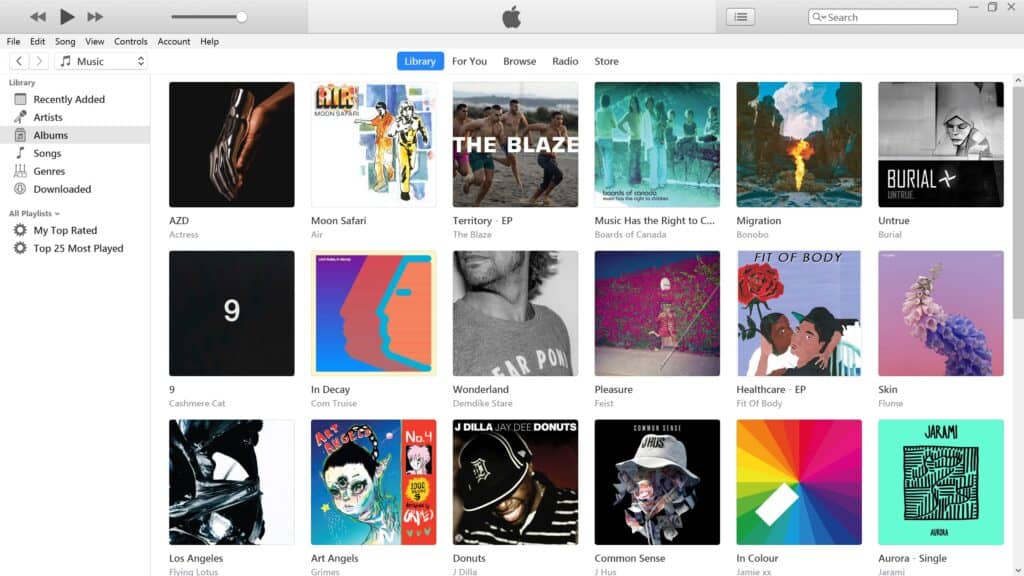
The decision often comes down to finding a balance between the cost of the service and the amount of storage provided. Users are inclined to choose a service that offers sufficient storage at a reasonable price.
Practical Scenarios: From Photos to Documents
Users need to consider what type of data they are backing up. For instance, photographers might prioritize services with efficient photo storage and access.
The Future of iPhone Backups
As technology evolves, so do backup solutions. Future trends may include more advanced security features and greater integration with a range of devices and platforms.
FAQ: Addressing Common Queries
- What are the best iPhone backup options?
- iCloud for seamless integration with Apple devices, Google Drive for its collaboration features, and Dropbox for its iOS integration and unique features like document scanning.
- How do I choose the right backup solution?
- Consider factors like storage capacity, cost, security features, and how well the service integrates with your devices and needs.
- Are there any free iPhone backup options?
- Google Drive offers 15GB of free storage, and Dropbox provides 2GB free. iCloud also has a free tier with limited storage.
- How secure are these backup options?
- iCloud and Dropbox offer encrypted backups, but services like Google Drive may lack zero-knowledge encryption, raising privacy concerns.
- Can I use these backups across different devices?
- Yes, most cloud services allow you to access your backups from various devices, though some content may not transfer between different types of devices (e.g., iPhone to iPad).
In conclusion, the choice of an iPhone backup solution depends on individual needs and preferences, balancing factors like cost, storage, security, and ease of use. As technology advances, we can expect even more sophisticated and user-friendly backup options in the future.