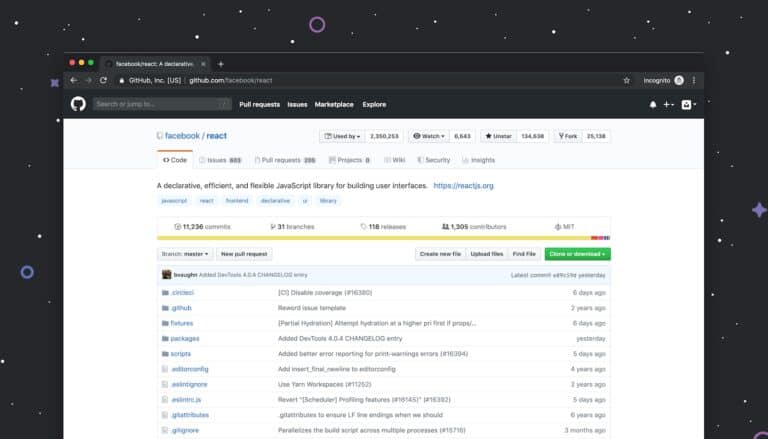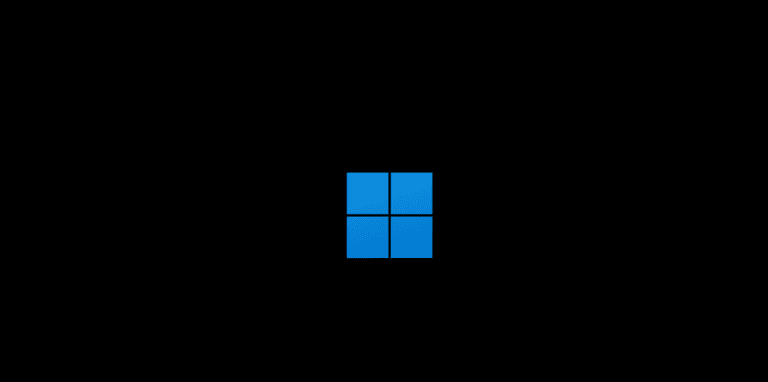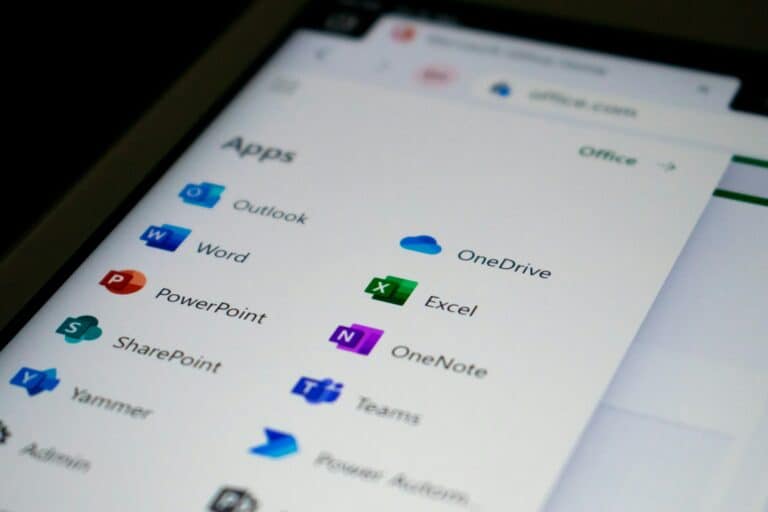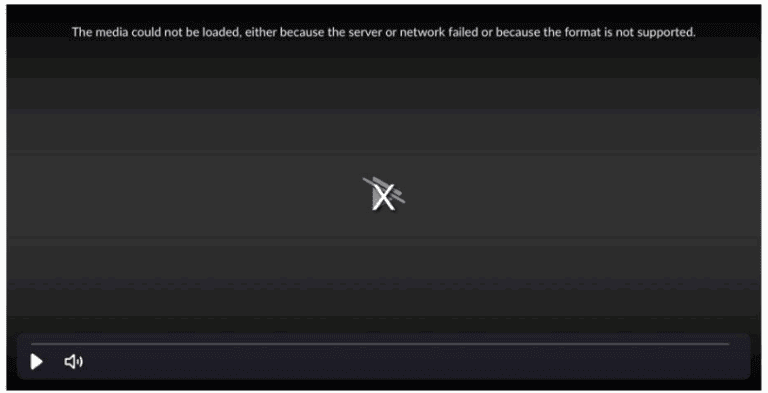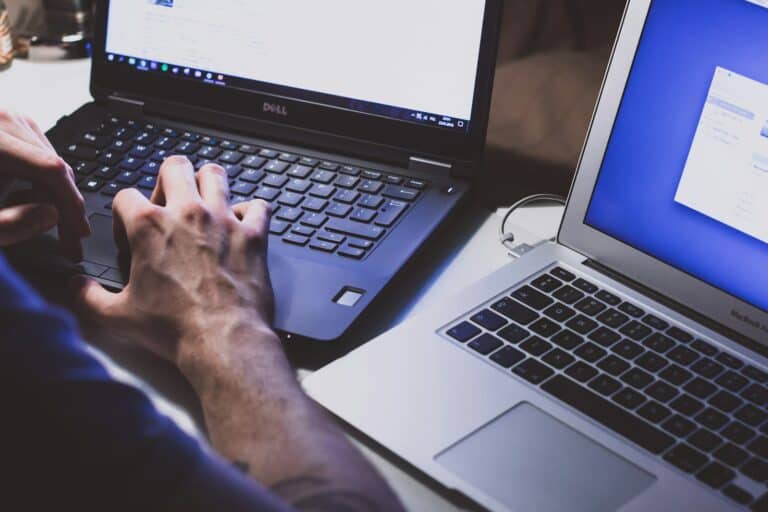Have you ever seen a beautiful font in a logo, poster, or website and wondered what it was? Whether you’re a designer trying to match a client’s brand or simply curious about a typeface that caught your eye, identifying fonts from images is easier than ever thanks to modern AI-powered tools.
Why Font Identification Matters
Font identification is crucial for:
- Brand consistency – Maintaining the same typeface across all materials
- Design inspiration – Finding similar fonts for your own projects
- Professional work – Matching existing designs or client requirements
- Learning – Understanding typography choices in effective designs
Top Font Identification Tools
1. WhatTheFont by MyFonts
WhatTheFont is one of the most popular font identification tools available. It searches through a massive collection of over 133,000 fonts to find the best match for your uploaded image. Simply upload a photo and let their advanced matching technology do the work.
2. Fontspring Matcherator
The Fontspring Matcherator offers accurate font matching technology with a user-friendly interface. Their font finder tool analyzes the characters in your image and provides reliable identification results.
3. Font Squirrel Matcherator
Font Squirrel’s Matcherator accepts jpg, gif, or png files and helps identify fonts quickly. It’s particularly useful for finding free and open-source alternatives to commercial fonts.
4. What Font Is
What Font Is boasts an impressive index of 1,100,000 fonts, including both free and commercial options. Their font finder analyzes your uploaded image and provides multiple potential matches.
5. AI-Powered Font Detectors
Modern tools like Font Detector and My Font Finder use artificial intelligence to identify fonts more accurately. These services offer fast, free identification with no signup required.
Step-by-Step Font Identification Process
1. Prepare Your Image
- Use high-quality images – Clear, well-lit photos work best
- Crop tightly – Focus on the text you want to identify
- Ensure good contrast – Black text on white background is ideal
- Avoid distorted text – Perspective or warped text reduces accuracy
2. Choose Your Tool
Select one of the font identification services mentioned above. For best results, try multiple tools as different services may have varying databases and algorithms.
3. Upload and Analyze
- Upload your prepared image
- Some tools may ask you to confirm which characters are detected
- Wait for the analysis to complete
4. Review Results
- Examine the suggested fonts carefully
- Look for exact matches or very close alternatives
- Consider the context and usage of the original font
Tips for Better Results
Image Quality Matters
- Use images with at least 100 pixels in height for the text
- Ensure sharp, focused text without blur
- Avoid heavily stylized or decorative backgrounds
Character Selection
- Include multiple characters if possible (at least 3-5 letters)
- Use images with common letters like A, E, R, S, T
- Avoid single characters or very short words
Multiple Attempts
- Try different cropping approaches
- Test various tools for comparison
- Upload different sections of text if available
When Automatic Tools Don’t Work
If automated tools can’t identify your font, consider these alternatives:
Manual Research
- Browse font foundries and collections
- Search by font category (serif, sans-serif, script, etc.)
- Look for fonts from the same time period or style movement
Community Help
- Post in typography forums or social media groups
- Use Reddit communities like r/identifythisfont
- Ask design professionals or typography enthusiasts
Font Matching Services
- Some professional services offer human-powered font identification
- Typography experts can identify custom or obscure fonts
- Consider hiring a designer for complex identification needs
Best Practices for Font Usage
Once you’ve identified a font:
Check Licensing
- Verify whether the font is free or requires purchase
- Understand usage restrictions for commercial projects
- Consider licensing costs for your budget
Find Alternatives
- Look for similar free fonts if licensing is expensive
- Consider web-safe alternatives for online use
- Explore font pairing options for complete design systems
Conclusion
Finding fonts from images has never been easier thanks to AI-powered identification tools. With services like WhatTheFont, Fontspring Matcherator, and modern AI font detectors, you can identify most typefaces in seconds. Remember to use high-quality images, try multiple tools for best results, and always check licensing requirements before using identified fonts in your projects.
Whether you’re working on a professional design project or satisfying personal curiosity, these font identification tools will help you discover the perfect typeface for your needs.