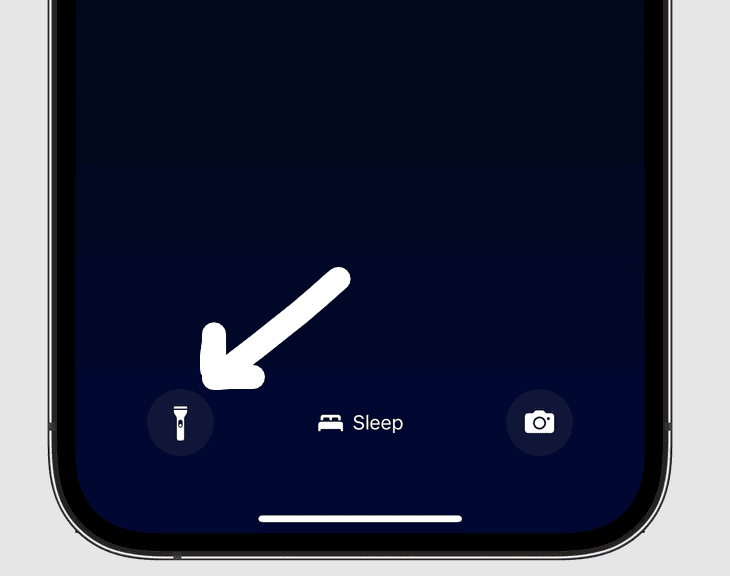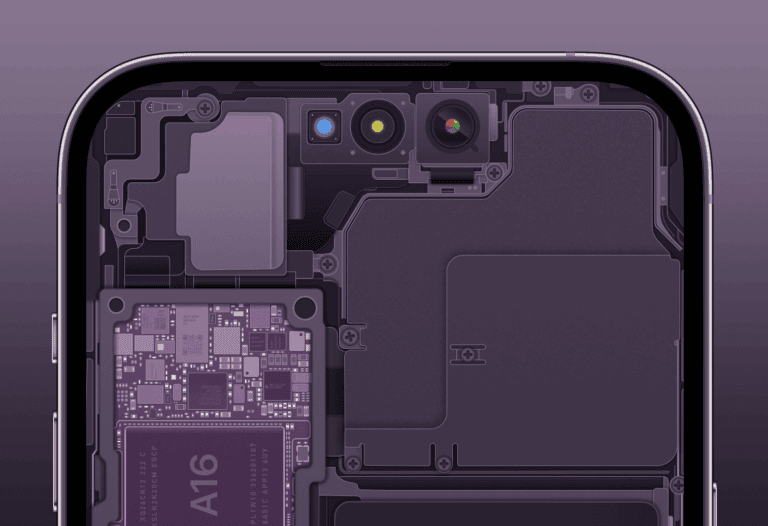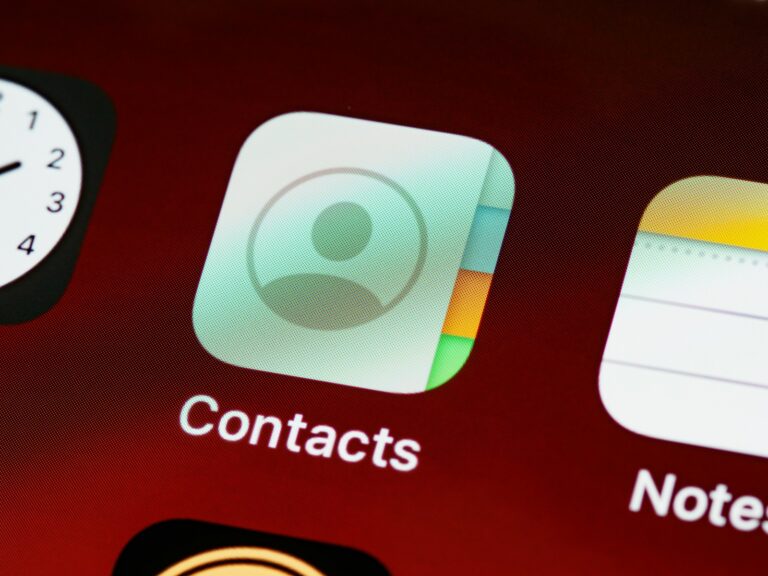Having trouble getting 5G to work on your new iPhone 15? Don’t worry, you’re not alone. Many users have reported issues with 5G connectivity, ranging from no signal to slow speeds and overheating. This guide will walk you through common problems and provide troubleshooting tips to get your iPhone 15’s 5G working smoothly.
Troubleshooting 5G Issues on Your iPhone 15
If your iPhone 15 is experiencing issues with 5G connectivity—such as no 5G signal, slow speeds, or frequent drops—this guide will help you troubleshoot and fix common 5G problems to get you back online at full speed.
Common 5G Issues on iPhone 15
- No 5G signal or stuck on LTE/4G
- Slow or inconsistent 5G speeds
- Frequent switching between 5G and LTE
- Unable to connect to 5G networks
Step 1: Check 5G Coverage and Carrier Support
- Ensure you are in an area with 5G network coverage.
- Verify your carrier supports 5G on the iPhone 15 and your specific plan includes 5G access.
- Visit your carrier’s coverage map or contact support for confirmation.
Step 2: Verify 5G Settings on Your iPhone 15
- Open Settings > Cellular > Cellular Data Options.
- Tap Voice & Data.
- Make sure 5G On or 5G Auto is selected.
- 5G On forces 5G whenever available.
- 5G Auto uses 5G only when it doesn’t impact battery life significantly.
Step 3: Restart Your iPhone
- Restarting your device can refresh network connections.
- Press and hold the side button and either volume button, then slide to power off.
- Wait 30 seconds and turn your iPhone back on.
Step 4: Toggle Airplane Mode
- Swipe down to open Control Center.
- Tap the Airplane Mode icon to turn it on.
- Wait 10 seconds, then tap it again to turn it off.
- This resets wireless connections and can resolve network glitches.
Step 5: Update Carrier Settings and iOS
- Go to Settings > General > About.
- If a carrier settings update is available, a prompt will appear—tap Update.
- Also, ensure your iPhone is running the latest iOS version:
- Go to Settings > General > Software Update.
Step 6: Reset Network Settings
- Go to Settings > General > Transfer or Reset iPhone > Reset > Reset Network Settings.
- This will erase saved Wi-Fi passwords and VPN settings, so be prepared to re-enter them.
- After reset, reconnect to your carrier network and check 5G.
Step 7: Remove and Reinsert SIM Card
- Power off your iPhone.
- Use a SIM ejector tool to remove the SIM card.
- Inspect the SIM for damage or dirt, clean gently if needed.
- Reinsert the SIM and power on the device.
Step 8: Contact Your Carrier
- If issues persist, contact your carrier to check for outages, account problems, or provisioning errors related to 5G.
- They may reset your network profile or replace your SIM card if needed.
Step 9: Apple Support and Repair
- If none of the above fixes work, there may be a hardware issue with the iPhone’s 5G modem or antenna.
- Schedule a diagnostic appointment with Apple Support or visit an authorized service provider.
Summary
Most iPhone 15 5G issues can be resolved by checking settings, updating software, resetting network configurations, and verifying carrier support. If problems continue, professional assistance may be required.
Common 5G Problems on iPhone 15
- No 5G signal: Your phone might display LTE or 4G even in a 5G coverage area.
- Slow 5G speeds: The connection may be much slower than expected.
- 5G connection drops: The phone switches back to LTE or 4G intermittently.
- Unable to activate 5G: The setting for 5G is missing or cannot be enabled.
- Overheating during 5G use: The phone gets unusually hot when using 5G.
Troubleshooting Tips
| Problem | Possible Fixes |
|---|---|
| No 5G signal | 1. Ensure you’re in a 5G coverage area (check with your carrier). 2. Turn Airplane Mode on and off. 3. Restart your iPhone. 4. Check for carrier settings updates (Settings -> General -> About). 5. Reset network settings (Settings -> General -> Reset -> Reset Network Settings). |
| Slow 5G speeds | 1. Move to a location with a stronger signal. 2. Restart your iPhone. 3. Reset network settings. 4. Check for any carrier outages or maintenance. 5. Disable Low Data Mode (Settings -> Cellular -> Cellular Data Options -> Data Mode). |
| 5G connection drops | 1. Restart your iPhone. 2. Reset network settings. 3. Check for carrier updates. 4. Change network selection mode (Settings -> Cellular -> Network Selection Mode). 5. Contact your carrier for assistance. |
| Unable to activate 5G | 1. Ensure your carrier and plan support 5G. 2. Check for iOS updates (Settings -> General -> Software Update). 3. Contact your carrier to activate 5G services. 4. Reset network settings. |
| Overheating during 5G use | 1. Reduce screen brightness. 2. Close unused apps. 3. Avoid using the phone in direct sunlight or hot environments. 4. Remove any case or cover that might trap heat. 5. If the issue persists, contact Apple Support. |
Additional Tips
- Ensure your iPhone 15 has the latest iOS version.
- Try removing and reinserting your SIM card.
- If problems continue, contact your carrier or visit an Apple Store for further assistance.
Understanding iPhone 15 5G Capabilities
The iPhone 15 series enhances mobile connectivity with its 5G capabilities, promising faster speeds and better performance. Understanding these features is vital to fully benefit from the technology.
5G and LTE Technology
The iPhone 15 lineup, including the standard model, the iPhone 15 Pro, and the iPhone 15 Pro Max, is designed with the latest 5G technology. This allows for a significant increase in data transmission speeds compared to older LTE networks. The devices can intelligently switch between 5G for peak performance and LTE when 5G isn’t available, managing battery life and connectivity efficiency.
Wireless Connectivity Features
With 5G, iPhone 15 users can expect improved wireless connectivity that enhances streaming, downloading, and web browsing experiences. The phones come with built-in features that help manage data usage depending on 5G availability. Users can choose to enable higher data-usage features for apps and system tasks when connected to 5G, promoting a smoother and more responsive interaction with their device.
5G Service Providers
Major carriers such as Verizon, T-Mobile, and others offer 5G services compatible with the iPhone 15 series. However, the availability and speed of 5G can vary based on the location and the carrier’s network. It’s essential for users to have a SIM card that supports 5G and to be subscribed to a mobile plan that includes 5G services to take full advantage of what the iPhone 15 has to offer on their network.
Optimizing iPhone 15 Settings for 5G
Ensuring your iPhone 15 maintains a solid 5G connection involves specific settings adjustments and troubleshooting methods. This section will guide you through the necessary steps to optimize your 5G experience.
Settings App Adjustments
One of the first things to check is the Settings app to ensure that 5G is enabled. Navigate to Settings > Cellular > Cellular Data Options > Voice & Data. Here, you have the option to select 5G Auto for the iPhone to automatically opt for a 5G network when it’s available or 5G On to use 5G whenever possible, which may impact battery life. It’s worth noting that setting your iPhone to use more 5G can speed up internet access but may lead to quicker battery drain.
Network and Data Management
Managing network settings can also help maintain a steady 5G connection. Turning on Airplane mode, waiting a moment, and then turning it off can reset network connections without having to dive further into settings. Additionally, check if Data Roaming is on by going to Settings > Cellular > Cellular Data Options especially if you are outside your carrier’s coverage area. If you’re on a restrictive data plan, keep an eye on your usage to avoid extra charges.
Troubleshooting 5G Issues
If you’re facing persistent issues with 5G not working, several troubleshooting steps can be helpful. Firstly, try to reset network settings by going to Settings > General > Transfer or Reset iPhone > Reset > Reset Network Settings. Also, ensure that Low Power Mode is turned off, as it can limit cellular data use to save battery. If these steps don’t work, consider updating your device or consulting with an Apple Store for further assistance.
Technical Specifications and Features
The iPhone 15 comes packed with exciting technical enhancements and features that users will appreciate. The latest model includes significant upgrades such as a more advanced display, a new camera system, and cutting-edge connectivity options.
Display and Design Innovations
The iPhone 15’s Super Retina XDR display is a window to stunning visuals, boasting a 6.1-inch (diagonal) all-screen OLED display. It provides an impressive 2556-by-1179-pixel resolution at 460 ppi for crystal-clear images. Innovative features like Dynamic Island and True Tone intelligently adapt to user interactions and environmental lighting for a more immersive experience. Coupled with a P3 wide color gamut, the iPhone allows for a vivid display that showcases a spectrum of rich colors.
Camera System Overview
Photography enthusiasts will be thrilled with the iPhone 15’s camera system. It features a 48 MP dual-camera setup that captures stunning photos with remarkable clarity. The camera system leverages sophisticated technology to deliver high-quality images even in low-light conditions, giving users the ability to preserve their memories in great detail.
Connectivity and Hardware Details
Under the hood, the iPhone 15 is equipped with the hardware needed to support today’s demands. It makes the shift from traditional Lightning ports to USB-C, signaling a step toward universal charging standards. The inclusion of 5G connectivity, alongside Bluetooth, NFC, and an ultra wideband chip, enhances the device’s ability to communicate and interact with a wide range of devices and services smoothly. Moreover, it runs on iOS 17, which brings new features such as Universal Control, allowing seamless operation across multiple Apple devices. While detailed information like RAM and SIM support is not specified, the iPhone 15 ensures that hardware and connectivity work together to provide a smooth, integrated user experience.
Frequently Asked Questions
Encountering issues with 5G on your iPhone 15 can be frustrating. This section aims to address common problems and show you how to fix them quickly.
How can I enable 5G connectivity on my new iPhone 15?
To activate 5G on your iPhone 15, go to ‘Settings’, tap ‘Cellular’, then ‘Cellular Data Options’, and select ‘Voice & Data’. Here you can choose the 5G option to enable it.
What steps can I take if I’m experiencing 5G network issues on my iPhone 15 Pro Max?
Ensure your iOS is up-to-date, as this can solve various problems. If the issue persists, reset your network settings by going to ‘Settings’, selecting ‘General’, then ‘Reset’, and tapping ‘Reset Network Settings’.
Why isn’t my iPhone 15 connecting to the 5G network?
Check if you’re in an area with 5G coverage. If you are, then toggling Airplane Mode on and off may help your phone reconnect to the network. If problems continue, contact your carrier to ensure there are no account issues.
Are there any known signal issues with the iPhone 15 Pro Max when using 5G?
Some users have reported overheating, which may affect signal quality. Keeping your device cool and ensuring you’re running the latest software version can help prevent or alleviate these issues.
What should I do if my iPhone 15 shows no 5G service?
Verify that 5G is set up correctly on your device and that your carrier plan supports 5G. If settings are correct but there’s still no service, restarting your iPhone 15 might resolve the connectivity problem.
How can I troubleshoot 5G connectivity problems on my iPhone 15?
If facing connectivity issues, try restarting your phone or toggling Airplane Mode. Check for carrier and iOS updates often as these updates may contain fixes for network problems. If none of these steps works, consider getting in touch with Apple support or your carrier for further assistance.