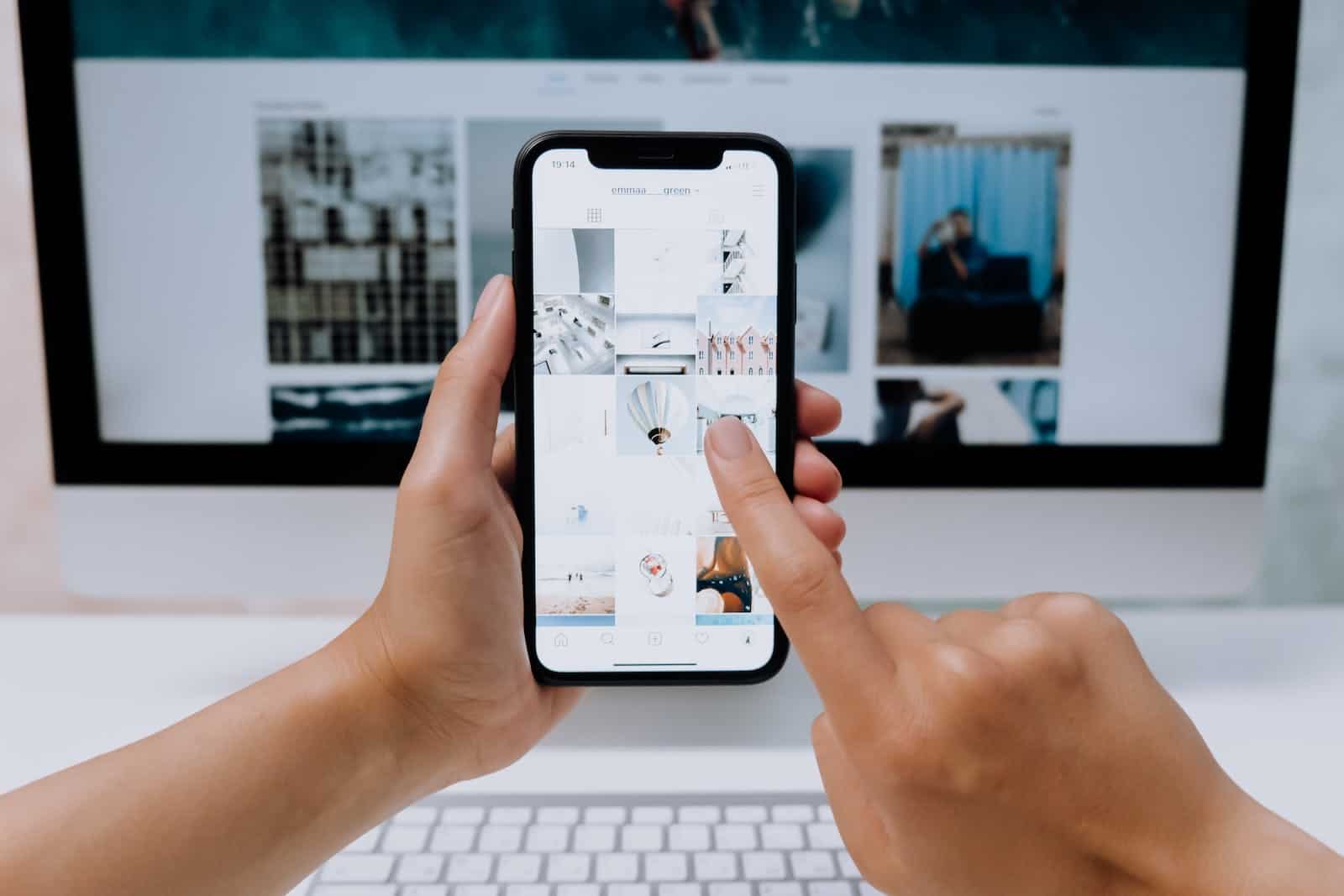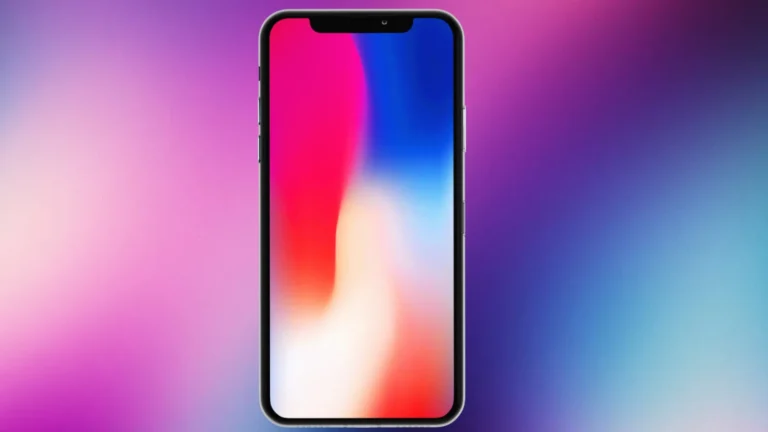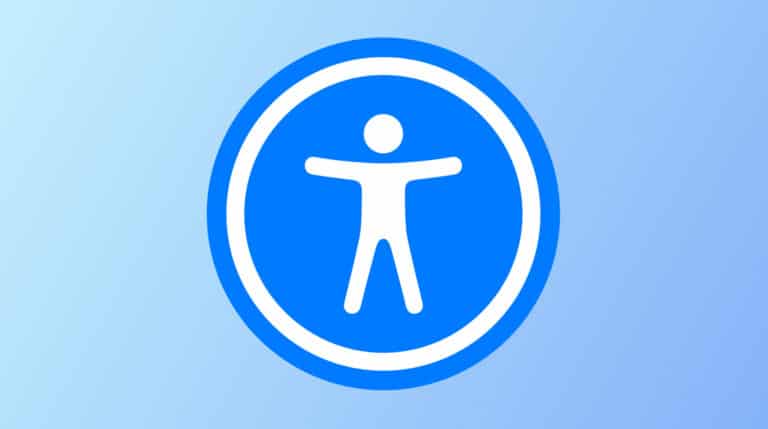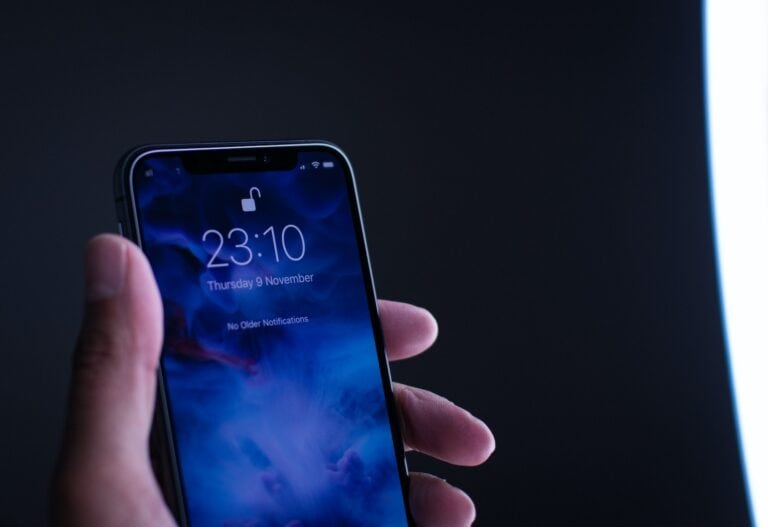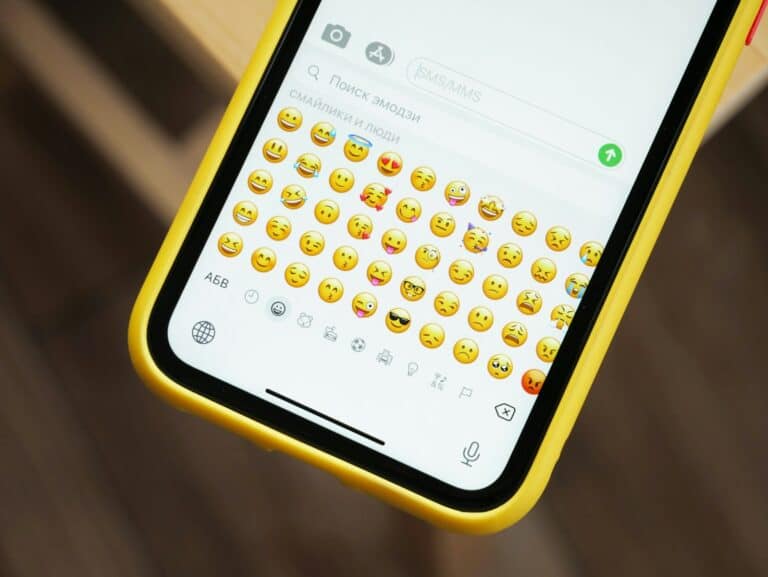Are you experiencing a problem with scrolling on your iPhone? Sometimes it may pause or jump, making the scrolling experience not as smooth as expected. This can happen in different apps and with various iPhone models and iOS versions. In this analysis, we will explore the causes of this issue, such as software glitches, hardware limitations, and user habits, and provide troubleshooting steps to help restore a smooth scrolling experience on your iPhone.
This problem can be frustrating for iPhone users who expect a seamless experience from their device, as many users have praised the smoothness and ease of use of the iOS interface. The stuttering or jerking motion during scrolling isn’t limited to a specific iPhone model or iOS version, but rather spans across different devices and updates, including iOS 17.
Troubleshooting Scroll Stuttering On Your iPhone
Experiencing stuttering or lag when scrolling on your iPhone can be frustrating. This issue can stem from various causes, ranging from software glitches to hardware limitations. Here is a guide to help you troubleshoot and resolve the problem.
1. Restart Your iPhone
The simplest solution often works best. A restart can clear temporary software bugs and refresh system processes that might be causing the stutter.
- For iPhones with Face ID: Press and hold the side button and either volume button until the power-off slider appears. Drag the slider to turn off your device. After it’s off, press and hold the side button again until you see the Apple logo.
- For iPhones with a Home button: Press and hold the top or side button until the power-off slider appears. Drag the slider, and then press and hold the same button to turn your phone back on.
2. Update Your iOS
Outdated software can lead to performance issues. Ensure your iPhone is running the latest version of iOS.
- Go to Settings > General > Software Update.
- If an update is available, tap Download and Install. Make sure your device is connected to Wi-Fi and has at least 50% battery or is plugged into a power source.
3. Clear App Caches and Data
Over time, apps accumulate cache and data that can slow down your device. While iOS doesn’t have a universal “clear cache” button, you can often offload or delete and reinstall problematic apps.
- Go to Settings > General > iPhone Storage.
- Review the list of apps and check their usage. If a specific app is causing the stutter (e.g., a social media app), you can tap on it and choose Offload App (which keeps your data) or Delete App (which removes everything). Reinstalling the app from the App Store can often resolve issues related to corrupted data.
4. Close Background Apps
Having too many apps running in the background can consume system resources and impact performance.
- For iPhones with Face ID: Swipe up from the bottom of the screen and pause in the middle to open the App Switcher. Swipe up on any apps you want to close.
- For iPhones with a Home button: Double-press the Home button to open the App Switcher and swipe up to close apps.
5. Check for Low Power Mode
Low Power Mode is designed to extend battery life by reducing system performance. While useful for saving power, it can also lead to a less smooth user experience, including scrolling stutters.
- Go to Settings > Battery.
- Turn off Low Power Mode if it is enabled.
6. Manage Storage Space
A full storage drive can severely impact your iPhone’s performance. When your device is near its capacity, it struggles to manage data and temporary files, leading to lag.
- Go to Settings > General > iPhone Storage.
- Review the recommendations provided by iOS to free up space. You can offload unused apps, delete large attachments from Messages, or optimize your photos.
7. Reset All Settings
This step is a more drastic measure but can resolve stubborn software-related issues without erasing your personal data. It resets all your settings—like network settings, keyboard dictionary, and Home screen layout—to their defaults.
- Go to Settings > General > Transfer or Reset iPhone > Reset > Reset All Settings.
- You will need to enter your passcode. Confirm the action when prompted.
8. Consider a Factory Reset
If all else fails, a factory reset might be necessary. Warning: This will erase all data, settings, and media from your iPhone. Make sure to create a full backup using iCloud or a computer before proceeding.
- Go to Settings > General > Transfer or Reset iPhone > Erase All Content and Settings.
- Follow the on-screen instructions to complete the reset.
If the problem persists after trying these steps, there may be a hardware issue with your device. In this case, it is best to contact Apple Support or visit an Apple Store to have your iPhone checked by a technician.
Why Does Scrolling Stutter on iPhones?
Several factors can contribute to stuttering or laggy scrolling on your iPhone. Let’s break them down into three main categories: software, hardware, and usage.
Possible Causes
Several factors could contribute to scrolling stutters on your iPhone:
- Software Bugs: This is a common cause, especially in newer iOS versions. Apple often releases updates to address these issues, so keeping your iPhone updated is crucial.
- Insufficient Storage: If your iPhone is running low on storage, it can affect performance, including scrolling smoothness. Freeing up space might help.
- Background App Activity: Too many apps running in the background can consume resources and lead to performance issues. Closing unused apps can help.
- Hardware Problems: In rare cases, a faulty display or other hardware components can cause scrolling stutters. If the problem persists despite software fixes, it’s worth checking with Apple Support.
Software Glitches
- Outdated iOS: Running an older version of iOS might introduce bugs that affect scrolling performance. Keeping your device up-to-date ensures you have the latest optimizations and fixes.
- App Issues: Certain apps might be poorly optimized or contain bugs that cause scrolling problems. Check for app updates or consider reinstalling problematic apps.
- Background Activity: Too many apps running in the background can strain your device’s resources and lead to performance hiccups, including scrolling stutters.
Hardware Limitations
- Aging Hardware: Older iPhones with less powerful processors and lower memory capacity might struggle to handle demanding tasks, leading to scrolling issues.
- Storage Constraints: If your iPhone’s storage is almost full, it can impact performance and cause scrolling to become choppy.
- Battery Health: A degraded battery can lead to performance throttling, where your iPhone deliberately slows down to conserve power, potentially affecting scrolling smoothness.
Usage Patterns
- Resource-Intensive Apps: Running apps that heavily utilize your iPhone’s processor or graphics capabilities can cause scrolling stutters, especially on older models.
- Complex Content: Scrolling through web pages or apps with lots of images, animations, or videos can put a strain on your device and lead to laggy scrolling.
- Low Power Mode: While helpful for extending battery life, Low Power Mode can also reduce performance, potentially causing scrolling stutters.
Troubleshooting Steps
Try these steps to resolve scrolling stutters on your iPhone:
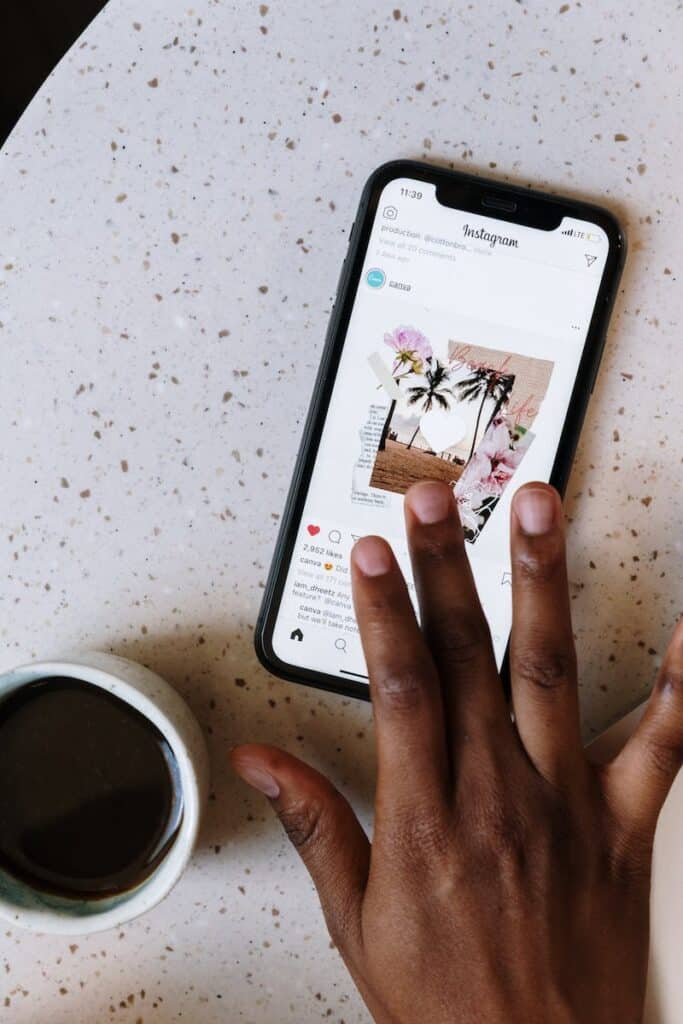
- Update iOS: Ensure your iPhone is running the latest iOS version, as updates often include bug fixes and performance improvements.
- Restart Your iPhone: A simple restart can sometimes resolve minor software glitches that might be causing the stutters.
- Free Up Storage: Delete unused apps, photos, and videos to free up space on your device. Aim for at least 1GB of free storage for optimal performance.
- Close Background Apps: Double-tap the home button (or swipe up from the bottom) and swipe away any apps you’re not using.
- Reset All Settings: Go to Settings > General > Reset > Reset All Settings. This won’t delete your data but will reset preferences that might be contributing to the issue.
| Issue Category | Possible Solutions |
|---|---|
| Software | Update iOS, update/reinstall apps, close background apps, restart your iPhone |
| Hardware | Free up storage, consider replacing your battery, upgrade to a newer iPhone if necessary |
| Usage | Avoid resource-intensive apps, limit complex content, disable Low Power Mode if possible |
When to Seek Professional Help
If you’ve tried all the troubleshooting steps and your iPhone still experiences scrolling stutters, it might be time to seek professional assistance. An Apple Authorized Service Provider can diagnose any potential hardware issues and offer repair or replacement options.
Key Takeaways
- User Experiences: Varied experiences with scrolling stutters across different Apple devices and iOS versions.
- Potential Causes: Factors like outdated software, hardware limitations, and app-specific issues.
- Solutions and Workarounds: Tips on settings adjustments, app updates, and system optimizations.
Apple’s Scrolling Stutters: Diagnosing the Glitches
| Scenario | Possible Cause(s) | Troubleshooting Tips |
|---|---|---|
| Lag on iPhone, iPad, or Mac: | – Software bug (especially macOS Monterey or iOS 16) | – Update your device to the latest software version. – Restart your device (force restart if necessary). – Disable unnecessary background apps. – Check for app updates, particularly known problematic ones. |
| Jerky scrolling in specific apps: | – App-specific bug or optimization issue | – Contact the app developer for support and updates. – Try alternative apps with similar functionality. – Uninstall and reinstall the app (backup data first). |
| Uneven scrolling on websites: | – Website performance or scripting issues | – Try a different web browser to compare performance. – Clear browsing data and cookies. – Disable browser extensions temporarily. – Check the website for known scrolling issues. |
| Stutters with external displays or accessories: | – Compatibility issues with display drivers or connected devices | – Update drivers for your external display or peripherals. – Disconnect and reconnect the external display or device. – Try a different cable or connection method. |
| Hardware failures (less common): | – Internal component issues like damaged battery or storage | – Backup your data and consult Apple Support for diagnostic services. – Consider warranty coverage or professional repair options. |
Additional Considerations:
- Different factors can contribute to scrolling stutters, making precise diagnosis challenging.
- Certain models and software versions might be more prone to stuttering issues.
- Monitoring online forums and user reports can provide additional insights and potential solutions.
- Prioritize software updates, app compatibility, and good browsing habits for smoother scrolling experiences.
Remember: If the stutters persist or severely impact your device’s usability, contacting Apple Support for further assistance is recommended.
User Experiences: Reddit Insights
A dive into a Reddit discussion reveals a mix of frustrations and speculations. Users report stuttering in scrolling across different apps and even the iOS system itself. Some attribute this to Apple’s declining focus on optimization post-Steve Jobs era, while others speculate on technical causes like main thread blocking by apps.
Technical Analysis: Google and Apple Community Insights
From Google’s top search results and Apple’s support community, we gather that this issue isn’t isolated. Users worldwide are experiencing similar problems, even on high-end models like the Mac mini with M1 chip. Complaints include jerky scrolling in Safari and system settings, with some users noting smoother performance in third-party browsers like Firefox.
Potential Causes and Solutions
- Hardware and Software Compatibility: Ensure your device supports the latest iOS updates and check for any compatibility issues with peripherals like mice or monitors.
- App-Specific Issues: Some apps may cause stuttering due to poor optimization. Keep your apps updated and try alternative browsers or settings.
- System Settings Adjustments: Tweaking settings related to accessibility, touch sensitivity, and display resolution might offer some relief.
- Optimizing Device Performance: Regularly clear cache, update iOS, and avoid overloading the device with unnecessary apps and data.
Practical Tips and Tricks
- Adjust Touch Sensitivity: On your iPhone, navigate to Settings > Accessibility > Touch to tweak the sensitivity.
- Update Your Device: Regularly check for and install the latest iOS updates.
- Monitor Performance: Use tools like Activity Monitor on Mac to check for any unusual system behavior.
FAQ Section
What causes scrolling stutters on Apple devices?
Scrolling stutters can be caused by a variety of factors including outdated software, hardware limitations, and app-specific issues.
How can I fix scrolling issues on my iPhone?
Try updating your iOS, adjusting touch sensitivity settings, and using alternative browsers or apps.
Are scrolling issues common in the latest iOS versions?
Yes, users have reported scrolling issues across various iOS versions, including the latest updates.
Can third-party browsers offer smoother scrolling than Safari?
Some users report smoother scrolling in browsers like Firefox compared to Safari, suggesting that trying alternative browsers might help.
Is Apple addressing these scrolling issues in their updates?
Apple continuously releases updates that aim to fix bugs and improve performance, but user experiences suggest that scrolling issues still persist for many.