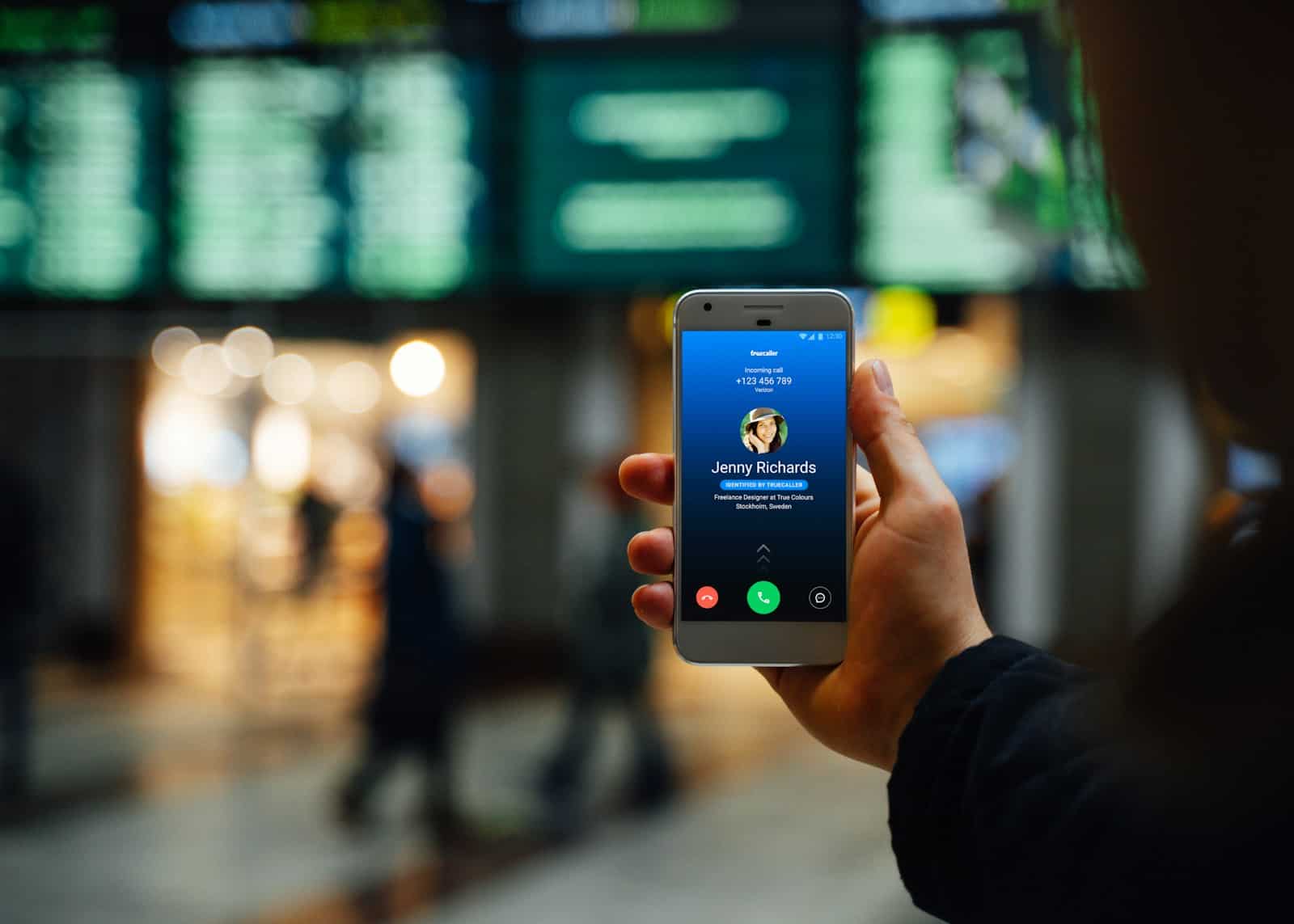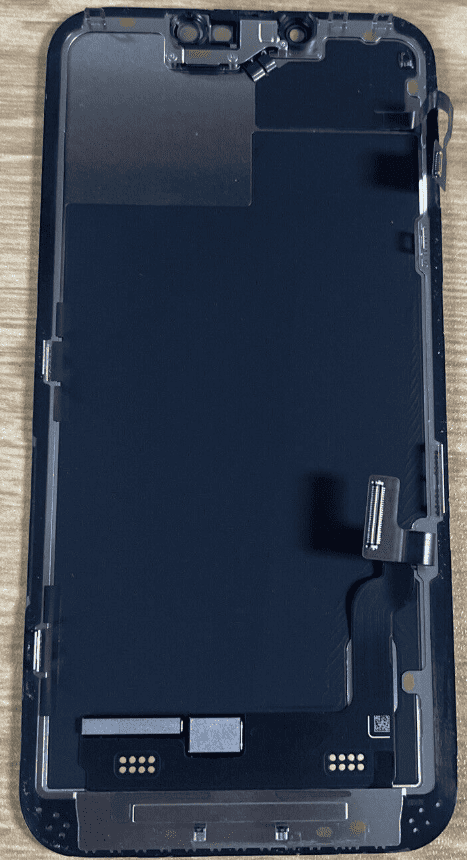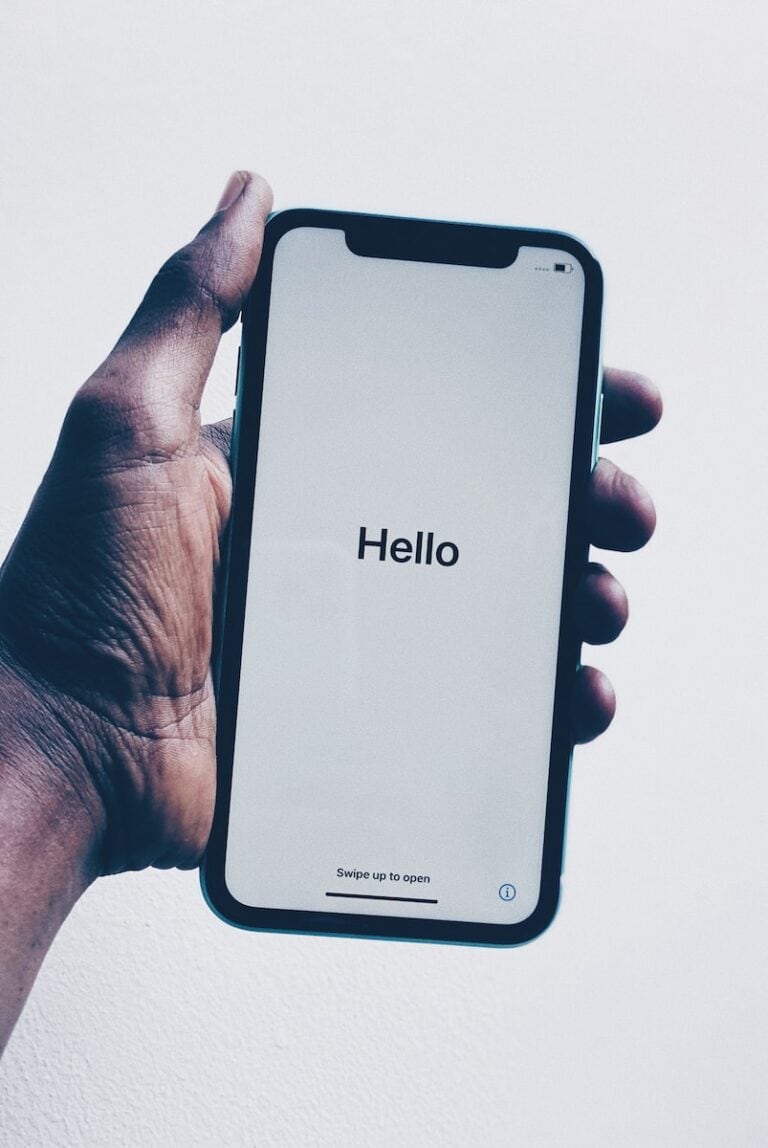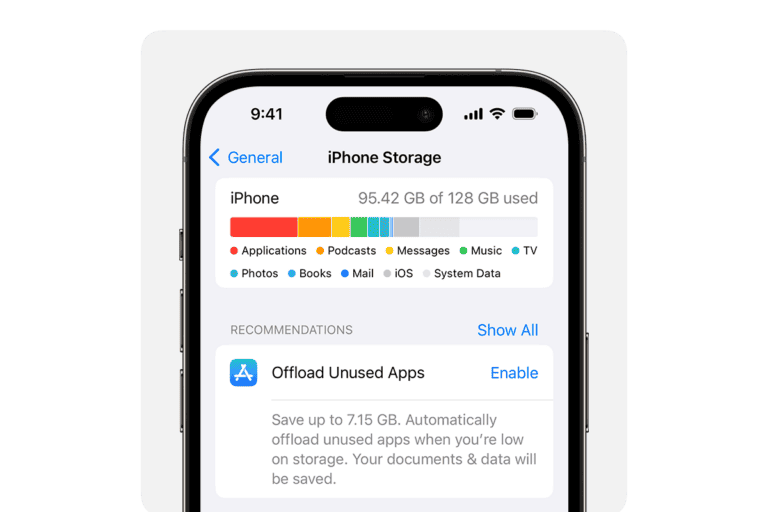Changing your caller ID on your iPhone is a straightforward process, allowing you to manage how your number appears to others when you make a call. Whether it’s for privacy reasons or just a personal preference, customizing your caller ID can be done in just a few steps.
Changing your Caller ID on an iPhone is primarily handled through your cellular carrier, not directly on the device itself. While your iPhone gives you some control over your outgoing calls, the name that appears on other people’s phones is determined by the information your carrier has on file.
Here is a guide on how to change your Caller ID and related settings.
1. Change Your Caller ID Name (Carrier-Based)
This is the most common reason people want to change their Caller ID, for example, to correct a misspelled name or to display a business name.
- Contact Your Carrier: The name associated with your phone number is managed by your cellular provider (like AT&T, Verizon, T-Mobile, etc.). You will need to contact their customer service, either by phone or through their online chat, to request a change to your Caller ID name.
- Use Your Carrier’s App or Website: Many carriers allow you to update your profile information, including your Caller ID name, directly through their mobile app or website.
- T-Mobile: You can often find this option under your profile or account settings within the T-Mobile app.
- Verizon: Look for a “Share Name ID” or similar option in the My Verizon app.
- AT&T: You may be able to edit your profile details by logging into the AT&T website.
2. Hide Your Caller ID (On-Device Setting)
If you want to hide your phone number from appearing on a recipient’s phone, you can use the “Show My Caller ID” setting on your iPhone.
- Open Settings: Tap the Settings app on your home screen.
- Navigate to Phone: Scroll down and select Phone.
- Access Caller ID Settings: Tap on Show My Caller ID.
- Toggle Off: Turn the switch off. When the switch is grey, your number will not be displayed on outgoing calls. Recipients will see “Unknown,” “Private,” or “No Caller ID” instead.
Note: Not all carriers allow you to turn off your Caller ID. If you do not see this option, your carrier does not support it. Be aware that many people do not answer calls from blocked numbers.
3. Change Your Name and Photo for Other iPhone Users
This feature, called “Name & Photo Sharing,” allows you to customize how your name and photo appear to other iPhone users in your contacts. It does not affect how your information appears to people with Android phones or landlines.
- Open the Contacts App.
- Select My Card: Tap on your contact card at the very top of the list.
- Choose Contact Photo & Poster: Tap the Edit button, then select Contact Photo & Poster.
- Toggle Name & Photo Sharing: Turn on the Name & Photo Sharing switch.
- Customize: From here, you can edit the name and photo that will be shared with your contacts.
- Set Sharing Preference: You can choose to either Share Automatically with your contacts or have the phone Always Ask for permission before sharing.
Understanding Caller ID on iPhone
Caller ID, essentially, is your phone number and possibly your name that appears on someone else’s phone when you call them. On the iPhone, this function is tied closely to your carrier services and settings. It’s important to understand that while you can control whether your number is visible or not, changing the actual name that appears for others is a different matter, often controlled by the recipient’s phone settings or their carrier.
Steps to Disable or Enable Caller ID
1. Accessing Settings: Start by opening the ‘Settings’ app on your iPhone. This is where most of your phone’s configuration options are housed.
2. Phone Settings: Scroll down and tap on ‘Phone.’ This section contains all settings related to calls, contacts, and voicemail.
3. Show My Caller ID: Look for an option that says ‘Show My Caller ID.’ This will take you to a screen where you can toggle your caller ID on or off.
4. Toggle Caller ID: By toggling this option off, your number will appear as ‘Unknown’ or ‘Blocked’ to the person you are calling. If it’s on, your number will be displayed normally.
Why Can’t I Change My Caller ID?
You might find that the ‘Show My Caller ID’ option is missing or grayed out. This is usually due to one of two reasons: either your carrier does not support this feature, or they have restricted it. In such cases, you’ll need to contact your carrier directly for assistance.
Contacting Your Carrier for Caller ID Changes
For changing the name that appears on someone else’s caller ID, you will need to contact your carrier. This is because the name display is often a part of your service agreement and tied to your billing information. Carriers have different policies and procedures for this, so getting in touch with them will give you the exact steps you need to follow.
Using Third-Party Apps
There are third-party apps available that claim to change your caller ID, offering more customization. However, be cautious as these apps might not be reliable or could breach privacy and security guidelines. Always research and read reviews before downloading any such app.
Additional Tips and Tricks
- Remember the Legalities: Always remember that masking or changing your caller ID for malicious purposes is illegal in many jurisdictions.
- International Calls: Some countries have different rules for caller ID display, and it might not work the same way as it does in your home country.
- Consider VoIP Services: If customization is crucial for you, consider using VoIP services like Skype or Google Voice, which offer more flexibility in how your number appears.
Practical Uses of Caller ID Customization
- Business Purposes: For business users, having a separate business number that displays when making work-related calls can be very useful.
- Privacy Concerns: If you’re concerned about privacy when calling unknown numbers, disabling caller ID can provide a layer of protection.
FAQs About Changing Caller ID on iPhone
- Can I change my number’s appearance to a specific name on someone else’s phone?
- Typically, no. The name display is controlled by the recipient’s carrier and phone settings.
- Is it possible to have different caller IDs for different contacts?
- No, the iPhone does not support different caller IDs for individual contacts.
- Does disabling caller ID hide my number from everyone?
- Yes, but keep in mind some services and individuals may block anonymous calls.
- Can I change my caller ID if I am on a prepaid phone plan?
- This depends on the carrier’s policy for prepaid services.
- Will changing my caller ID settings affect text messages?
- No, it only affects voice calls.
- Do third-party caller ID apps work on all networks?
- Their effectiveness can vary based on the network and the specific app’s capabilities.
- Is there a way to temporarily disable caller ID for a single call?
- Yes, you can usually dial a prefix (like *67 in the US) before the number to block caller ID for that call only.
- If I change my SIM card, will my caller ID settings remain the same?
- Caller ID settings are generally tied to the SIM card, so they might change if you switch SIMs.
- How long does it take for caller ID changes to take effect?
- Changes are typically immediate, but it can vary depending on your carrier.