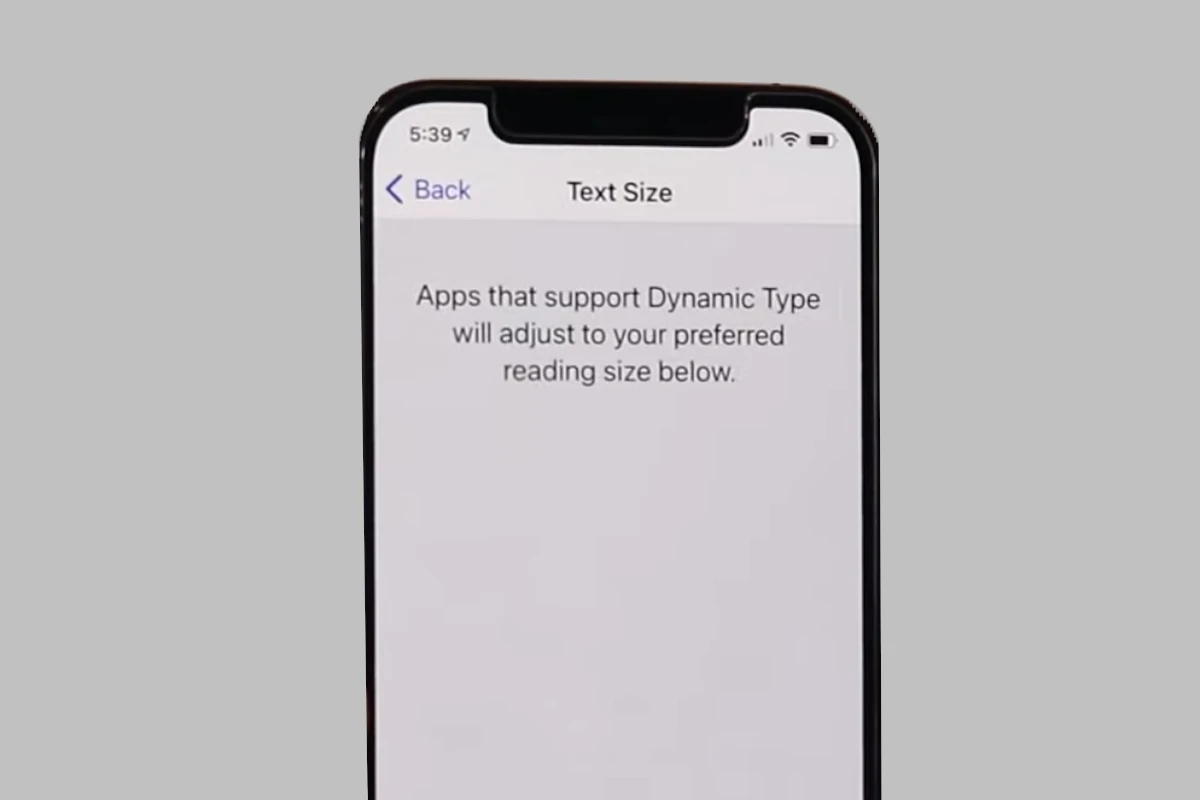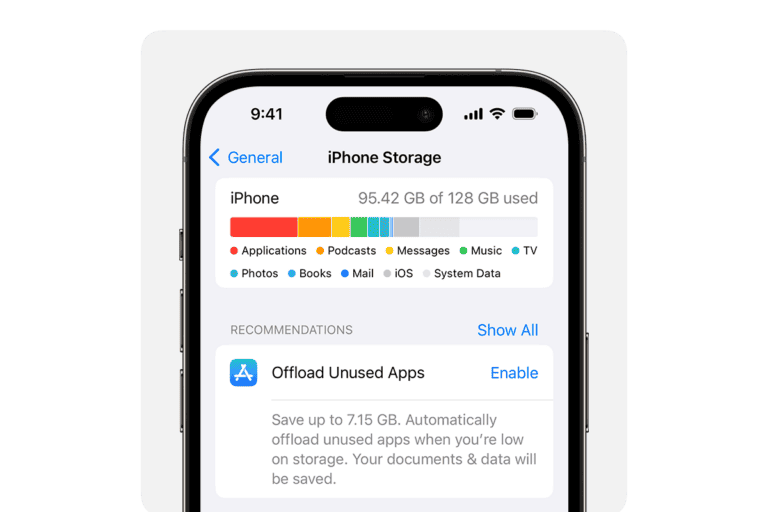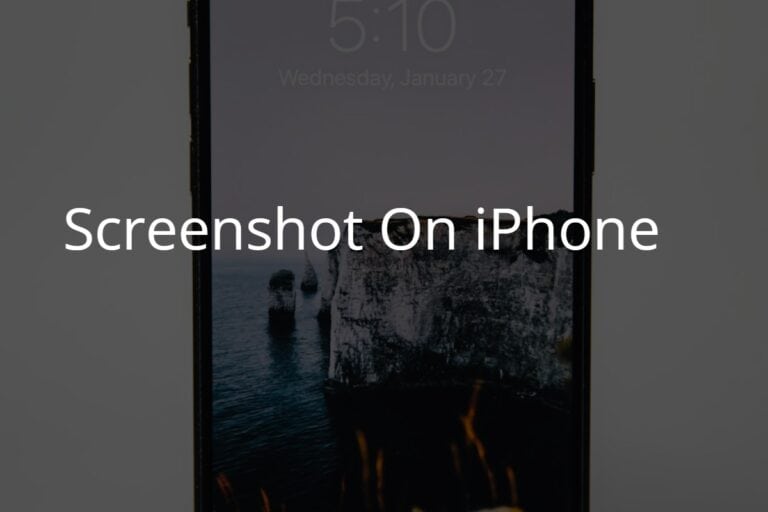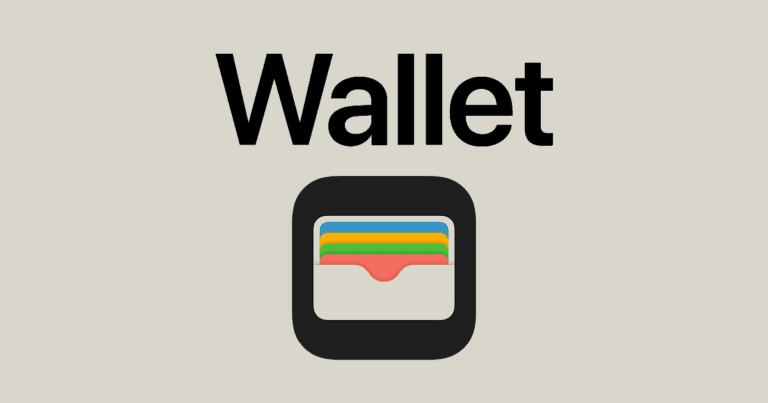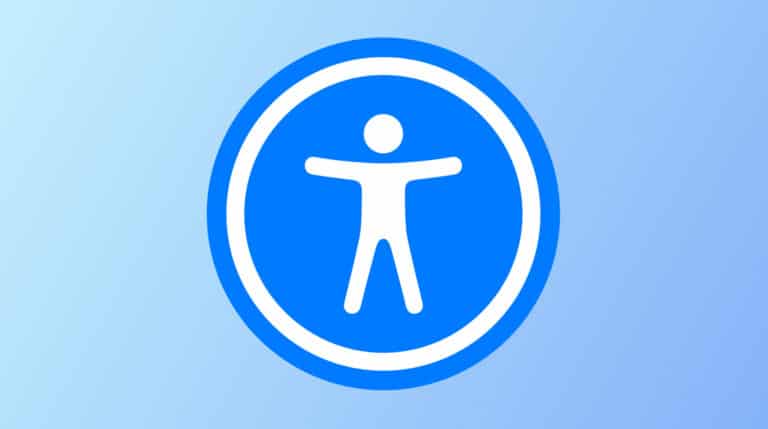No, you can’t replace the default font on your iPhone entirely. However, you can adjust the system font size. This makes the text displayed throughout your phone’s interface (like in Settings or Messages) bigger or smaller to suit your needs.
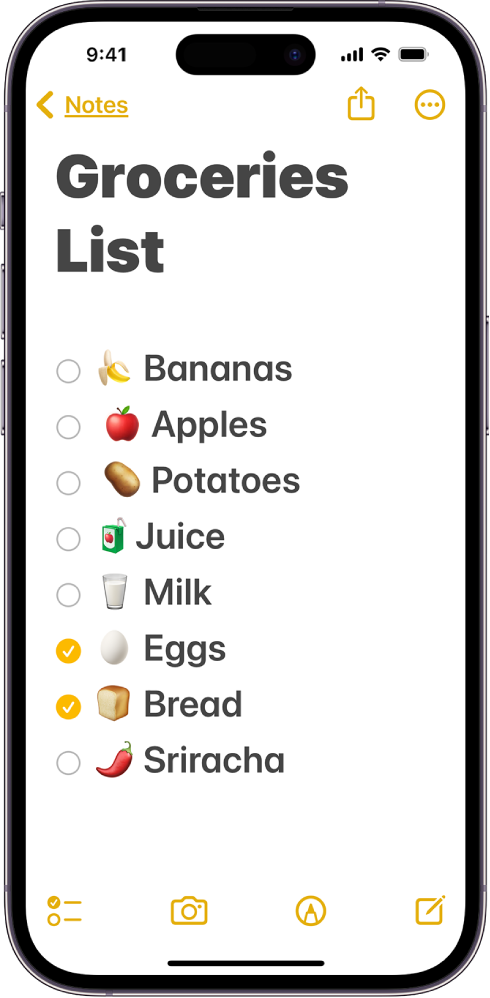
1. System-Wide Font Adjustments
While you can’t replace the default iOS font across the entire system, you can adjust how text looks in Settings:
- Bold Text:
- Go to Settings → Display & Brightness → Bold Text.
- This makes all system text bolder and easier to read.
- Text Size:
- Go to Settings → Display & Brightness → Text Size.
- Drag the slider to make text larger or smaller.
- For more options, enable Settings → Accessibility → Display & Text Size → Larger Text.
These tweaks don’t change the font style, but they do change how readable it feels.
2. Custom Fonts in Apps
Starting with iOS 13, Apple added support for installing custom fonts that can be used in apps like Pages, Keynote, Mail, or third-party design apps.
- How to Install Custom Fonts:
- Open the App Store and download a font app (e.g., iFont, Font Diner, or Adobe Fonts).
- Install the font profile through the app.
- Go to Settings → General → Fonts to manage installed fonts.
- Where You Can Use Them:
- Apple apps (Pages, Numbers, Keynote, Mail).
- Design apps (Canva, Photoshop, Procreate, etc.).
- Messaging apps often allow third-party keyboards with custom fonts for social media posts.
3. Fonts in Accessibility Features
If you need fonts for better readability, iOS offers accessibility settings:
- Smart Invert & Color Filters: Adjusts how fonts and backgrounds appear.
- Increase Contrast: Makes text stand out more.
- Different Display Modes: Helps with vision comfort.
4. Fonts in Third-Party Keyboards
Apps like Fonts, Better Fonts, or Font Keyboard let you type in different font styles directly in messaging apps, Instagram, or TikTok.
- These don’t change the system font but give you fun, decorative text styles.
5. Jailbreaking (Not Recommended)
Technically, jailbreaking an iPhone allows full font replacement, but it voids your warranty, reduces security, and isn’t supported by Apple. Most users should avoid this.
✅ Final Answer:
You cannot completely change the system font on an iPhone, but you can adjust font size and weight, install custom fonts for supported apps, and use third-party keyboards for styled text. For most users, these options are enough to personalize the look and feel of text on iOS
Personalizing Text on Your iPhone
Changing System Font Size
To change your system font size:
- Open the “Settings” app.
- Tap on “Accessibility.”
- Tap “Display & Text Size.”
- Tap “Larger Text.”
- Drag the slider to your desired font size.
Making Text Bolder for Easier Reading
If you find the standard text weight a bit hard to read, you can enable bold text for a more pronounced look.
- Go to “Settings” > “Accessibility” > “Display & Text Size.”
- Toggle the switch for “Bold Text” to the on position.
Using Apps for Additional Customization
Several apps in the App Store offer more advanced font customization options. These apps let you install and use a variety of fonts in compatible apps like social media or note-taking apps. Some popular options include:
| App Name | Features | Price |
|---|---|---|
| Fontix | Change your system font, keyboard appearance, and more. | Free (with in-app purchases) |
| Fonts | Offers over 50 fonts, customizable keyboards, and font options for different apps. | Free (with in-app purchases) |
| Better Fonts | Provides a wide range of fonts for use in social media, messaging apps, and more. | Free (with in-app purchases) |
| AnyFont | Install fonts from various sources (like websites or cloud storage) and use them in compatible apps. | Paid |
Keep in mind that these app-based solutions usually only work within specific apps and might not affect your entire phone’s system font.
A Note on Accessibility
Adjusting font size and using bolder text are particularly helpful for users with visual impairments. Apple has put a lot of effort into making iOS devices accessible, and font customization is just one of the many ways you can tailor your iPhone to your individual needs.
Understanding Fonts on iPhone
The iPhone allows users to manage and add fonts, providing ways to personalize the experience of using iOS apps. Apple ensures compatibility and ease of use with its font handling in iOS.
Font Management in iOS
Within iOS, Settings is the hub for font management. Users can view and manage their installed fonts by going to Settings > General > Fonts. This section lists all the fonts installed on the device, including both system fonts and any custom fonts that have been added.
Installing New Fonts
Users can install new fonts onto their iPhone by downloading a font app from the App Store. Once the app is downloaded and opened, it typically will prompt the user to install a configuration profile, which adds the new fonts to the system. It’s important for users to review these profiles carefully to ensure they are legitimate and safe.
Using Fonts in Apps
Many apps from the App Store, such as Mail or Pages, allow you to utilize custom fonts installed on your iOS device. For example, in composing an email, users can select different fonts by tapping the Aa icon. However, not all apps support this feature, and the ones that do may implement it differently. Users should check individual app settings for font options.
Integrating Fonts across Apple Devices
Apple provides a cohesive experience for managing and using fonts across its ecosystem, including iPhone, iPad, and Mac. This integration simplifies the process of maintaining a consistent and professional look for documents and presentations regardless of the device used.
Syncing Fonts with iCloud
iCloud Drive ensures that your typography remains consistent. When you add a font file to iCloud Drive on your Mac, you can access it on your iPhone or iPad with ease. This means that if you’re crafting a presentation on your MacBook and want to touch it up on your iPad, the fonts will carry over without hassle. Here’s a quick rundown on syncing fonts:
- Upload the font to iCloud Drive from your Mac.
- Access the font on your iPad or iPhone via the Files app.
- Use the font in compatible applications across your devices.
Font Compatibility with iPad and Mac
Your iPhone runs on iOS and the iPad on iPadOS, which are built to work seamlessly with the Mac. Fonts that are typically used in professional settings, like TrueType (.ttf) and OpenType (.otf), can be utilized across these platforms. What’s essential to remember is that the font compatibility aligns with software support on each device, which means a font that works on your Mac will likely work on your iPad and iPhone, considering the supporting app on the device can utilize custom fonts. Here’s what compatibility looks like:
- TrueType (.ttf): Widely supported on Mac, iPad, and iPhone.
- OpenType (.otf): Also broadly supported and can be used in creative apps across Apple devices.
By keeping your fonts in iCloud and ensuring compatibility, integrating typography across your Apple devices can be a smooth, straightforward process.
Utilizing Fonts in Productivity Software
Customizing fonts adds a personal touch to documents, presentations, and spreadsheets. Users on Apple devices can greatly benefit from a variety of fonts, especially when using productivity software to create content that stands out.
Fonts in iWork Suite
Pages, Keynote, and Numbers make up the iWork suite on Apple devices. They provide an array of smart fonts that help create professional-looking documents and presentations with ease. Users can also install new fonts to these applications, ensuring their content captures the desired tone and style. For instance, the Featured Fonts section within these apps offers curated font selections that can effortlessly elevate any project.
- Pages: Whether drafting a letter or designing a brochure, Pages offers extensive font options to enhance readability and visual appeal.
- Keynote: A strong presentation often relies on impactful font choices, and Keynote’s variety allows for creative freedom in storytelling.
- Numbers: Even in data-centric spreadsheets, the right font can make the difference for clarity and design.
Font Selection for Creative Applications
Beyond the iWork suite, creative apps, such as Adobe Creative Cloud and Microsoft Office, are widely used on Apple devices. These productivity tools support custom font installation, broadening the scope of personal expression and branding. When working with these applications:
- Use bold or italic styles to emphasize key points.
- Choose from a vast selection of fonts within Adobe’s extensive library for designs that require a unique touch.
- Microsoft Office users can rely on smart font selections for professional documents that align with brand guidelines.
Adding custom fonts to an Apple device typically involves downloading font apps from the App Store and managing them in the device’s settings. This newfound flexibility in font choices propels productivity software to new heights, allowing users to tailor their visuals and texts to exact specifications.
Frequently Asked Questions
iPhones come with a set of default fonts and provide ways to customize your device’s typography. Let’s explore common queries about managing fonts on your iPhone.
How can I change the font style on my iPhone without using additional applications?
Changing the iPhone’s font directly is not permitted without the use of third-party apps. Users are limited to the default font settings provided by iOS.
What are the steps to install new fonts on an iPhone?
To install new fonts, users can download font apps from the App Store. Once downloaded, you open the app to install the font and then manage installed fonts in Settings > General > Fonts.
Is it possible to change the font on the iPhone home screen and if so, how?
The home screen font on the iPhone cannot be changed. Apple doesn’t allow altering system fonts to maintain a consistent aesthetic across its devices.
How can I download and use new fonts in iPhone text messages?
For new fonts in text messages, you can look for third-party keyboard apps with an assortment of fonts that are compatible with the iPhone.
What are the default fonts available on an iPhone?
The default font on an iPhone is called “San Francisco.” It is designed by Apple for clarity and readability across all their devices.
How can I change the font on my iPhone without any cost?
To change your iPhone’s font without spending money, search for free font applications in the App Store and carefully read user reviews to find a reliable app.