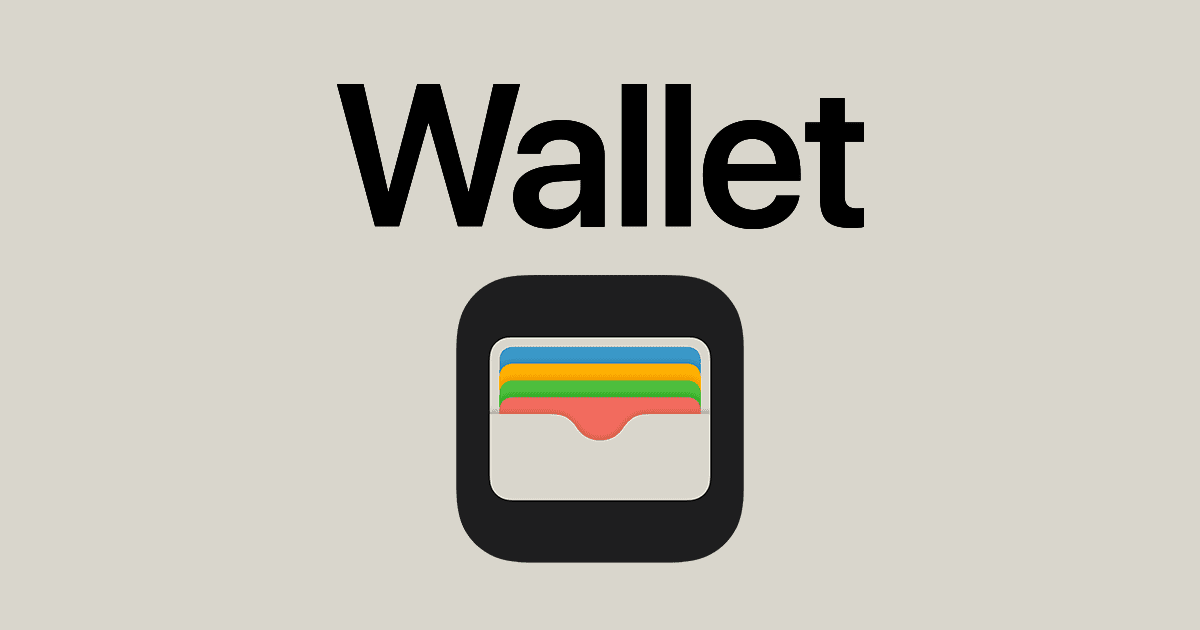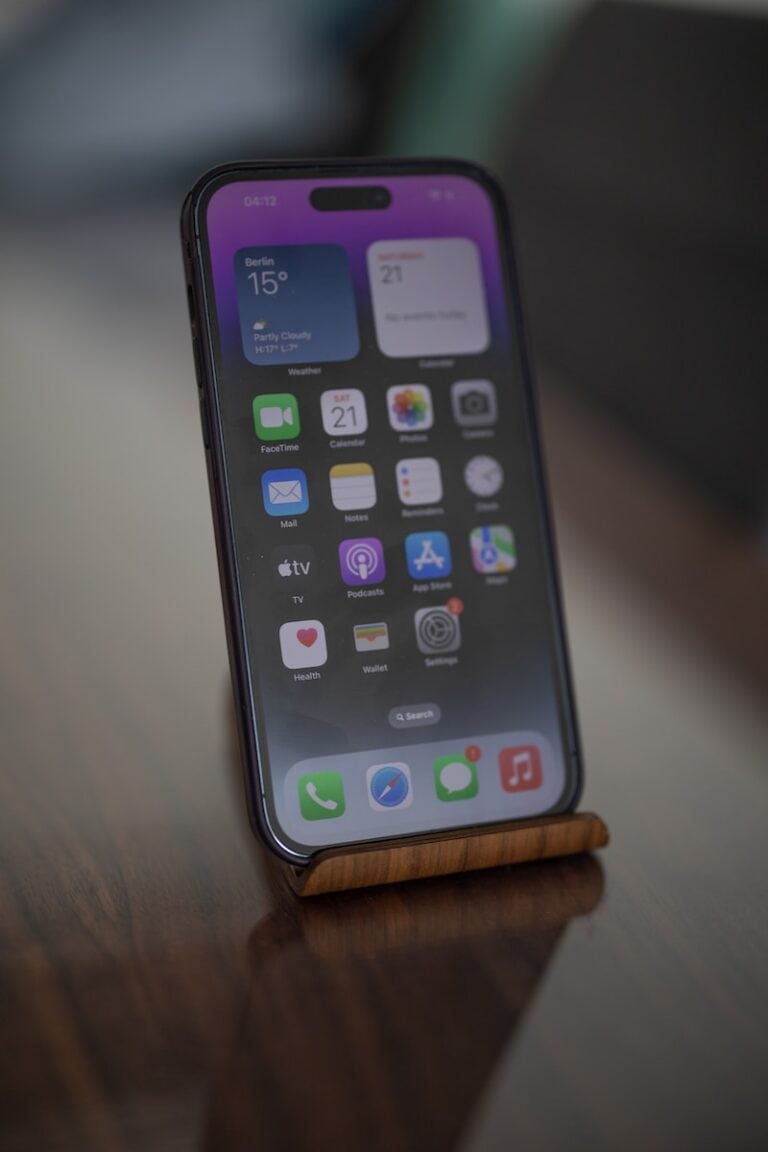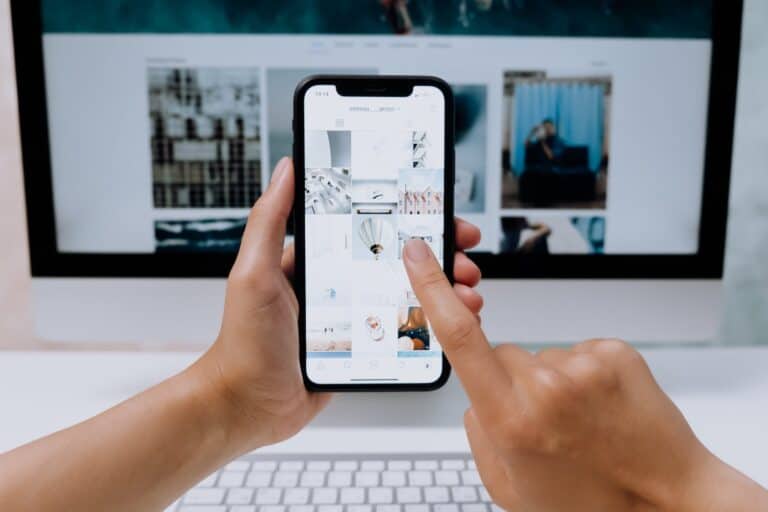Digital wallets like Apple Pay have transformed how we handle payments, but they can sometimes make it tricky to track purchases and manage receipts. Here’s a comprehensive guide to understanding your digital payment information and keeping better records of your transactions.
Understanding How Apple Pay Works
Apple Pay doesn’t actually use your real credit card number when making purchases. Instead, it creates a unique Device Account Number (DAN) for each card you add. This means the number merchants see isn’t your actual card number, which is why you might have trouble matching receipts to your cards.
When you pay with Apple Pay, merchants receive this tokenized number rather than your real card details, which is great for security but can complicate receipt tracking (source: FinanceBand).
Accessing Your Apple Pay Card Information
Finding Your Card Numbers
To view the full card number associated with your Apple Pay cards:
- On iPhone/iPad: Open the Wallet app and select your card. The full number should be accessible through the card details (source: DeviceMAG)
- For Apple Card specifically: Tap on the Apple Card in Wallet, then tap the card icon with “123” at the top. Note that this number differs from both the physical titanium card number and the tokenized number used for online purchases (source: Apple Community)
- On Mac: Access through System Preferences to view your card information
Viewing Transaction History
Apple provides built-in transaction tracking through the Wallet app. You can check your recent Apple Pay transactions directly in the app, which helps you match purchases to receipts (source: Apple Support).
Better Receipt Management Strategies
Digital Receipt Solutions
- Email receipts: Always opt for email receipts when available, as these contain your actual card information
- Store apps: Many retailers offer apps that automatically track purchases made with any payment method
- Banking apps: Your bank’s mobile app will show the merchant name and amount, making it easier to match transactions
Manual Tracking Methods
- Photo organization: Take photos of physical receipts immediately after purchase
- Expense tracking apps: Use apps like Mint, YNAB, or Expense that can categorize and track spending across payment methods
- Spreadsheet logging: Create a simple log with date, merchant, amount, and payment method used
Alternative Payment Tracking Solutions
Privacy-Focused Options
Services like Privacy.com create virtual card numbers for online purchases while providing detailed transaction tracking. These services share limited information with digital wallets – typically just redacted contact info rather than full financial details (source: Privacy.com).
Credit Card Features
Many credit cards offer enhanced digital tracking features:
- Real-time notifications with merchant details
- Spending categorization
- Receipt storage services
- Integration with expense management tools
Security Considerations
While accessing your card information, remember that Apple Pay’s tokenization system actually protects your real card numbers. Your actual card numbers aren’t stored on your device or Apple’s servers, making this system more secure than traditional card payments.
Best Practices for Purchase Tracking
- Enable notifications: Turn on transaction alerts for all your cards
- Regular reconciliation: Weekly reviews of your digital wallet transactions against bank statements
- Merchant communication: Contact stores directly if you need detailed receipt information
- Backup documentation: Always request email confirmations for significant purchases
- Account organization: Use consistent naming and categorization across all your financial apps
By combining these strategies, you can maintain better control over your purchase history while still enjoying the security benefits of digital wallet payments. The key is creating a system that works consistently across all your payment methods, whether digital or traditional.
Identifying Your Card Number in the Wallet App
Navigating your iPhone to retrieve a card number requires just a few steps, especially if you’re using the Wallet app. The app keeps your credit card and Apple Card details secure but accessible through authentication.
Accessing Wallet on iPhone
You’ll begin by locating the Wallet app icon on your iPhone’s home screen. Simply tap the icon to open the app, where you can manage your Apple Pay and other card transactions.
Viewing Card Details with Face ID or Touch ID
To protect your information, the Wallet app requires authentication before revealing your card details. If you have Face ID or Touch ID set up on your device, you can use these features for a quick and secure way to access your card information.
Finding the Card Number for Apple Card
Once authenticated, search for your Apple Card and select it to view details. For a virtual card number associated with your Apple Card, tap on “Card Information”, and you’ll be shown the numbers you can use for online transactions. Remember, this may differ from the physical card’s number.
Managing Card Information and Security
When it comes to handling card information on an iPhone, users must know how to edit card details securely, ensure safe transactions, and know how to request a new card number if necessary. These elements are crucial for both online and in-store purchases, safeguarding one’s personal information and financial security.
Editing Card Details on iPhone
Users can update their credit card information directly on their iPhone with ease. They should:
- Open the Wallet & Apple Pay app and select the desired card.
- Tap on the card number icon—often indicated with “123”—for further details.
- Authenticate with Face ID, Touch ID, or a passcode to view or edit card details such as the expiry date or CVV.
Ensuring Secure Transactions
Security is a prime concern for every transaction. Apple devices come with built-in measures to protect users:
- Every transaction requires authentication, whether it’s via Face ID, Touch ID, or a secure passcode.
- Apple Pay uses a Device Account Number as an added layer of security; this is different from the card number printed on the physical card.
Requesting a New Card Number
If a user suspects their card details have been compromised, they can request a new card number through their issuer’s customer service. In the case of an Apple Card:
- Open the Wallet & Apple Pay app, select the Apple Card, and look for the option to request a new card number.
- For an Apple Watch, users can perform similar steps via the Wallet app available on the device.
Troubleshooting and Support
Encountering issues while trying to access your Apple Card information on an iPhone can be frustrating. This section lends a helping hand by tackling common problems and directing you to the right support channels.
Assistance for Lost or Incorrect Card Numbers
If a user finds that their Apple Card information is missing or incorrect, they should first ensure that their iPhone is running the latest version of iOS. This can be done by going to Settings, tapping on General, and then selecting Software Update. A current iOS version may restore access to accurate card details. If problems persist, checking the Wallet app for any error messages can provide clues.
Contacting Customer Support for Apple Card
Should issues continue, reaching out to Apple Support can offer resolution. Apple provides a dedicated support line for Apple Card users. It’s advisable to have your Apple ID details on hand before engaging with a representative, as this will be required for account verification. Support can offer step-by-step guidance and, if necessary, escalate issues to those who can assist further.
- For immediate support, users can:
- Call the number on the back of their physical Apple Card.
- Visit the Apple Card support website.
- Chat with support through the Apple Support app.
Setting up Two-Factor Authentication
To protect their account, users should ensure that two-factor authentication is activated for their Apple ID. This not only secures their personal information but is often a prerequisite for viewing sensitive data like the full credit card number.
- Head to Settings on the iPhone.
- Tap on the user’s name at the top, then go to Password & Security.
- Turn on Two-Factor Authentication and follow the on-screen instructions.
Activating two-factor authentication ensures that even if the device falls into the wrong hands, the Apple Card information remains secure.
Frequently Asked Questions
This section is dedicated to answering common inquiries about managing and retrieving card information directly from your iPhone.
How can you view your complete credit card number in Apple Wallet?
To see your full credit card number in the Apple Wallet, open the app and select the card. For Apple Card, tap the more button, which looks like three dots, then choose ‘Card Information’ and authenticate with Face ID, Touch ID, or your passcode.
What steps are necessary to locate a saved credit card number on Safari?
Open the Settings app on your iPhone, scroll down and tap ‘Safari’. Go into ‘AutoFill’ and then ‘Saved Credit Cards’. Authenticate using Face ID, Touch ID, or passcode to view saved card numbers.
Is it possible to retrieve a CVV number from a card saved on an iPhone?
No, for security reasons, you cannot view a CVV for saved credit cards on an iPhone. This information is not stored and must be obtained from the physical card or the card issuer’s website.
In the absence of a physical card, how can one find the card number on an iPhone?
If the card is digital like Apple Card, use the Wallet app to view the card number as described earlier. If it’s a physical card added to the Wallet, the card number isn’t accessible on the iPhone for security; contact your bank for card details.
How do I access my Apple Cash card details, including the card number?
To access your Apple Cash card details, open the Wallet app, select your Apple Cash card, tap the more button (with three dots), and view your details after authenticating if necessary.
Can the full debit card number be retrieved on an iPhone, and if so, how?
Full debit card numbers are not displayed on an iPhone for security. However, some details can be viewed in the Wallet app by selecting the card and authenticating as needed. Contact your bank for the full card number.