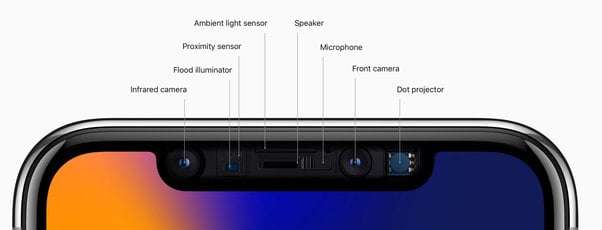Screen sharing, or screen mirroring, on an iPhone allows you to wirelessly display your phone’s screen on a compatible device, such as an Apple TV, a Mac, or a smart TV. This is a great way to show photos and videos, give a presentation, or view content on a larger screen.
The main technology behind this feature is Apple’s AirPlay. Here is a guide on how to mirror your iPhone’s display.
1. Requirements for Screen Mirroring
Before you begin, you need to make sure your devices are set up correctly:
- Same Wi-Fi Network: Your iPhone and the device you want to mirror to (e.g., Apple TV, smart TV) must be connected to the exact same Wi-Fi network.
- AirPlay-Compatible Device: The receiving device must support AirPlay. This includes all Apple TVs, most Macs running macOS Monterey or later, and a wide range of AirPlay 2-compatible smart TVs from brands like Samsung, LG, Sony, and Vizio.
2. How to Mirror Your Screen
- Open Control Center:
- On an iPhone with Face ID (iPhone X or later), swipe down from the top-right corner of the screen.
- On an iPhone with a Home button, swipe up from the bottom of the screen.
- Tap Screen Mirroring: Look for the icon that looks like two overlapping rectangles and tap it.
- Select Your Device: A list of available AirPlay-compatible devices will appear. Tap the name of the TV or Mac you want to mirror to.
- Enter Passcode (if prompted): The first time you connect to a new device, a four-digit passcode may appear on your TV or Mac screen. Enter this code on your iPhone to establish the connection.
Your iPhone’s screen will now be mirrored on the selected display. To stop mirroring, simply go back to the Control Center, tap the Screen Mirroring icon, and then tap “Stop Mirroring.”
3. Screen Sharing in a FaceTime Call
You can also share your screen with other participants during a FaceTime call.
- During a FaceTime call, tap the screen to bring up the controls.
- Tap the Share button (it looks like a rectangle with a person inside).
- Tap “Share My Screen.” A countdown will begin, and after it finishes, the other participants will be able to see your screen.
4. Troubleshooting and Additional Options
- No “Screen Mirroring” button: If the icon is missing from your Control Center, you can add it by going to Settings > Control Center and tapping the plus icon next to “Screen Mirroring.”
- Wired Connection: If you don’t have a compatible TV or prefer a wired connection, you can use an adapter. For iPhones with a Lightning port, you’ll need a Lightning Digital AV Adapter. For iPhones with a USB-C port, you’ll need a USB-C Digital AV Multiport Adapter or a simple USB-C to HDMI cable.
Share Your iPhone Screen: Easy Methods
Screen Mirroring with AirPlay
This is great for displaying your iPhone screen on a bigger display like a compatible TV or computer. Here’s how:
- Connect to the same Wi-Fi: Ensure both your iPhone and your TV/computer are on the same Wi-Fi network.
- Open Control Center:
- iPhone X or later: Swipe down from the top-right corner.
- iPhone 8 or earlier: Swipe up from the bottom.
- Tap Screen Mirroring: It looks like two overlapping squares.
- Choose your device: Select your AirPlay-compatible TV or computer from the list.
- Enter AirPlay code (if needed): If a code appears on your TV screen, type it into your iPhone.
Screen Sharing on FaceTime
Want to share your screen with someone during a video call? FaceTime makes it simple. Here’s how:
- Start a FaceTime call: Call the person you want to share your screen with.
- Tap the Share Content button: It looks like a square with an arrow pointing out of it.
- Choose ‘Share My Screen’: A countdown will begin, and then your screen will be visible to the other person.
Troubleshooting Tips
- Check Compatibility: Not all TVs or computers support AirPlay. Make sure your devices are compatible.
- Strong Wi-Fi: Screen mirroring relies on a good internet connection to work smoothly.
- Restart Devices: If things aren’t working, try restarting your iPhone and the AirPlay device.
Here’s a quick comparison of the two methods:
| Feature | Screen Mirroring with AirPlay | Screen Sharing on FaceTime |
|---|---|---|
| Best for | Showing screen on a larger display | Sharing your screen during a call |
| Requires | Compatible TV or computer | FaceTime call with another person |
With these methods, easily share your iPhone screen for presentations, collaboration, or simply showing someone what you’re doing!
Getting Started with Screen Sharing on iPhone
Screen sharing on an iPhone can be a game-changer for both personal and professional interactions, allowing others to view your screen during a call or to display content on a larger screen.
Understanding Screen Sharing
Screen sharing is the process of broadcasting the content of your iPhone’s display to another screen. This can be particularly useful during video calls, presentations, or while watching media with friends and family. With services like AirPlay, you can wirelessly stream videos, photos, and music to an Apple TV or AirPlay compatible smart TV. For more interactive sharing, such as during a call or a meeting, Apple’s native apps and certain third-party apps allow you to share your iPhone’s screen to other participants.
Requirements for Screen Sharing
Before you start screen sharing, several requirements must be met:
- iPhone: Ensure that you are using a compatible iPhone running the latest version of iOS.
- Wi-Fi Network: Both your iPhone and the receiving device (like Apple TV or AirPlay receiver) should be connected to the same Wi-Fi network.
- Control Center: The Control Center on your iPhone offers quick access to screen recording and mirroring features. You can customize controls in the Control Center by adding the “Screen Recording” option through the Settings app.
- AirPlay Receiver: The device you want to share your screen with must be an AirPlay compatible receiver, such as Apple TV, certain smart TVs, or a Mac running macOS.
- App Store Applications: For certain uses, you might require an application downloaded from the App Store that facilitates screen sharing.
By ensuring these elements are in place, users can experience seamless screen sharing from their iPhones to other devices.
Steps to Share Your iPhone Screen
Sharing your iPhone screen can be done swiftly and seamlessly by using AirPlay, or during a FaceTime call. This section breaks down the specific steps to take in each method.
Using AirPlay for Screen Sharing
To share your iPhone screen using AirPlay:
- Make sure your iPhone and the Apple TV or compatible TV are connected to the same Wi-Fi network.
- Swipe down from the top-right corner of your iPhone screen to open Control Center.
- Look for the Screen Mirroring icon, which looks like two overlapping rectangles.
- Tap on Screen Mirroring and select your Apple TV or compatible TV from the list.
- If prompted, enter the AirPlay passcode that appears on your TV screen.
Your iPhone screen should now appear on your TV, allowing you to share photos, videos, presentations, and more.
Sharing Screen During a FaceTime Call
To share your screen on a FaceTime call:
- Begin a FaceTime call with one or more people.
- Open Control Center while on the call.
- Tap Screen Mirroring and select the option to share with FaceTime.
- You can now tap on Share My Screen from the FaceTime call interface.
- Everyone in the FaceTime call can view your screen providing they also have the necessary updates.
Remember that for others to see your shared screen during a FaceTime call, their Apple devices should be updated to the latest version of iOS that supports this feature.
Troubleshooting Screen Sharing Issues
When screen sharing from an iPhone doesn’t work as expected, a few key fixes can often get things back on track. Let’s focus on what to check first and then move onto more detailed solutions.
Common Screen Sharing Problems
Before diving deeper, it’s essential to rule out common issues. Check these items to start:
- Wi-Fi and Bluetooth: Both devices need a stable connection. Swipe into the Control Center and ensure Wi-Fi and Bluetooth are enabled.
- Compatibility: The iPhone and the receiving device must support screen sharing, like AirPlay.
- Proximity: Keep devices close to each other to avoid connection drops.
If these basics are in place, look for the screen mirroring button in the Control Center. If it’s not there, screen sharing might be restricted under Settings > Screen Time > Content & Privacy Restrictions.
Advanced Troubleshooting Steps
Should the problems persist, let’s consider some specific actions:
- System Updates: Make sure both devices have the latest updates. Go to Settings > General > Software Update to check for available updates.
- Restart Devices: Powering off and then restarting can resolve unexpected glitches.
Check system settings—some devices require that AirPlay is explicitly allowed. Go to Settings > AirPlay & Handoff and confirm these are set up correctly.
If prompted for an AirPlay code, ensure it’s entered correctly. Sometimes, notifications or temporary issues can interfere with this process, so clear any standing notifications and try again.
Additionally, disabling Airdrop temporarily can help, especially if the device seems confused about which service to prioritize during connection attempts.
If these steps don’t resolve the issue, restore network settings by going to Settings > General > Reset > Reset Network Settings. Remember, this step will erase all saved networks, so only use it when necessary.
Frequently Asked Questions
In this section, you’ll find straightforward answers to common questions about screen sharing from your iPhone.
How can I mirror my iPhone screen to an Android device?
Mirroring your iPhone’s screen to an Android device involves using third-party apps like AirServer or ApowerMirror. These applications have to be installed on both devices for the connection to work effectively.
What are the steps to share my iPhone’s screen with a TV?
To share your iPhone’s screen with a TV, use AirPlay with a compatible Smart TV, or connect your iPhone to your TV with an HDMI adaptor. For AirPlay, swipe down from the upper right corner of your iPhone to open the Control Center, then tap ‘Screen Mirroring’ and select your TV.
What is the process for screen sharing between two iPhones?
Screen sharing between two iPhones can be done using the built-in FaceTime app. Both iPhones need to be running iOS 15 or later. During the FaceTime call, the person initiating the screen share must tap on ‘Share Content’ and then on ‘Share My Screen’.
How do I enable screen sharing during a FaceTime call?
During a FaceTime call on an iPhone or iPad with iOS 15.1 or newer, start screen sharing by tapping the ‘Share Content’ button, then select ‘Share My Screen’. Others can view your screen but won’t be able to control anything on your device.
Why is screen sharing not working on FaceTime, and how can I fix it?
Screen sharing on FaceTime may not work if the iOS is outdated or if there’s a network issue. Ensure both parties have the latest iOS installed, check for stable internet connectivity, and restart the devices if necessary. Additionally, confirm that FaceTime is allowed to use cellular data if no Wi-Fi is available.
What methods are available for mirroring an iPhone to a TV without using Apple TV?
To mirror an iPhone to a TV without an Apple TV, you can use a Lightning-to-HDMI adapter to connect your iPhone to the TV. Alternatively, third-party streaming devices like a Roku or Chromecast can be used in combination with an app that supports these devices for screen mirroring.