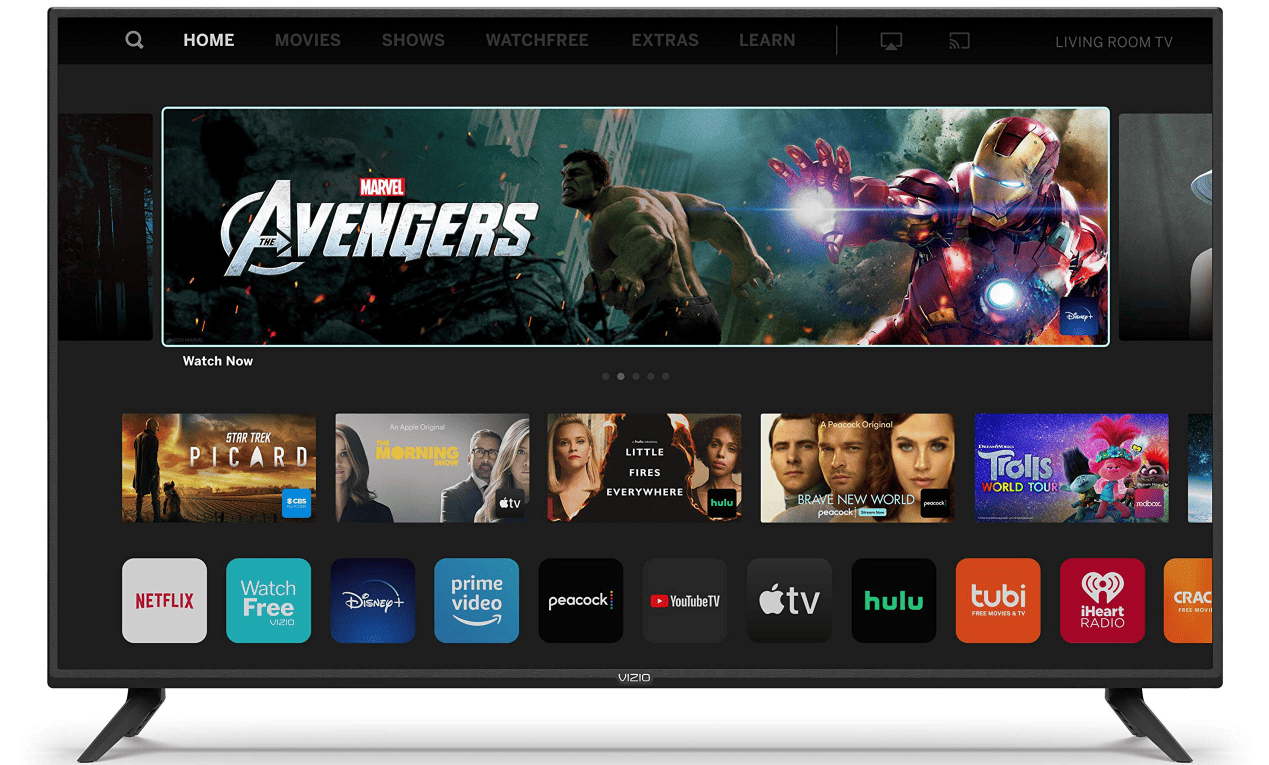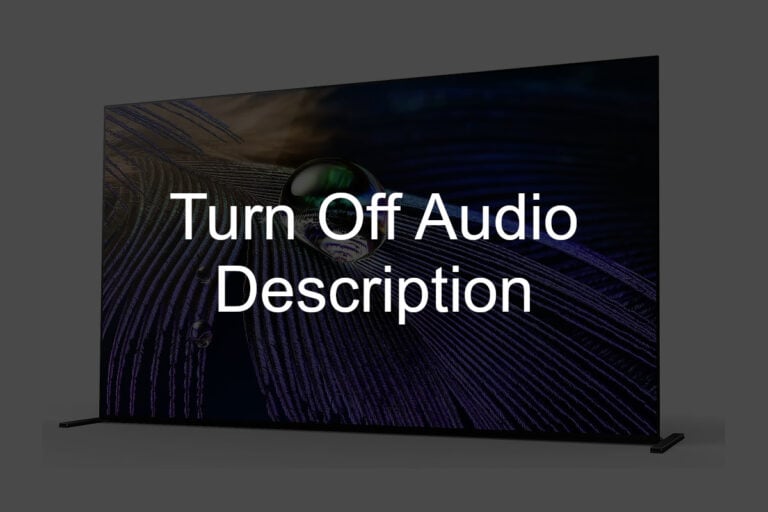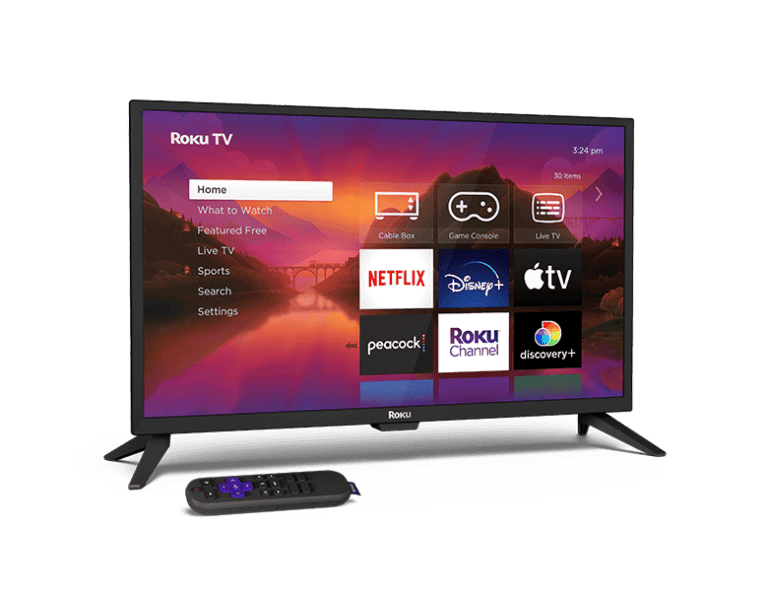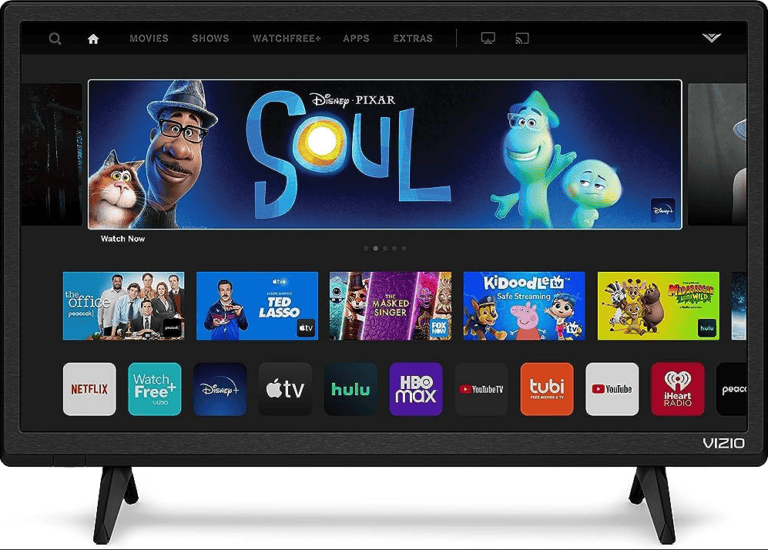Volume problems are among the most common issues Vizio TV owners experience. Whether your TV volume is too low, too high, fluctuating unexpectedly, or not working at all, this comprehensive troubleshooting guide will help you identify and resolve the issue quickly.
Common Vizio TV Volume Problems
- Volume is too low or inaudible
- Background music/noise is too loud compared to dialogue
- Volume fluctuates or changes automatically
- No sound output at all
- Volume controls not responding
- Audio settings reverting to defaults
Step-by-Step Troubleshooting Solutions
1. Check Basic Settings First
Start with the fundamentals:
- Ensure the TV isn’t muted (look for a mute symbol on screen)
- Verify volume level is set appropriately (try 20-30 as a baseline)
- Check that the correct input source is selected
- Confirm all cables are securely connected

2. Adjust Audio Settings in Menu
Navigate to Audio Settings:
- Press the Menu button on your Vizio remote
- Select “Audio” or “Sound”
- Check these specific settings:
- Volume Leveling: Turn ON to reduce volume fluctuations
- Surround Sound: Try switching between different modes
- Digital Audio Out: Ensure it matches your setup
- Lip Sync: Adjust if audio seems delayed
3. Address Background Noise Issues
For dialogue clarity problems (source: Vizio Support):
- Enable “Clear Voice” or “Dialogue Enhancement” if available
- Adjust the equalizer settings to boost mid-range frequencies
- Try different audio modes like “Movie” or “Voice”
- Reduce bass levels if they’re overpowering dialogue
4. Fix Volume Fluctuation Problems
If volume changes automatically:
- Turn OFF “Volume Leveling” (counterintuitively, this sometimes causes issues)
- Disable “Auto Volume” in audio settings
- Check if “Night Mode” is enabled and toggle it
- Reset audio settings to factory defaults
5. Check External Device Connections
For connectivity-related issues:
- Test different HDMI ports
- Try different HDMI cables
- Check audio output settings on connected devices (cable box, streaming device, etc.)
- Ensure external devices aren’t set to variable audio output
6. SmartCast-Specific Solutions
For Vizio SmartCast TVs:
- Update the SmartCast system to the latest version
- Restart the SmartCast system: Hold power button for 10 seconds
- Check app-specific audio settings within streaming apps
- Try casting from a different device to isolate the issue
7. Power Cycle and Reset Options
Soft Reset (try first):
- Unplug TV from power for 30 seconds
- Hold power button on TV for 10 seconds while unplugged
- Plug back in and test audio
Factory Reset (last resort):
- Go to System → Reset & Admin → Reset to Factory Settings
- Note: This will erase all your settings and preferences
8. Hardware Troubleshooting
Check for hardware issues:
- Test with headphones (if your model has a headphone jack)
- Try different audio sources (built-in apps vs. external devices)
- Listen for any crackling or distortion that might indicate speaker damage
- Check if specific speakers aren’t working (left, right, or center channel)
Advanced Solutions
Audio Format Compatibility
- Change audio output format from PCM to Dolby Digital (or vice versa)
- Disable advanced audio formats if using basic speakers
- Match audio format to your sound system capabilities
Network-Related Issues
- Poor WiFi connection can cause streaming audio problems
- Try switching to wired ethernet connection
- Reset network settings and reconnect to WiFi
External Sound System Integration
- If using soundbar or external speakers, check their settings
- Ensure TV speakers are turned OFF when using external audio
- Verify audio output is set to “External Speakers” or “Audio System”
When to Contact Support
Contact Vizio support if you experience:
- No improvement after trying all troubleshooting steps
- Hardware-related audio issues (crackling, blown speakers)
- Warranty coverage questions
- Persistent software glitches after factory reset
Vizio Support Resources:
- Online support portal with device-specific guides
- Live chat and phone support options
- Warranty service for hardware defects
Prevention Tips
Keep your Vizio TV audio working smoothly:
- Regularly update your TV’s firmware
- Avoid extreme volume levels that can damage speakers
- Keep audio settings consistent across inputs
- Clean remote control buttons and sensors periodically
- Use surge protectors to prevent electrical damage
Conclusion
Most Vizio TV volume issues can be resolved through systematic troubleshooting of settings and connections (source: Troubleshooting Lab). Start with basic checks like mute status and volume levels, then work through audio settings adjustments before considering factory resets or hardware issues.
The key is to approach the problem methodically, testing one solution at a time so you can identify what actually fixes the issue. With patience and the right approach, you can restore your Vizio TV’s audio performance and get back to enjoying your favorite content with clear, consistent sound.
Vizio TV Volume Issues: Troubleshooting Guide
| Issue | Possible Cause | Solution |
|---|---|---|
| No Volume | – Volume set to 0 – TV muted – TV speakers turned off – Faulty remote – Connection issues with external devices – Software glitch | – Check volume level and unmute if needed – In TV settings, ensure TV speakers are on – Try a different remote or pair the current one again – Securely reconnect cables for devices or try different sources – Power cycle TV (unplug for 30 seconds, then plug back in) – Reset TV to factory settings (last resort) |
| Low Volume | – Source device audio settings low – Environmental noise interference – Audio format mismatch | – Check audio settings on connected devices and turn up volume – Identify and eliminate noise sources – Change audio format in TV settings if possible |
| Uneven Volume | – Faulty speakers – Audio balance settings not centered | – Contact Vizio support for speaker troubleshooting – Adjust audio balance settings in TV menu |
| Volume fluctuates | – Loose cable connection – Software glitch | – Securely reconnect all cables – Power cycle TV and update software if available |
| Buttons not working | – Remote battery needs replacement – Signal interference – Damaged remote | – Replace batteries with fresh ones – Move other Bluetooth devices away from TV – Pair the remote again or try a different one |
Additional Tips:
- Consult Vizio’s official support website for specific troubleshooting steps for your TV model.
- Download and install the latest software updates for your TV.
- Check if your warranty is still valid and contact Vizio support for further assistance if needed.
Understanding the Problem
Before diving into specific fixes, it’s crucial to understand the common causes of sound issues in Vizio TVs. These problems can range from simple settings adjustments to more complex hardware issues.
Basic Checks
If your Vizio TV volume is not working, start with the basic checks to see if that solves it.
Mute and Volume Levels
First, ensure your TV is not muted and that the volume is set above zero. It’s a common oversight and the easiest to fix.
Input Settings
Incorrect input settings can lead to no sound output. Make sure your TV is set to the correct input source.
Remote Control Issues
A malfunctioning remote can affect volume control. Check the remote’s batteries and its connection to the TV.
Advanced Troubleshooting
HDMI Cable Checks
Faulty or loose HDMI cables can cause sound issues. Ensure they are properly connected and in good condition.
External Speakers and Audio Devices
If you use external speakers, verify they are turned on and properly connected. Also, check if any headphones are plugged into the TV.
SAP Settings
Secondary Audio Programming (SAP) settings, if enabled, might affect the sound output. Ensure these are set correctly according to your preferences.
DTS TruSurround Settings
DTS TruSurround, when enabled, can sometimes interfere with the TV’s audio. Consider turning this feature off.
Technical Solutions
Firmware Updates
Keeping your TV’s firmware updated can resolve many audio issues related to software glitches.
Factory Reset
As a last resort, a factory reset can help resolve persistent sound issues by restoring the TV to its default settings.
When to Seek Professional Help
If you’ve tried all the above steps and the problem persists, it might be time to contact Vizio support or seek professional technical assistance.
FAQs
- What should I do first if my Vizio TV has no sound? Start with basic checks like ensuring the TV is not muted, the volume is up, and the correct input source is selected.
- How can I fix a Vizio TV with sound but no picture? Check the input source and cable connections. If the issue persists, try resetting the TV or seek professional help.
- Can a software update fix my Vizio TV’s sound issues? Yes, software updates can resolve many sound-related issues, especially those caused by software glitches.
- What does SAP mean on my Vizio TV, and how does it affect the sound? SAP stands for Secondary Audio Programming. It’s used for alternate languages or audio tracks, which might change or mute the main audio.
- Should I reset my Vizio TV to fix the sound issue? Resetting should be your last resort after trying all other troubleshooting steps. Remember, it will erase all your settings and preferences.