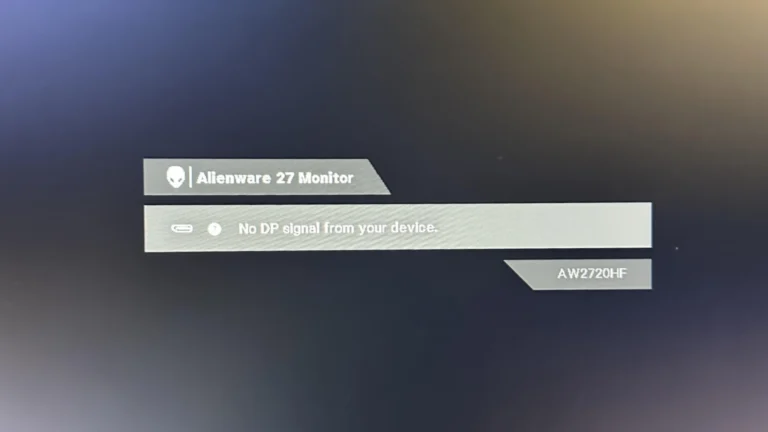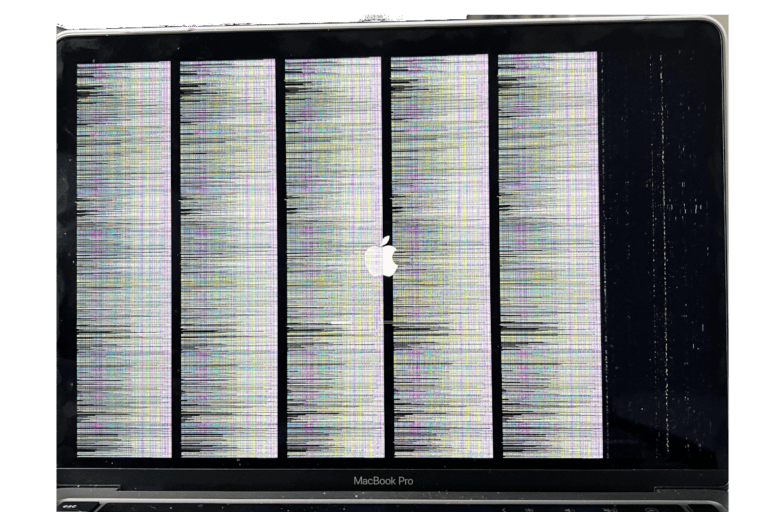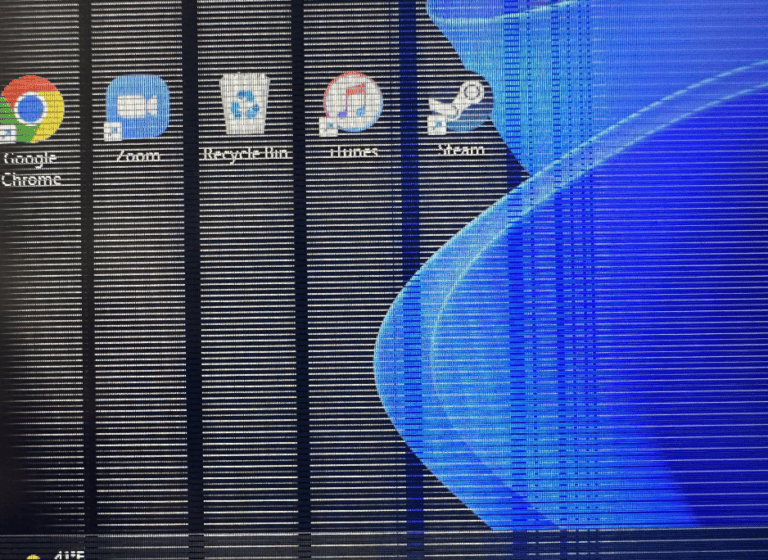In the era of multitasking and digital efficiency, the ability to extend your computer’s display onto a tablet is not just a convenience; it’s a game changer.
Whether you’re working from home, managing multiple apps, or just want more screen real estate, turning your tablet into a second monitor is one of the easiest ways to boost productivity. Both iPads and Android tablets can serve as extended displays for your computer — wired or wirelessly.
1. Why Use a Tablet as a Second Monitor?
- Productivity boost: Keep reference material, emails, or chats on one screen while working on the other.
- Portability: A tablet is much lighter than a traditional monitor, making it perfect for travel setups.
- Flexibility: Use it for drawing, annotating, or as a touchscreen control panel.
2. Options for iPad Users
A. Sidecar (Mac only)
If you own a Mac and an iPad, Apple’s built-in Sidecar feature is the easiest solution.
- Requirements: macOS Catalina or later, iPadOS 13 or later.
- How to set up:
- On your Mac, click the AirPlay icon in the menu bar.
- Select your iPad from the list.
- Choose whether to mirror or extend the display.
👉 Bonus: With Apple Pencil, you can use your iPad as a graphics tablet.
(source: Apple Support)
B. Third-Party Apps
- Duet Display: Works on both Mac and Windows, connects via USB or Wi-Fi.
- Splashtop Wired XDisplay: Affordable wired option for smooth performance.
3. Options for Android Users
A. Third-Party Apps
- Spacedesk (Windows only, free): Turns your tablet into a wireless display over Wi-Fi.
- iDisplay: Works on both Windows and macOS, supports touch input.
- Duet Display: Also available for Android, with low-latency wired and wireless modes.
Setup steps are usually similar:
- Install the app on your tablet.
- Install the companion software on your computer.
- Connect via USB (more stable) or Wi-Fi (more flexible).
4. Linux Users
If you’re on Linux, there are open-source tools like Weylus or x11vnc that let you use an iPad or Android as a second monitor with touch support. (source: Reddit)
5. Wired vs. Wireless: Which Should You Choose?
- Wired (USB): Lower latency, better for drawing/animation.
- Wireless (Wi-Fi): More convenient, but can lag if your network is slow.
6. Pro Tips for a Smooth Experience
- Use a tablet stand to keep it at eye level.
- Adjust display scaling in system settings for readability.
- If using Wi-Fi, ensure both devices are on the same 5GHz network for minimal lag.
- For creative work, pair with a stylus for added functionality.
✅ Bottom line: With the right app or built-in feature, your tablet can easily double as a portable, touch-enabled second monitor — perfect for multitasking, creative workflows, or simply decluttering your desktop.
How to Use Your Tablet as a Monitor
| Method | Requirements | Steps | Notes |
|---|---|---|---|
| Wired Connection (USB) | – Tablet with USB port and video output (HDMI, DisplayPort) | 1. Connect the tablet to your computer using a USB cable and a video adapter (if needed).<br>2. On your tablet, enable “USB Tethering” or similar option for video output.<br>3. On your computer, go to display settings and extend or duplicate the display to the tablet. | – Works for most Android and Windows tablets.<br> – Requires additional adapter for some tablets. |
| Wireless Connection (Miracast/Casting) | – Miracast-compatible devices (tablet and computer) | 1. Open the connect or cast option on your tablet and computer.<br>2. Search for available devices and connect your tablet to your computer.<br>3. Choose to extend or duplicate the display on your computer. | – Limited to Miracast-compatible devices (check manufacturer specifications).<br> – May experience lag or lower resolution. |
| Third-Party Apps (Windows/Mac) | – Third-party app like Duet Display, Luna Display, Splashtop Wired XDisplay | 1. Download and install the app on both your tablet and computer.<br>2. Connect your devices through USB or Wi-Fi (depending on the app).<br>3. Follow the app’s instructions to configure and extend or duplicate the display. | – Offers additional features like touch control and annotation (paid versions).<br> – May require purchase of the app on both devices. |
| Samsung Second Screen (for Samsung Tablets) | – Samsung Galaxy tablet with Second Screen feature | 1. Swipe down from the notification bar on your tablet and open Quick Settings.<br>2. Tap on the Second Screen icon and choose your desired connection mode (Drawing/gaming or Video).<br>3. On your Windows PC, press Win+K and select your tablet from the list of available devices.<br>4. Grant permissions on your tablet if prompted. | – Only works with compatible Samsung tablets and Windows PCs. |
Additional Tips:
- Adjust display settings on both devices for optimal resolution and scaling.
- Consider using a stand or case for your tablet to improve ergonomics.
- Ensure you have a stable internet connection for wireless methods.
- Choose the method that best suits your devices, needs, and budget.
What You Need to Know About Using a Tablet as a Monitor

The Basics
Using a tablet as a second monitor is a smart way to utilize an existing device for enhanced productivity. It’s particularly useful for those who work with multiple applications or need extra screen real estate for tasks like coding, graphic design, or even gaming.
Software Solutions
Several software options facilitate this transformation. Popular choices include Spacedesk, Duet Display, Splashtop Wired XDisplay, iDisplay, and AirDroid Cast. Each offers unique features, from wireless connectivity to high frame rates and multi-touch support.
Spacedesk
Spacedesk is a versatile and free option, supporting Wi-Fi, LAN, and USB connections. It’s compatible with Windows PCs and offers user-friendly touch support. However, its setup process can be somewhat complex.
Duet Display
Initially an iOS app, Duet Display now supports Android devices. It allows for wireless connection with Windows PCs but requires a USB for macOS. Note that it’s a subscription-based service, costing $29.99 per year.
Splashtop Wired XDisplay
This app offers a wired solution for using your Android tablet as a second monitor. It’s known for delivering high resolution and frame rate, ensuring a quality display experience.
iDisplay
iDisplay supports both wired and wireless connections and offers impressive features like 60 fps and multi-touch options. It’s available for free, making it an accessible option for many users.
AirDroid Cast
AirDroid Cast stands out for its cross-platform compatibility and user-friendly interface. It’s ideal for screen mirroring and offers features like remote control for enhanced collaboration.
Samsung’s Built-In Solution
For Samsung tablet users, the built-in Second Screen feature offers a seamless way to use the tablet as a secondary monitor. It’s available on Galaxy Tab S7, S8, and later models running One UI 3.1 or higher.
Practical Tips for Optimal Performance
- Ensure both devices are connected to a stable and fast internet connection.
- Adjust screen resolution and orientation to suit your needs.
- Close unnecessary programs to maximize performance.
- Regularly update drivers to avoid bugs and enhance display quality.
- Use high-quality cables for wired connections to ensure image clarity.
Real-World Applications
Enhancing Work Efficiency
Using a tablet as a second monitor can significantly boost productivity in various professional settings. It allows for better multitasking and organization, especially for tasks that require multiple applications or documents to be open simultaneously.
Creative and Design Work
For graphic designers, artists, and video editors, having a secondary display can be crucial for detailed and precise work. It provides additional space for toolbars, timelines, and editing panels, making the creative process more efficient and enjoyable.
Gaming and Entertainment
Gamers can benefit from an extended display by having additional screen space for game maps, chat windows, or streaming tools. It also enhances the entertainment experience, allowing for multi-screen setups for watching movies or series.
Conclusion
Turning your tablet into a second monitor is a smart way to enhance your digital workspace. With various software options available, it’s an accessible and efficient solution for anyone looking to boost their productivity or enjoy a more immersive digital experience.
Summary of Facts
- Using a tablet as a second monitor enhances productivity and digital experience.
- Software solutions like Spacedesk, Duet Display, and AirDroid Cast offer various features for this purpose.
- Samsung’s Second Screen feature provides a built-in solution for Galaxy tablets.
- Optimal performance requires a stable internet connection, appropriate screen settings, and regular updates.
- Real-world applications include improved work efficiency, enhanced creative processes, and better gaming and entertainment experiences.
FAQ
Can I use any tablet as a second monitor?
Yes, most tablets can be used as a second monitor with the right software, such as Spacedesk or Duet Display.
Is a wired connection better than a wireless one for using a tablet as a monitor?
A wired connection, like that offered by Splashtop Wired XDisplay, often provides a more stable and higher-quality display, but wireless options are more convenient and sufficient for most uses.
Can I use touchscreen functionality on the tablet when it’s used as a second monitor?
It depends on the software. Some, like Spacedesk, offer touch support, while others may not.