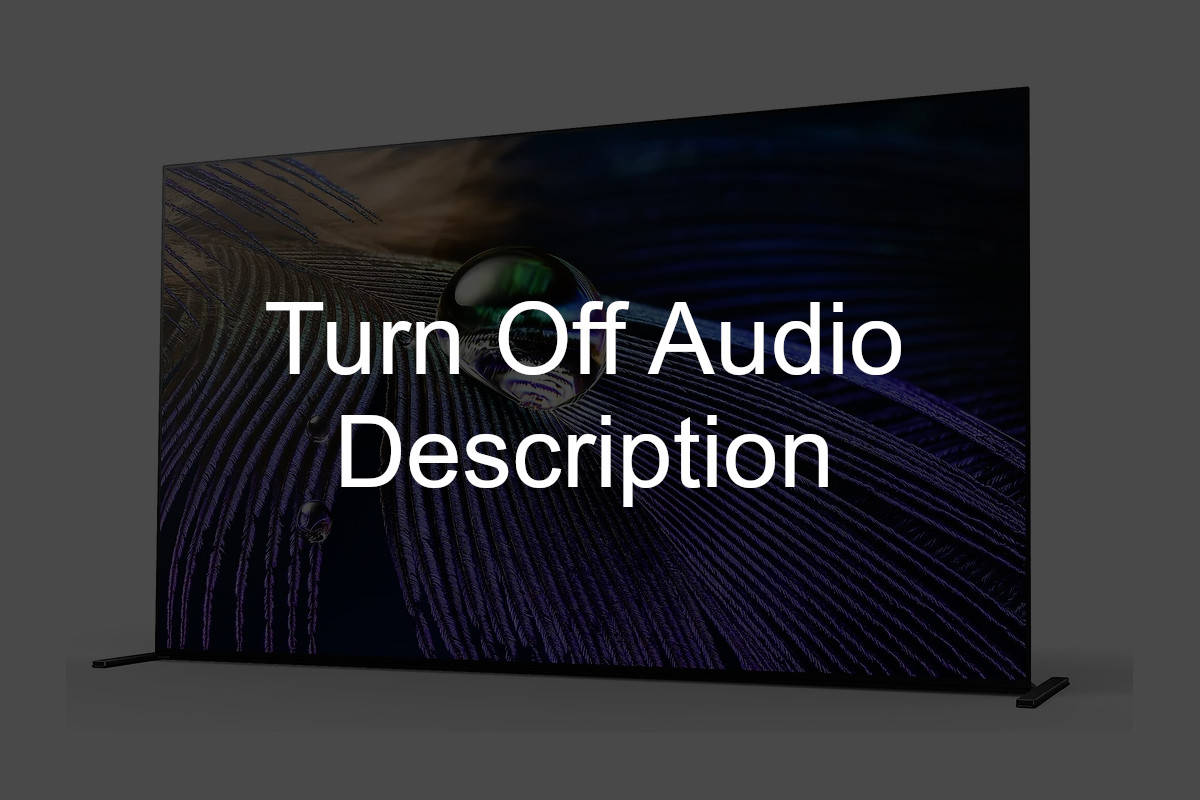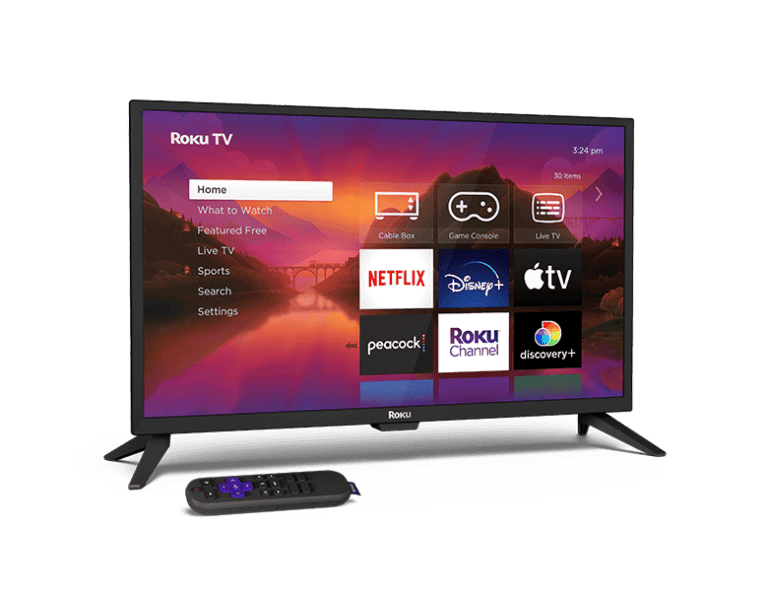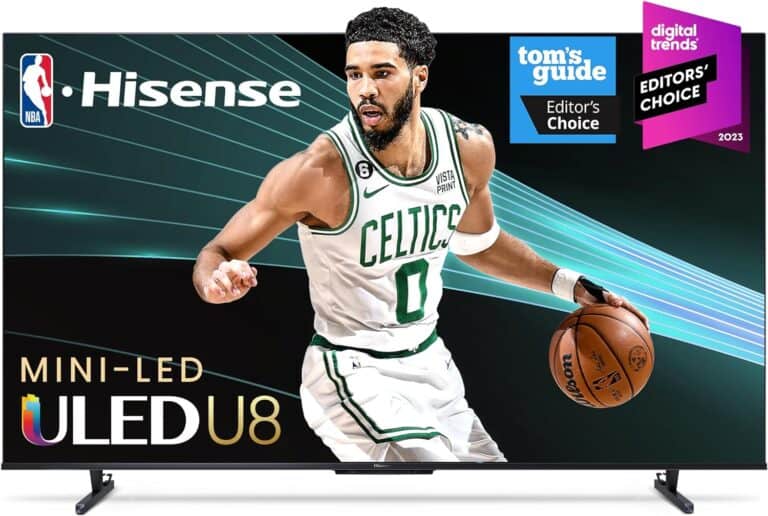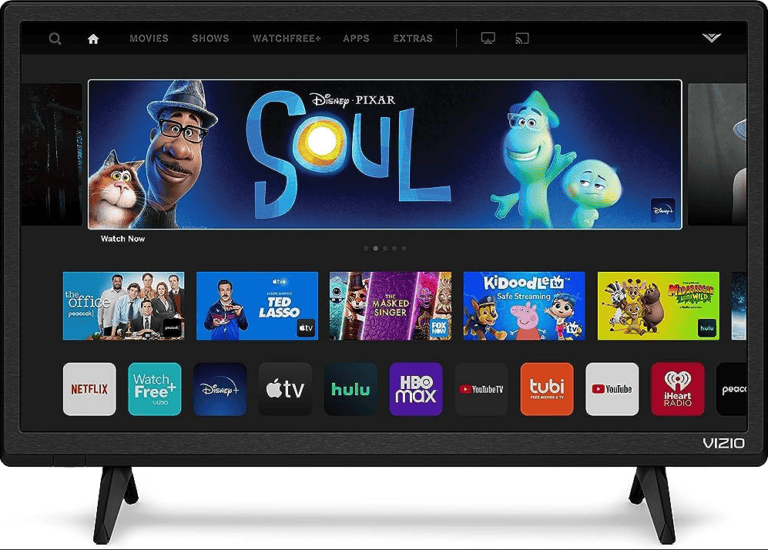Audio Description (also called TalkBack or Screen Reader narration) provides spoken descriptions of on-screen content for accessibility. If you find the audio description feature distracting on your Android device, here’s how to turn it off quickly.
What is Audio Description on Android?
On Android, audio description can come from:
- Accessibility features like TalkBack or Screen Reader that read aloud screen content.
- Audio Description tracks in videos or streaming apps that narrate visual elements.
This guide focuses on turning off Android’s accessibility audio description and disabling audio description tracks in media.
How to Turn Off Accessibility Audio Description (TalkBack) on Android
Method 1: Using Settings
- Open the Settings app.
- Scroll down and tap Accessibility.
- Tap TalkBack or Screen Reader (may vary by device).
- Toggle TalkBack off.
Method 2: Using Volume Buttons Shortcut
- On many Android devices, press and hold both Volume Up + Volume Down buttons for 3 seconds.
- This shortcut toggles TalkBack on/off quickly.
How to Turn Off Audio Description in Streaming Apps on Android
When watching videos with audio description tracks:
- While the video is playing, tap the screen to show playback controls.
- Tap the Audio or CC/Subtitles icon (usually a speech bubble or gear icon).
- Select the standard audio track (e.g., “English”) instead of the “Audio Description” track.
- Audio description narration will stop.
Additional Tips
- If audio description persists, restart your device.
- Check if any accessibility services or apps are running that might enable audio narration.
- Update your apps and Android system to the latest version for best compatibility.
By following these steps, you can easily turn off audio description and enjoy your Android device without unwanted narration.
Enabling Audio Description on Android Devices
For those who require auditory guidance to understand what’s happening on their screen, Android devices offer a handy feature called Audio Description.
Accessing Accessibility Settings
To start using Audio Description, you need to navigate to the right place on your device. Here’s how it’s done on Android:
- Open the Settings app on your Android device.
- Scroll down and tap Accessibility to find various options for improving your device’s usability.
Activating Audio Description
Now that you’re in the Accessibility settings, turning on Audio Description is a matter of a few taps:
- Look for the Audio Description section.
- Tap the toggle switch to enable the feature.
Remember, this option only works when the video or TV program has an Audio Description track included. Not all apps support this feature, so check if yours does.
Specific Instructions for Sony Bravia Android TVs
Turning off audio descriptions on a Sony Bravia Android TV is straightforward. This feature is meant for visually impaired users but can be activated unintentionally. Here’s how to disable audio descriptions step-by-step:
Accessing Accessibility Settings:
- Grab your remote and press the Home button to display your TV’s main menu.
- Navigate to the Settings — look for a gear icon or cog.
- Scroll down to Accessibility and select it to open the accessibility options.
Disabling Audio Descriptions:
- Within Accessibility Settings, hunt for an option labeled Audio Description, Voice, or Talkback. Sony has varied names for it.
- Toggle this feature OFF.
Remote Control Shortcut:
- Some Bravia remotes have an AUDIO button.
- Pressing this might cycle through audio options.
- If Audio Description appears, deselect it to disable.
Note:
- Menu layouts vary with TV models. If you’re puzzled, consult your TV’s manual for model-specific instructions.
- If difficulties persist, try a software update or contact Sony support.
Remember, these steps are meant for Sony Bravia Smart TVs running on the Android TV platform, and slight variations might apply depending on your specific model and the version of its operating system.
Additional Audio Description Configurations
When adjusting audio descriptions on Android devices, users have several options to customize their viewing experience. These audio narrations provide a spoken explanation of on-screen actions, ideal for people with visual impairments watching videos, TV programs, or movies.
Turning Off Audio Description:
For users who prefer not to use this feature, here’s how to disable it:
- Access the Settings menu, often found on the home screen.
- Scroll to and select Accessibility.
- Choose Audio Description and set it to OFF.
Subtitles and Closed Captions:
Alongside audio descriptions, subtitles can be crucial for those with hearing challenges. To modify these:
- Go to the Settings.
- Select Accessibility.
- Tap on Subtitles and adjust as needed, turning them on or off.
TalkBack and Screen Readers:
For those using a TalkBack or screen reader feature, which provides voice feedback for actions taken on their device, remember that this is separate from audio descriptions and can be toggled in the same Accessibility menu.
Streaming Services:
Many streaming platforms also offer audio description settings that can be adjusted within their individual apps. Here’s a quick guide:
- Open the app and play a video.
- Look for the Audio or Subtitle settings (usually represented with a speaker or text icon).
- Disable the audio descriptions from this menu.
Note: The exact steps can vary depending on the device and app version. If any difficulties arise, consulting the help section in the app or the device’s user manual could be beneficial. Remember to save changes before exiting the menus to ensure that your preferences are applied.
Frequently Asked Questions
This section covers how to manage the TalkBack and audio description features on Android devices which can sometimes be unintuitive or tricky to turn off.
How can I disable TalkBack on an Android device if I can’t access the settings?
If accessing settings is difficult, you can try holding down both volume buttons for a few seconds. If this shortcut has been enabled, it will suspend TalkBack. Alternatively, ask someone to help you navigate the settings using a traditional or connected mouse.
What steps should I follow to turn off TalkBack on a Samsung phone?
To turn off TalkBack on a Samsung phone, navigate to ‘Settings,’ then ‘Accessibility,’ followed by ‘TalkBack,’ and toggle it off. If you are unable to see your screen, use two fingers to scroll through the menu options.
Is there a method to disable the TalkBack feature from the lock screen on an Android device?
Yes, you can usually disable TalkBack from the lock screen by long-pressing both volume keys if this shortcut has been enabled. Otherwise, unlock the phone and turn off TalkBack in the settings menu.
Why does my Android device narrate every action I take, and how can I stop this?
Your device likely has the TalkBack feature switched on. To stop this narration, you’ll need to switch TalkBack off in your device’s ‘Accessibility’ settings.
What should I do if the TalkBack feature on my Android won’t turn off?
Ensure that you’re using the correct method to toggle TalkBack. If it persists, try restarting your device. If the issue continues, consider reaching out to the manufacturer’s customer support.
In Android, how can I deactivate accessibility features that are narrating my actions?
Go into ‘Settings,’ select ‘Accessibility,’ then find ‘TalkBack’ or ‘Audio Description,’ and switch them off. Some devices might have different paths to these settings, so checking your device’s specific instructions can be helpful.