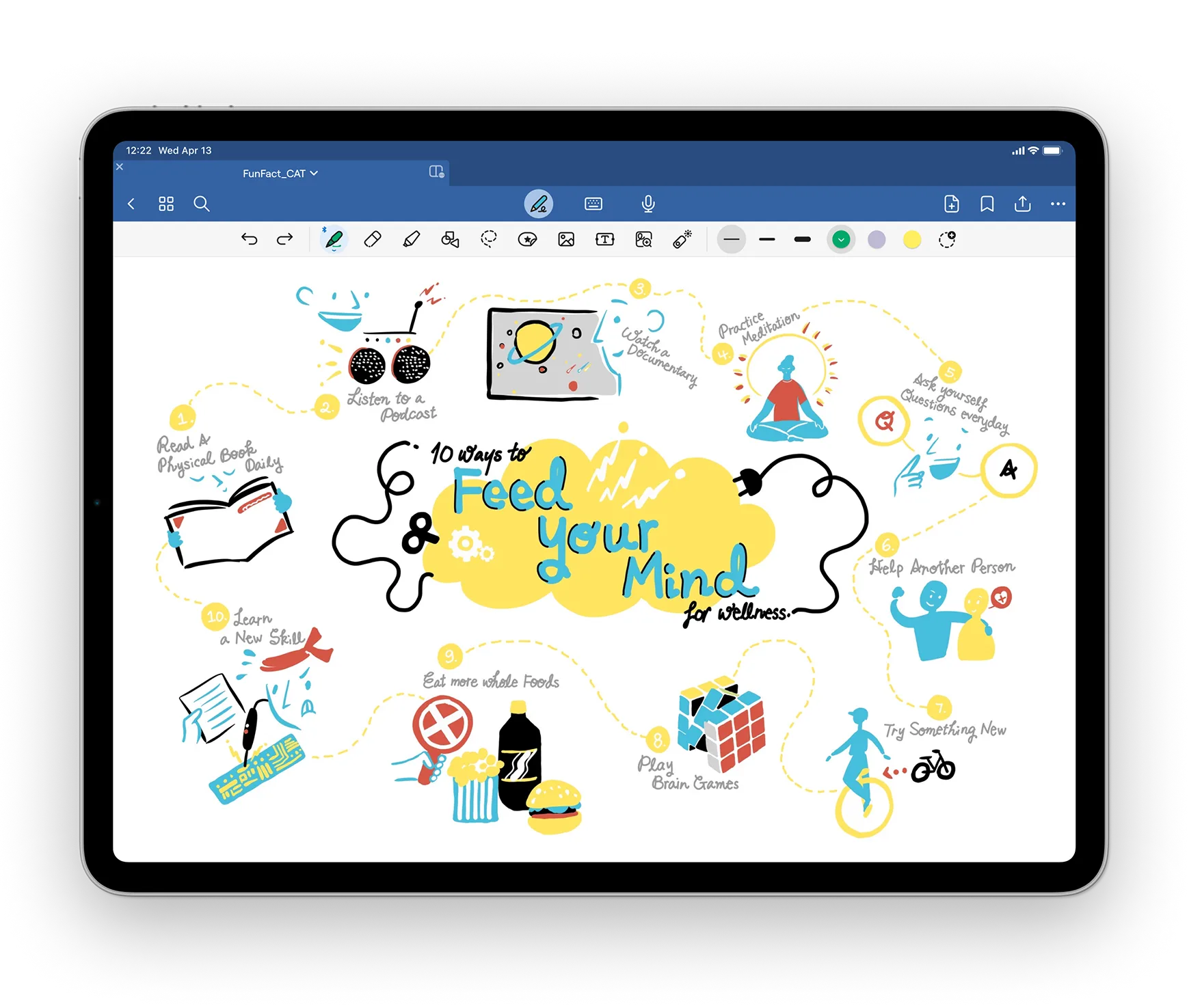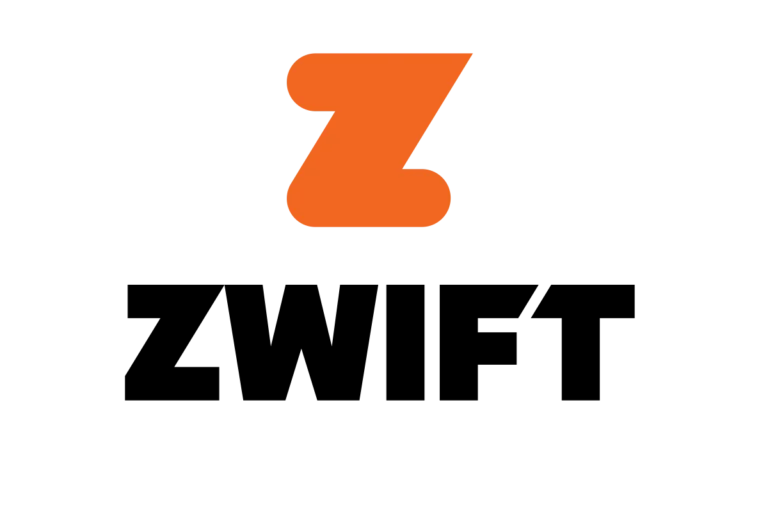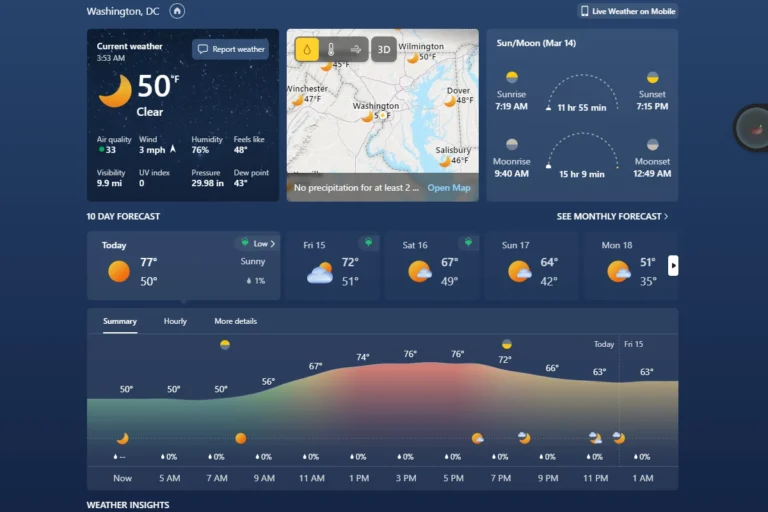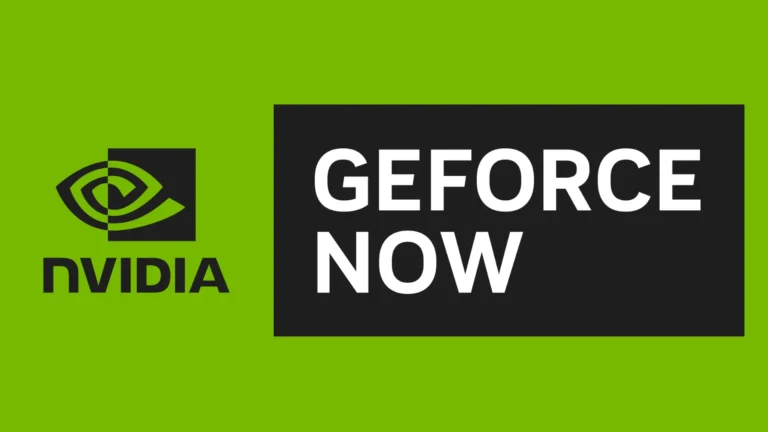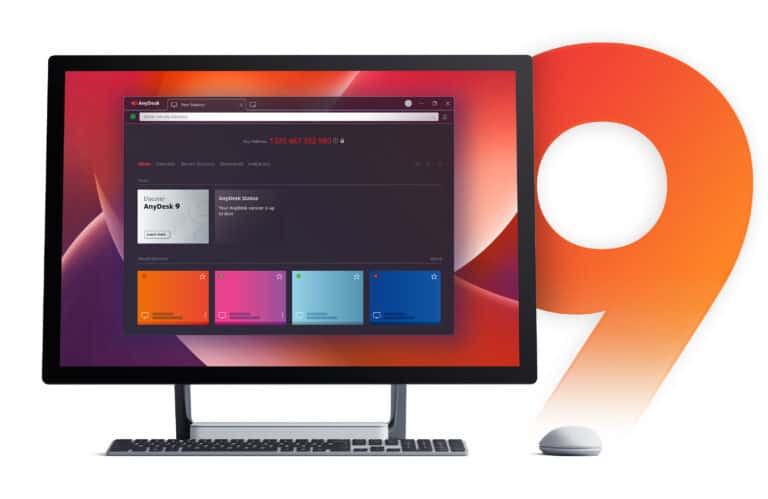iPads have changed the way artists create and share their work. Having the right drawing app is crucial for both beginners and experienced artists. Adobe Fresco is a top choice, but there are other apps as well. Procreate is popular for its wide range of brushes and tools, while Vectornator is a great free option for those who prefer vector graphics. The best app for you depends on your preferences and what you want to achieve. Some apps are better for professional work, while others are more user-friendly for hobbyists. Exploring these options can help you find the perfect tool for your creative needs.
The iPad has become a canvas for artists, designers, and hobbyists, thanks to the many powerful drawing apps available. Whether you’re a seasoned professional or just starting your creative journey, there’s an app out there to suit your needs and skill level. This guide explores some of the best drawing apps for iPad, highlighting their unique features and strengths to help you find the perfect tool to unleash your artistic potential.
Top-Rated Drawing Apps for Your iPad Artistic Adventures
1. Procreate: The Reigning Champion
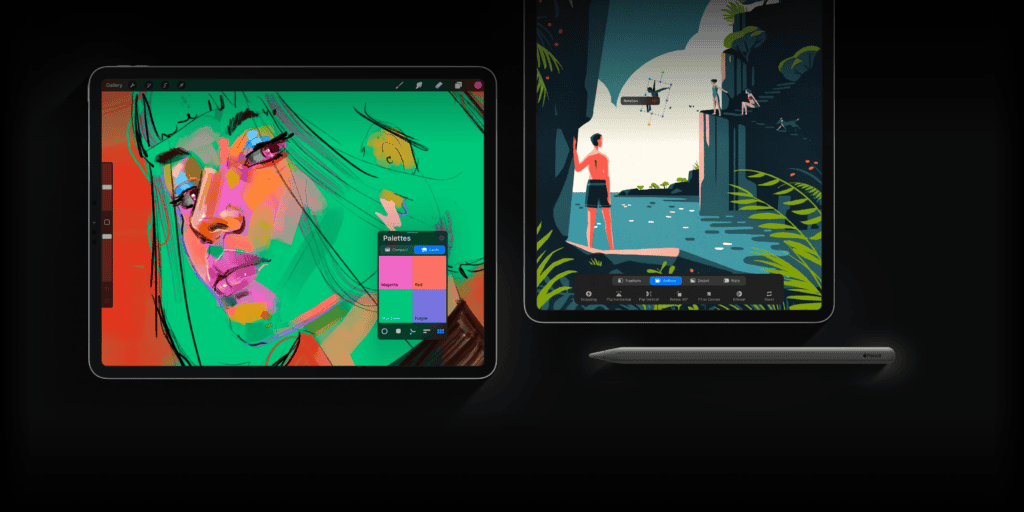
Procreate has long been the king of iPad drawing apps, and for good reason. It boasts a powerful brush engine, intuitive interface, and a vast array of tools for sketching, painting, and illustrating. Its smooth performance and extensive features make it a favorite among professionals and hobbyists alike. Procreate shines with its layer system, animation capabilities, and seamless integration with the Apple Pencil.
2. Adobe Fresco: A Blend of Traditional and Digital
Adobe Fresco brings the joy of traditional media to the digital canvas. It offers a unique mix of vector and raster brushes, allowing you to create stunning artwork with a natural feel. Fresco seamlessly integrates with other Adobe products like Photoshop and Illustrator, making it a great choice for those already invested in the Adobe ecosystem.
3. Affinity Designer: Vector Graphics Powerhouse
Affinity Designer is a vector graphics editor that rivals industry-standard software like Adobe Illustrator. It offers precise tools for creating logos, icons, illustrations, and more. With its smooth performance and affordable price, Affinity Designer is a top choice for graphic designers and illustrators.
4. Clip Studio Paint: The Manga and Comic Artist’s Dream
Clip Studio Paint is renowned for its robust features tailored for manga and comic creation. It offers specialized tools for panel layouts, perspective drawing, and comic-style effects. The app also boasts an extensive library of brushes and assets, making it a comprehensive solution for comic artists and illustrators.
5. Autodesk SketchBook: A Versatile Sketching Companion
Autodesk SketchBook is a versatile sketching app that’s perfect for both beginners and experienced artists. It offers a streamlined interface, a wide range of brushes, and intuitive tools for sketching and drawing. SketchBook is free to use, making it a great starting point for anyone looking to explore digital art on their iPad.
Drawing App Comparison Table
| App | Price | Key Features | Best For |
|---|---|---|---|
| Procreate | $12.99 | Powerful brush engine, intuitive interface, extensive features | Professionals, hobbyists, all skill levels |
| Adobe Fresco | Free (with Adobe Creative Cloud subscription) | Blend of vector and raster brushes, natural media feel, Adobe integration | Digital artists, illustrators, Adobe users |
| Affinity Designer | $21.99 | Vector graphics editor, precise tools, smooth performance | Graphic designers, illustrators |
| Clip Studio Paint | $49.99 (Pro version) | Specialized tools for manga and comics, extensive brush library | Manga and comic artists |
| Autodesk SketchBook | Free | Streamlined interface, versatile brushes, beginner-friendly | Beginners, sketch artists |
Key Takeaways
- Adobe Fresco is ideal for both beginners and pros.
- Different apps meet various skill levels and needs.
- Finding the right app enhances your digital art experience.
Exploring the Best Drawing Apps for iPad
This section looks at different drawing apps for iPad. Each app has unique features that cater to artists, from beginners to professionals.
Compatibility With iPad Models
Some drawing apps work best on certain iPad models. Apps like Procreate and Adobe Fresco perform well on iPad Pro, iPad Air, and even on some older models. These apps take advantage of the powerful processors and larger screens. Autodesk SketchBook also supports a wide range of iPads, making it accessible for many users. Compatibility is key for ensuring the app runs smoothly and uses the iPad’s full potential.
Interfacing With Apple Pencil and Styluses
Apple Pencil is a popular tool for iPad drawing. Apps like Procreate, Adobe Fresco, and Tayasui Sketches offer full support for Apple Pencil. They allow artists to use pressure sensitivity, tilt, and other features. Some apps also support third-party styluses if you prefer other brands. These tools help to create precise lines, shades, and textures, enhancing the drawing experience.
Essential Features for Digital Art Creation
Digital art requires various tools. Layers, brushes, pencils, and erasers are basic features found in most apps. Procreate, for instance, offers a range of brushes and layer options. Adobe Fresco includes vector and raster brushes, while Autodesk SketchBook has a variety of customizable tools. Apps with these features allow artists to draw, paint, and design without limits.
Professional Tools for Advanced Artists
For advanced artists, certain apps provide extra tools. Adobe Illustrator and Affinity Designer are known for their vector graphics capabilities. Procreate supports PSD files, making it easy to export and work on art in other software. Linearity Curve (Vectornator) is another excellent choice for vector work. These apps offer powerful features for professional art creation, including advanced editing and exporting options.
User Experience and Interface Design
The interface of a drawing app affects how easy it is to use. Procreate has an intuitive and user-friendly design, making it popular among artists. Adobe Fresco offers a familiar layout for those used to Adobe products. Tayasui Sketches is simple and elegant, ideal for quick sketches. The design and navigation of these apps make the drawing experience more enjoyable and efficient.
What About Google Docs?
A lot of people have wondered if you can draw on Google Docs and the answer is no. Google Docs might not have built-in drawing features like dedicated graphic design software, but it still provides a way to incorporate visual elements into your documents. By leveraging the integration with Google Drawings, you can easily create and insert drawings, diagrams, and other visual aids directly into your document. Whether you’re sketching out ideas, illustrating concepts, or creating professional-looking visuals, Google Docs offers the tools you need to enhance your documents with a touch of creativity.
Unlocking Google Drawings: Your Built-in Canvas
While Google Docs itself doesn’t have direct drawing tools, it seamlessly integrates with Google Drawings, a versatile web-based application. This gives you the power to create and insert drawings, diagrams, flowcharts, and more right into your document.
Unleashing Creativity: Steps to Draw in Google Docs
- Open your document: Launch Google Docs and open the document where you want to add a drawing.
- Insert a drawing: Click on “Insert” in the top menu, hover over “Drawing,” and select “New.”
- Explore the drawing tools: A new window will open with a variety of drawing tools. You can choose from shapes, lines, arrows, text boxes, and even equations.
- Unleash your creativity: Use the tools to sketch, design, or illustrate your ideas directly on the canvas. You can also add text, images, and even links to external content.
- Save and insert: When you’re done, click “Save and Close.” Your drawing will be inserted into your document, where you can resize and reposition it as needed.
Going Beyond Basics: Advanced Drawing Techniques
- Use layers: Organize your drawing elements with layers for easy editing and manipulation.
- Group shapes: Combine multiple shapes into a single object for convenient resizing and moving.
- Import images: Add images to your drawing for reference or to enhance your visuals.
- Customize colors and styles: Change the colors, line styles, and fill patterns of your shapes and lines.
- Collaborate with others: Share your drawing with others and work on it together in real-time.
Google Drawings vs. Drawing in Docs: A Quick Comparison
| Feature | Google Drawings | Drawing in Docs |
|---|---|---|
| Availability | Separate web application | Built-in feature within Docs |
| Toolset | More extensive and powerful | Limited to basic shapes and lines |
| Collaboration | Real-time collaboration with multiple users | Limited collaboration options |
| Complexity | Suitable for more complex diagrams and designs | Ideal for quick sketches and simple illustrations |
Tips and Tricks for Drawing in Google Docs
- Keyboard shortcuts: Speed up your workflow with keyboard shortcuts for common actions.
- Use gridlines: Enable gridlines for better alignment and precision in your drawings.
- Explore templates: Start with a template to create specific types of diagrams or visuals.
- Practice and experiment: The more you use the drawing tools, the more comfortable you’ll become with them.
Frequently Asked Questions
Many iPad drawing apps offer unique features that appeal to artists of different levels and styles. Common questions revolve around which apps are top-rated, which free apps are great for beginners, and how Apple Pencil features are utilized.
Which are the top-rated drawing applications available for iPad users?
Some of the most highly-rated drawing apps include Procreate, Adobe Fresco, and Affinity Designer. These apps are known for their rich features and excellent user experience. They cater to various artistic needs, from sketching to intricate designs.
Are there any high-quality free drawing applications suitable for beginners on iPad?
Yes, apps like Autodesk Sketchbook and MediBang Paint are free and user-friendly. These apps provide a range of tools perfect for beginners. They also offer tutorials to help new artists get started.
What is the most recommended drawing app for iPad according to Reddit user discussions?
Procreate often tops the list in Reddit discussions. Users praise its comprehensive tools, regular updates, and community support. It is popular for both casual doodling and professional projects.
How do the best drawing apps for iPad take advantage of the Apple Pencil’s capabilities?
The best apps, like Procreate and Adobe Fresco, support pressure sensitivity and tilt functionality of the Apple Pencil. These features allow for more natural drawing and precision. They also offer customizable brushes that respond well to the Apple Pencil.
Which drawing application is considered the best for iPad Pro artists?
Many iPad Pro artists prefer Procreate due to its robust features and smooth performance. Affinity Designer is also popular for vector work. Both apps are optimized for the iPad Pro’s powerful hardware.
Can children use any of the popular iPad drawing applications, and if so, what are the best options?
Yes, apps like Tayasui Sketches and Doodle Buddy are great for children. They are simple to use and have fun features that make drawing enjoyable. These apps can help kids explore their creativity in an engaging way.