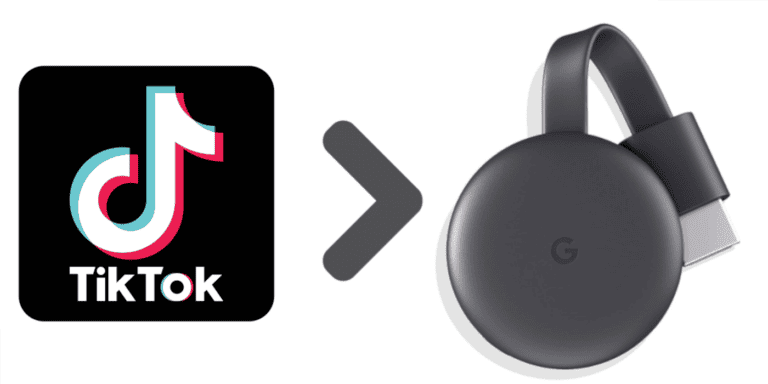If you’re an iPhone user who wants to stream videos, photos, or apps to your TV, you might wonder how to use Chromecast with your iPhone. While iPhones don’t have native Chromecast integration like Android devices, it’s still easy to cast your favorite content using the right apps and setup. This guide will show you everything you need to know about using a Chromecast app on iPhone.
What Is Chromecast?
Google Chromecast is a small streaming device that plugs into your TV’s HDMI port. It allows you to “cast” or mirror content from your smartphone, tablet, or computer to your TV over Wi-Fi. Once connected, you can stream videos, music, and even mirror your iPhone’s screen wirelessly.
Can You Use Chromecast with an iPhone?
Yes — absolutely! Even though iPhones don’t have built-in Chromecast support, Apple users can still cast content using compatible apps or third-party tools. The key is to ensure your Chromecast and iPhone are on the same Wi-Fi network.
🔧 How to Set Up Chromecast with iPhone
Follow these steps to get started:
- Plug in your Chromecast to your TV’s HDMI port and power it on.
- Download the Google Home app from the App Store.
- Open Google Home and sign in with your Google account.
- Tap “+ Add” → “Set up device” → “New device” and follow the prompts.
- Once connected, your Chromecast will be ready to use with supported apps.
🎬 Best Chromecast-Compatible Apps for iPhone
Many popular iOS apps already support Chromecast. Here are some top picks:
- YouTube – Stream videos with the built-in Cast button.
- Netflix, Disney+, Hulu, and Max – Tap the Cast icon while watching.
- Spotify & Apple Music (via third-party bridge apps) – Stream your playlists directly.
- Plex – Cast your personal media collection.
Simply open the app, tap the Cast icon, and choose your Chromecast device.
🪄 Best Third-Party Chromecast Apps for iPhone
If you want to mirror your iPhone’s screen or cast unsupported content, try these popular third-party apps:
- DoCast – A top-rated app for mirroring photos, videos, and screen content to Chromecast (source: Medium).
- Replica – Great for real-time screen mirroring with minimal lag.
- AirScreen – Works well for casting web videos and local media.
- Streamer for Chromecast – Simple interface for quick video casting.
These apps bridge the gap between iOS and Chromecast, giving you full control over what you stream.
💡 Tips for a Smooth Casting Experience
- Keep both your iPhone and Chromecast on the same Wi-Fi network.
- Use a strong, stable internet connection for HD streaming.
- Close background apps to reduce lag.
- Make sure your Google Home app and casting apps are up to date.
🧠 FAQ
Q: Can I mirror my iPhone screen to Chromecast?
Yes! You can use apps like DoCast or Replica to mirror your iPhone’s screen in real time.
Q: Is there an official Chromecast app for iPhone?
The Google Home app acts as the official Chromecast controller for iPhone users.
Q: Do I need Wi-Fi to use Chromecast?
Yes, Chromecast requires a Wi-Fi connection shared between your iPhone and the device.
🚀 Final Thoughts
Using a Chromecast app on iPhone opens up a world of entertainment possibilities. Whether you’re streaming Netflix, sharing vacation photos, or mirroring your screen, the process is simple once you have the right apps. With tools like Google Home, DoCast, and Replica, you can enjoy seamless casting from your iPhone to your TV in just a few taps.
Related Resources: