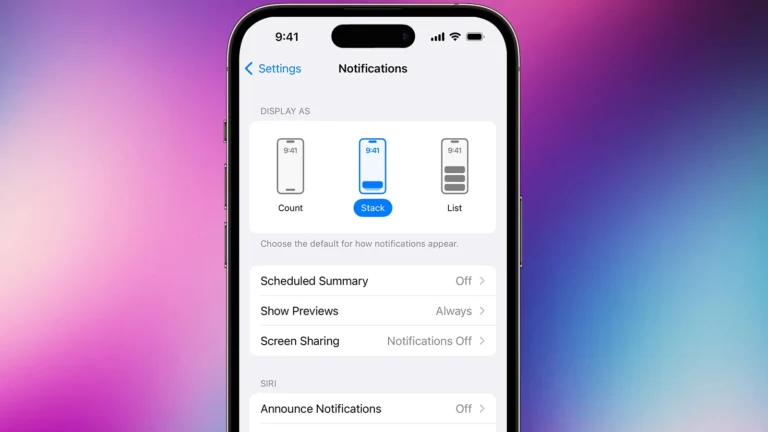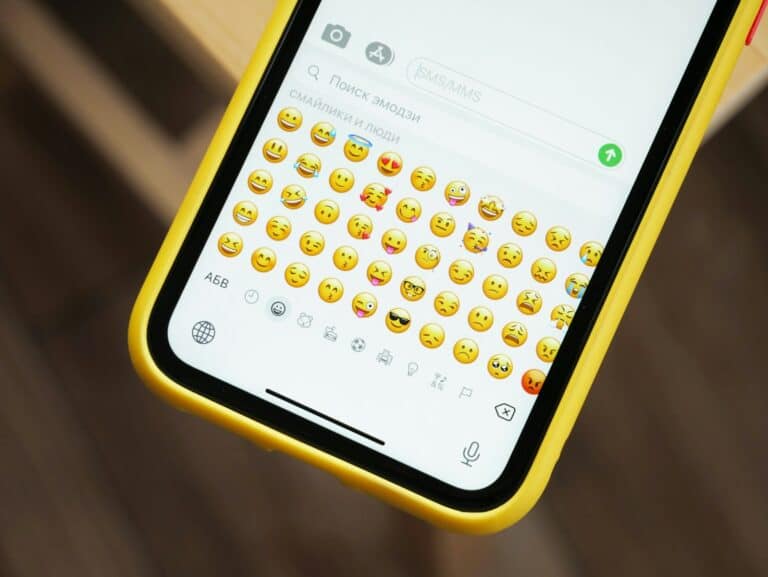Missing calls because your iPhone won’t ring can be frustrating — especially if you rely on it for work or emergencies. The good news is that in most cases, the problem comes down to simple settings or software glitches that are easy to fix. This guide walks you through every possible cause and solution so you can get your iPhone ringing again.
1. Check the Ring/Silent Switch
On the left side of your iPhone, above the volume buttons, there’s a small switch:
- Orange showing → Silent mode is ON (your iPhone won’t ring).
- No orange → Ringer is ON.
👉 Flip the switch toward the screen to enable sound.
2. Turn Up the Ringer Volume
Sometimes the phone is ringing, but the volume is too low to hear.
- Go to Settings > Sounds & Haptics.
- Under Ringtone and Alert Volume, drag the slider to increase the volume.
- Make sure Change with Buttons is ON if you want the side buttons to control ringer volume.
3. Disable Focus or Do Not Disturb
Apple’s Focus and Do Not Disturb features silence calls and notifications.
- Open Control Center (swipe down from top-right).
- If Focus or Do Not Disturb is highlighted, tap it to turn it off.
4. Check for Blocked or Silenced Calls
- Blocked contacts: Go to Settings > Phone > Blocked Contacts.
- Silence Unknown Callers: If this is enabled, calls from numbers not in your contacts go directly to voicemail. Check under Settings > Phone > Silence Unknown Callers.
5. Disconnect Bluetooth Devices
If your iPhone is connected to AirPods, a Bluetooth speaker, or your car system, the ringtone may be playing there instead.
- Go to Settings > Bluetooth.
- Turn Bluetooth off temporarily to see if the phone rings through the built-in speaker.
6. Restart Your iPhone
A simple restart often clears temporary glitches.
- Hold the Side button + Volume button until the power slider appears.
- Slide to power off, wait 10 seconds, then restart.
7. Check for Software Updates
Apple frequently fixes bugs with updates.
- Go to Settings > General > Software Update.
- If an update is available, install it.
8. Reset All Settings (Last Resort)
If none of the above works, try resetting your iPhone’s settings. This won’t erase your data, but you’ll need to re‑enter Wi‑Fi passwords and preferences.
- Go to Settings > General > Transfer or Reset iPhone > Reset > Reset All Settings.
9. Hardware Issues
If your iPhone still won’t ring after all these steps, the speaker itself may be damaged. In this case:
- Test audio by playing a song or video.
- If there’s no sound, contact Apple Support or visit an Apple Store for service.
Quick Checklist
- ✅ Silent switch off
- ✅ Ringer volume up
- ✅ Focus/Do Not Disturb off
- ✅ Bluetooth disconnected
- ✅ No call blocking or silencing enabled
- ✅ Restarted and updated
Final Thoughts
An iPhone not ringing is usually caused by a setting rather than a hardware failure. By carefully checking your silent switch, Focus modes, volume, and Bluetooth connections, you can solve the problem in minutes. If nothing works, a reset or professional repair may be necessary.