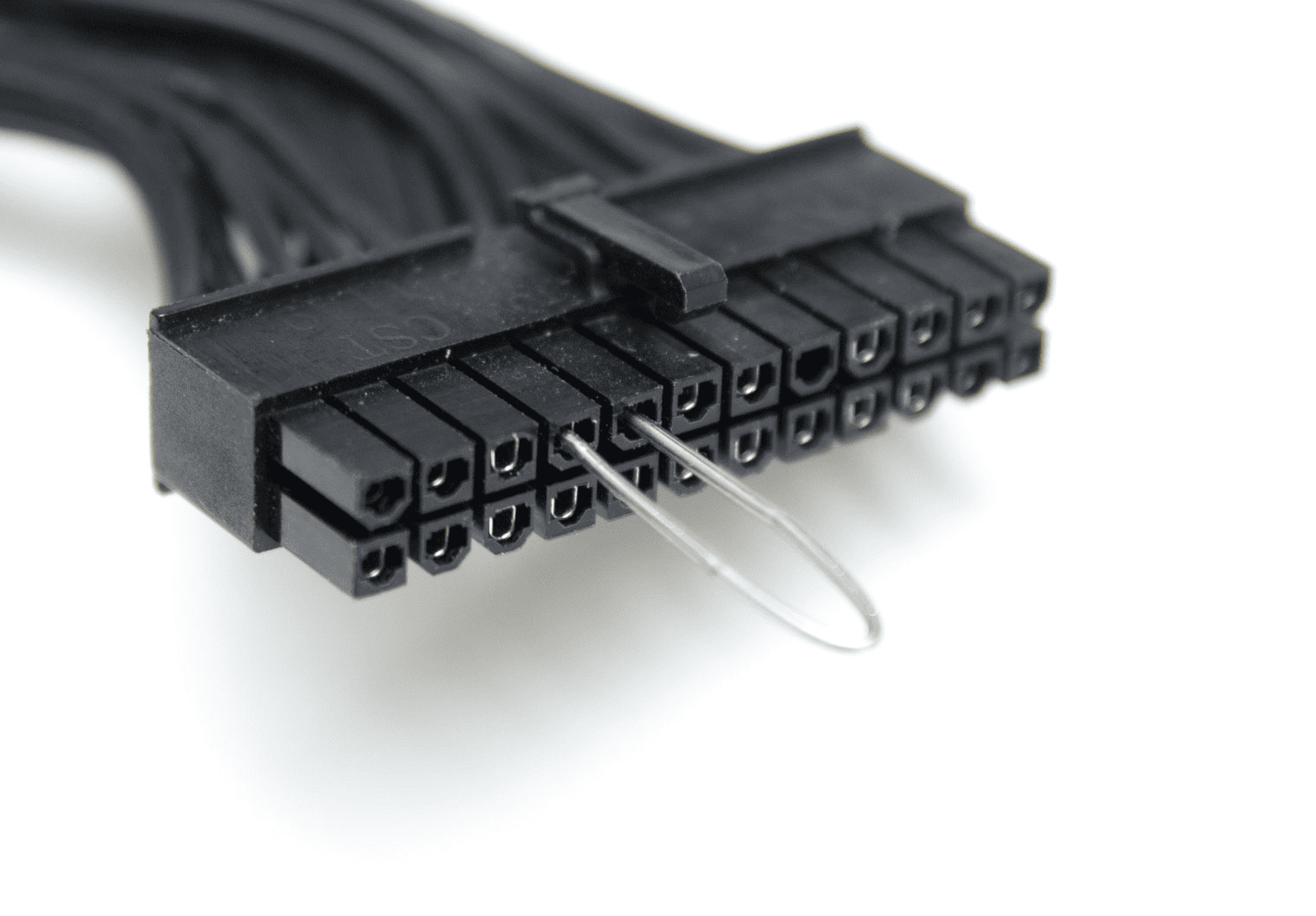When a computer refuses to power on, the power supply is often the first suspect. A simple way to check if it still works is through the paperclip test. This test uses a paperclip to connect the green and black pins on the 24‑pin connector, which forces the power supply to turn on without a motherboard.
The process takes only a few minutes and requires no special tools beyond a paperclip. If the fan inside the power supply starts spinning, it shows that the unit can power on. If nothing happens, the power supply may be faulty and could need replacement.
While this test is not a full diagnostic, it provides a fast starting point for troubleshooting. It helps confirm whether the issue lies with the power supply or if other components should be checked next.
🛠️ What You’ll Need
- A standard paperclip (or a PSU jumper tool)
- Your PSU (outside of the PC, if possible)
- A wall outlet and power cable
- Optional: a case fan or spare drive to act as a load (recommended for accuracy)
⚠️ Safety First
- Unplug the PSU from the wall before setting up.
- Do not touch exposed wires while it’s running.
- This test only checks basic functionality — it won’t reveal unstable voltages or intermittent failures (source: 9meters).
🔧 Step‑by‑Step Instructions
- Unplug the PSU
- Disconnect it from your PC components.
- Remove the AC power cable.
- Locate the 24‑pin ATX connector
- This is the large connector that normally plugs into your motherboard.
- Prepare the paperclip
- Bend it into a “U” shape.
- Insert one end into the green wire pin (PS_ON).
- Insert the other end into any black wire pin (ground).
- This bridges the signal that tells the PSU to turn on (source: Corsair).
- Reconnect power
- Plug the PSU back into the wall.
- Flip the switch on the back to “I” (ON).
- Observe the PSU fan
- If the fan (or attached test device, like a fan or drive) spins up, the PSU is at least powering on.
- If nothing happens, the PSU is likely dead.
✅ What the Results Mean
- Fan spins normally → PSU can turn on, but may still have hidden issues.
- Fan doesn’t spin → PSU is likely faulty or dead.
- Fan twitches, then stops → PSU may be unstable or failing under load.
🔍 Limitations
The paperclip test only confirms that the PSU can start. It doesn’t test:
- Voltage stability
- Power under load
- Ripple or noise issues
For a deeper check, use a dedicated PSU tester or a multimeter, or test with known‑working PC components (source: Small Useful Tips).
Paperclip Test Pinout (24‑Pin ATX Connector)
When looking at the 24‑pin connector (the side with the wires going into it, not the motherboard side):
+---------------------------------------+
| 1 2 3 4 5 6 7 8 9 10 11 12 |
| 13 14 15 16 17 18 19 20 21 22 23 24 |
+---------------------------------------+
Key Pins:
- Pin 16 (Green wire) → PS_ON (the power‑on signal)
- Any Black wire (Ground) → Common ground
So you’ll be bridging:
👉 Pin 16 (Green) → Any Black (Ground)
✅ Step with Diagram
- Find the single green wire on the 24‑pin connector → that’s Pin 16.
- Choose any black wire (they’re all ground).
- Insert the paperclip ends into those two pins.
⚠️ Important Safety Note
- Double‑check you’re only connecting green to black.
- Never connect green to red, yellow, orange, or purple wires — that could short the PSU.
- If unsure, use a PSU jumper tool (they’re cheap and safer than a paperclip).
📝 Summary
The paperclip test is a quick and easy way to see if your PSU powers on. It’s useful for ruling out a completely dead PSU, but not a substitute for professional testing. If your PSU passes the paperclip test but your PC still won’t boot, the issue may lie elsewhere — or the PSU may still be unstable.
Key Takeaways
- The paperclip test forces a PSU to power on without a motherboard
- A spinning fan shows basic function, but not full health
- The test offers a quick first step in troubleshooting power issues
Frequently Asked Questions
The paperclip test helps identify if a power supply can start on its own, but it does not guarantee full health. Other tools like a multimeter or software checks can provide more detailed results when diagnosing power issues.
How can I test my power supply unit without connecting it to a motherboard?
Unplug all components from the power supply except the wall cable. Find the 24‑pin connector and insert a paperclip between the green wire and any black wire. Switch on the PSU. If the fan spins, the unit powers on, but this does not confirm it works under load.
What should I do if the paperclip test on my PSU doesn’t work?
First, check that the power cable and switch are set correctly. If the fan does not start, the PSU may be faulty. At this point, replacement or testing with a multimeter is recommended to confirm failure.
Is it normal for the fan to spin and then stop during a power supply paperclip test?
Yes. Some modern power supplies use fanless or semi‑passive modes. The fan may spin briefly at startup and then stop until the unit is under load. This behavior alone does not mean the PSU is defective.
Can I perform the paperclip test on a PSU with all black wires, and how?
Some modular or sleeved PSUs use black wires for every pin. In this case, locate the pinout diagram for the model. Identify the pin that corresponds to the green wire (PS_ON) and a ground pin, then bridge them with a paperclip.
What steps are involved in testing a power supply with a multimeter?
Set the multimeter to DC voltage. Power on the PSU with the paperclip method. Measure the 24‑pin connector outputs: yellow wires should read about 12V, red about 5V, and orange about 3.3V. Values outside ±5% may indicate a failing PSU.
What software options are available for testing a power supply’s functionality?
Software cannot test a PSU directly but can monitor voltage readings reported by the motherboard. Programs such as HWMonitor, Open Hardware Monitor, or AIDA64 display 12V, 5V, and 3.3V rails. Large drops or unstable readings may signal a power issue.