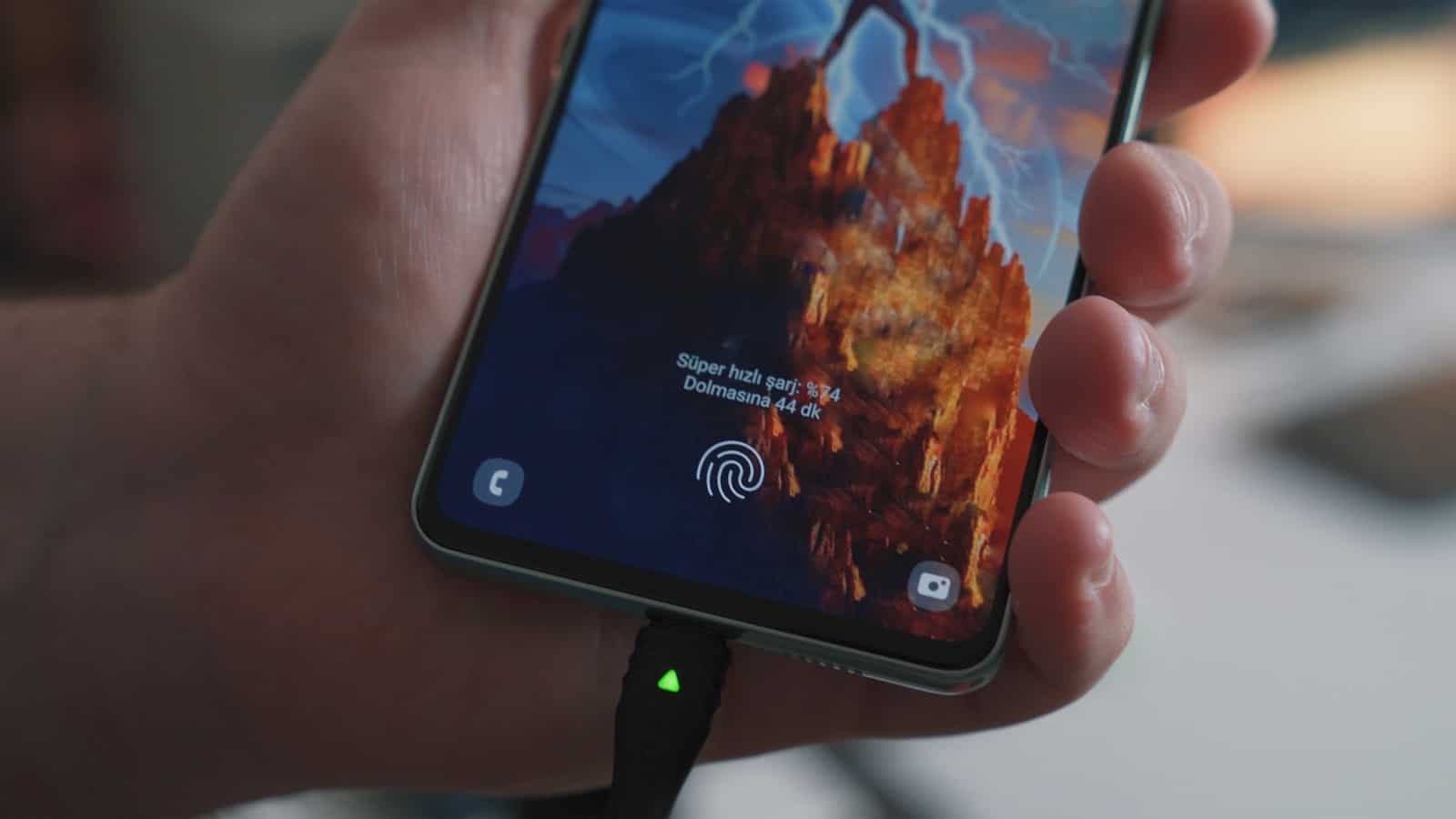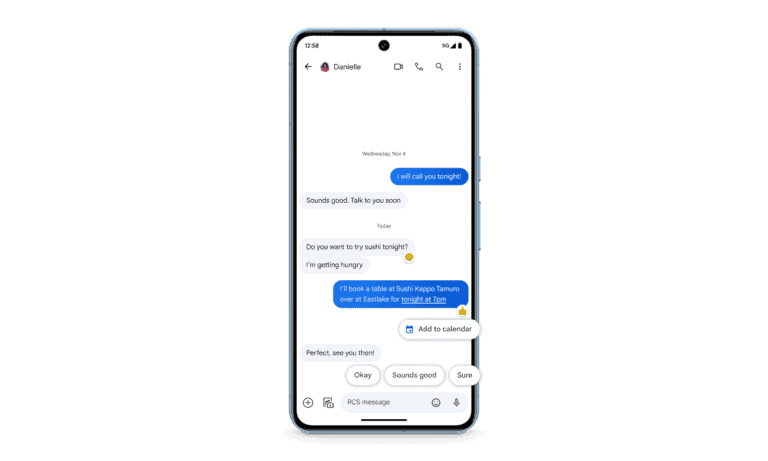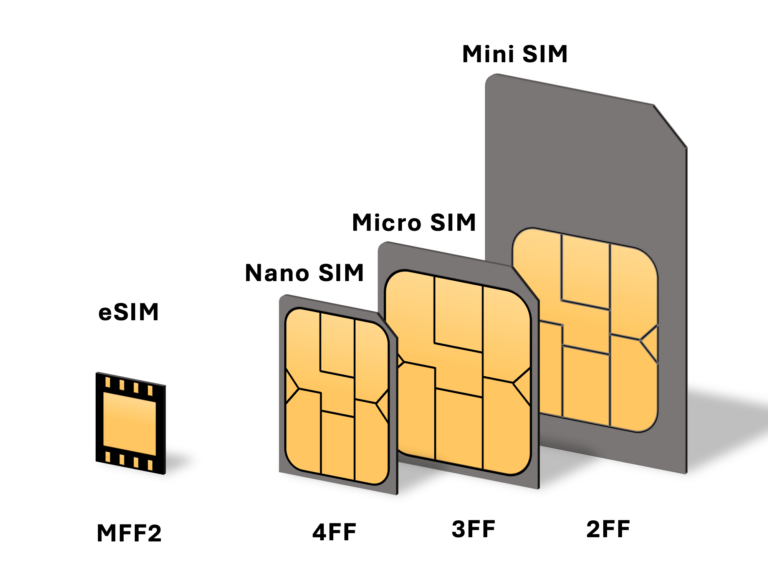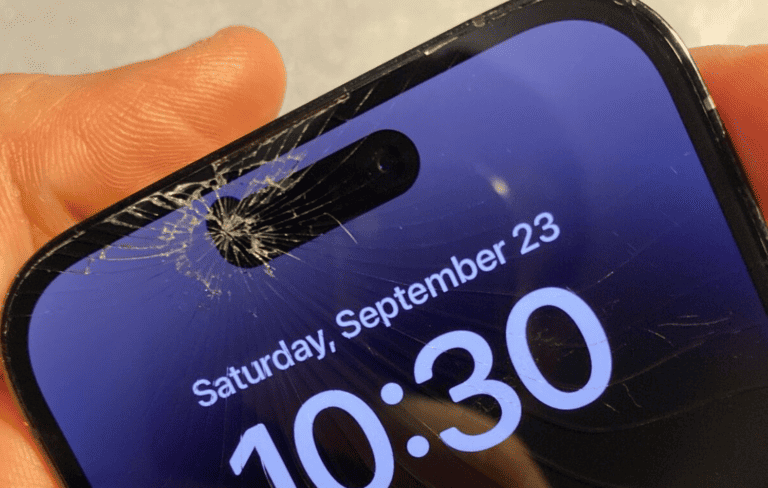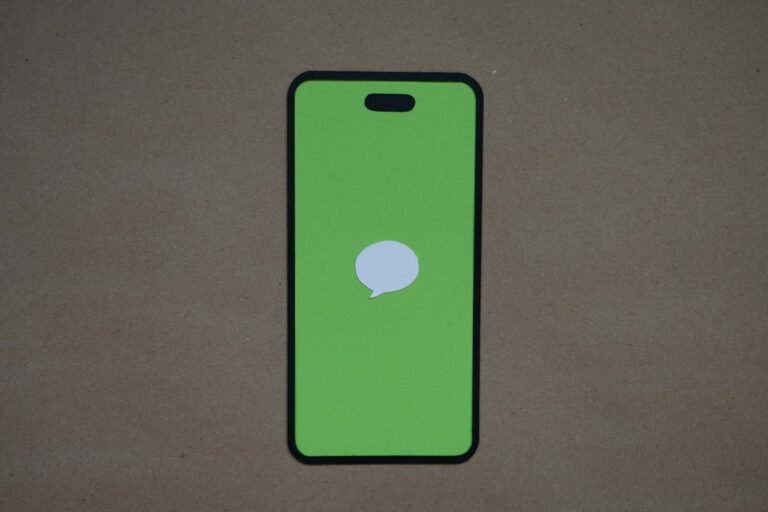It can be a stressful experience when your phone is not charging, particularly in today’s world where staying connected is essential. Charging problems may be caused by a variety of factors, such as hardware glitches, software malfunctions, or battery issues. Identifying the root cause of the charging problem is the first step in resolving it. Many people will encounter this problem at some point, and having a basic understanding of phone charging can help in finding a quick solution.
Why Won’t My Phone Charge?
Few things are more frustrating than plugging in your phone and realizing it’s not charging. Before assuming your battery is dead or your phone is broken, take a deep breath — most charging issues are simple to diagnose and fix.
This guide walks you through common causes, quick fixes, and advanced troubleshooting steps to get your phone charging again.
⚙️ Common Reasons Your Phone Won’t Charge
According to experts (WikiHow, GizmoHopper), phone charging problems usually fall into one of these categories:
- Faulty charging cable or adapter
- Dirty or damaged charging port
- Software glitches or battery calibration issues
- Power source problems (outlet, USB port, etc.)
- Battery health degradation
- Optimized charging settings or limits (some phones pause charging at 80%)
🔍 Step-by-Step Troubleshooting Guide
1. Check the Basics
Before diving into repairs, confirm the obvious:
- Plug the charger into a different outlet or power strip.
- Try a different cable and adapter — cables wear out over time.
- If using a USB port on a computer, switch to a wall outlet (some USB ports don’t provide enough power).
💡 Tip: If your phone charges with one cable but not another, the issue is likely the cable.
2. Inspect the Charging Port
Lint, dust, or debris in your phone’s port can block the connection.
How to clean it safely:
- Turn off your phone.
- Use a toothpick, plastic tool, or soft brush to gently remove debris.
- Avoid using metal objects — they can damage pins or cause a short.
- Reconnect your charger and see if it fits snugly.
If the port feels loose or the cable wiggles too easily, it may need professional repair (CNET).
3. Test the Cable and Adapter
- Try charging another device with the same cable.
- Use a known working charger on your phone.
- Look for frayed wires, bent connectors, or burn marks on the plug.
If the charger feels hot or makes a humming sound, stop using it immediately — it could be unsafe.
4. Reboot Your Phone
Sometimes, software glitches can prevent proper charging detection.
- Restart your phone normally.
- If it’s frozen or unresponsive, perform a forced restart:
- Android: Hold Power + Volume Down for ~10 seconds.
- iPhone: Quickly press Volume Up, then Volume Down, then hold Side button until the Apple logo appears.
After rebooting, plug in your charger again.
5. Check for Software Updates
Outdated firmware can cause charging issues or power management bugs.
- Android:
Settings → System → Software update → Check for updates - iPhone:
Settings → General → Software Update
Install any available updates, then restart your phone.
6. Disable Charging Optimization (if applicable)
Modern phones use battery optimization features that slow or stop charging at 80% to extend battery life.
- iPhone:
Settings → Battery → Battery Health & Charging → Optimized Battery Charging - Samsung / Android:
Settings → Battery → More battery settings → Protect battery
Turn this feature off temporarily to test whether it’s limiting your charge.
7. Try Wireless Charging (if supported)
If your phone supports wireless charging:
- Place it on a Qi-certified charger.
- Ensure proper alignment — misalignment can prevent charging.
- If it charges wirelessly but not via cable, your charging port may be damaged.
8. Check for Water or Temperature Warnings
Phones automatically disable charging if:
- Moisture is detected in the port.
- The device is too hot or too cold.
If you see a warning:
- Unplug the phone.
- Let it dry completely (air dry for several hours — don’t use a hairdryer).
- Once dry, try charging again.
9. Calibrate or Reset Battery Settings
If your phone shows incorrect percentages or shuts off early:
- Let it drain completely until it powers off.
- Charge it uninterrupted to 100%.
- Restart the phone.
This helps recalibrate the battery sensor.
If issues persist, consider a factory reset (after backing up data).
10. Seek Professional Help
If none of the above works, the issue might be hardware-related:
- Battery replacement (especially if your phone is 2+ years old).
- Charging port repair (common on older Androids).
- Motherboard or power IC issues (requires technician repair).
Visit an authorized service center or trusted phone repair shop.
⚡ Bonus Tips to Prevent Future Charging Problems
- Avoid cheap or uncertified cables — use MFi (Apple) or USB-IF certified ones.
- Don’t charge your phone under a pillow or blanket (overheating risk).
- Keep your phone and port clean and dry.
- Unplug once fully charged to reduce battery wear.
✅ Summary Table
| Problem | Likely Cause | Quick Fix |
|---|---|---|
| No charging at all | Bad cable or adapter | Try a new charger |
| Cable fits loosely | Dirty or damaged port | Clean or repair port |
| Charging stops at 80% | Optimized charging | Disable temporarily |
| Slow charging | Weak power source | Use wall outlet and original charger |
| Phone overheats | Heavy use while charging | Stop using apps while charging |
| Wireless not working | Misalignment or case interference | Remove case and realign |
🧭 Final Thoughts
Most “won’t charge” issues come down to simple hardware or software fixes — a bad cable, dusty port, or misconfigured setting. By following the steps above, you can usually identify the cause and get your phone powered up again without a trip to the repair shop.
If you’ve tried everything and your phone still refuses to charge, it’s time to contact a certified technician or your device manufacturer’s support.
Common Reasons Why Your Phone Won’t Charge
| Potential Problem | Troubleshooting Steps |
|---|---|
| Faulty Cable or Charger | * Try a different cable. * Try a different power outlet. * Check for damage to your cable or adapter (frayed wires, bent prongs) |
| Dirty Port | * Inspect the charging port for lint, dirt, or debris. * Gently clean with a toothpick or compressed air (never metal) |
| Software Issues | * Force restart your phone. * Check for updates (both for your OS and apps) * Check that battery saver mode isn’t interfering |
| Water Damage | * If your phone got wet, let it fully dry before charging. * Check for corrosion inside the port. * Consider professional cleaning if water damage is suspected. |
| Battery Failure | * Signs of a faulty battery include swelling, poor battery life, or unexpected shutdowns. * Professional battery replacement might be needed. |
| Extreme Temperatures | * Avoid charging in very hot or cold environments. * Let your phone reach room temperature before trying again. |
Additional Tips
- Quality Matters: Use reputable chargers and cables to avoid compatibility issues and potential damage.
- Wireless Charging: If your phone supports it, see if wireless charging works as an alternative.
Troubleshooting can start with simple steps like checking the charging cable, the power source, or examining the device’s charging port for any debris or damages. In some cases, the problem might be software-related, requiring a device restart or a software update. More persistent charging issues might necessitate professional support or a deeper look into battery health. It’s important to approach these issues methodically to avoid causing further damage to the device.
Key Takeaways
- Charging issues can be related to the device’s hardware, software, or the battery.
- Initial troubleshooting should include checks on the charging cable, adapter, and power source.
- Further steps may involve software updates, restarts, or professional diagnosis if the problem persists.
Troubleshooting Charging Issues
When your phone refuses to charge, the problem could lie in the hardware, power source, or the condition of your phone and battery. This section helps you check each component systematically to find and fix the issue.
Examining Hardware Components
Charging Cable and Port
Begin with the charging cable. Look for any signs of fraying or damage. If the cable has visible wear, replace it with a new one. It’s also wise to inspect the charging port on your phone for dust, lint, or debris. Gently clear the port using a toothpick or burst of compressed air, being careful not to cause damage.
Charger and Adapter
Examine the charger and adapter for physical defects. Moisture or corrosion can hamper their functionality. Use another device to test the charger’s performance. If the second device also fails to charge, consider using a different charger.
Identifying Power Source Problems
Wall Outlet and Power Source
Check if the wall outlet is functioning correctly by plugging in another device. If the outlet doesn’t work, try a different one. If you’re using a computer USB port, make sure the port is not disabled and is capable of charging a device.
Wireless Chargers
For a wireless charger, ensure that it’s connected properly to the power source. Some wireless chargers have an LED indicator to show they are receiving power. If yours has one, and it’s not lit, there could be an issue with the power source or the charger itself.
Addressing Phone and Battery Conditions
Software
Sometimes, software issues can prevent charging. A simple reboot of your device can resolve minor software glitches. If problems persist, you may need to consider resetting the software or updating it.
Battery Health
Battery health is crucial for charging. Older batteries might struggle to hold a charge. Look into your phone’s settings to check battery health, or have a professional assess it. If your battery is at the end of its life, replacing it can restore charging capabilities.
Software Checks and Fixes
When your phone won’t charge, it may be due to software issues. Quick checks and updates can sometimes resolve charging problems.
Software and Firmware Relevance
Modern smartphones, whether Android or Apple devices, rely on software to manage battery life and charging. A glitch can prevent the phone from taking charge. If your Android phone isn’t charging, check that the device runs on the latest version of its operating system. Similarly, for an Apple device, ensure it has the latest version of iOS. Updates often include fixes for known bugs that could solve charging issues.
- Android: Go to Settings > System > System Update.
- Apple: Navigate to Settings > General > Software Update.
If your device has pending updates, install them. If you notice the issue began after an update, consider a roll back to a previous version if that option is available.
Smartphone Operating Procedures
At times, simple procedures can rectify charging problems. Try restarting the phone. For many devices, you need to hold down the power button, then select ‘restart’. If your phone is frozen on the screen with the Apple logo or another screen, a forced restart might be necessary:
- Apple: Quickly press and release the volume up button, then the volume down button, and finally press and hold the side button until the Apple logo appears.
- Android: The procedure varies, but usually involves holding the power button and volume down button simultaneously for several seconds.
If that doesn’t work, try turning on Airplane mode for a minute or toggle the Optimized Battery Charging setting. For an iPhone, go to Settings > Battery > Battery Health. For Android devices, search for ‘battery settings’ in the Settings app.
Remember, third-party chargers can sometimes cause issues, so try using the charger that came with your device or an authorized replacement. The charging port, commonly a USB-C or Lightning port, should be clear of any debris. Gently cleaning the port may help. Stick to careful DIY repair, that is, only attempt fixes you’re comfortable with and avoid further damaging the phone.
Frequently Asked Questions
When your phone won’t charge, it can be due to a variety of issues ranging from a damaged charger or a clogged port to battery problems. This section provides answers to common charging questions for different types of smartphones.
What could cause an iPhone to fail to charge when plugged in?
Dirty charging ports or faulty cables often stop an iPhone from charging. The charging port can get blocked with lint, dirt, or debris, hindering the connection. If cleaning it doesn’t help, test with a different cable to rule out a defective charger.
What are the reasons my Android phone isn’t charging?
Android phones may not charge due to software glitches, battery wear, or physical damage. Sometimes, restarting the phone can resolve the issue. If not, inspect the charging port and try charging it with a different power adapter and cable.
How can I fix a phone that won’t turn on or charge?
Start by performing a soft reset, which is a forced reboot. For many phones, this involves holding down the power button for about 30 seconds. If the phone is not responsive, check the charger and port for any visible issues, and try charging with another power source.
What troubleshooting steps should I follow if my Samsung device won’t charge?
Ensure the Samsung device’s power adapter and cable are functional by testing them with another compatible device. Clean the charging port gently with something non-conductive, like a toothpick, to remove lint. A dedicated charger and cable for Samsung devices may be necessary, as they often have specific power requirements.
What are the common issues causing slower charging on smartphones?
Slow charging can occur if the power source is not supplying enough current, or if background apps are consuming power too quickly. It can also happen if the battery is aged and unable to hold a charge effectively. Using the original charger provided by the manufacturer typically ensures optimal charging speed.
What should I do if my phone doesn’t turn on at all?
Check if the phone shows any signs of life when connected to a charger, such as LED light or vibration. If there’s no response, try a different power outlet and cable. If the phone remains unresponsive, the battery or internal hardware could be at fault, and professional repair may be required.