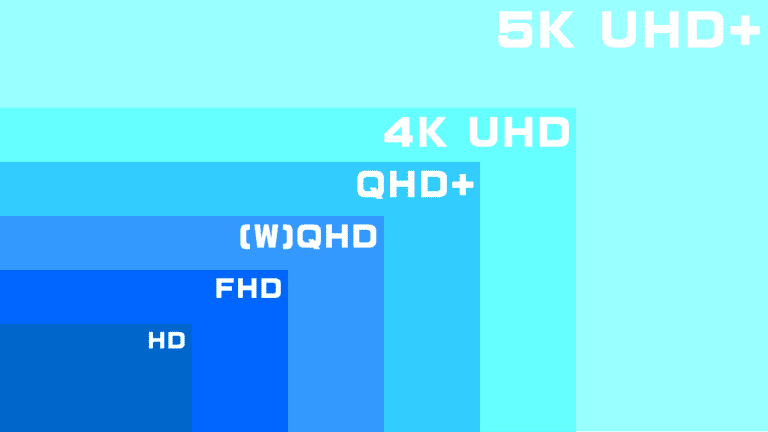A screensaver is a program that activates when a computer is idle for a set period. Its initial purpose was to prevent static images from burning into older types of screens like CRT or plasma monitors. Modern screens no longer face this issue, but screensavers remain popular for security and entertainment reasons.
In addition to protecting your screen, a screensaver can enhance your desktop experience. It can display beautiful animations or useful information. Some people use them to show personal photos, while others prefer abstract art or fun graphics. Modern operating systems, like Windows, let you easily set or change your screensaver in just a few clicks.
Security is another crucial aspect. Activating a screensaver with a password lock can protect your personal computers from unauthorized access. Even if you step away for a moment, your data stays secure. Knowing how to use a screensaver can be both a practical and enjoyable part of managing your computer.
The Modern Role of Screensavers: More Than Meets the Eye
The Original Purpose: Preventing Phosphor Burn-In
In the era of CRT (cathode-ray tube) monitors, screensavers served a crucial purpose: preventing phosphor burn-in. This phenomenon occurred when a static image displayed for too long would leave a permanent ghost-like imprint on the screen. Screensavers, with their moving images or patterns, kept the display active, safeguarding it from this damage.
Modern Monitors and Evolving Purposes
With the advent of LCD (liquid-crystal display) and OLED (organic light-emitting diode) screens, phosphor burn-in became less of a concern. Yet, screensavers persisted, finding new roles in our digital lives.
Aesthetic Appeal and Personalization
Today, screensavers are often used to enhance the aesthetic appeal of our devices. They transform idle screens into captivating displays of art, animation, or photography, reflecting our personal tastes and preferences.
Entertainment and Information Hubs
Some screensavers go beyond visual appeal, offering interactive elements or displaying useful information. They can showcase weather forecasts, news headlines, or even social media feeds, making our idle screens more engaging and informative.
Security and Privacy Enhancement
Screensavers can also serve as a security measure. Many are designed to lock the screen after a period of inactivity, requiring a password or PIN to regain access. This safeguards sensitive data from prying eyes when we step away from our devices.
Energy Conservation (To a Limited Extent)
While not their primary function, some screensavers can help conserve energy. By dimming the screen or displaying darker images, they reduce power consumption during periods of inactivity, albeit modestly.
| Purpose | Benefits |
|---|---|
| Prevent Phosphor Burn-In (CRT Monitors) | Protects screen from permanent damage |
| Aesthetic Appeal | Personalizes devices, enhances visual experience |
| Entertainment and Information | Provides engaging content and useful updates |
| Security and Privacy | Protects data from unauthorized access |
| Energy Conservation | Reduces power consumption during inactivity |
Key Takeaways
- Screensavers prevent screen burn-in and enhance user experience
- Modern screensavers offer customization for entertainment
- They can improve security by locking personal computers when idle
Understanding Screen Savers
Screen savers are programs that activate after a period of user inactivity. They display animations or images to replace a static screen, initially designed to prevent screen burn-in.
History and Evolution
Screen savers date back to when older CRT monitors faced the issue of burn-in. Burn-in occurred when static images displayed too long left a permanent mark on the screen. Early screen savers were simple, such as blank screens or moving text. Over time, as technology evolved, so did screen savers. Modern LCD displays do not suffer from burn-in, yet screen savers have remained popular for their aesthetic and entertainment value. They now feature diverse animations, 3D graphics, and even interactive elements.
Types and Functionality
There are various types of screen savers to choose from. Animated screen savers showcase moving graphics or patterns. Common examples include the flying Windows Logo, 3D Pipes, and the Mystify screen savers. Photos screen savers convert photo collections into a slideshow. Blank screen savers, often used to save power, turn the screen entirely black. Bubbles, ribbons, and 3D text effects are also popular options. These features not only give a visual break but can serve particular purposes like displaying system information or time.
Customization Options
Users can customize their screen savers in many ways. Through screen saver settings, they can change screen saver, selecting different types and adjusting their behavior. Personalization options often include choosing specific folders of images for photo slideshows or setting the speed and color of animations. Preview allows users to see changes immediately before activation. Other settings will enable users to set the duration of inactivity necessary for the screen saver to start, creating a personalized experience.
Technological Considerations
When choosing and setting up a screen saver, there are a few technological aspects to consider. While modern LCD displays do not face burn-in issues, using screen savers can still help reduce wear and save energy, especially with blank screens. Regularly updating the screen saver settings ensures compatibility with current operating systems. Understanding the default settings and their impact on a system’s performance is also important. Users may need to tweak settings to balance visual appeal and system resource usage efficiently.
Frequently Asked Questions
Screensavers have various uses across different devices and can be set up in multiple ways depending on the operating system. The following questions address some common inquiries.
What functions do screensavers serve on various devices?
Screensavers originally prevented screen burn-in caused by static images. Modern screensavers may also serve as a security measure, requiring a password to access the computer after the screensaver activates.
How do I set up a screensaver on a Windows 10 system?
To set up a screensaver on Windows 10:
- Open “Settings.”
- Go to “Personalization.”
- Select “Lock screen.”
- Click “Screen saver settings” at the bottom.
- Choose your preferred screensaver and adjust settings.
- Click “Apply” and then “OK.”
What distinguishes a desktop background from a screensaver?
A desktop background is a static image or slideshow that appears behind desktop icons. A screensaver, in contrast, activates after the computer is idle for a specific duration, displaying moving images or animations.
Are screensavers still relevant with today’s technology?
Though modern screens are less susceptible to burn-in, screensavers can still protect privacy and save energy by dimming the screen after inactivity. Some also incorporate useful functions such as displaying clocks or photos.
How can one add or change a screensaver on a Mac computer?
To change or add a screensaver on a Mac:
- Click the Apple menu.
- Select “System Preferences.”
- Go to “Desktop & Screen Saver.”
- Click the “Screen Saver” tab.
- Choose a screensaver from the list, and customize its settings.
What are the steps to use or configure a screensaver on an iPhone?
iPhones do not traditionally use screensavers. Instead, users can set their phone to auto-lock:
- Open “Settings.”
- Go to “Display & Brightness.”
- Tap on “Auto-Lock.”
- Select a duration for the phone to be idle before it locks.