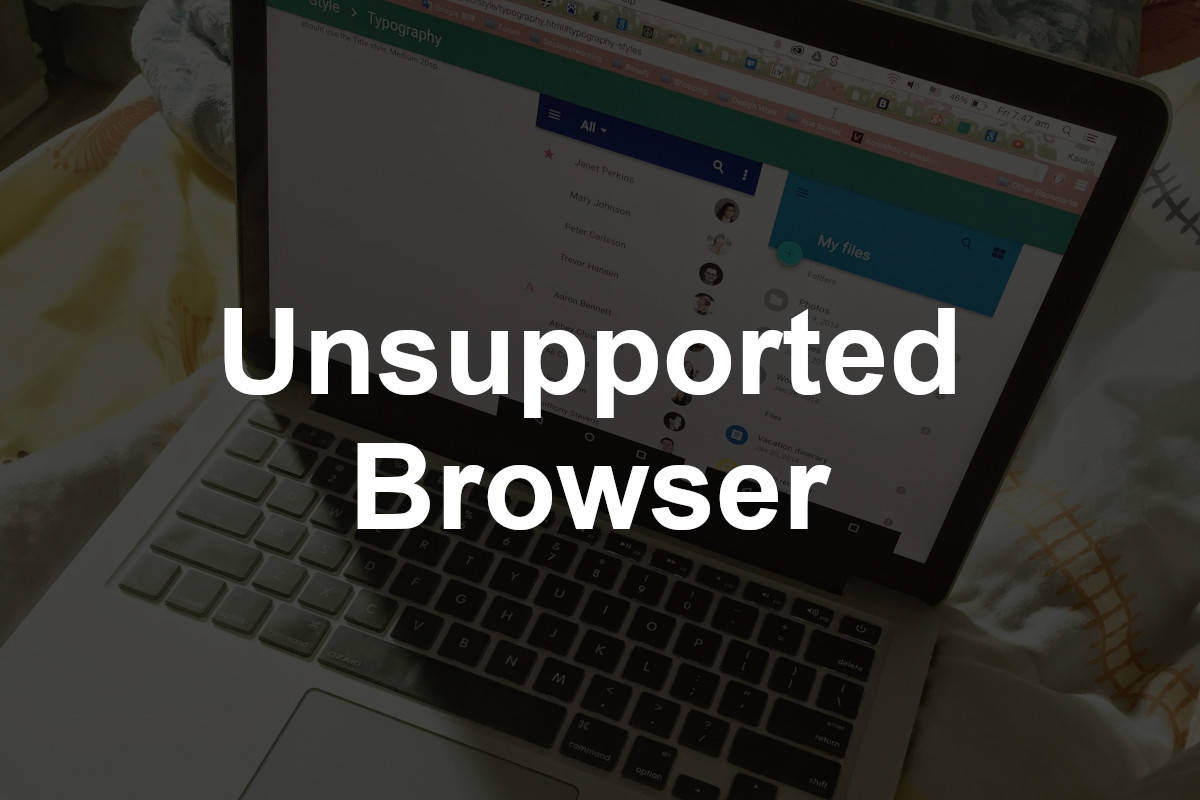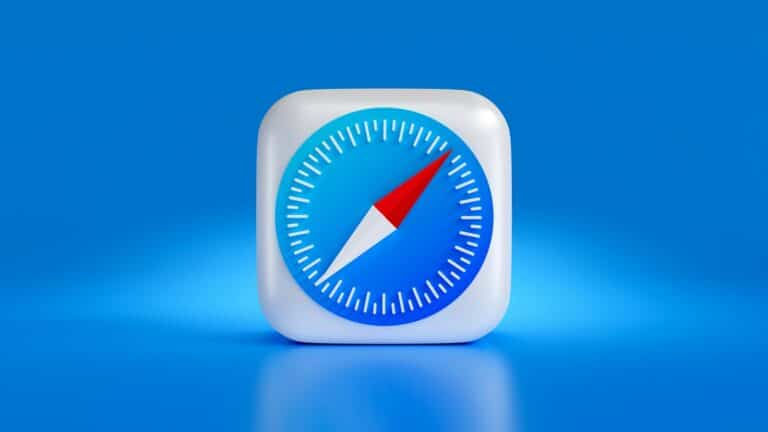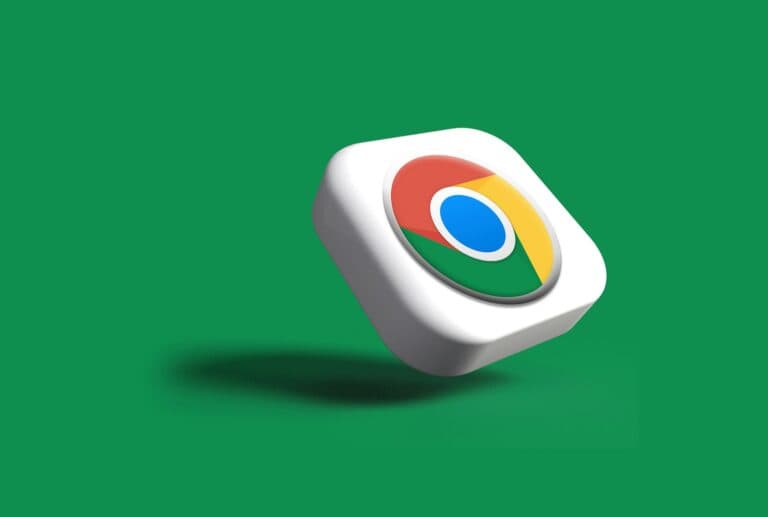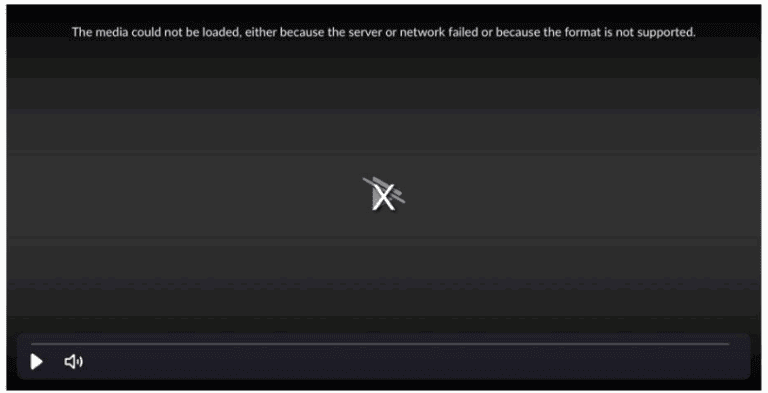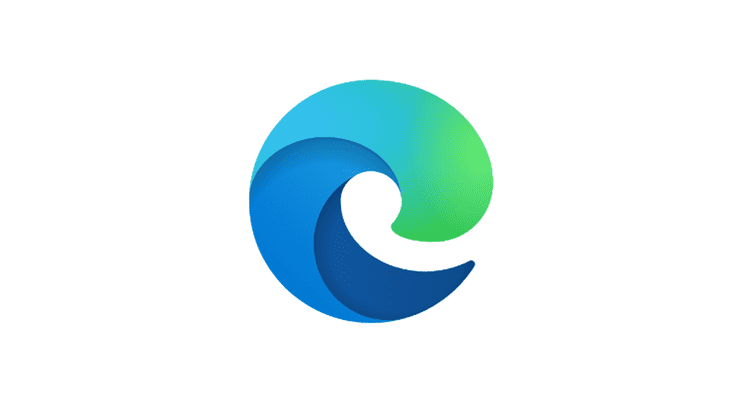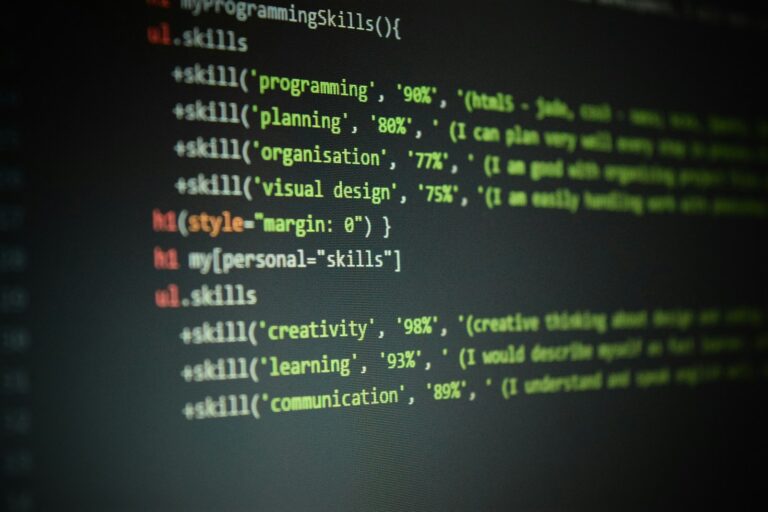If you’re seeing an “Unsupported Browser” message in Safari, it usually means the website you’re trying to visit requires features that your current version of Safari doesn’t support. This can happen if Safari is outdated, if certain settings are disabled, or if the site is optimized for another browser.
Here’s how you can troubleshoot and fix it.
✅ Step 1: Check Your Safari Version
- On your Mac, go to Apple Menu > About This Mac.
- Check your macOS version. Safari updates are tied to macOS updates.
- If your macOS is outdated, update it via System Settings > General > Software Update.
- Example: If you’re on macOS Catalina, your Safari will be much older than on macOS Sonoma or Sequoia.
👉 If you can’t update to the latest macOS, Safari may remain unsupported for some sites. In that case, you may need to use another browser like Chrome or Firefox.
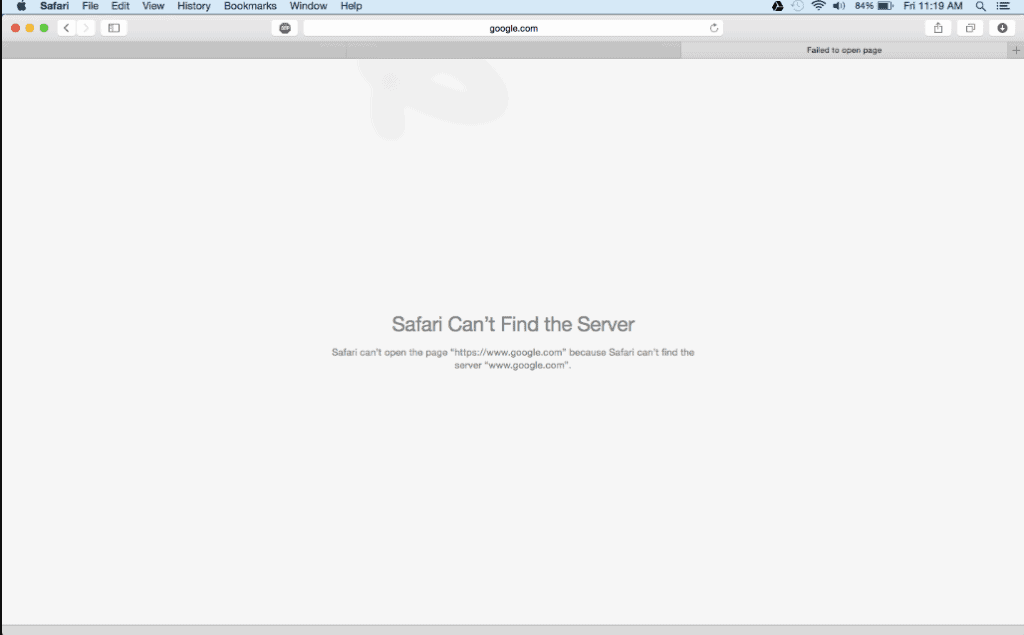
✅ Step 2: Enable JavaScript & Cookies
Some sites won’t load properly if JavaScript or cookies are disabled.
- Open Safari.
- Go to Safari > Settings (Preferences) > Security.
- Make sure Enable JavaScript is checked.
- Under Privacy, ensure Block All Cookies is not enabled.
✅ Step 3: Clear Cache & Website Data
Corrupted cache or cookies can cause compatibility issues.
- In Safari, go to Safari > Settings > Privacy.
- Click Manage Website Data > Remove All.
- Restart Safari and try again.
✅ Step 4: Disable Extensions
Some Safari extensions may interfere with websites.
- Go to Safari > Settings > Extensions.
- Uncheck or remove suspicious extensions.
- Reload the page.
✅ Step 5: Try a Private Window
Open a Private Window (File > New Private Window) and revisit the site. If it works, the issue may be related to cached data or cookies.
✅ Step 6: Use an Alternative Browser (If Needed)
If Safari still shows “unsupported browser,” the site may require features Safari doesn’t support yet. In that case:
- Download Google Chrome or Mozilla Firefox.
- Use them for sites that don’t play well with Safari.
⚠️ When to Contact Support
If Safari isn’t working across multiple sites, even after updates and troubleshooting, you may need to reach out to Apple Support for deeper system issues (source: Apple Support).
🔑 Key Takeaways
- Update macOS to get the latest Safari.
- Enable JavaScript and cookies for full site compatibility.
- Clear cache and disable extensions if sites won’t load.
- Some websites simply don’t support Safari—use Chrome or Firefox as a backup.
Understanding Browser Compatibility
When you visit a website and it doesn’t work as expected, the issue might be due to using a browser that’s not up to date. Keeping your browser updated ensures you can visit websites smoothly and securely.
Identifying Unsupported Browsers
An unsupported browser is one that is too old or outdated to work well with current websites. Safari, as a web browser, may become unsupported if your Apple device isn’t kept up to date with software updates. On a Mac, you’ll typically see a notification urging you to update if your browser is out of date. For Windows, it’s important to note that Safari is no longer updated by Apple, making it automatically unsupported on this platform.
Common Issues with Safari on Outdated Systems
Using an outdated version of Safari can lead to several problems:
- Errors: Messages like “Browser not supported” often pop up, meaning the website won’t work as it should.
- Security risks: Outdated browsers lack the latest security measures, making devices vulnerable to online threats.
- Missing features: You can miss out on newer website functionalities that are only compatible with the latest browser versions.
- Performance issues: Speed and efficiency may suffer on older versions leading to sluggish experiences.
Apple typically provides software updates for devices like iPhone, iPad, and iPod touch running at least iOS 12. It’s essential for users to install these updates to avoid encountering an unsupported Safari browser.
Solving Compatibility Problems
When Safari says it’s outdated, it’s time to act. Not only does this keep your browsing smooth, but it also makes sure your online adventures are as safe as they can be.
Updating Your Safari Browser
Apple makes updating Safari a simple process. One goes to System Preferences, clicks on Software Update, and if there’s a newer version of macOS, it usually includes an update to the Safari browser. Opting for the Automatically keep my Mac up to date feature is an added convenience that keeps everything current without any extra hassle.
- How to Update:
- Open System Preferences.
- Click on Software Update.
- Check the box for Automatically keep my Mac up to date.
Alternatives to Safari
Sometimes a different browser is the answer to one’s surfing issues. Google Chrome, Firefox, Opera, and Microsoft Edge are all robust alternatives with unique strengths. Each browser provides comprehensive security features and an array of extensions. Firefox, in particular, can be easily downloaded and offers an effective mix of versatility and speed.
- Popular Browser Options:
- Google Chrome: Good for integration with Google services.
- Firefox: Known for privacy and customization.
- Opera: Offers free VPN and ad-blocking capabilities.
- Microsoft Edge: Great integration with Windows devices.
Enabling Browser Features and Extensions
An unsupported browser message may pop up if certain features like JavaScript are turned off. Ensuring these are enabled can oftentimes fix browser issues. Additionally, browser extensions augment the capabilities of Safari, adding features like extra security, memory management, and more.
- Features and Extensions To Check:
- JavaScript: Critical for interactive websites.
- Security Extensions: Protect against malicious sites.
- RAM Management Extensions: Help with browser speed.
Best Practices for Web Development
Web development is more than just crafting a functional site; it’s about ensuring that every user has a seamless experience, no matter what browser they’re using. Some users might still be on Safari, while others could be browsing on the latest version of Chrome, making it critical for developers to optimize for every scenario.
Designing for Cross-Browser Compatibility
When crafting a website, a developer must remember that not every user will be interacting with their work using the same browser. For instance, a webpage might load perfectly on Google Chrome but might have layout issues on Safari. To handle these discrepancies, one should adopt responsive design strategies. This means using flexible layouts, and CSS media queries, and testing the website on different browsers to ensure consistency. JavaScript can be tricky, as it might run differently across browsers. Developers should use feature detection and provide fallback options to maintain functionality.
Optimizing Websites for All Browsers
Website optimization involves refining performance so everyone gets fast load times and smooth interactions, whether they are on Amazon, bookmarking their favorite site, or logging into private relay services. It’s essential to compress website data such as images and scripts to reduce load times. They should also consider implementing browser-specific features thoughtfully. For instance, Safari offers Private Relay, which enhances privacy, so developers need to ensure it doesn’t conflict with the site’s functionality. Regularly checking for updates on browser capabilities allows developers to fine-tune their websites, keeping them swift and secure across all platforms.
Using these practices, website developers can ensure that their sites provide a consistent and engaging experience for all users, regardless of their chosen browser.
Frequently Asked Questions
When you encounter a message that says your browser is unsupported, it can be confusing and frustrating. This section addresses your urgent questions with clear and practical advice.
What steps can I take to resolve an unsupported browser issue on my iPhone?
If Safari on your iPhone stops working, the first thing you should do is check for any available software updates. Go to Settings, tap General, then Software Update to see if you can update your iOS.
What should I do if my iPad indicates the browser is not supported?
Similar to the iPhone, ensure your iPad’s iOS is up to date. If the problem persists, try clearing Safari’s history and website data from Settings under the Safari tab.
How do I update Safari on a Mac that is no longer supported?
You might need to update your Mac’s operating system to get the latest version of Safari. Click on the Apple menu, choose System Preferences, then click Software Update to install any available updates.
What are the potential causes for a browser being unsupported on iOS 15?
Unsupported browser messages can occur if your device is running an outdated version of iOS or Safari. It might also be caused by disabled JavaScript or incompatible browser extensions.
Can I use an alternative browser if Safari is unsupported on my device?
Yes, you can download alternative browsers like Chrome or Firefox from the App Store. These may still offer updates and support for your current iOS version.
How can I troubleshoot a ‘browser not supported’ error on my Android device using Safari?
Since Safari is not available for Android, ensure you’re using a compatible browser. For Safari-like browsers or any Safari-based services on Android, check for updates or reach out to the app developers for support.