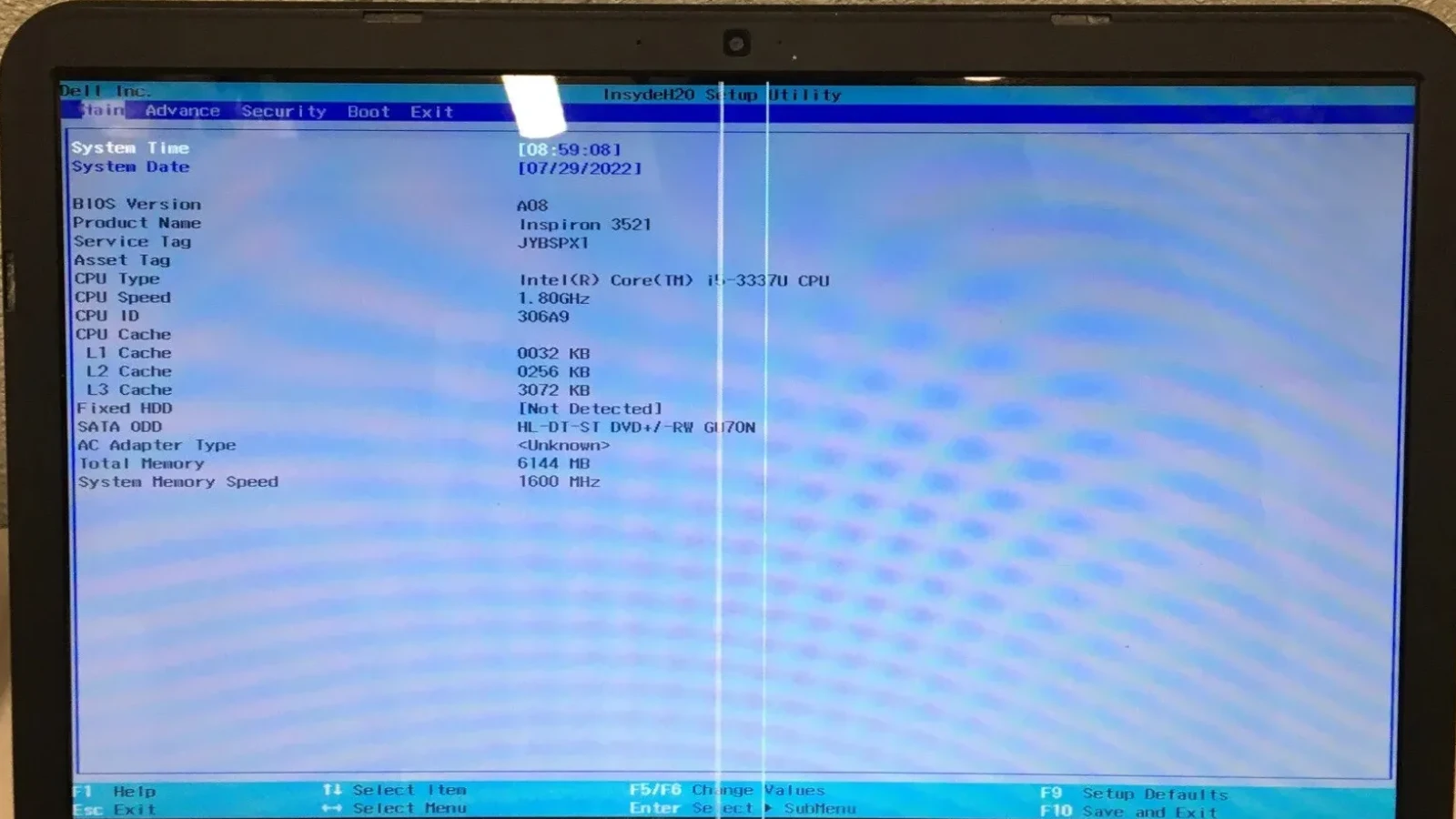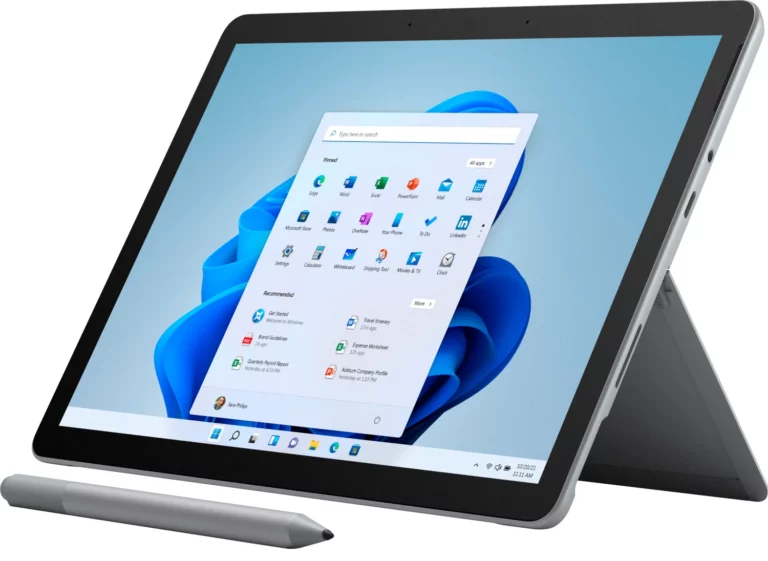Seeing static lines, flickering streaks, or strange patterns on your laptop screen can be frustrating and worrying. These lines may appear vertically, horizontally, or intermittently, and they usually point to either a hardware or software issue. This guide will help you understand the common causes and walk you through practical solutions.
Common Causes of Static Lines
- Loose or Damaged Display Cable
- The cable connecting your laptop’s motherboard to the display may be loose or damaged. Movement, drops, or wear over time can cause this.
- Graphics Driver Issues
- Outdated, corrupted, or incompatible graphics drivers often cause display glitches, including static lines.
- Faulty Graphics Card (GPU)
- If your laptop has a dedicated GPU, overheating or hardware failure may lead to screen artifacts and lines.
- Screen Damage
- Physical damage to the LCD/LED panel, such as pressure marks or cracks, can permanently display lines.
- Software Conflicts
- Incorrect screen resolution, refresh rate, or conflicts with certain applications may trigger visual distortions.
- Overheating
- Excessive heat can temporarily affect the GPU or internal connections, leading to display issues.
Step-by-Step Solutions
1. Restart Your Laptop
- A quick restart can sometimes clear temporary glitches.
2. Update or Reinstall Graphics Drivers
- Go to your laptop manufacturer’s website or GPU provider (NVIDIA, AMD, Intel).
- Download the latest drivers and install them.
- If the issue persists, uninstall the current driver first, then perform a clean install.
3. Check Display Settings
- Right-click the desktop → Display Settings.
- Ensure resolution and refresh rate match your screen’s specifications.
4. Test with an External Monitor
- Connect your laptop to an external monitor or TV.
- If the lines appear only on the laptop screen → likely a screen or cable issue.
- If they appear on both → likely a GPU or driver issue.
5. Inspect for Physical Damage
- Look for cracks, pressure marks, or water damage on the screen.
- If visible, replacement of the panel may be required.
6. Reseat or Replace the Display Cable (Advanced)
- If you’re comfortable opening your laptop, check the display cable connection.
- If frayed or damaged, the cable may need replacing.
7. Reduce Overheating
- Clean dust from vents and fans.
- Use a cooling pad.
- Ensure the laptop is placed on a hard, flat surface for airflow.
8. Seek Professional Repair
- If none of the above works, the issue may be a failing GPU or a defective screen.
- Contact your laptop manufacturer or a certified technician for repair or replacement.
Preventive Tips
- Avoid pressing hard on the screen or closing the lid with objects on the keyboard.
- Keep drivers updated regularly.
- Use your laptop in a cool, dust-free environment.
- Handle the device carefully to prevent cable loosening.
Final Thoughts
Static lines on a laptop screen can range from minor driver glitches to serious hardware failures. Start with simple software fixes, then move on to hardware checks. If the problem persists, professional repair is often the best long-term solution.
Understanding Laptop Blue Screen Issues
When a laptop screen turns blue and displays a stop error, it’s crucial to tackle the issue methodically to find a solution.
Deciphering Blue Screen Errors
Blue Screen of Death (BSOD) messages can be puzzling at first glance. These screens indicate a system crash, where Windows encounters an error it can’t recover from and stops working. The screen will often list a specific error code, providing a clue to the root of the problem. Common codes include IRQL_NOT_LESS_OR_EQUAL, CRITICAL_PROCESS_DIED, VIDEO_TDR_TIMEOUT_DETECTED, SYSTEM_SERVICE_EXCEPTION, and DPC_WATCHDOG_VIOLATION.
To better understand the cause, Windows creates dump files. These files record data at the time of the crash which can be analyzed using tools like WinDbg from the Windows Debugging Tools suite. This tool scrutinizes the dump files and can reveal the culprit, whether it’s a driver issue or hardware fault.
Hardware and Software Troubleshooting
Troubleshooting a BSOD involves both hardware and software inspection. Hardware issues might be related to new devices connected to the laptop, like USB or Bluetooth peripherals. A good first step is to disconnect all non-essential devices and restart the laptop to see if the issue persists.
On the software side, faulty or outdated device drivers can often cause BSODs. They should make sure their drivers and system are updated. If the problem started after a recent change, using system restore or Safe Mode can help revert these changes. There’s also a tool called SetupDiag that can automatically diagnose and offer resolutions to issues caused by system updates and changes.
By taking these steps, users can narrow down the cause of a blue screen error on their Windows laptop, and take appropriate actions to resolve it.
Resolving and Preventing Issues
When a blue screen appears on a Windows laptop, it indicates a system crash that requires immediate attention. This section covers essential recovery and management steps to resolve current problems and prevent future issues.
System Recovery Options
Safe Mode: Booting into safe mode is a fundamental step in troubleshooting a blue Windows laptop. It loads the operating system with a minimal set of drivers and without running any startup software, which can help you determine if the issue is software-related.
- Enter Advanced Startup Settings by restarting your PC and pressing the specific key usually displayed on the screen during boot (often F8 or Shift+F8).
- Select Troubleshoot > Advanced options > Startup Settings.
- Restart the computer again and press the number key to enable Safe Mode.
System Restore:
- Use System Restore to return your system to a point before the errors began, without affecting your personal files:
- Access System Restore from Safe Mode or the Advanced Startup Options.
- Choose a restore point and proceed with the on-screen instructions.
Advanced Tools: Use the Deployment Image Servicing and Management (DISM) and the System File Checker (SFC) tools if errors persist. Open the Command Prompt in Advanced Startup, and run the DISM /Online /Cleanup-Image /RestoreHealth, followed by sfc /scannow. These tools can find and fix corrupted system files.
Windows Operating System Management
Updates: Regularly installing Windows updates is vital for the security and stability of your PC. To update:
- Go to Settings > Update & Security > Windows Update.
- Click on Check for updates to download and install available updates.
Clean Installation:
- If the system crashes continue, consider a clean installation of the operating system:
- Create installation media using a USB flash drive and the Microsoft Media Creation Tool.
- Enter the firmware interface (BIOS/UEFI) by pressing a key during boot (often Delete, F1, or F2).
- Change the boot order to prioritize the USB drive.
- Follow the on-screen prompts to perform a clean installation using the installation media, entering your product key and accepting the license terms.
Backups: Always back up important data before performing system changes, updates, or clean installations.
By understanding how to navigate these recovery and management steps, users can resolve most blue screen errors and maintain their Windows operating system for better performance and fewer crashes. Remember to consult Microsoft support or a qualified technician if you encounter challenges that these steps do not resolve.
Frequently Asked Questions
When looking for a blue Windows laptop, you might have questions about styles, features, and brands. This section is aimed at answering some of the most common queries.
What are the best Windows 10 laptops available in blue?
Top manufacturers like Dell, HP, and Acer offer high-performance Windows 10 laptops in blue. Models such as the Dell Inspiron 15 3000 and HP Stream often come in a variety of blue shades and are praised for their balance of functionality and style.
What options are there for light blue laptops with Windows OS?
Light blue laptops with Windows OS are provided by several brands, including ASUS and HP. The ASUS VivoBook and HP Stream both have options in light blue, providing an aesthetic choice for users who prefer a playful and vibrant look.
Which blue laptops come with touch screen functionality?
Many blue laptops offer touch screen capabilities for a more interactive experience. The Microsoft Surface Laptop 3, for instance, comes in a cobalt blue color and includes a touch screen for easy navigation and use.
Are there any notable brands offering dark blue Windows laptops?
Lenovo and Microsoft are known for their dark blue laptops with a sleek design. The Lenovo Yoga series and the Microsoft Surface Laptop offer models in rich, dark blue tones, appealing to users who favor a more sophisticated appearance.
How can I find the price range for blue Windows laptops?
The price for blue Windows laptops can vary widely depending on the model and specifications. Retailers like Best Buy and Amazon list prices and occasionally offer deals. Prices can start from around $200 for entry-level models and can go up to $1000 or more for advanced models with higher specs.
What are the specifications of the blue Lenovo Windows laptops?
Lenovo blue laptops like the Yoga 730 come with impressive specs, including Intel Core processors, Full HD displays, and sizable SSD storage. These models pair their striking blue exteriors with robust performance for both work and play.