The Pixel 7 uses an under-display optical fingerprint sensor. While generally reliable, some users experience issues such as the sensor not recognizing fingerprints, being slow, or failing completely.
This guide will walk you through the common causes, fixes, and when to seek support.
Common Reasons the Pixel 7 Fingerprint Sensor May Fail
- Dirty or wet screen – smudges, oil, or moisture can block the sensor.
- Screen protector interference – some screen protectors reduce accuracy.
- Software glitches – bugs in Android or outdated software.
- Improper fingerprint enrollment – fingerprints scanned in poor lighting or at odd angles.
- Hardware issues – rare, but the sensor itself may be faulty.
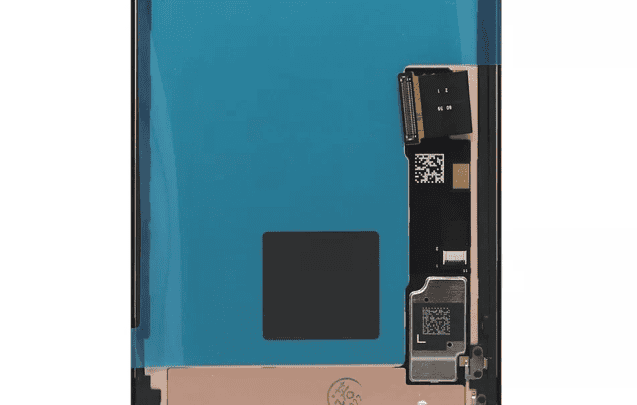
Step-by-Step Fixes
1. Clean the Screen & Your Finger
- Wipe the screen with a microfiber cloth.
- Wash and dry your finger before scanning.
2. Check Screen Protector
- If you’re using a screen protector, ensure it’s Pixel 7–compatible.
- Try removing it to see if recognition improves.
3. Re-Register Fingerprints
- Go to: Settings → Security → Fingerprint Unlock.
- Delete existing fingerprints.
- Re-add fingerprints in different angles and lighting conditions.
- Tip: Register the same finger twice for better accuracy.
4. Update Software
- Go to: Settings → System → System Update.
- Install the latest Android and Pixel security updates.
- Google often pushes fingerprint performance improvements in updates.
5. Enable Touch Sensitivity
- Go to: Settings → Display → Touch Sensitivity.
- Turn it on (especially helpful if you use a screen protector).
6. Restart or Safe Mode Test
- Restart your phone.
- If the issue persists, boot into Safe Mode (hold power → tap & hold Restart → Safe Mode).
- If the sensor works in Safe Mode, a third-party app may be interfering.
7. Factory Reset (Last Resort)
- Backup your data.
- Go to: Settings → System → Reset Options → Erase all data (factory reset).
- Set up the phone again and test the sensor.
🆘 When to Contact Support
If none of the above works, the sensor may be defective hardware. In this case:
- Contact Google Support or your carrier.
- If under warranty, you may be eligible for a repair or replacement.
👉 You can reach Google Support here: Google Pixel Help
✅ Quick Tips for Better Fingerprint Performance
- Use dry, clean fingers when unlocking.
- Register the same finger multiple times.
- Keep your software updated.
- Use Google-certified screen protectors.
⚡ Bottom Line: Most Pixel 7 fingerprint issues are caused by screen protectors, dirty screens, or poor enrollment, and can be fixed with the steps above. If the problem persists after troubleshooting, it’s likely a hardware issue that requires official support.
Troubleshooting Your Pixel 7 Fingerprint Sensor
Common Issues and Quick Fixes
Many Pixel 7 users have reported issues with the fingerprint sensor, such as:
- Slow or Unreliable Recognition: The sensor may take a while to recognize your fingerprint or fail to recognize it altogether.
- False Positives/Negatives: The sensor may unlock the phone with the wrong fingerprint or fail to unlock with the correct one.
- Inconsistent Performance: The sensor may work fine sometimes but not others, depending on factors like finger moisture or temperature.
If you’re experiencing any of these issues, here are some quick fixes to try:
- Clean the Sensor and Your Finger: Ensure both the sensor and your finger are clean and dry. Dirt, oils, and moisture can interfere with recognition.
- Adjust Your Finger Placement: Make sure you’re placing your finger squarely on the sensor and pressing firmly for a moment. Avoid sliding or lifting your finger too quickly.
- Re-Enroll Your Fingerprints: Go to Settings > Security > Fingerprint Unlock and re-enroll your fingerprints, ensuring you capture all parts of your fingertip, including the edges and tip.
- Update Your Phone: Make sure your Pixel 7 is running the latest software updates, as they often include bug fixes and improvements for the fingerprint sensor.
Advanced Troubleshooting Tips
If the quick fixes don’t work, here are some additional tips to try:
- Disable Screen Protectors: Some screen protectors, especially thicker or non-certified ones, can interfere with the fingerprint sensor. Try removing your screen protector temporarily to see if it improves recognition.
- Use Alternative Fingers: If you’re having trouble with one finger, try using a different one. Some fingers may work better than others due to variations in fingerprint patterns or moisture levels.
- Adjust Sensitivity: Some users have reported success by adjusting the fingerprint sensor sensitivity in developer options. To do this, go to Settings > About phone and tap the Build number seven times to enable developer options. Then go to Settings > System > Developer options and look for the fingerprint sensor sensitivity setting.
Additional Resources
If you’re still having trouble, here are some additional resources you can consult:
- Google Pixel Help Center: Google provides official troubleshooting guides and support for Pixel 7 fingerprint issues: https://support.google.com/pixelphone/answer/13537318?hl=en
- Pixel User Community Forums: You can find discussions and tips from other Pixel users who have encountered similar problems: https://www.reddit.com/r/GooglePixel/
If none of these solutions work, you may need to contact Google support or visit a service center for further assistance.
When to Seek Professional Help
If you’ve tried all the troubleshooting steps and your Pixel 7 fingerprint sensor is still not working, it’s time to seek professional help. This could be due to a hardware issue that requires repair or replacement. You can contact Google support or visit a service center for further assistance.
| Problem | Possible Cause | Solution |
|---|---|---|
| Slow or unreliable recognition | Dirty sensor or finger, incorrect finger placement, outdated software | Clean sensor and finger, adjust placement, update software |
| False positives/negatives | Moisture or debris on sensor, incorrect finger enrollment, screen protector interference | Clean sensor, re-enroll fingerprints, remove screen protector |
| Inconsistent performance | Finger moisture or temperature fluctuations, software bugs, hardware issues | Dry or moisturize finger, update software, seek professional help |
If you’re experiencing issues with the fingerprint sensor on your Pixel 7, don’t worry – you’re not alone. Many users have reported similar problems, but there are several troubleshooting steps you can try to get your sensor working again.
Key Takeaways
- Pixel 7’s fingerprint sensor problems are a common concern among users.
- The sensor utilizes unique fingerprint scans for secure and rapid device access.
- Effective solutions include updating software, re-registering fingerprints, and adjusting settings.
Understanding Pixel 7 Fingerprint Technology
Google’s Pixel 7 has continued to innovate in the realm of biometric security, building upon the fingerprint technology introduced in the Pixel 6. This section explores the technology behind the Pixel 7’s fingerprint scanner and its evolution.
Evolution from Pixel 6 to Pixel 7
The Pixel 7, as the successor to the Pixel 6, has made strides in refining its fingerprint sensor. The Pixel 6 series introduced an in-display optical fingerprint reader that captures an image of the fingerprint to authenticate users. In comparison, the Pixel 7’s sensor has been developed to offer faster and more reliable recognition. Google has likely refined the algorithms and AI used to process the fingerprint image, enhancing both security and user experience.
In-Display Fingerprint vs. Ultrasonic Sensor
Google’s Pixel 7 features an in-display fingerprint sensor, differing from the ultrasonic sensors found in some competitors. The key differences are in how they function:
In-Display Optical Sensor: Uses light to capture an image of the fingerprint. When a finger is placed on the screen, the sensor takes a high-resolution picture using light. This image is then compared to stored data to confirm the identity.
Ultrasonic Sensor: Sends out ultrasonic pulses that map the 3D ridges of the fingerprint. These sensors are not influenced by light and can work through moisture, which sometimes hampers optical sensors.
While optical sensors, like the one found in Pixel devices, are typically cost-effective and easier to implement, ultrasonic sensors can offer advantages in detection under various conditions. However, the Pixel 7 aims to maximize the performance and reliability of its optical sensor with improvements in software and hardware integration.
Troubleshooting Pixel 7 Fingerprint Issues
If your Pixel 7 fingerprint sensor isn’t working right, you’re not alone. Many users face similar challenges. In this section, we’ll walk you through common problems and how to fix them.
Common Fingerprint Scanner Problems
Pixel 7 users might encounter a few different issues with their fingerprint scanners. Here are some typical problems:
- Sensor Not Recognizing Fingerprints: Sometimes the sensor fails to detect or match your fingerprint.
- Slow Response: Users have reported a lag between the fingerprint touch and the unlock reaction.
- Errors After Software Updates: Bugs can slip into new software releases, causing scanner errors.
- Physical Obstacles: Screen protectors or residues might obstruct the sensor’s function.
- Dry Skin or Oil: Extremely dry hands or facial oil on fingers can affect the sensor’s accuracy.
Step-by-Step Fingerprint Sensor Solutions
Check for Software Updates:
- Go to Settings, then System.
- Tap on System update to check if a new update is available.
Improve Touch Sensitivity:
- Navigate to Settings and select Display.
- Find the option ‘Increase touch sensitivity’ and enable it.
Clean the Sensor and Your Hands:
- Wipe the fingerprint scanner with a soft cloth.
- Wash your hands to remove oils or lotions.
Re-register Your Fingerprint:
- Head into Settings and choose Security.
- Select ‘Pixel Imprint’ and follow the prompts to add a new fingerprint.
Perform a Restart:
- Hold the Power button and select Restart.
- After rebooting, try using the sensor again.
Factory Reset (last resort):
- Backup important data first.
- Go to Settings, tap on System, then Reset options, and select Erase all data (factory reset).
Remember to handle the setup gently and patiently; alignment and careful scanning of your fingerprint improve recognition. If problems continue after trying these solutions, consider contacting Google support or a professional technician.
Frequently Asked Questions
Dealing with fingerprint sensor issues on your Pixel 7 can be frustrating. This section walks you through common problems and their possible solutions to get your device back to recognizing your prints effectively.
How can I resolve fingerprint sensor issues on my Pixel 7?
If the fingerprint sensor on your Pixel 7 isn’t working correctly, try cleaning the sensor and your finger. Sometimes, dirt or moisture can prevent proper contact. Another tip is to enroll multiple fingerprints and update the device software.
What steps should I follow if my Pixel 7 fingerprint sensor fails after installing a new screen protector?
Screen protectors can sometimes interfere with fingerprint recognition. If you face issues, re-enroll your fingerprints with the screen protector on. Ensure the protector is properly aligned and not covering the sensor.
What are common troubleshooting methods for a non-responsive fingerprint sensor on Pixel devices?
First, check for software updates, as they often contain fixes. Restart your phone to refresh its systems. Clean the sensor area gently but thoroughly. If problems persist, remove any third-party apps that may interfere with the sensor’s functionality.
Is there a fix for the ‘fingerprint setup timed out’ error on the Pixel 7?
This error usually appears when setting up fingerprint recognition takes too long. Make sure to place your finger on the sensor in different positions for better recognition. If the error continues, a factory reset could help, but save this as a last resort.
Why might a fingerprint sensor stop working after a screen replacement on a Pixel 7 Pro?
A screen replacement might disrupt the fingerprint sensor if it’s not properly connected or if the new screen panel is incompatible. Ensure that the replacement is done by a professional and the right calibration is conducted after installation.
Can software updates affect the functionality of the fingerprint sensor on my Pixel phone?
Yes, software updates may improve or, in rare cases, cause issues with fingerprint sensors. It’s important to always update to the latest software version. If an update does cause issues, report the problem and look for subsequent updates that address it.






