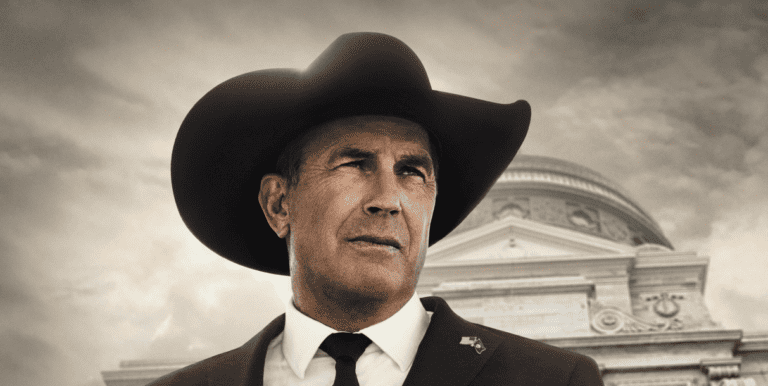Getting started with Paramount Plus is easy! Here’s how to activate your account and start streaming on your favorite devices:
Activating Your Paramount Plus Account
There are two main ways to activate your account:
- On your TV:
- Open the Paramount Plus app on your smart TV or streaming device.
- Select “Sign in on your TV.”
- Enter your Paramount Plus email address and password.
- On a separate device:
- Open the Paramount Plus app on your smart TV or streaming device.
- Select “Sign in on the web.”
- Visit paramountplus.com/activate on a computer or mobile device.
- Enter the code displayed on your TV.
Where Can I Watch Paramount Plus?
Paramount Plus is available on a wide variety of platforms:
| Type of Device | Examples |
|---|---|
| Smart TVs | Samsung, LG, Roku TV, Amazon Fire TV, Apple TV |
| Streaming Devices | Roku, Chromecast, Amazon Fire TV Stick, Apple TV |
| Computers | Web browsers on paramountplus.com |
| Smartphones and Tablets | iOS and Android devices |
| Gaming Consoles | Xbox, PlayStation |
What if I Have Trouble Activating?
If you run into issues during activation, try these steps:
- Double-check your info: Make sure you’re entering your email and password correctly, and that the activation code matches perfectly.
- Restart your device: A simple reboot can fix many temporary glitches.
- Check Paramount Plus help: Their website has a troubleshooting section for common activation issues.
With a few simple steps, you’ll be enjoying all that Paramount Plus has to offer!
Getting Started with Paramount+
Paramount+ is a streaming service that offers a variety of on-demand movies, TV shows, and live events. To begin watching Paramount+, a subscription is necessary. Upon selecting a plan, users agree to specific subscription terms, which include the regular billing cycle and how to cancel if needed.
Quick Activation Steps:
- Install the Paramount+ app on your device.
- Select Sign In from the app menu.
- Choose Sign In With A Partner if you have a TV provider.
For devices like Apple TV, Android TV, and Fire TV, activation URLs are paramountplus.com/appletv, paramountplus.com/androidtv, and paramountplus.com/firetv respectively. Visit the relevant URL and enter the activation code displayed on your device to link your account.
Paramount+ upholds its commitment to privacy. The service’s privacy policy outlines how user data is handled to protect personal information.
- Essential Information:
- Subscription Terms: Review upon signing up to understand billing and cancellation.
- Terms of Use: Outlines proper usage of the service.
- Privacy Policy: Details the management of personal data.
For those who already have a subscription through their TV provider, it’s possible to watch Paramount+ on connected devices by following the provider-specific activation process.
Subscribers can enjoy live streaming, including major events like the Super Bowl, and manage their account directly from the Paramount+ website.
Remember, it’s crucial to be aware of the subscription terms and the privacy policy, as these govern your use and enjoyment of Paramount+.
Subscription Terms and Conditions
When you sign up for Paramount+, you should be aware of a few key points regarding the subscription terms and conditions. First off, it’s important to note that you need to be at least 18 years old to subscribe directly to the service.
Age Requirement:
- Must be 18 or older to subscribe
- Under 18 permitted with adult supervision and via adult account
For those enticed by bonus offers, there are often promotions, such as earning additional rewards like SkyMiles®. However, these come with specific stipulations:
Bonus Offers:
- May require a paid subscription plan
- Typically requires maintaining the service beyond the free trial period
Concerning the terms of use, they are a bit more detailed. Paramount+ insists that any disputes or claims that require formal communication should be sent by certified mail to:
Notice Address:
- CBS Interactive Inc.
- 680 Folsom Street
- San Francisco, CA 94107
Your message must include your personal details, the nature of your claim, and it should be sent to the attention of the Legal Department. Remember, keeping a copy for your records is always a good idea.
Required Notice Details:
- Full name
- Address & email
- Description of claim
Lastly, Paramount+ values privacy and terms incredibly. They likely have a comprehensive privacy policy in place covering how they handle subscriber information and data. While more intricate details of this policy can be obtained from their official resources, you can be sure that it outlines the way they collect, use, and protect your personal information.
Remember, always take the time to read through the full subscription terms and conditions on their website to understand fully what you’re agreeing to when you sign up for Paramount+.
Privacy and Personal Information
When you interact with Paramount Plus, personal information is collected and managed as outlined by its Privacy Policy. Paramount Plus takes privacy seriously, giving users control over their data.
What Personal Information Is Collected?
- Account details: like your name and email.
- Payment information: for subscription services.
- Usage data: which shows how you interact with the service.
How Is This Information Used?
- To personalize your streaming experience.
- To ensure the security of your account.
- To communicate with you about your account and services.
The Privacy Policy is a document you should read because it:
- Explains data collection and use in detail.
- Describes how information is shared within the service.
- Informs you about your privacy rights.
If you’re under 18, Paramount Plus has special considerations for children’s privacy to protect younger audiences.
Privacy & Terms
- They tell you about the commitment to safeguarding your data.
- Make sure to review these terms regularly as they may update.
Being informed helps ensure that your experience with Paramount Plus is enjoyable while keeping your personal details secure. Remember, you have a say in how your information is used and can update your preferences in your account settings.
Navigating Paramount+
When using Paramount+, knowing where to find what you need and how to customize your viewing is key. Here’s a look at the site index and the closed captioning settings.
Site Index
Paramount+ features a well-organized Site Index to help users navigate their extensive library with ease. Once logged in, you’ll see the main categories at the top of the page; these often include Home, Shows, Movies, and Live TV among others. For further assistance, there’s often a Search bar to find specific content directly. If you’re on a specific device and need activation or technical help, Paramount+ provides a clear list of URLs for various devices such as:
- Apple TV:
paramountplus.com/appletv - Android TV:
paramountplus.com/androidtv - Fire TV:
paramountplus.com/firetv - Roku:
paramountplus.com/roku
This organization ensures that users can quickly find and enjoy their desired entertainment without hassle.
Closed Captioning
Paramount+ also offers Closed Captioning to enhance viewing for those who are hearing impaired or prefer reading dialogue. Users can turn closed captions on or off for any show or movie by:
- Starting the video.
- Navigating to the Settings (usually a gear icon) in the video player.
- Selecting Closed Captioning from the menu.
- Choosing their preferred language if multiple options are available.
This feature provides inclusivity and ensures that everyone can engage fully with all of the available content.
Ensuring Content Accessibility
When streaming on Paramount+, users have options to make content more accessible. These include features like closed captioning, which are crucial for viewers who are deaf or have hearing difficulties. Closed captions display the dialogue as well as relevant sounds in a visual text format at the bottom of the screen.
To turn on closed captions:
- For computers and mobile web: Look for a ‘CC’ or ‘subtitles’ icon in the video player.
- iPhone and iPad: Go to ‘Settings’ on your device, select ‘Accessibility‘, then ‘Subtitles & Captioning’.
- Android devices: Tap the ‘CC’ icon while the content is playing or adjust settings under ‘Accessibility’.
For those needing audio descriptions, which are narrations describing visual elements during pauses in dialogue, Paramount+ is enhancing availability. Although not all content has audio descriptions yet, they’re increasing their library to cater to visually impaired viewers.
Here’s a brief guide to check for audio descriptions:
- Play a video on Paramount+.
- Look for an ‘audio’ or ‘speech bubble’ icon.
- If available, you’ll find the option for audio descriptions there.
Notably, while Paramount+ is expanding these services, audio description availability may still be limited. It’s good to regularly check for updates as more titles become inclusive. Remember, accessibility features can significantly improve viewing experiences and Paramount+ is progressing to ensure all users have what they need.
Our Commitment to Non-Discrimination
At Paramount Plus, equality and fairness are at the heart of what we do. We believe in creating an inclusive environment that respects all individuals. Our anti-bias statement reflects our dedication to promoting a space where everyone feels welcome and valued.
Diversity in Content: Paramount Plus champions a diverse range of stories and voices. Our goal is to offer content that reflects a wide array of cultures and perspectives.
- Accessibility for All: We strive to ensure our services are accessible to everyone, regardless of ability, background, or location.
- Equal Opportunities: Employment and advancement at Paramount Plus are based on merit, skills, and qualifications. We actively oppose discrimination of any kind.
Paramount Plus understands that to serve our diverse audience, we must lead by example. We’re committed to continuous improvement and open dialogue, ensuring our platform remains a place that stands against bias and discrimination.
Frequently Asked Questions
When subscribing to Paramount Plus, viewers often have questions regarding device activation. The step-by-step guidance below is designed to help with quick and easy activation on various devices.
How do I activate Paramount Plus on my Fire TV?
To activate Paramount Plus on your Fire TV, start by downloading the app from the Amazon Appstore. Once installed, open the app and select ‘Sign In’. You will see an activation code on your screen. Visit paramountplus.com/firetv on a web browser and enter that code to activate the service on your Fire TV.
What are the steps to activate Paramount Plus on a Samsung Smart TV?
For Samsung Smart TVs, the Paramount Plus app should be preinstalled or available in the app store. Open the app, choose ‘Sign In’, and note the activation code displayed. Go to paramountplus.com/samsungtv on your computer or mobile device and enter the code to link your Samsung TV with your Paramount Plus account.
Can you guide me through the process of activating Paramount Plus on a Roku device?
Activating Paramount Plus on Roku is straightforward. Add the Paramount Plus channel from the Roku Channel Store. Open it and select ‘Sign In’, which will display an activation code. On a separate device, navigate to the page paramountplus.com/roku and enter the provided code to activate.
What is the procedure to activate Paramount Plus on a Vizio television?
Activating on a Vizio TV involves downloading the Paramount Plus app through the Vizio SmartCast home screen. After launching the app, select ‘Sign In’ to receive an activation code. Type this code into the Paramount Plus website paramountplus.com/vizio on another device to activate your account for your TV.
How can I activate Paramount Plus on my Xbox console?
First, download the Paramount Plus app from the Microsoft Store onto your Xbox. Open the app, and when prompted, select ‘Sign In’ to get your activation code. Use a different device to go to paramountplus.com/xbox and submit the code to complete the activation of Paramount Plus on your Xbox.
How do I sign in to Paramount Plus on a Samsung TV?
To sign in to Paramount Plus directly on your Samsung TV, open the app, select ‘Sign In’, and choose ‘On my TV’. You will then enter your Paramount Plus account credentials using the on-screen keyboard. Once you’ve signed in, you can start streaming the content available on Paramount Plus.