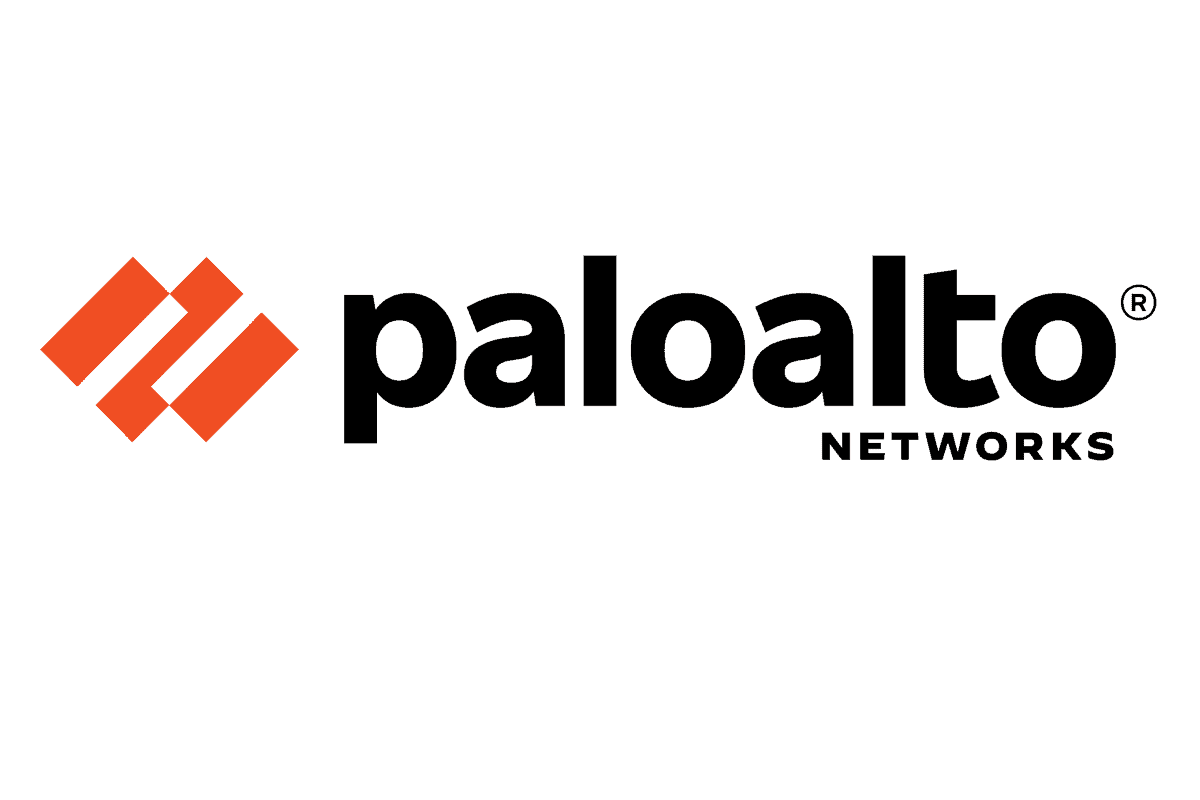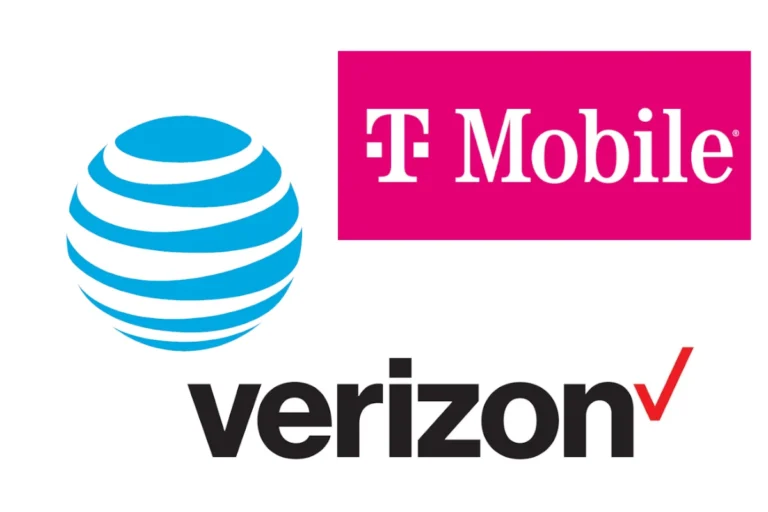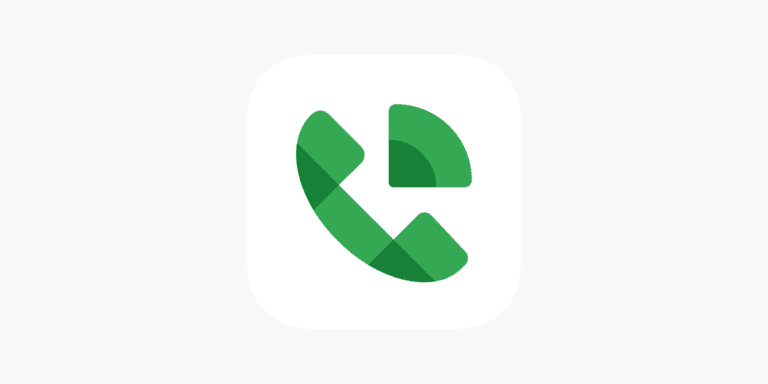Setting up a Palo Alto VPN allows secure communication between networks or remote users and a central location. It uses IPSec or GlobalProtect to encrypt traffic and control access. A proper configuration ensures data stays protected while allowing seamless connectivity across sites or devices.
Many use Palo Alto VPN for site-to-site connections, remote work, or hybrid network environments. The setup process involves creating tunnel interfaces, configuring IKE and IPSec profiles, and applying the right security policies. When done correctly, it provides a stable and secure link without slowing down network performance.
Understanding the steps and knowing which settings matter most can prevent common issues. From interface assignments to routing and policy rules, each part plays a role in keeping the VPN stable and secure.
Palo Alto VPN Setup
Palo Alto Networks provides GlobalProtect VPN, a secure remote-access solution that allows users to connect safely to corporate networks from anywhere. This guide walks you through the step-by-step configuration to ensure your VPN is both functional and secure.
1. Prerequisites
Before starting, make sure you have:
- A Palo Alto firewall with a valid GlobalProtect license.
- A publicly accessible IP address on the firewall.
- A valid SSL/TLS certificate for the VPN portal (recommended: signed by a trusted CA).
- User accounts in Active Directory, RADIUS, LDAP, or local database for authentication.
- The GlobalProtect agent/app for endpoints (Windows, macOS, Linux, iOS, Android).
2. High-Level VPN Architecture
GlobalProtect has two main components:
- Portal – Provides configuration and distributes the GlobalProtect client.
- Gateway – Handles actual VPN connections and traffic encryption.
3. Step-by-Step Configuration
Step 1: Create an Authentication Profile
- Go to Device > Authentication Profile.
- Choose your method (LDAP, RADIUS, SAML, or local).
- Map users/groups who should have VPN access.
Step 2: Configure SSL/TLS Certificate
- Import or generate a trusted SSL certificate under Device > Certificates.
- Assign this certificate to the portal and gateway.
Step 3: Configure the GlobalProtect Portal
- Navigate to Network > GlobalProtect > Portals > Add.
- Assign the public-facing interface (e.g., ethernet1/1).
- Bind the SSL certificate.
- Under Agent > Config Selection Criteria, define which users get which configurations.
- Specify the gateway(s) the portal will provide to clients.
Step 4: Configure the GlobalProtect Gateway
- Go to Network > GlobalProtect > Gateways > Add.
- Select the external interface and bind the SSL certificate.
- Configure tunnel settings:
- Assign a tunnel interface (e.g., tunnel.1).
- Define an IP pool for VPN clients (e.g., 10.10.10.0/24).
- Set DNS servers and split tunneling if required.
- Attach the authentication profile created earlier.
Step 5: Create Tunnel Interface and Security Policies
- Go to Network > Interfaces > Tunnel > Add tunnel.1.
- Assign it to a virtual router and VPN security zone.
- Add Security Policies:
- Allow VPN zone → internal zone traffic.
- Allow internal zone → VPN zone if needed.
- Add NAT policies if VPN clients need internet access through the firewall.
Step 6: Commit Configuration and Test
- Commit changes.
- Install the GlobalProtect client on a test machine.
- Connect using the portal address (public IP or FQDN).
- Verify:
- Authentication works.
- Client receives correct IP and DNS.
- Traffic flows securely.
4. Security Best Practices
- Use multi-factor authentication (MFA) with SAML or RADIUS.
- Always use a trusted SSL certificate.
- Enable split tunneling only if necessary (reduces risk of data leakage).
- Restrict VPN access by user groups (least privilege principle).
- Monitor VPN connections with logs and alerts in the firewall.
5. Troubleshooting Tips
- If clients cannot connect, check certificates and authentication profiles.
- If traffic doesn’t pass, verify security policies and routing.
- Use Monitor > Logs > System/Traffic/GlobalProtect for detailed debugging.
✅ Following this guide, you’ll have a fully functional, secure Palo Alto GlobalProtect VPN for remote access.
Key Takeaways
- Palo Alto VPN secures traffic between networks or devices
- Proper setup requires matching settings on both ends
- Security policies control what traffic passes through the tunnel
Frequently Asked Questions
Palo Alto VPN deployments require correct configuration, client management, and security controls to function reliably. Administrators often need to address authentication, software updates, and troubleshooting to maintain secure and consistent access.
How do I configure a VPN tunnel using Palo Alto Networks GlobalProtect?
Create a GlobalProtect gateway and portal in the firewall’s Network tab.
Assign a valid SSL/TLS certificate, configure authentication, and set tunnel interface details.
Install the GlobalProtect client on endpoints and connect using the portal address.
What are the steps for integrating multi-factor authentication with a Palo Alto VPN?
Enable an authentication profile in the firewall that supports MFA.
Integrate it with an identity provider such as RADIUS, SAML, or LDAP.
Update the GlobalProtect portal and gateway settings to require this profile for user logins.
Can you outline the process for updating Palo Alto VPN client software?
Download the latest GlobalProtect client from the Palo Alto support portal.
Upload the installer to the firewall under the GlobalProtect portal configuration.
Set the client upgrade option to prompt or force updates for connected users.
What troubleshooting methods are recommended for connectivity issues with Palo Alto VPNs?
Check system logs for IKE or IPSec negotiation errors.
Verify tunnel status in the IPSec Tunnels menu and test with CLI commands like test vpn ike-sa.
Ensure security policies and routing entries allow traffic between the VPN zone and internal networks.
How do I manage and distribute VPN profiles for Palo Alto Networks devices?
Configure connection settings in the GlobalProtect portal, including gateway lists and authentication.
Use the portal to push profiles to clients automatically on connection.
Export and share preconfigured installers when manual distribution is required.
What is the procedure for setting up remote access VPN on Palo Alto firewalls?
Configure a GlobalProtect portal and gateway with SSL/TLS certificates.
Create a tunnel interface and assign it to the VPN zone.
Set security policies to allow VPN-to-internal traffic and commit the configuration.