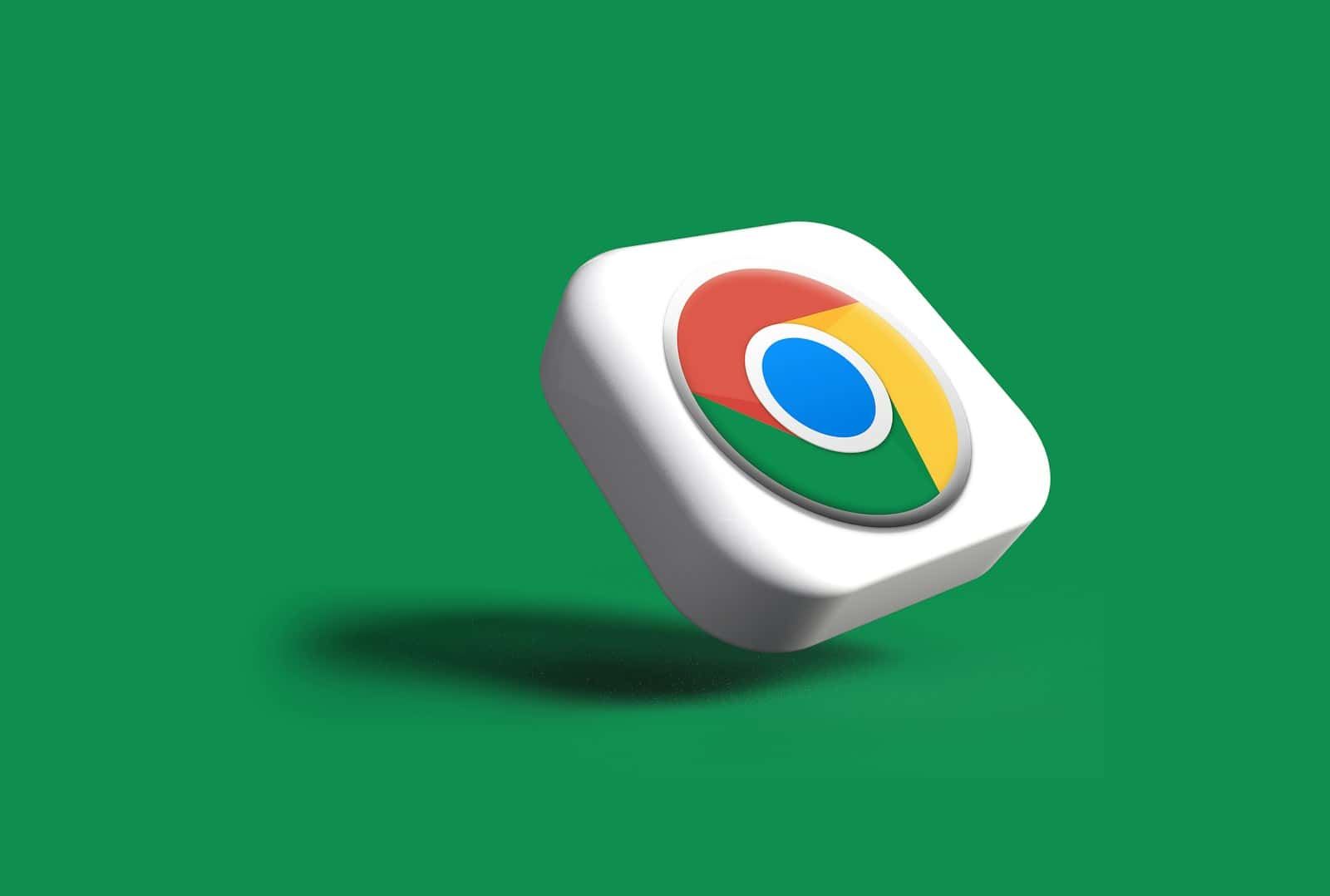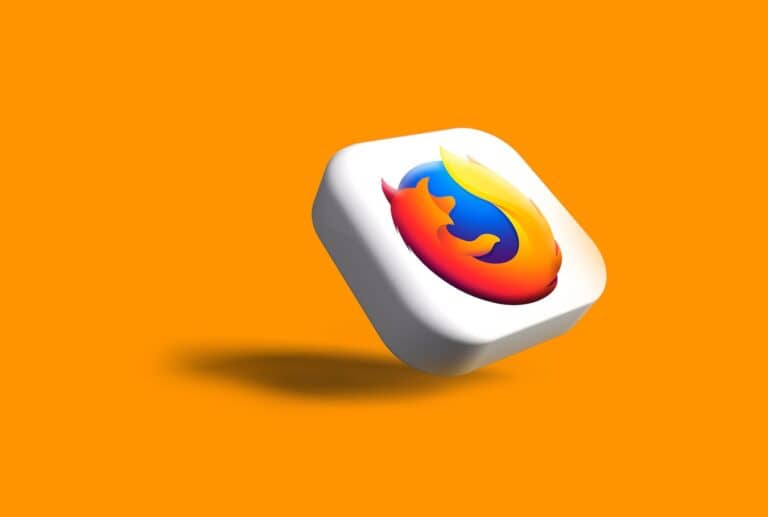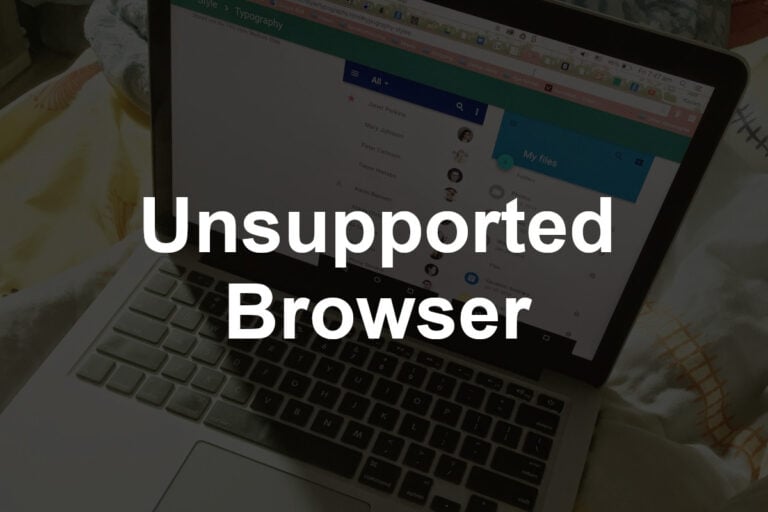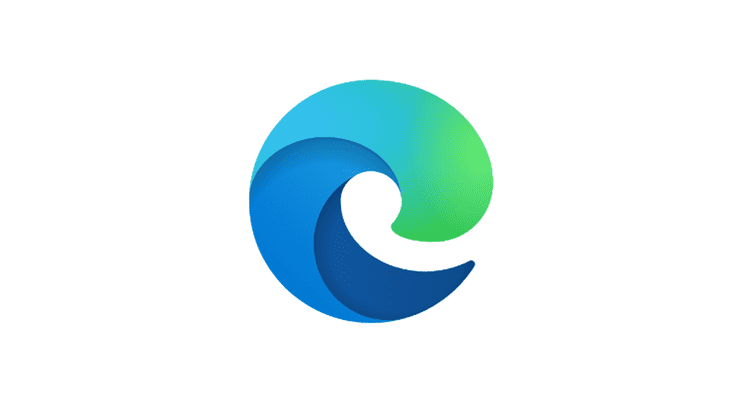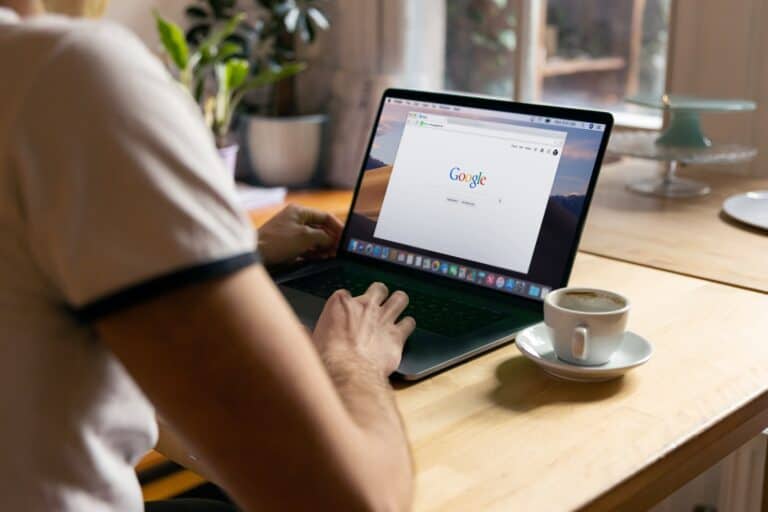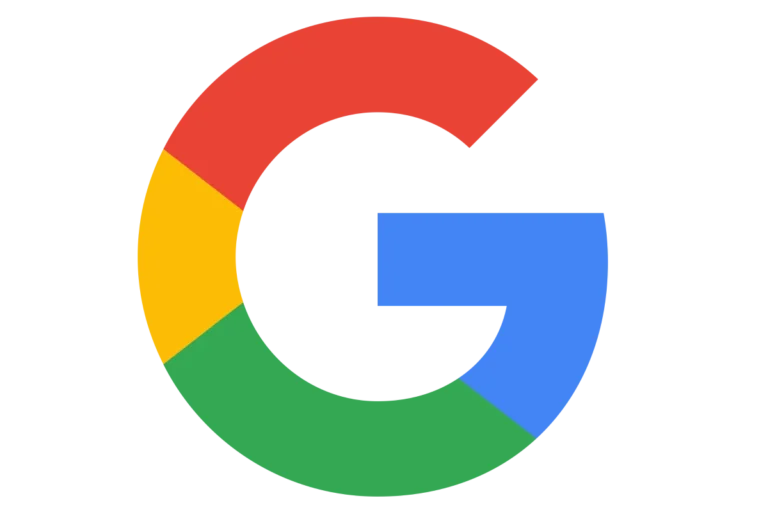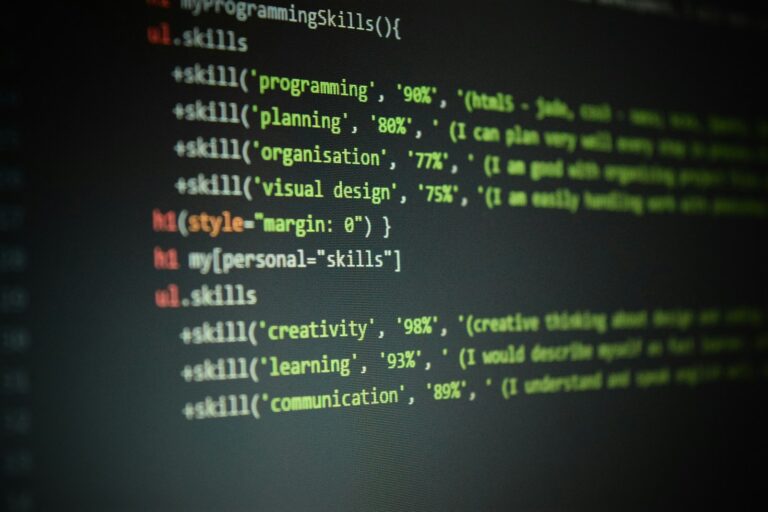Managing our online presence is really important because we do so much online. Our digital footprint – the information about us that’s online – may be just as important as our physical one. One important part of managing our online presence is knowing how to clear the history on our cell phones’ web browsers. This article will explain why it’s important, how to do it, and the best ways to manage your web browser history.
Clearing The Browser History on Your Phone: Step-By-Step
Clearing your browser history regularly helps protect your privacy and can improve browser performance. Here’s how to do it on popular mobile browsers.
For Android Phones
Google Chrome
- Open the Chrome app.
- Tap the three-dot menu icon in the top-right corner.
- Select History.
- Tap Clear browsing data… at the top.
- Choose the time range (e.g., “Last hour,” “All time”).
- Select the data types to clear (Browsing history, Cookies, Cached images).
- Tap Clear data.
Samsung Internet Browser
- Open the Samsung Internet app.
- Tap the three horizontal lines (menu) at the bottom right.
- Tap Settings.
- Select Privacy and security.
- Tap Delete browsing data.
- Choose which data to delete and tap Delete.
Firefox for Android
- Open the Firefox app.
- Tap the three-dot menu in the top-right corner.
- Select Settings.
- Tap Delete browsing data.
- Check Browsing history and other data you want to clear.
- Tap Delete browsing data.
For iPhones (iOS)
Safari
- Open the Settings app.
- Scroll down and tap Safari.
- Scroll down and tap Clear History and Website Data.
- Confirm by tapping Clear History and Data.
Alternatively, within Safari:
- Open the Safari app.
- Tap the Bookmarks icon (open book).
- Tap the Clock icon for history.
- Tap Clear at bottom right.
- Choose the time range to clear.
Google Chrome on iPhone
- Open the Chrome app.
- Tap the three-dot menu icon at the bottom right.
- Tap History.
- Tap Clear Browsing Data….
- Select the types of data and time range.
- Tap Clear Browsing Data.
Tips for Better Privacy
- Consider enabling Incognito Mode or Private Browsing to avoid storing history.
- Regularly clear cookies and cache to remove saved site data.
- Use browser settings to manage permissions and tracking.
By following these steps, you can easily clear your browsing history on your phone to maintain privacy and improve performance.
Sources:
- Security.org: Clear Android Search History
- CLRN.org: How to Clear Browsing History on Android
- Tech Advisor: Delete Browsing History on Android
Clearing your browser history can free up space, protect your privacy, and even help troubleshoot issues. It’s a simple task, but the steps differ slightly depending on whether you use an Android or iPhone.
Clearing Browser History on Android (Google Chrome)
- Open Chrome: Launch the Google Chrome app on your Android phone.
- Tap the Menu: Look for the three dots icon (usually in the top right corner) and tap on it.
- Select History: Choose “History” from the menu options.
- Clear Browsing Data: Tap on “Clear browsing data” at the top.
- Choose Time Range: Select the desired time range for clearing (e.g., last hour, last 24 hours, all time).
- Select Data Types: Check the boxes next to “Browsing history,” “Cookies and site data,” and “Cached images and files.”
- Tap Clear Data: Confirm your selection by tapping the “Clear data” button.
Clearing Browser History on iPhone (Safari)
- Open Settings: Go to the “Settings” app on your iPhone.
- Scroll to Safari: Find and tap on the “Safari” option.
- Clear History and Website Data: Tap on “Clear History and Website Data.”
- Confirm: A pop-up will appear, tap “Clear History and Data” to confirm.
Additional Tips
- Clear Individual Sites: You can also clear data for individual websites in both Chrome and Safari.
- Private Browsing: Use incognito mode (Chrome) or Private Browsing (Safari) to prevent your activity from being saved in the first place.
- Regular Clearing: Make it a habit to clear your browsing history regularly to maintain your privacy and free up space on your device.
Clearing Browser History on Your Phone
| Platform | Browser | Method | Additional Notes |
|---|---|---|---|
| Android | Chrome | 1. Open Chrome app. | – Can choose specific time range or all browsing data. |
| 2. Tap More (three dots) > History. | – Can also clear cookies and cache. | ||
| 3. Tap Clear browsing data. | – Syncs with other devices if signed in. | ||
| 4. Choose desired time range (e.g., Last hour, All time) and data types (e.g., Browsing history, Cookies and site data). | |||
| 5. Tap Clear data. | |||
| Firefox | 1. Open Firefox app. | – Can choose specific time range or all browsing data. | |
| 2. Tap Menu (three lines) > History. | – Can also clear cookies and cache. | ||
| 3. Tap Clear Recent History. | – Syncs with other devices if signed in. | ||
| 4. Choose desired time range (e.g., Last hour, All time) and data types (e.g., Browsing history, Cookies and site data). | |||
| 5. Tap Clear Now. | |||
| iPhone/iPad | Safari | 1. Open Settings app. | – Can clear browsing data and website data separately. |
| 2. Tap Safari. | – Cleared data won’t sync across devices. | ||
| 3. Tap Clear History and Website Data. | |||
| 4. Choose Clear Browsing History or Clear Website Data (removes saved logins and website preferences). | |||
| 5. Tap Clear History and Data (for both options). |
Additional Tips:
- Consider using private browsing mode for browsing anonymously.
- You can also clear specific browsing history entries on most browsers.
- Be careful when clearing cookies, as they may store saved login information.
- Regularly clearing browsing data can improve your phone’s performance.
Key Takeaways
- Why Clearing History Matters: Enhances privacy, improves device performance, and prevents embarrassing situations.
- Step-by-Step Guides: Detailed instructions for clearing history on Android and iOS devices.
- Best Practices: Tips for using incognito mode and choosing privacy-focused browsers.
Understanding Browser History and Its Impact
What is Browser History?
Browser history is a record of the websites and pages you have visited over a period. This history is stored in your browser to improve your web experience by allowing faster access to previously visited sites.
The Significance of Clearing Browser History
- Privacy Concerns: Your browsing history can reveal a lot about your interests, habits, and personal information.
- Performance Issues: Accumulated data can slow down your browser and device.
- Security Risks: History data can be a target for malicious actors.
Insights from Reddit Users
A Reddit thread in the r/LifeProTips subreddit highlights the importance of clearing browser history, especially before public presentations. Users shared experiences and tips, emphasizing that even incognito mode isn’t foolproof.
Clearing History on Android Devices
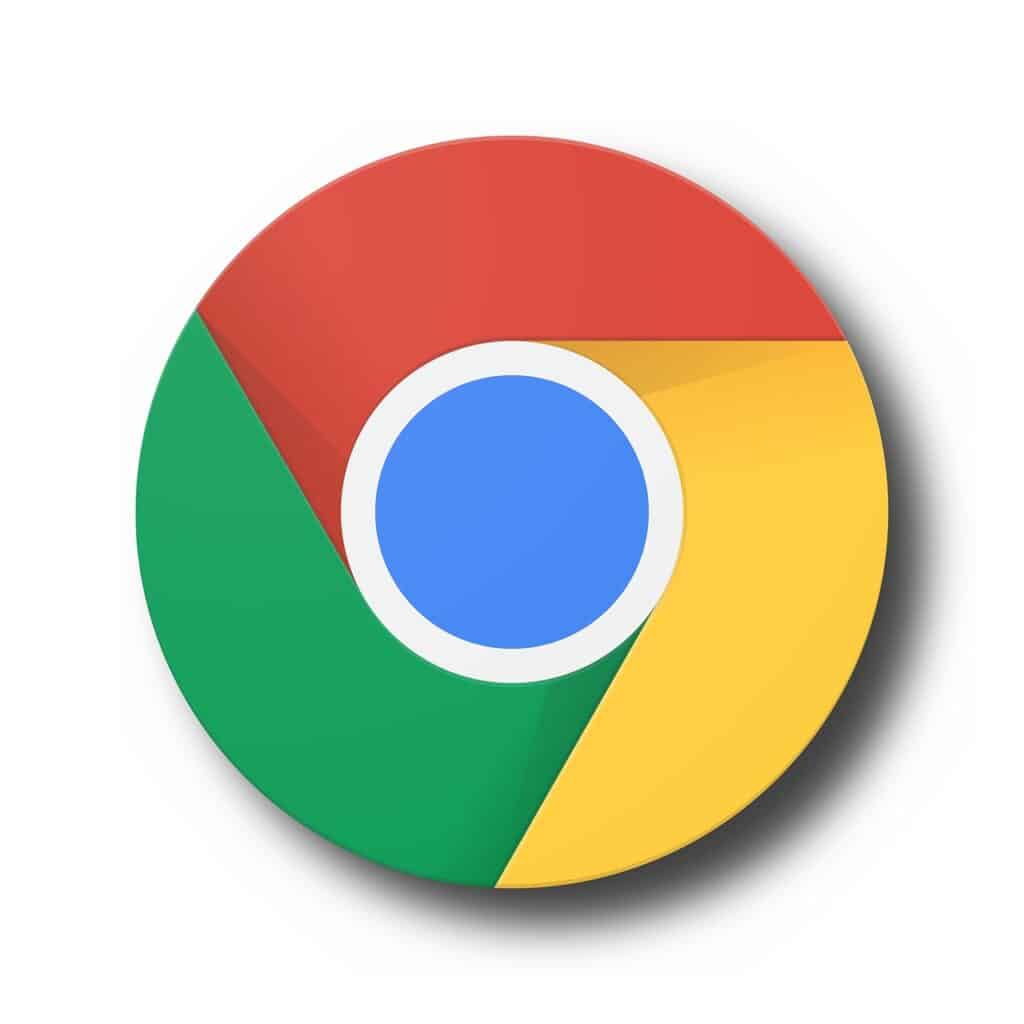
Google Chrome on Android
- Open Chrome.
- Tap on the three-dot menu and select ‘History’.
- Choose ‘Clear browsing data’.
- Select the time range and types of data to clear.
- Tap ‘Clear data’.
For a visual guide, check out this YouTube video: How to clear the Internet Browser History on your Android Phone.
Other Android Browsers
The steps are similar across most Android browsers, with minor variations in the menu layout and options.
Deleting History on iPhones and iPads
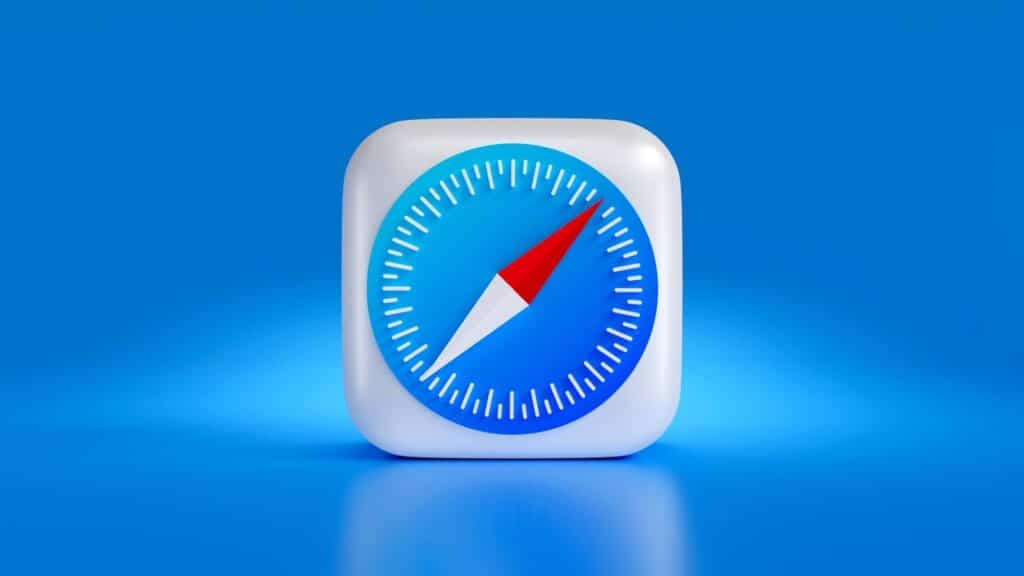
Safari on iOS
- Open Safari.
- Tap the book icon, then the clock icon.
- Select ‘Clear’ and choose the time range.
- Confirm by tapping ‘Clear History and Data’.
For more details, watch: How to clear History for Android Phones.
Other iOS Browsers
While Safari is the default browser for iOS devices, other browsers like Chrome and Firefox also offer easy history clearing options.
Additional Tips and Tricks
Using Incognito Mode
Incognito mode is a useful feature for private browsing, but it’s not a complete solution for privacy. It doesn’t store history during the session, but it doesn’t affect data collected by websites or your internet service provider.
Alternative Browsers for Privacy
For those concerned about privacy, consider using browsers like Brave or DuckDuckGo, which focus on user privacy and data protection.
Regular Maintenance
Regularly clearing your browser history is part of good digital hygiene. It helps in maintaining your device’s performance and safeguarding your online privacy.
Tables and Visual Aids
To further assist you, here are some tables with relevant facts:
| Browser | Steps to Clear History | Privacy Features |
|---|---|---|
| Chrome | 5 steps | Incognito mode |
| Safari | 4 steps | Private browsing |
| Firefox | Similar to Chrome | Private mode |
Advanced Tips for Browser History Management
Automating History Clearance
Some browsers offer settings to automatically clear your history after each session. This can be a convenient option for those who prioritize privacy and want to ensure their browsing history is consistently managed.
Understanding Browser Sync
If you use multiple devices, remember that clearing history on one device may not automatically clear it on all devices, especially if you’re using a synchronized browsing feature. It’s important to manage history across all devices for consistent privacy.
Securely Storing Important Information
While clearing history is crucial for privacy, ensure that any important information you need is securely stored elsewhere. This could be in a password manager or a secure cloud service.
For more insights on secure data storage, check out this article from GadgetMates: Guide to Secure Data Storage.
Frequently Asked Questions
- How often should I clear my browser history?
- It depends on your usage. Regular clearing (weekly or bi-weekly) is recommended for active users.
- Does clearing history delete everything?
- It deletes your browsing history, but not necessarily other data like cookies or saved passwords.
- Can clearing history improve my phone’s performance?
- Yes, it can help in optimizing browser performance and freeing up space.
- Is it possible to recover deleted history?
- Once deleted, it’s generally not recoverable through standard means.
- Does incognito mode keep my browsing completely private?
- Incognito mode doesn’t save history locally, but your ISP and websites can still track your activity.
- Can clearing history protect me from malware?
- It can help, but it’s not a substitute for antivirus software.
- Are there browsers that automatically clear history?
- Yes, some browsers offer this feature in their privacy settings.