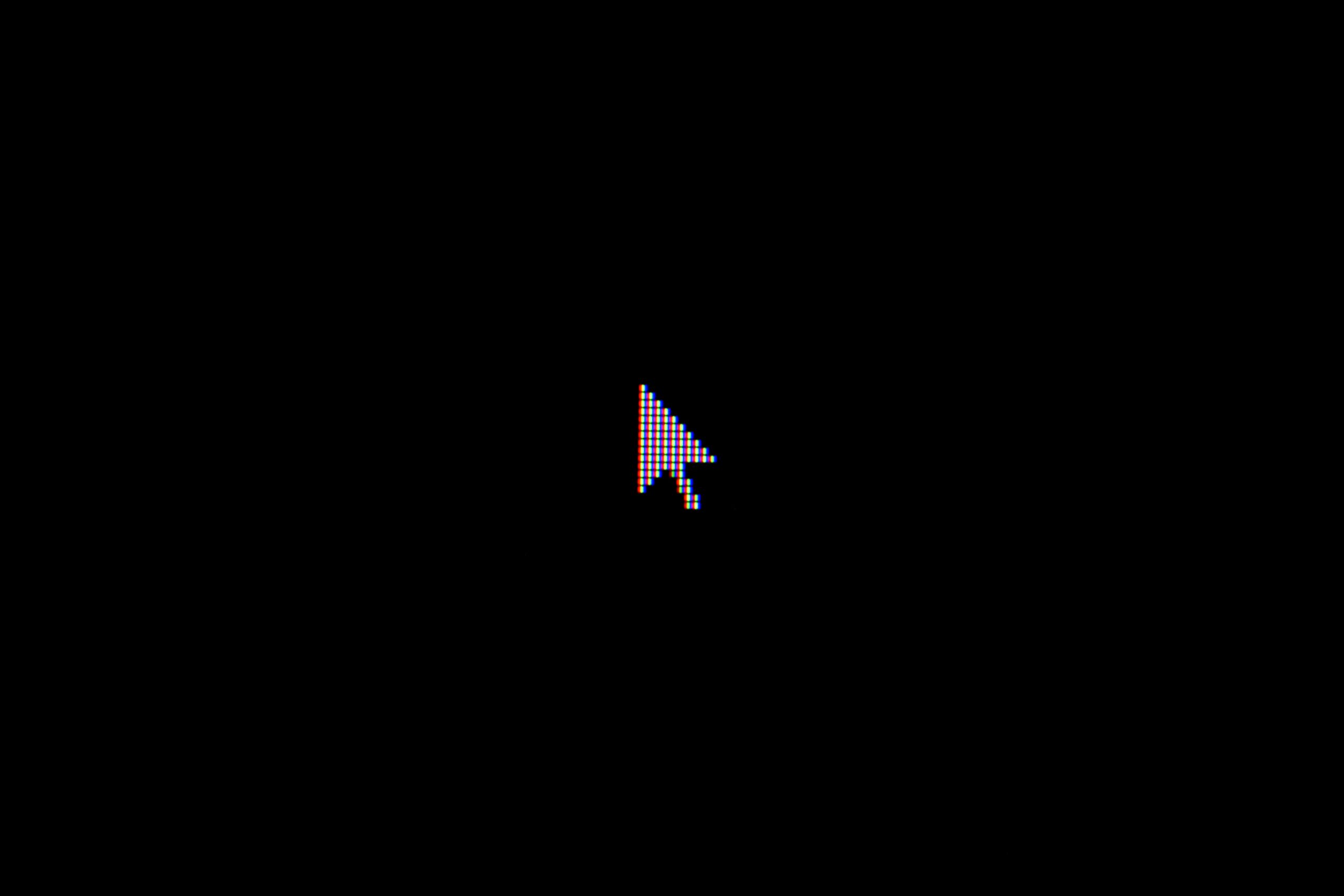Adjusting your mouse cursor sensitivity is a straightforward process that can enhance your computer usage experience. Whether your cursor is moving too fast or too slow, finding that sweet spot can make all the difference in how you interact with your device. This procedure is especially important for those who work extensively on their computers, as it can help reduce unnecessary strain and increase precision during tasks.
Windows operating systems provide options to adjust mouse sensitivity, commonly referred to as the mouse pointer speed. These settings are easily accessible through the Control Panel or Settings app, allowing users to quickly make adjustments. Properly setting your mouse sensitivity is crucial because it affects how efficiently you can accomplish tasks and how comfortable you feel while operating the computer.
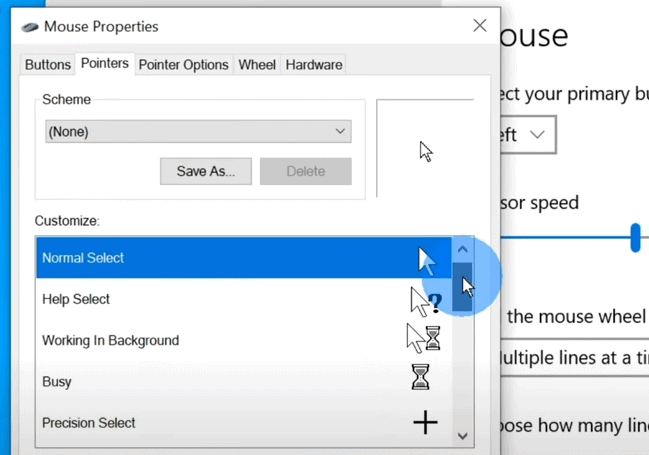
Simple Ways to Make Your Mouse Work for You
Whether you enjoy fast-paced games or need more precision for detailed work, your mouse cursor sensitivity plays a big role in how your computer feels to use. Windows offers a couple of easy ways to control how quickly your mouse cursor moves across the screen. Here’s how to find these settings:
Method 1: Using Windows Settings
- Click the Start button: Open the Start menu.
- Open Settings: Type “Settings” and press Enter or select the Settings app.
- Choose “Bluetooth & devices”: Click on the “Bluetooth & devices” section on the left side of the Settings window.
- Click on “Mouse”: You’ll see the Mouse option on the right side.
- Adjust the slider: Find the “Mouse pointer speed” slider and move it left (slower) or right (faster) until you find a comfortable setting.
Method 2: Using the Classic Control Panel
- Open the Control Panel: Search for “Control Panel” in the Start menu and select the matching result.
- Switch to “Small icons” view: In the top right corner of the Control Panel window, change the “View by” option to “Small icons.”
- Click on “Mouse”: Double-click on the Mouse icon to open its settings.
- Go to “Pointer Options” tab: Select the “Pointer Options” tab at the top of the Mouse Properties window.
- Adjust mouse speed: Under the “Motion” section, you’ll find the “Select a pointer speed” slider. Adjust it and click “Apply” to try out the changes. Click “OK” when done.
Additional Tips
- Mice with Adjustable DPI: Some gaming mice have dedicated buttons to change sensitivity settings (DPI) without going into Windows settings.
- Game-specific settings: Many games offer separate cursor sensitivity options within their own settings menu.
Here’s a quick table summarizing the steps:
| Method | Steps |
|---|---|
| Windows Settings | 1. Start menu -> Settings -> Bluetooth & devices -> Mouse 2. Adjust “Mouse pointer speed” slider |
| Control Panel | 1. Start menu -> Control Panel (Small icons view) -> Mouse 2. “Pointer Options” tab -> Adjust “Select a pointer speed” slider |
With a little adjustment, you can ensure your mouse cursor movement perfectly matches your preferences and tasks!
Key Takeaways
- Adjusting mouse sensitivity optimizes the user’s computer interaction.
- Windows provides easy-to-access settings for changing mouse speed.
- Correct sensitivity settings contribute to user comfort and task efficiency.
Understanding Mouse Sensitivity Settings
Mouse sensitivity is a crucial component that determines how much the cursor moves in response to mouse movement. Correctly adjusting this setting ensures precision and comfort in use.
Exploring the Mouse Properties Window
The Mouse Properties window is an interface within the Control Panel of Windows 10 and Windows 11. Users can reach it by clicking the Start button and typing “Control Panel”. They then click “Hardware and Sound” and select “Devices and Printers”. Here, users find the mouse settings under “Mouse” where they can click on “Pointer Options”. This tab allows users to adjust the motion, including the speed of the cursor, to suit their needs.
The Role of DPI in Mouse Sensitivity
DPI, or dots per inch, measures the sensitivity of a mouse. A higher DPI means the cursor will move further with less physical movement of the mouse. This setting is vital for users who require precision, such as graphic designers or gamers. The settings app on Windows allows adjustment of this value to tailor the device’s performance to specific tasks. Users can find these options in the “Devices” category, under “Mouse” settings.
Adjusting Your Mouse Cursor Sensitivity
Changing your mouse cursor sensitivity improves control and comfort. Whether working or gaming, the right setting can make all the difference.
Using the Settings App to Change Sensitivity
You can fine-tune your mouse’s cursor speed through the Settings app. First, press Windows + I to open Settings. Next, click on Devices, then select Mouse from the left sidebar. Here, use the Cursor speed slider to adjust your mouse’s responsiveness.
Enhancing Precision with Pointer Options
For greater accuracy, the Pointer Options tab offers advanced settings. Access it by opening the Control Panel, and selecting Mouse. Check or uncheck Enhance pointer precision to enable or disable mouse acceleration which can impact precision.
Optimizing Mouse Settings for Gaming
Gamers need swift, precise mouse movement. In gaming mice settings, often found in dedicated software like those from Logitech or Razer, look for options to turn off mouse acceleration. This provides consistent cursor motion and better in-game aiming.
Frequently Asked Questions
Making adjustments to your mouse cursor sensitivity in Windows can greatly improve your computing experience. Here are some specific questions and answers that will guide you through this process.
How can I adjust the speed of my mouse pointer in Windows 10?
In Windows 10, you can adjust the mouse pointer speed by opening the Settings app, choosing Devices, and then Mouse. The Pointer Options tab will have a slider to change the pointer speed.
Where can I find the mouse settings to increase cursor precision in Windows 11?
For Windows 11, go to Settings, select Bluetooth & Devices, and then Mouse. Here, you can access additional mouse settings to increase cursor precision under the Related settings option.
What steps are involved in changing the DPI settings for a mouse in Windows?
Changing the DPI settings for a mouse in Windows typically involves opening the mouse’s dedicated software if it’s available. If not, go to the Mouse settings in the Control Panel where you can adjust the pointer speed slider which indirectly affects DPI.
Is there a way to enhance my mouse pointer speed beyond the default maximum in Windows?
Enhancing mouse pointer speed beyond the default settings can be achieved by accessing the Registry Editor. Increase the ‘MouseSensitivity’ value in HKEY_CURRENT_USER\Control Panel\Mouse. Handle this with care as it involves registry modification.
How do I modify my mouse scroll wheel’s sensitivity in Windows?
To modify the mouse scroll wheel sensitivity, navigate to the Mouse settings and look for the Wheel tab where you can alter the number of lines scrolled per notch.
What is the process to alter mouse click sensitivity for better accuracy in Windows 10?
Altering the mouse click sensitivity for improved accuracy in Windows 10 can be done by accessing the Mouse Properties. Under the Buttons tab, adjust the double-click speed to a setting that allows for comfortable and accurate clicking.