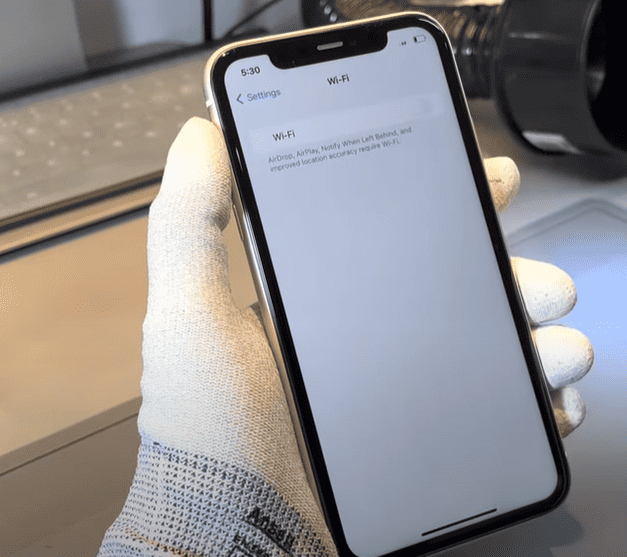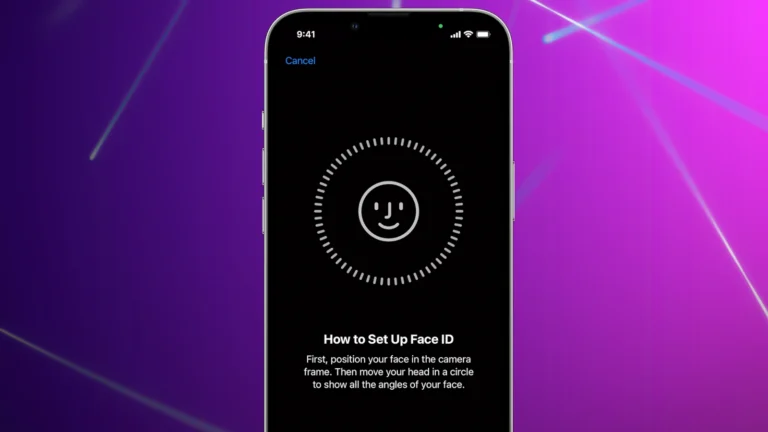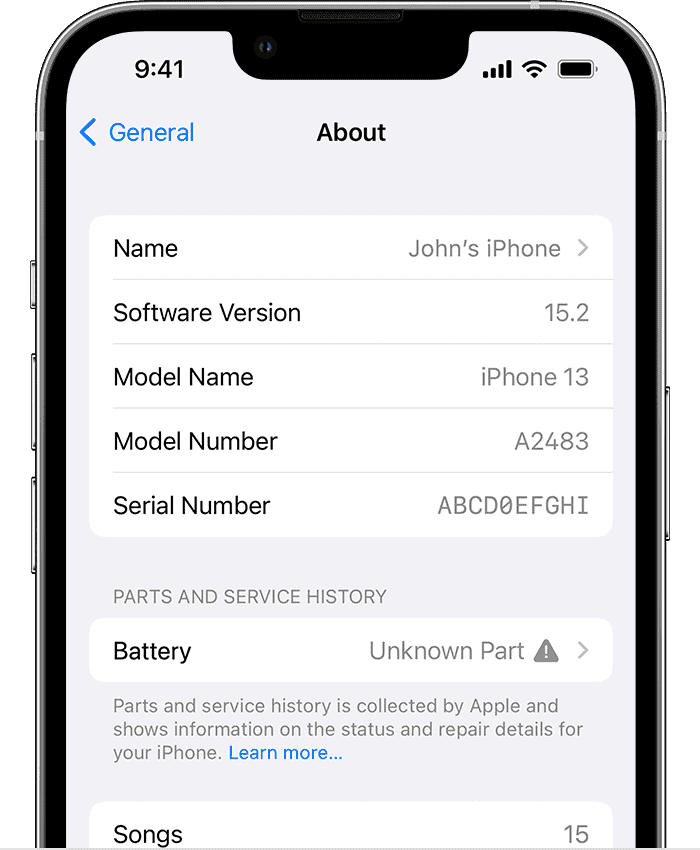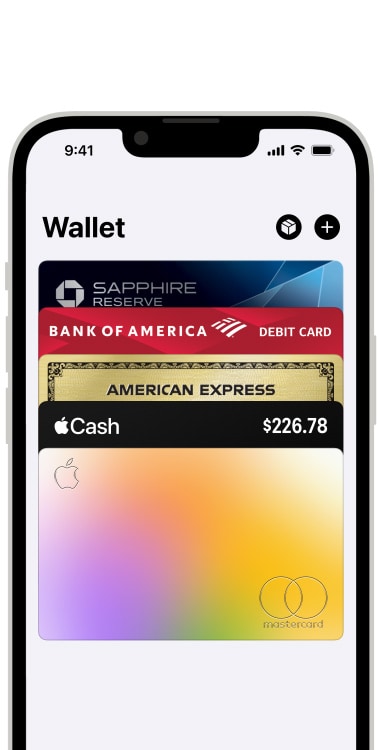Turning off an iPhone 11 might seem simple, but it’s not always straightforward for everyone. To turn off your iPhone 11, press and hold the Side button along with the Volume button, then drag the slider. This method ensures that your device powers down correctly, helping to maintain its performance and battery life.
Different situations might call for different methods. If your iPhone 11 is unresponsive, a force restart using the same buttons—holding them until you see the Apple logo—will solve most issues. This quick guide will cover all the scenarios you might encounter.
Knowing how to turn off your iPhone is crucial for troubleshooting various issues. This article will give you clear, easy steps to help you turn off your iPhone 11 whenever needed.
Powering Down Your iPhone 11: A Quick Guide
Using the Buttons
- Locate the buttons: Find the Side button (the large button on the right side of the phone) and either Volume button (on the left side).
- Press and hold: Press and hold both the Side button and the Volume button at the same time.
- Slide to power off: A screen with a “Slide to power off” slider will appear. Drag the slider to the right to turn off your iPhone 11.
Using the Settings App
- Open Settings: Tap on the Settings app (the gear icon on your home screen).
- Navigate to General: Scroll down and tap on “General.”
- Shut Down: Scroll to the bottom and tap on “Shut Down.”
- Slide to power off: Drag the “Slide to power off” slider to the right.
Troubleshooting
If your iPhone 11 isn’t turning off, try the following:
- Force restart: Quickly press and release the Volume Up button, then the Volume Down button, then press and hold the Side button until the Apple logo appears.
- Check for updates: Make sure your iPhone 11 is running the latest version of iOS.
- Contact Apple Support: If you’re still having trouble, contact Apple Support for further assistance.
Comparison Table
| Method | Steps | Ease of Use |
|---|---|---|
| Buttons | 3 | Easy |
| Settings App | 4 | Easy |
Important Note: If your iPhone 11 is unresponsive or frozen, a force restart may be necessary.
Key Takeaways
- Press and hold the Side and Volume buttons to turn off the iPhone 11.
- Drag the slider when it appears to power down the device.
- Use a force restart if the phone is unresponsive.
Turning Off Your iPhone 11
Turning off your iPhone 11 involves using physical buttons or force restarting if the device is unresponsive. These methods will help save battery life and troubleshoot minor glitches.
Using the Physical Buttons
To turn off your iPhone 11, iPhone 11 Pro, or iPhone 11 Pro Max, simultaneously press and hold the side button and either the volume up or volume down button.
When the slide to power off slider appears, drag it to the right.
You will see your device screen go dark, and the Apple logo will disappear. This means your iPhone is shutting down.
This method is quick and commonly used for standard power-off needs.
Force Restarting as an Alternative
Sometimes, an iPhone may freeze or have minor glitches. In these cases, you might need to perform a force restart.
Start by pressing and quickly releasing the volume up button, followed by pressing and quickly releasing the volume down button.
Then, press and hold the side button until the Apple logo appears on the screen.
This method forces the device to restart without using the standard power-off slider, useful for troubleshooting unresponsive iOS issues.
Frequently Asked Questions
This section covers common questions about turning off your iPhone 11. Follow these instructions for different scenarios you might encounter.
What are the steps to power down my iPhone 11?
To turn off your iPhone 11, press and hold the side button along with either the volume up or volume down button. When the sliders appear on the screen, drag the Power Off slider from left to right.
Is there a way to shut off my iPhone 11 if my screen isn’t working?
If your screen isn’t working, you can use the Settings app to power down your device. Go to Settings > General > Shut Down and then drag the slider.
Can I switch off my iPhone 11 using buttons?
Yes, you can. Simply press and hold the side button and one of the volume buttons until the sliders appear. Then drag the Power Off slider to shut down your iPhone.
What should I do to disable my iPhone 11 when it’s unresponsive?
If your iPhone 11 is unresponsive, perform a force restart. Quickly press and release the volume up button, then the volume down button. Finally, press and hold the side button until the Apple logo appears.
How do I force my iPhone 11 to turn off?
Force your iPhone 11 to turn off by performing a force restart. Quickly press and release the volume up button, then the volume down button, and then hold the side button until the screen goes dark and the Apple logo appears.
Where can I find the option to turn off my iPhone 11 in Settings?
To find the option to turn off your iPhone 11 in Settings, go to Settings > General > Shut Down. Then drag the Power Off slider to turn off your device.