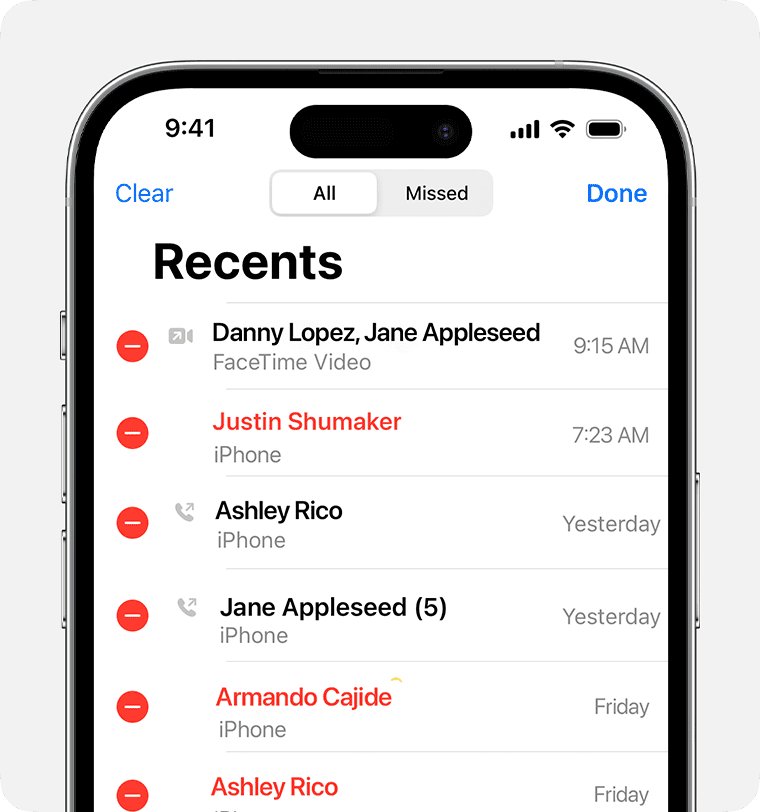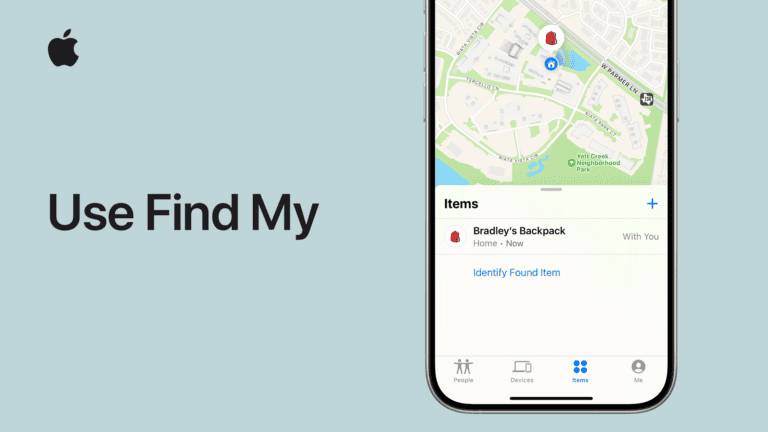Accidentally deleting call history on an iPhone happens more often than most people think. Whether you swiped too quickly through your recent calls or cleared your entire call log by mistake, losing important phone numbers and call records can be frustrating.
You can recover deleted call logs on your iPhone through several methods, including restoring from iCloud or iTunes backups, requesting data from Apple, or checking your carrier’s call history records. The success of recovery depends on when the calls were deleted and whether you have recent backups available.
Most iPhone users don’t realize their deleted call history might still be accessible through multiple recovery options. Some methods work without losing current data, while others require restoring your entire device to an earlier backup. Understanding these different approaches helps you choose the best solution for your specific situation.
How to Retrieve Deleted Call Log on iPhone
Accidentally deleting your call history on an iPhone can be frustrating, but there are several ways to recover it depending on whether you have backups or not. Here’s a step-by-step guide to help you retrieve deleted call logs on your iPhone:
1. Check Your Carrier’s Website or Contact Them
Many mobile carriers keep a detailed record of your recent calls. Logging into your account on your carrier’s website or contacting their customer service may allow you to access your call history even if it’s deleted from your phone.
2. Restore from iCloud Backup
If you regularly back up your iPhone to iCloud, you can restore your device to a backup that contains the deleted call logs:
- Go to Settings > General > Reset > Erase All Content and Settings.
- After your iPhone restarts, choose Restore from iCloud Backup during setup.
- Select a backup dated before you deleted the call history.
Note: This method will replace current data with the backup data, so make sure to back up your current data first if needed.
3. Restore from iTunes/Finder Backup
If you have an iTunes (Windows or macOS Mojave and earlier) or Finder (macOS Catalina and later) backup, you can restore your iPhone:
- Connect your iPhone to your computer.
- Open iTunes or Finder and select your device.
- Choose Restore Backup and pick a backup that contains your call logs.
4. Use Third-Party Data Recovery Tools
If you don’t have a backup or want to avoid restoring your entire phone, third-party data recovery tools can scan your iPhone for deleted call logs and recover them selectively. Popular tools include Tenorshare, Dr.Fone, and iMobie PhoneRescue.
Warning: Use reputable software to avoid privacy risks.
5. Request Your Personal Data from Apple
Apple provides a way to request your personal data, which may include call history records linked to your Apple ID:
- Visit Apple’s Data and Privacy portal.
- Submit a request for your data.
- Download the data package when ready.
Additional Tips
- Act quickly: The longer you wait, the higher the chance deleted data is overwritten.
- Regularly back up your iPhone via iCloud or computer to prevent data loss.
- Avoid using the iPhone extensively after deletion to increase recovery chances.
Key Takeaways
- iPhone call history can be recovered through iCloud backups, iTunes backups, or carrier records even after deletion
- Recovery success depends on having recent backups made before the calls were deleted
- Multiple recovery methods exist with varying levels of complexity and data restoration requirements
Frequently Asked Questions
Users often face challenges recovering lost call data and need practical solutions. These questions address the most common recovery methods and limitations for deleted iPhone call logs.
What steps can be taken to recover a call history that was accidentally deleted on an iPhone?
Several methods can restore deleted call logs. The most reliable approach involves restoring from an iCloud backup that contains the call data.
Users must reset their iPhone to factory settings first. During setup, they select “Restore from iCloud Backup” and choose a backup from before the deletion occurred.
iTunes or Finder on Mac offers another recovery path. Connect the iPhone to a computer and select “Restore Backup” to recover previous call logs.
The carrier’s website or app may display recent call records. Most mobile providers keep detailed call logs for several months that users can access online.
Is it possible to restore deleted call logs on an iPhone without having a backup?
Recovery without backup remains challenging but not impossible. Apple’s Data and Privacy portal allows users to request a copy of their account data.
Sign into the Data and Privacy page with an Apple ID. Select “Request a copy of your data” and choose the relevant information to include.
Apple sends the data file via email within seven days. This file may contain previous call history information.
Carrier records provide the most reliable backup-free option. Phone companies maintain call logs independently of device backups.
Can deleted call logs be retrieved from an iPhone for free, and if so, how?
Free recovery methods exist through built-in iPhone features. iCloud backup restoration costs nothing if users have existing backups enabled.
The iTunes or Finder method requires no additional software purchases. Users need only a computer with iTunes installed or a Mac with Finder.
Requesting data from Apple through their privacy portal is completely free. The process takes several days but provides comprehensive account information.
Carrier websites typically offer free access to recent call logs. Users log into their account to view detailed call records without extra charges.
How can one access iPhone call history that is over a month old?
Month-old call logs require specific recovery approaches. Apple’s data copy request may contain older call records depending on account settings.
Carrier records often extend several months back. Most providers maintain detailed logs for billing and legal purposes well beyond 30 days.
iCloud backups from that time period can restore older call data. Users need backups created before the calls were deleted to access this information.
Third-party recovery tools claim to retrieve older data but pose security risks. These methods require device access and may compromise personal information.
What are the options for retrieving a call log from an iPhone 13 Pro Max after it has been erased?
Erased iPhone 13 Pro Max devices follow the same recovery principles as other iPhone models. iCloud backup restoration works during the initial setup process after erasure.
Select “Restore from iCloud Backup” when setting up the erased device. Choose a backup that contains the desired call history data.
iTunes or Finder restoration applies to iPhone 13 Pro Max devices. Connect the phone to a computer and restore from a previous backup file.
Carrier logs remain unaffected by device erasure. Access the mobile provider’s website to view call records that exist independently of the phone.
Is there a way to view and restore lost call history directly from Google Drive on an iPhone?
iPhones do not backup call logs to Google Drive by default. Apple devices use iCloud for call history synchronization and backup storage.
Google Drive may contain exported data if users manually saved call records. Check for any previously exported contact or phone data files.
Android devices sync call logs to Google accounts, but iPhones use different backup systems. iPhone users must rely on iCloud or iTunes backups for call recovery.
Transfer from Android to iPhone might bring some call data through Move to iOS app. This applies only when switching from Android devices that used Google backup.