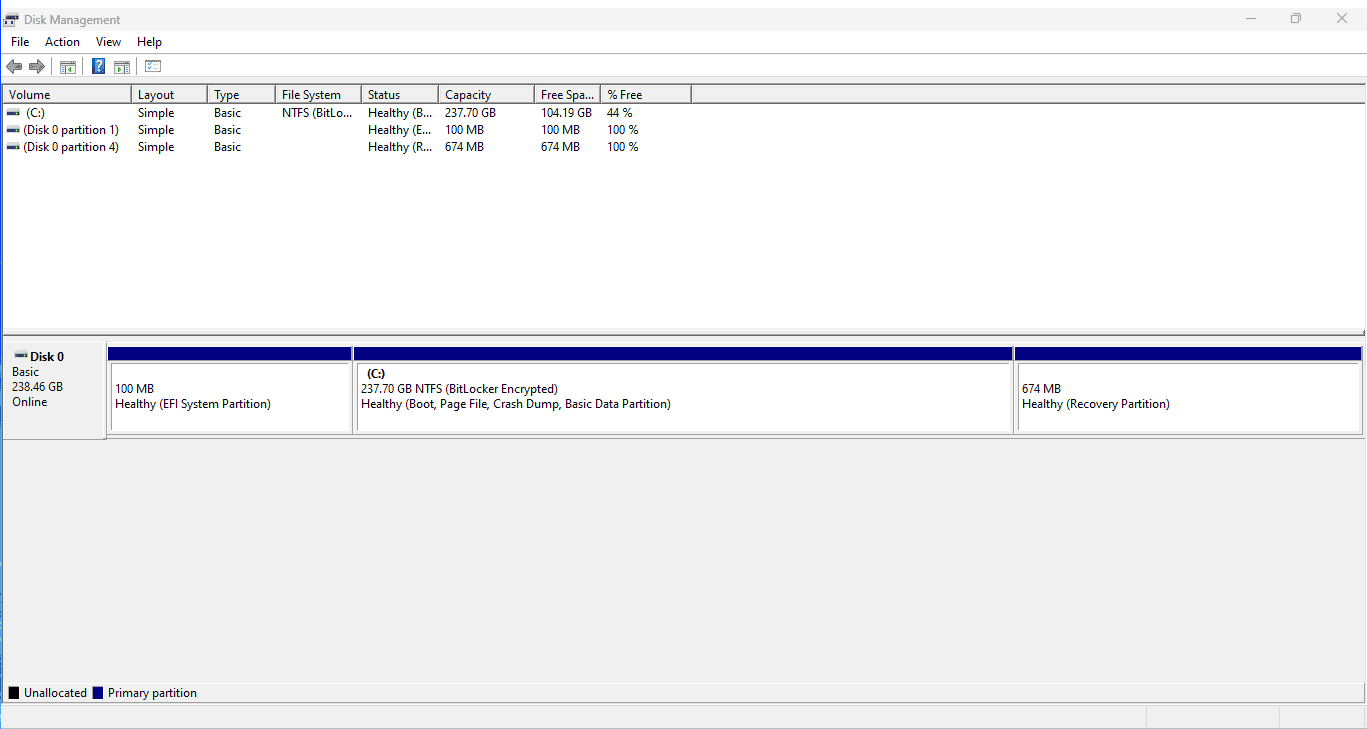When you add a new SSD to your computer, you might expect it to function immediately. However, sometimes the new drive does not appear in Disk Management on a Windows computer, which can be confusing and frustrating. Several factors could contribute to this issue, including driver problems, incorrect BIOS settings, or the need to initialize the drive.
To troubleshoot, start by ensuring that the SSD is physically connected properly. Check that both the power and data cables are securely attached. Additionally, outdated drivers or the absence of a drive letter may also prevent the SSD from being recognized by the system. You can resolve these problems through the Device Manager or Disk Management as needed.
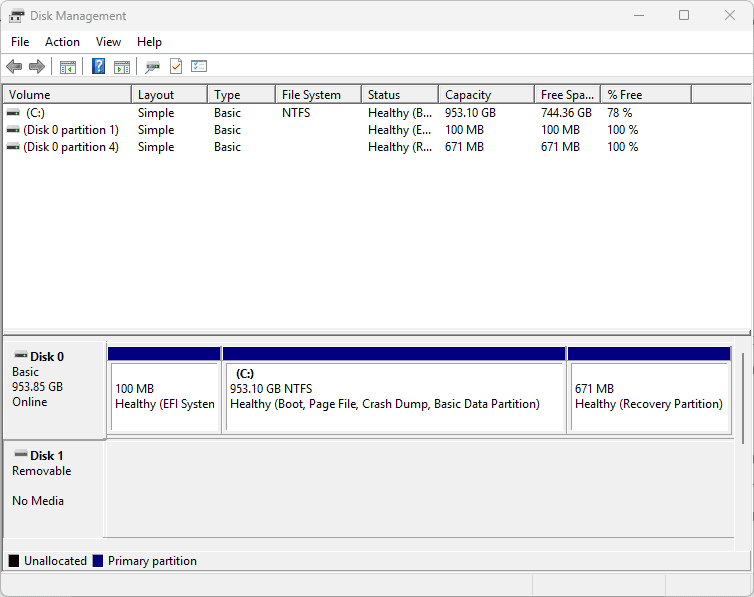
Troubleshooting an Invisible SSD
If you’ve just installed a new SSD and it’s not appearing in Disk Management, don’t worry! This is a common issue with several potential solutions.
Check the Basics
Let’s start with some simple checks:
- Is the SSD connected properly? Double-check all cables and connections. A loose cable can easily prevent the drive from showing up.
- Is the SSD recognized in BIOS? Restart your computer and enter the BIOS (usually by pressing Del or F2 during startup). Look for the SSD in the drive list. If it’s not there, try a different SATA port or cable.
Update or Reinstall Drivers
Outdated or corrupted drivers can also cause issues:
- Open “Device Manager” (search for it in the Start menu).
- Expand the “Disk Drives” category.
- If you see your SSD with a yellow exclamation mark, right-click and choose “Update driver.” If that doesn’t work, try “Uninstall device” and then restart your computer. Windows will automatically reinstall the driver.
Initialize and Format the SSD
If the SSD is new and uninitialized, it won’t show up in Disk Management.
- Right-click the “Start” button and choose “Disk Management.”
- If you see the SSD listed as “Unknown” or “Not Initialized,” right-click on it and choose “Initialize Disk.” Follow the prompts to initialize it as MBR or GPT (GPT is recommended for newer systems).
- Once initialized, the SSD should appear in Disk Management. Right-click on the unallocated space and choose “New Simple Volume” to format it and assign a drive letter.
Additional Tips
If you’re still having trouble, here are a few more things to try:
| Problem | Solution |
|---|---|
| The SSD appears in BIOS but not in Disk Management. | Try disabling Fast Startup in Windows Power Options. |
| The SSD has a drive letter conflict with another device. | Change the drive letter of the SSD or the conflicting device in Disk Management. |
| The SSD is not compatible with your system. | Check the SSD’s specifications and your motherboard’s documentation to ensure compatibility. |
Seeking Further Help
If none of these solutions work, you may need to consult the SSD manufacturer’s support or seek help from a computer technician. Remember, it’s important to be patient and methodical when troubleshooting. With a little persistence, you’ll have your new SSD up and running in no time!
Key Takeaways
- Proper physical connection and drive initialization are essential first steps.
- Updating drivers or assigning drive letters can solve recognition issues.
- If problems persist, advanced steps like changing BIOS settings may be necessary.
Troubleshooting Steps
When a new SSD does not show up in Disk Management, it’s essential to systematically troubleshoot hardware, software, and firmware settings. Follow these steps to resolve the issue effectively.
Checking BIOS and Hardware Connections
Ensure the SSD is properly connected to the motherboard and power supply. For SATA SSDs, check both ends of the SATA cable, and for M.2 SSDs, ensure they are firmly seated in the M.2 slot. Reboot the system and access the BIOS or UEFI settings to verify that the SSD is listed and that SATA controller mode (e.g., AHCI) is correctly configured.
Disk Initialization and Partitioning
If the SSD appears in BIOS but not in Disk Management, it might need initialization. Open Disk Management by pressing Windows Key + X and selecting it from the list. Look for a disk labeled as “Unknown” or “Not Initialized” and right-click to initialize it using MBR or GPT, depending on your requirements. After initialization, create a new volume and assign a drive letter.
Software Configuration and Drivers
Outdated or incorrect device drivers can cause SSDs not to show up. Using Device Manager, locate the SSD under “Disk drives,” right-click, and select “Update driver.” Ensure motherboard drivers are also up-to-date, which can affect SSD recognition, especially with NVMe drives.
File System and Formatting Issues
Drives that have an unsupported file system or are not formatted will not show up in File Explorer. In Disk Management, right-click the SSD if it is marked as “RAW” or has unallocated space and choose to format it. Select a file system like NTFS, FAT32, or exFAT, and complete the formatting process.
Resolving SSD Detection Problems
Use Command Prompt to resolve issues that Disk Management cannot fix. Enter diskmgmt.msc to relaunch Disk Management or diskpart and list disk to identify the SSD. If detected, use online disk to bring it online and rescan disks to refresh the system.
Additional Fixes and Considerations
If these steps do not work, consider trying the SSD on a different computer or port to isolate the issue. Also, check for compatibility between the SSD and the motherboard or whether any expansion slots are available. External SSDs should be checked for proper connection with their connectors or USB ports. If hardware damage is suspected, seek professional assistance or contact the SSD manufacturer.